2009 MAZDA MODEL 6 buttons
[x] Cancel search: buttonsPage 261 of 464

Black plate (261,1)
2.“ENTER PIN ”appears for 3 seconds
which indicates that it is in code input
mode.
3. “SR1 - - - - ”appears, which indicates
that it is ready for code input.
4. Input the registered ID code using channel preset buttons 1-4. Then press
the scan button.
Example: When the registered ID code
is“2323 ”, input “2323 ”. At this time
“ SR1 2323 ”is displayed.
Press 1 for the first digit, 2 for the
second, 3 for the third, and 4 for the
last digit. For example, if your number
is 2323, press 1 three times, 2 four
times, 3 three, and 4 four times. If the
display goes off while inputting, begin
from Step 1.
NOTE
The registered ID code is the default [0000] at
the time of factory shipment. If [0000] results
in “Err ”on the display, go to the
“ INITIALIZATION OF ID CODE” section to
reset to [0000].
(Verification with the registered ID
code)
5. Determine the input code by pressing the scan button.
6. If it does not match with the previously registered code, “SR1 Err ”is displayed
and then it returns to “SR1 - - - - ”.
7. If it matches with the previously registered code, “ENTER PIN ”appears
again and it switches to code input
mode.
8. “SR1 - - - - ”appears, and it is ready for
input of the new ID code. (New ID code input)
9. Input the new ID code using channel
preset buttons 1-4.
Example: If “1234 ”is input as the new
code, “SR1 1234 ”is displayed.
Press the scan button after the code is
input.
(New ID code input determination)
10. Determine the new ID code which has been input by pressing the scan
button.
11. “PIN CHANGED” appears for 3
seconds which indicates that the new
ID code input has been completed.
12. It returns to the former display.
(How to clear the message)
lPress any of the following FM/AM,
SAT, CD, AUX, LOAD, EJECT,
POWER buttons.
lTurn the ACC off or insert a CD.
NOTE
lIf an ID code is not input for 10 seconds,
“ Err ”is displayed and it returns to the
former display.
lChannel preset buttons 1, 2, 3, 4 and the
scan button are used for input of the ID
code. Buttons 5 and 6 cannot be used.
Individual channel locking
If a channel is locked, the channel is
muted.
NOTE
If the registered ID code is forgotten, return
the ID code to the default [0000]. (See
“ INTIALIZATION OF ID CODE” section)
Interior Comfort
Audio System
6-43
Mazda6_8Z64-EA-08H_Edition1 Page261
Wednesday, June 25 2008 10:4 AM
Form No.8Z64-EA-08H
Page 262 of 464

Black plate (262,1)
(Locking a channel)
1. Select a channel to be locked byturning the manual tuning dial.
Example: Select channel 100
(Registered ID code input preparation)
2. Hold the scan button, then press channel preset button 6, hold both
buttons together for 1.5 seconds.
3. “ENTER PIN ”appears for 3 seconds
which indicates that it is in code input
mode.
4. “SR1 - - - - ”appears which indicates
that it is ready for code input.
(Registered ID code input)
5. Input the registered ID code using channel preset buttons 1-4. Example: If
the registered ID code is “2323 ”, input
“ 2323 ”. At this time “SR1 2323 ”is
displayed. Press the scan button after
the code is input.
(Registered ID code input
determination)
6. Determine the code which has been input by pressing the scan button.
7. If it does not match the registered code, “SR1 Err ”is displayed and then it
returns to “SR1 - - - - ”.
8. If it matches the registered code, “SR1 LOCK ”appears for 3 seconds
which indicates that the code input has
been completed.
9. “SR1 LOCK 100 ”appears which
indicates that the parental lock is
activated. At this time, mute is on and
no sound is heard. (How to clear the message)lPress any of the following FM/AM,
SAT, CD, AUX, LOAD, EJECT,
POWER buttons.
lTurn the ACC off or insert a CD.
NOTE
lIf an ID code is not input for 10 seconds,
“ Err ”is displayed and it returns to the
former display.
lChannel preset buttons 1, 2, 3, 4 and the
scan button are used for input of the ID
code. Buttons 5 and 6 cannot be used.
Lock cancellation
Setting condition: SAT mode
(Releasing a locked channel)
1. Select a channel to be released by turning the manual tuning dial.
Example: Select the locked channel
(i.e. 100). At this time,
“SR1 LOCK 100 ”is displayed.
(Registered ID code input preparation)
2. Hold the scan button, then press channel preset button 6, hold both
buttons together for 1.5 seconds.
3. “ENTER PIN ”appears for 3 seconds
which indicates that it is in code input
mode.
4. “SR1 - - - - ”appears, which indicates
that it is ready for code input.
(Registered ID code input)
5. Input the registered ID code using channel preset buttons 1-4. Example:
When the registered ID code is “2323 ”,
input “2323 ”. At this time “SR1 2323 ”
is displayed. Press the scan button after
the code is input.
6-44
Interior Comfort
Audio System
Mazda6_8Z64-EA-08H_Edition1 Page262
Wednesday, June 25 2008 10:4 AM
Form No.8Z64-EA-08H
Page 263 of 464
![MAZDA MODEL 6 2009 Owners Manual (in English) Black plate (263,1)
NOTEIf“Err ”is displayed, go to the
“ INITIALIZATION OF ID CODE” section to
reset the ID code to [0000].
(Registered ID code input
determination)
6. Determine the input cod MAZDA MODEL 6 2009 Owners Manual (in English) Black plate (263,1)
NOTEIf“Err ”is displayed, go to the
“ INITIALIZATION OF ID CODE” section to
reset the ID code to [0000].
(Registered ID code input
determination)
6. Determine the input cod](/manual-img/28/13572/w960_13572-262.png)
Black plate (263,1)
NOTEIf“Err ”is displayed, go to the
“ INITIALIZATION OF ID CODE” section to
reset the ID code to [0000].
(Registered ID code input
determination)
6. Determine the input code by pressing the scan button.
7. If it does not match the registered code, “SR1 Err ”is displayed and then it
returns to “SR1 - - - - ”.
8. If it matches the registered code, “SR1 UNLOCK ”appears for 3
seconds which indicates that the code
input has been completed.
9. “SR1 100 ”appears which indicates that
the parental lock is off. At this time,
sound is heard.
(How to clear the message)
lPress any of the following FM/AM,
SAT, CD, AUX, LOAD, EJECT,
POWER buttons.
lTurn the ACC off or insert a CD.
NOTE
lIf an ID code is not input for 10 seconds,
“ Err ”is displayed and it returns to the
former display.
lChannel preset buttons 1, 2, 3, 4 and the
scan button are used for input of the ID
code. Buttons 5 and 6 cannot be used.
Error signs
(1) Depending on the surrounding conditions (such as large trees,
buildings, or tunnels) and special
weather conditions, the reception of
SIRIUS radio waves may be
decreased or temporarily interrupted.
“ACQUIRING SIGNAL” may
appear. (2) In case of an antenna malfunction,
“ANTENNA FAIL” is displayed.
Check the satellite radio antenna,
antenna cable and DLP antenna
connector.
NOTE
If a broken DLP* unit is replaced with a new
unit, cancel the license for the broken unit and
make sure to carry out new registration for the
replaced unit. If the license for the broken unit
is not canceled, you will be charged a
reception fee for both units.
* DLP: Down Link Processor (SATELLITE RADIO Module)
Interior Comfort
Audio System
6-45
Mazda6_8Z64-EA-08H_Edition1 Page263
Wednesday, June 25 2008 10:4 AM
Form No.8Z64-EA-08H
Page 268 of 464

Black plate (268,1)
qOperating the In-Dash CD Changer
Track up/Fast-forward button
CD eject button
Display button
Load button
Channel preset buttons
Track down/Reverse button Text button
Disc
down/Folder
down button
Disc
up/Folder up
button
Random
button
Repeat
button
CD slot
CD play buttonScan button
Type Playable data
Music/MP3/WMA CD
player ·Music data (CD-DA)
·MP3/WMA file
NOTEIf a disc has both music data (CD-DA) and
MP3/WMA files, playback of the two or three
file types differs depending on how the disc
was recorded.
Inserting the CD
The CD must be label-side up when
inserting. The auto-loading mechanism
will set the CD and begin play.
The disc number and the track number
will be displayed.
NOTE
There will be a short lapse before play begins
while the player reads the digital signals on
the CD.
Normal insertion
1. Press the load button (
).
2. When “IN ”is displayed, insert the CD.
Inserting CDs into desired tray number
1. Press and hold the load button (
)
for about 2 seconds until a beep sound
is heard.
2. Press the channel preset button for the desired tray number while “WAIT ”is
displayed.
3. When “IN ”is displayed, insert the CD.
NOTE
The CD cannot be inserted to the desired tray
number if the number is already occupied.
6-50
Interior Comfort
Audio System
Mazda6_8Z64-EA-08H_Edition1 Page268
Wednesday, June 25 2008 10:4 AM
Form No.8Z64-EA-08H
Page 284 of 464
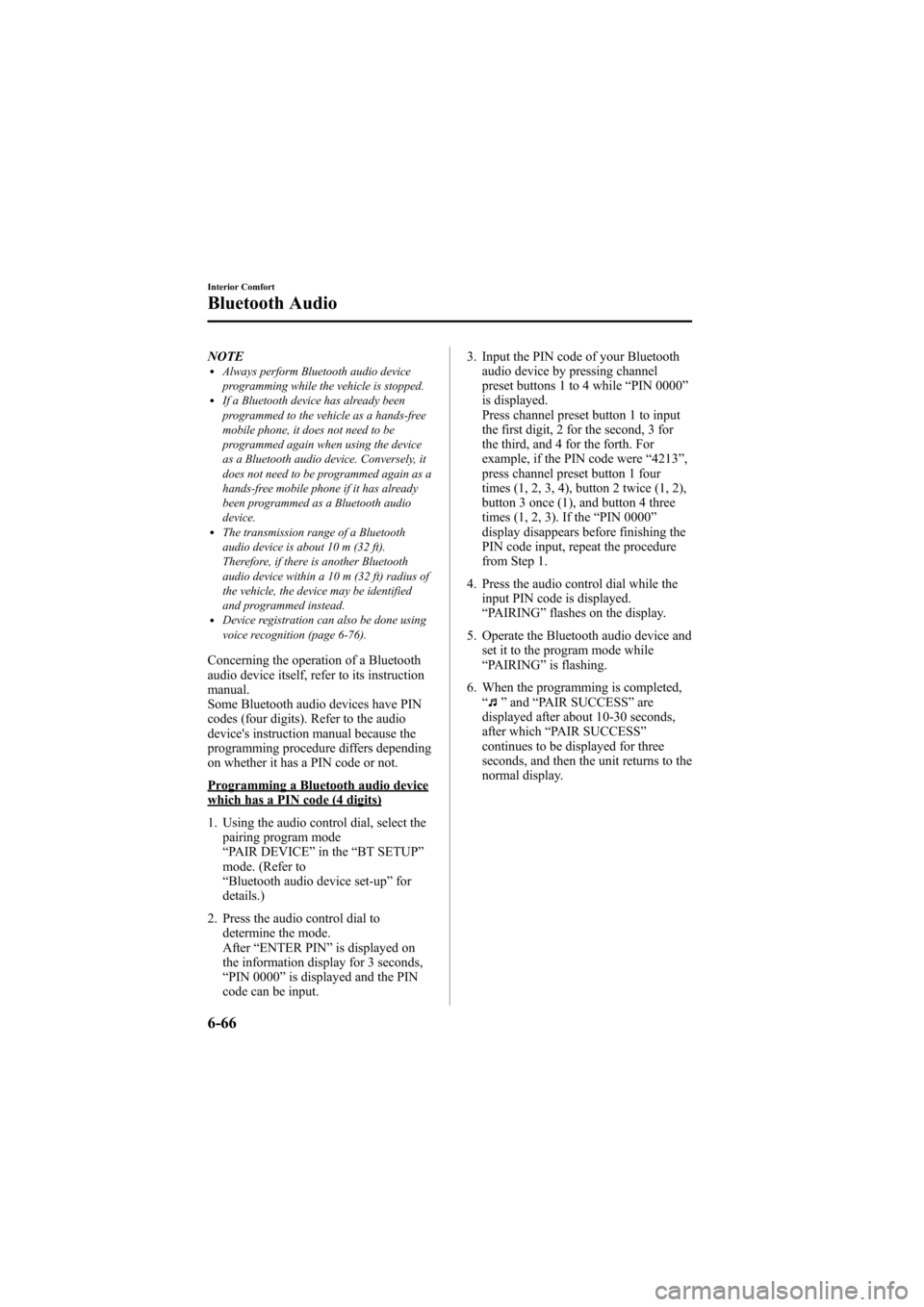
Black plate (284,1)
NOTElAlways perform Bluetooth audio device
programming while the vehicle is stopped.
lIf a Bluetooth device has already been
programmed to the vehicle as a hands-free
mobile phone, it does not need to be
programmed again when using the device
as a Bluetooth audio device. Conversely, it
does not need to be programmed again as a
hands-free mobile phone if it has already
been programmed as a Bluetooth audio
device.
lThe transmission range of a Bluetooth
audio device is about 10 m (32 ft).
Therefore, if there is another Bluetooth
audio device within a 10 m (32 ft) radius of
the vehicle, the device may be identified
and programmed instead.
lDevice registration can also be done using
voice recognition (page 6-76).
Concerning the operation of a Bluetooth
audio device itself, refer to its instruction
manual.
Some Bluetooth audio devices have PIN
codes (four digits). Refer to the audio
device's instruction manual because the
programming procedure differs depending
on whether it has a PIN code or not.
Programming a Bluetooth audio devicewhich has a PIN code (4 digits)
1. Using the audio control dial, select thepairing program mode
“PAIR DEVICE ”in the “BT SETUP”
mode. (Refer to
“ Bluetooth audio device set-up ”for
details.)
2. Press the audio control dial to determine the mode.
After “ENTER PIN ”is displayed on
the information display for 3 seconds,
“ PIN 0000 ”is displayed and the PIN
code can be input. 3. Input the PIN code of your Bluetooth
audio device by pressing channel
preset buttons 1 to 4 while “PIN 0000 ”
is displayed.
Press channel preset button 1 to input
the first digit, 2 for the second, 3 for
the third, and 4 for the forth. For
example, if the PIN code were “4213 ”,
press channel preset button 1 four
times (1, 2, 3, 4), button 2 twice (1, 2),
button 3 once (1), and button 4 three
times (1, 2, 3). If the “PIN 0000 ”
display disappears before finishing the
PIN code input, repeat the procedure
from Step 1.
4. Press the audio control dial while the input PIN code is displayed.
“PAIRING ”flashes on the display.
5. Operate the Bluetooth audio device and set it to the program mode while
“PAIRING ”is flashing.
6. When the programming is completed, “
”and “PAIR SUCCESS” are
displayed after about 10-30 seconds,
after which “PAIR SUCCESS”
continues to be displayed for three
seconds, and then the unit returns to the
normal display.
6-66
Interior Comfort
Bluetooth Audio
Mazda6_8Z64-EA-08H_Edition1 Page284
Wednesday, June 25 2008 10:4 AM
Form No.8Z64-EA-08H
Page 296 of 464
![MAZDA MODEL 6 2009 Owners Manual (in English) Black plate (296,1)
19.Prompt :“Adding XXXXXX - - -
(Ex. “Stans device ”) (Device tag). Is
this correct? ”
20. Say: [Beep] “Ye s ”
21. Prompt :“Pairing complete ”
After a device is re MAZDA MODEL 6 2009 Owners Manual (in English) Black plate (296,1)
19.Prompt :“Adding XXXXXX - - -
(Ex. “Stans device ”) (Device tag). Is
this correct? ”
20. Say: [Beep] “Ye s ”
21. Prompt :“Pairing complete ”
After a device is re](/manual-img/28/13572/w960_13572-295.png)
Black plate (296,1)
19.Prompt :“Adding XXXXXX - - -
(Ex. “Stan's device ”) (Device tag). Is
this correct? ”
20. Say: [Beep] “Ye s ”
21. Prompt :“Pairing complete ”
After a device is registered, the system
automatically identifies the device. By
activating Bluetooth Hands-Free again, or
by activating Bluetooth Hands-Free first
after switching the ignition from off
(LOCK) to ACC, the system reads out a
voice guidance, “XXXXXX - - - (Ex.
“ Stan's device ”) (Device tag) is
connected ”.
NOTE
Device registration can also be done by
operating the audio unit or panel buttons on
the navigation unit. Refer to “Bluetooth Audio
Preparation ”(page 6-64)(For audio unit) or
the separate manual “NAVIGATION
SYSTEM ”(For navigation unit).
q Making a Call Using a Telephone
Number
1. Activate Bluetooth Hands-Free (page
6-74).
2. Say : [Beep] “Dial ”
3. Prompt :“Number, please ”
4. Say : [Beep] “XXXXXXXXXXX (Ex.
“ 555-1234 ”) (Telephone number) ”
5. Prompt :“Dialing XXXXXXXXXXX
(Ex. “555-1234 ”) (Telephone number)
is this correct? ”
6. Say : [Beep] “Ye s ”or “No” .
7. When “Ye s ”is spoken, the procedure
proceeds to Step 8.
When “No ”is spoken, the procedure
returns to Step 3. 8.
Prompt :“Dialing ”
qReceiving an Incoming Call
1. Prompt :“Incoming call, press the
pickup button to answer ”.
2. To accept the call, press the pick-up button.
To reject the call, press the hang-up
button.
qHanging Up a Call
Press the hang-up button during the call.
Beep will confirm that call is ended.
qVolume Adjustment
Turn the power/volume dial of the audio
unit or navigation system to adjust the
volume.
Turn the power/volume dial to the right to
increase volume, to the left to decrease it.
Audio unit Navigation system
NOTElThe volume can also be adjusted using the
volume button on the steering wheel.
lThe music volume of the audio unit and the
navigation system cannot be adjusted while
Bluetooth Hands-Free is being used.
6-78
Interior Comfort
Bluetooth Hands-Free
Mazda6_8Z64-EA-08H_Edition1 Page296
Wednesday, June 25 2008 10:4 AM
Form No.8Z64-EA-08H
Page 315 of 464

Black plate (315,1)
qClock
NOTEWhen the trip computer is being displayed,
press the CLOCK button to change the display
to the time.
The time is displayed when the ignition is
switched to ACC or ON.
Without navigation system
Time setting
1. Turn the ignition switch to the ACC or
ON position.
2. Adjust the time using the time setting buttons (
,).
The hours advance while the time
setting button (
) is pressed.
The minutes advance while the time
setting button (
) is pressed.
Time resetting (Without trip computer
type only)
1. Turn the ignition switch to the ACC or ON position.
2. Press and hold the :00 button for 1.5 seconds or more. The displayed time
flashes. 3. When the button is released, the time
will be reset as follows:
(Example)
12:01 ―12:29 →12:00
12:30 ―12:59 →1:00
NOTE
When the :00 button is released, the seconds
will start at “00 ”.
NOTE(With trip computer type only)
The clock display can be switched on or off by
pressing the CLOCK button.
With navigation system
Refer to the separate manual
“NAVIGATION SYSTEM ”.
NOTE
Minutes and seconds are adjusted by the GPS,
however, it is necessary to adjust hours under
the following conditions:
lDriving across different time zoneslDaylight saving time start and end
q Climate Control Display (Fully
Automatic Type)
The climate control system status is
displayed. To operate the climate control
system, refer to “Climate Control System ”
(page 6-2).
q Audio Display
The audio system status is displayed. To
operate the audio system, refer to
“Audio System ”(page 6-16).
Interior Comfort
Interior Equipment
6-97
Mazda6_8Z64-EA-08H_Edition1 Page315
Wednesday, June 25 2008 10:5 AM
Form No.8Z64-EA-08H