Page 94 of 124

94
Before
UseGetting
started
RoutingAddress
Book
Vo i c e Recognition
Navigation
Set Up
RDM-TMC
Audio Operation
Navigation
Set Up
Note
l
If the programming failed, a message indicating a programming error is displayed for three
seconds then the screen returns to the normal display.
l Programming cannot be performed while the vehicle is moving. When the vehicle starts to
move, the buttons other than the on-screen button are grayed out.
l If seven Bluetooth audio devices have been already programmed, additional programming
cannot be performed. Delete one programmed Bluetooth audio device to program another
one.
nDeleting the link to a Bluetooth audio device
7. If the programming is successful, the
Bluetooth audio name is displayed with a
message “PAIRING COMPLETE” for three
seconds.
1. Press the SOURCE button.
2. Press the on-screen button.
3. Press the on-screen button.
4. Press the on-screen button.
�)�9�C�2�%�:�-�C�)�2���F�S�S�O�����4�E�K�I�����������8�L�Y�V�W�H�E�]�����%�T�V�M�P���������������������������������4�1
Page 96 of 124

96
Before
UseGetting
started
RoutingAddress
Book
Vo i c e Recognition
Navigation
Set Up
RDM-TMC
Audio Operation
Navigation
Set Up
nChanging programmed Bluetooth device
1. Press the SOURCE button.
2. Press the on-screen button.
3. Press the on-screen button.
4. Press the
on-screen button.
5. Press the on-screen button of the Bluetooth device you would like to choose from the
programmed Bluetooth devices.
• : Completed pairing as Hands-free mobile phone. Highlighted while
connected.
• : Completed pairing as Bluetooth audio device. Highlighted while connected.
6. The Bluetooth Device Setting screen is displayed.
• DEVICE NAME: Name of the Bluetooth device
• PHONE: Status as Hands-free mobile phone
• AUDIO: Status as Bluetooth audio device
7. If the PHONE or AUDIO on-screen button is pressed, the selected phone or audio
function becomes operable.
On-screen buttons for programmed
Bluetooth audio divices
�)�9�C�2�%�:�-�C�)�2���F�S�S�O�����4�E�K�I�����������8�L�Y�V�W�H�E�]�����%�T�V�M�P���������������������������������4�1
Page 97 of 124
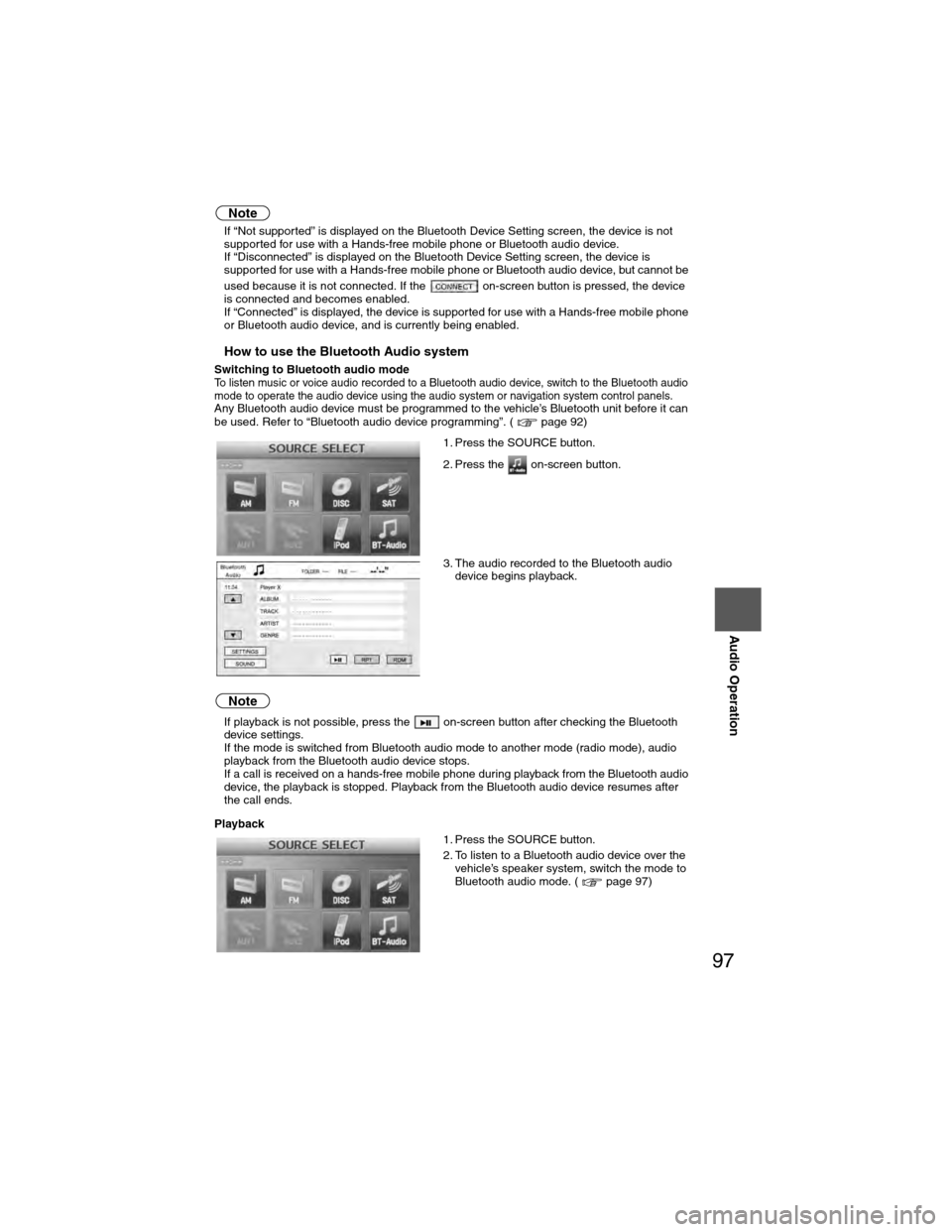
97
Audio Operation
Note
lIf “Not supported” is displayed on the Bluetooth Device Setting screen, the device is not
supported for use with a Hands-free mobile phone or Bluetooth audio device.
l If “Disconnected” is displayed on the Bluetooth Device Setting screen, the device is
supported for use with a Hands-free mobile phone or Bluetooth audio device, but cannot be
used because it is not connected. If the on-screen button is pressed, the device
is connected and becomes enabled.
l If “Connected” is displayed, the device is supported for use with a Hands-free mobile phone
or Bluetooth audio device, and is currently being enabled.
nHow to use the Bluetooth Audio system
Switching to Bluetooth audio modeTo listen music or voice audio recorded to a Bluetooth audio device, switch to the Bluetooth audio
mode to operate the audio device using the audio system or navigation system control panels.
Any Bluetooth audio device must be programmed to the vehicle’s Bluetooth unit before it can
be used. Refer to “Bluetooth audio device programming”. ( page 92)
Note
lIf playback is not possible, press the on-screen button after checking the Bluetooth
device settings.
l If the mode is switched from Bluetooth audio mode to another mode (radio mode), audio
playback from the Bluetooth audio device stops.
l If a call is received on a hands-free mobile phone during playback from the Bluetooth audio
device, the playback is stopped. Playback from the Bluetooth audio device resumes after
the call ends.
Playback 1. Press the SOURCE button.
2. Press the on-screen button.
3. The audio recorded to the Bluetooth audio
device begins playback.
1. Press the SOURCE button.
2. To listen to a Bluetooth audio device over the vehicle’s speaker system, switch the mode to
Bluetooth audio mode. ( page 97)
�)�9�C�2�%�:�-�C�)�2���F�S�S�O�����4�E�K�I�����������8�L�Y�V�W�H�E�]�����%�T�V�M�P���������������������������������4�1
Page 98 of 124
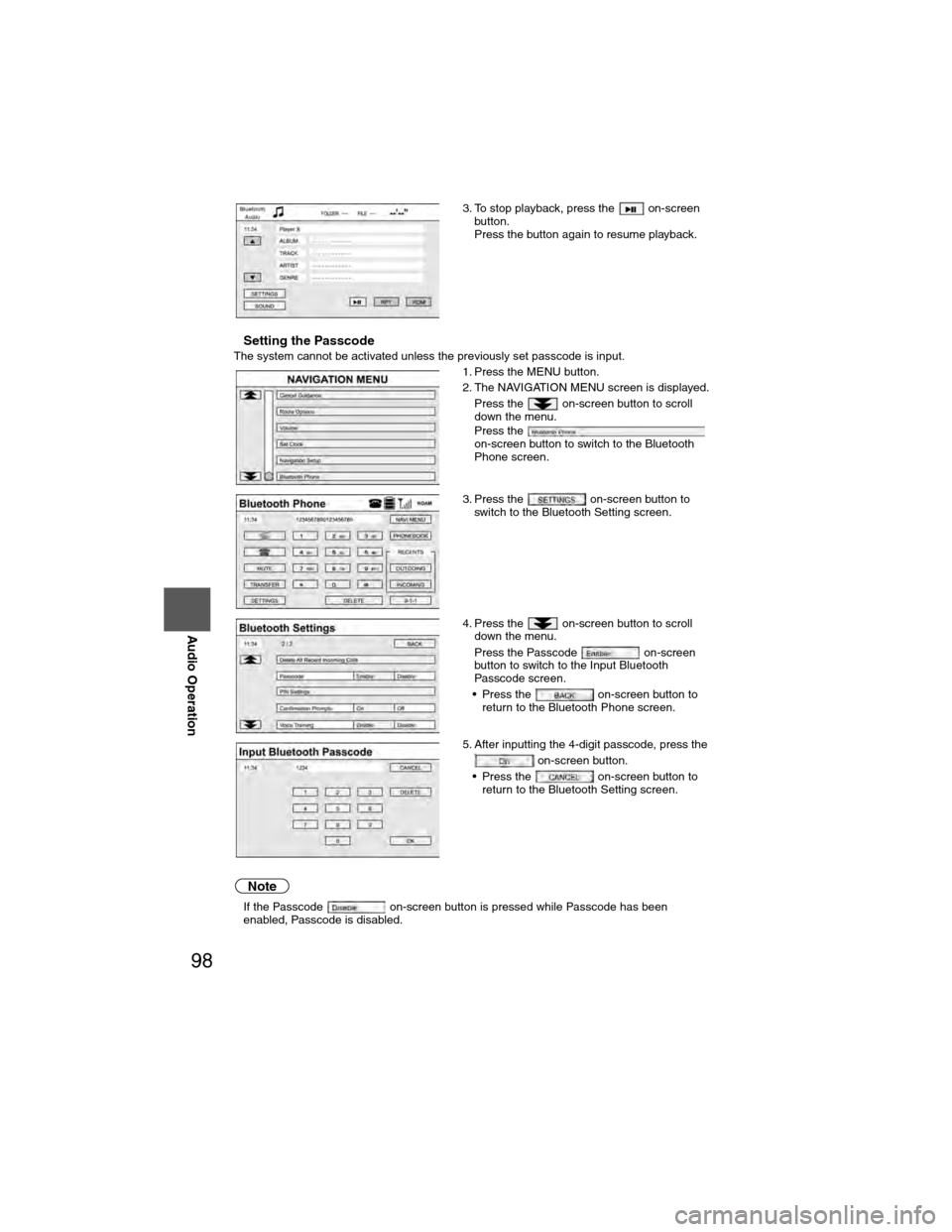
98
Before
UseGetting
started
RoutingAddress
Book
Voice Recognition
Navigation
Set Up
RDM-TMC
Audio Operation
Navigation
Set Up
nSetting the PasscodeThe system cannot be activated unless the previously set passcode is inp\
ut.
Note
l
If the Passcode on-screen button is pressed while Passcode has been
enabled, Passcode is disabled. 3. To stop playback, press the on-screen
button.
Press the button again to resume playback.
1. Press the MENU button.
2. The NAVIGATION MENU screen is displayed. Press the on-screen button to scroll
down the menu.
Press the
on-screen button to switch to the Bluetooth
Phone screen.
3. Press the on-screen button to switch to the Bluetooth Setting screen.
4. Press the on-screen button to scroll down the menu.
Press the Passcode on-screen
button to switch to the Input Bluetooth
Passcode screen.
• Press the on-screen button to return to the Bluetooth Phone screen.
5. After inputting the 4-digit passcode, press the on-screen button.
• Press the on-screen button to return to the Bluetooth Setting screen.
�)�9�C�2�%�:�-�C�)�2���F�S�S�O�����4�E�K�I�����������*�V�M�H�E�]�����%�T�V�M�P���������������������������������4�1
Page 99 of 124
99
Audio Operation
nSetting the PIN code
Note
lThe default PIN code is “0000”. 1. Press the MENU button.
2. The NAVIGATION MENU screen is displayed.
Press the on-screen button to scroll
down the menu.
Press the
on-screen button to switch to the Bluetooth
Phone screen.
3. Press the on-screen button to switch to the Bluetooth Setting screen.
4. Press the on-screen button to scroll down the menu.
Press the
on-screen button to switch to the Input
Bluetooth PIN screen.
• Press the on-screen button to return to the Bluetooth Phone screen.
5. After inputting the 4-digit PIN code, press the on-screen button.
• Press the on-screen button to return to the Bluetooth Settings screen.
�)�9�C�2�%�:�-�C�)�2���F�S�S�O�����4�E�K�I�����������*�V�M�H�E�]�����%�T�V�M�P���������������������������������4�1
Page 100 of 124
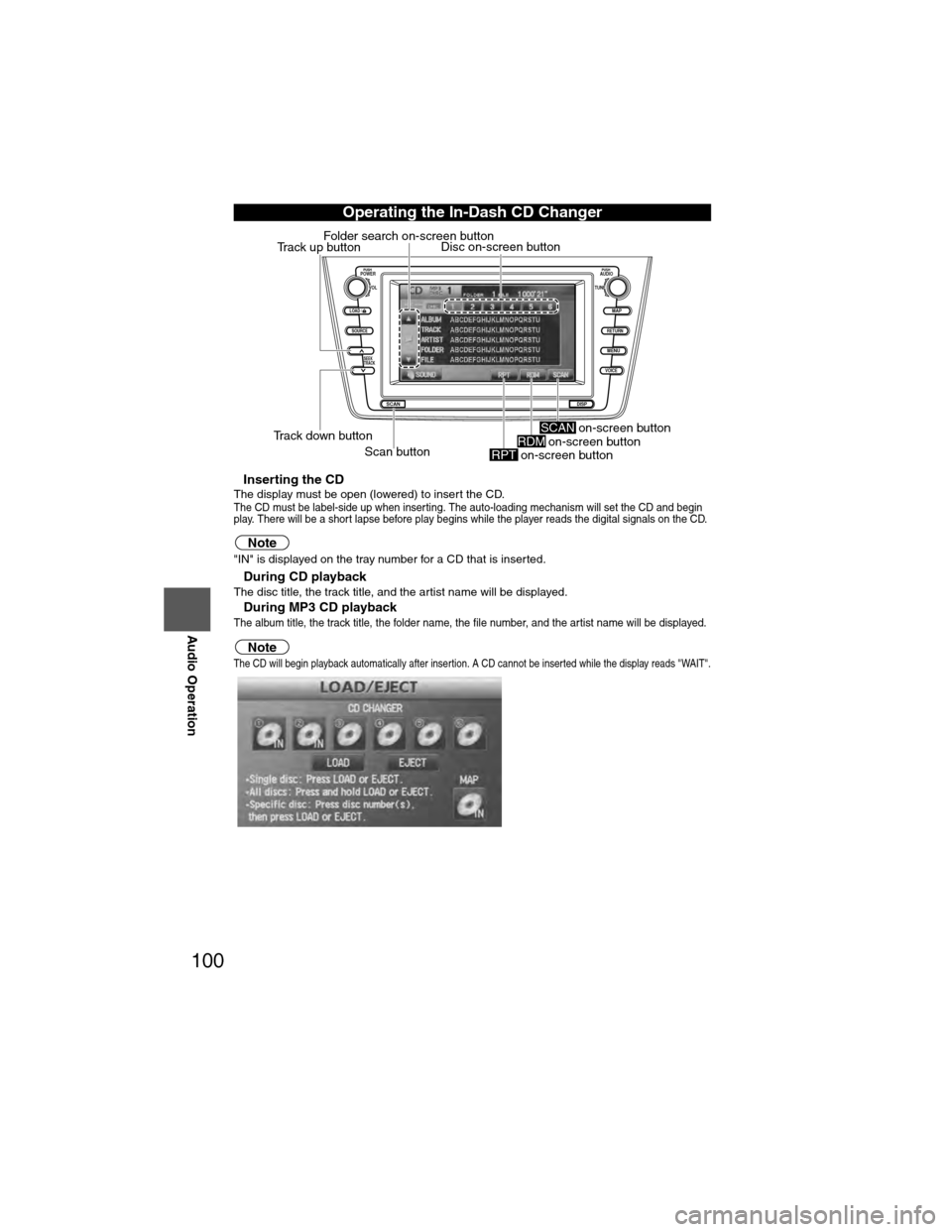
100
Before
UseGetting
started
RoutingAddress
Book
Vo i c e Recognition
Navigation
Set Up
RDM-TMC
Audio Operation
Navigation
Set Up
nInserting the CDThe display must be open (lowered) to insert the CD.The CD must be label-side up when inserting. The auto-loading mechanism will set the CD and begin
play. There will be a short lapse before play begins while the player reads the digital signals on the CD.
Note"IN" is displayed on the tray number for a CD that is inserted.
nDuring CD playbackThe disc title, the track title, and the artist name will be displayed.
nDuring MP3 CD playbackThe album title, the track title, the folder name, the file number, and the artist name will be displayed.
NoteThe CD will begin playback automatically after insertion. A CD cannot be inserted while the display reads "WAIT".
Operating the In-Dash CD Changer
LOAD /
PUSHPOWERPUSHAUDIO
VOL
SOURCE
SCAN
SEEK
TRACK
MAP
DISP
MENU
VOICE RETURN
TUNE
Disc on-screen button
Track down button Scan button
Track up button
Folder search on-screen button
on-screen button
RPTon-screen buttonRDM on-screen buttonSCAN
�)�9�C�2�%�:�-�C�)�2���F�S�S�O�����4�E�K�I�������������8�L�Y�V�W�H�E�]�����%�T�V�M�P���������������������������������4�1
Page 102 of 124
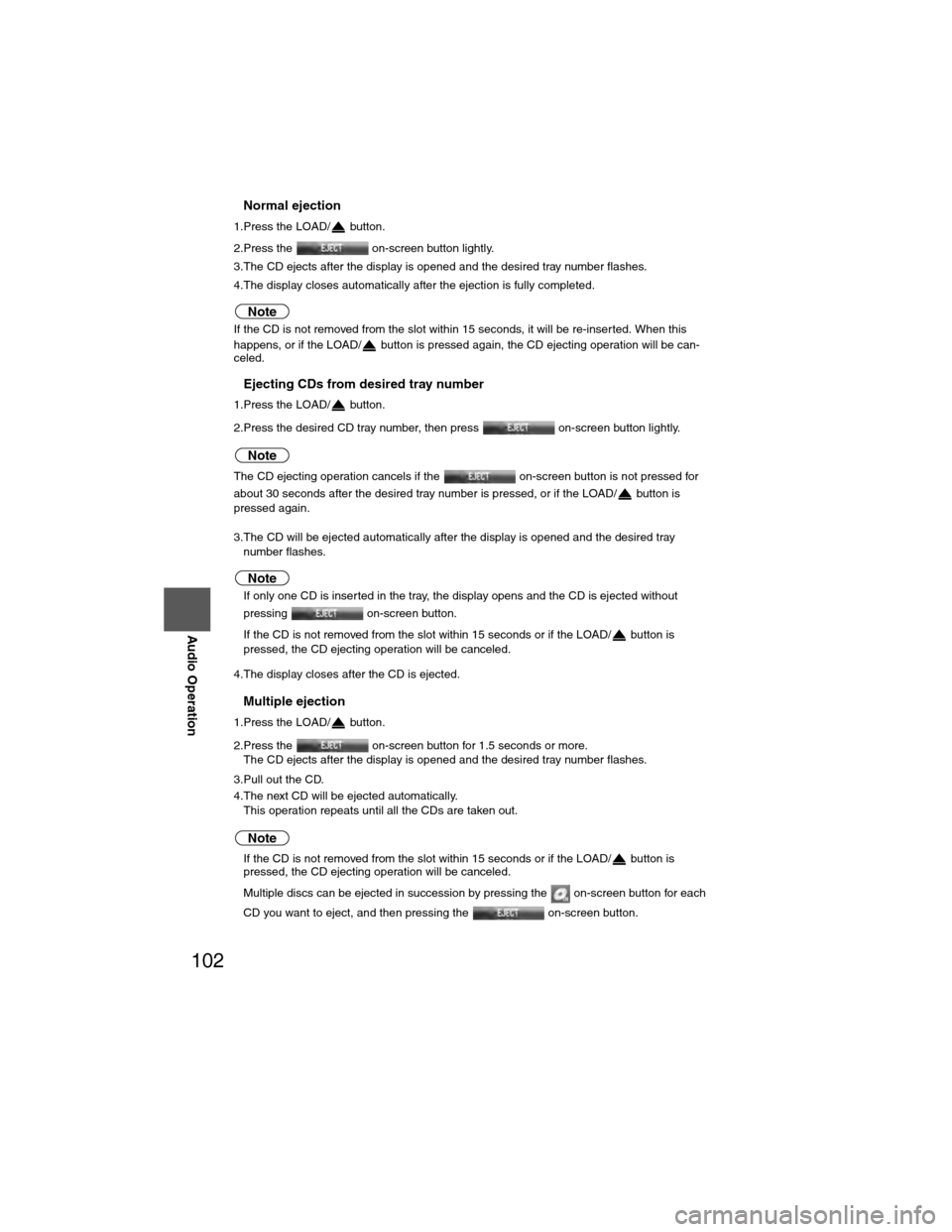
102
Before
UseGetting
started
RoutingAddress
Book
Vo i c e Recognition
Navigation
Set Up
RDM-TMC
Audio Operation
Navigation
Set Up
nNormal ejection
1.Press the LOAD/ button.
2.Press the on-screen button lightly.
3.The CD ejects after the display is opened and the desired tray number flashes.
4.The display closes automatically after the ejection is fully completed.
Note
If the CD is not removed from the slot within 15 seconds, it will be re-inserted. When this
happens, or if the LOAD/ button is pressed again, the CD ejecting operation will be can-
celed.
nEjecting CDs from desired tray number
1.Press the LOAD/ button.
2.Press the desired CD tray number, then press
on-screen button lightly.
Note
The CD ejecting operation cancels if the on-screen button is not pressed for
about 30 seconds after the desired tray number is pressed, or if the LOAD/ button is
pressed again.
3.The CD will be ejected automatically after the display is opened and the desired tray number flashes.
Note
lIf only one CD is inserted in the tray, the display opens and the CD is ejected without
pressing on-screen button.
l If the CD is not removed from the slot within 15 seconds or if the LOAD/ button is
pressed, the CD ejecting operation will be canceled.
4.The display closes after the CD is ejected.
nMultiple ejection
1.Press the LOAD/ button.
2.Press the on-screen button for 1.5 seconds or more.
The CD ejects after the display is opened and the desired tray number flashes.
3.Pull out the CD.
4.The next CD will be ejected automatically. This operation repeats until all the CDs are taken out.
Note
lIf the CD is not removed from the slot within 15 seconds or if the LOAD/ button is
pressed, the CD ejecting operation will be canceled.
l Multiple discs can be ejected in succession by pressing the on-screen button for each
CD you want to eject, and then pressing the on-screen button.
�)�9�C�2�%�:�-�C�)�2���F�S�S�O�����4�E�K�I�������������8�L�Y�V�W�H�E�]�����%�T�V�M�P���������������������������������4�1
Page 104 of 124
104
Before
UseGetting
started
RoutingAddress
Book
Vo i c e Recognition
Navigation
Set Up
RDM-TMC
Audio Operation
Navigation
Set Up
nFast-forward/Reverse
Press the SEEK/TRACK up button ( ) to advance through a track at high speed until a
beep sound is heard.
Press the SEEK/TRACK down button ( ) to reverse through a track at high speed until a
beep sound is heard.
nTrack search
Press the SEEK/TRACK up button ( ) once to skip forward to the beginning of the next
track.
Press the SEEK/TRACK down button ( ) once to skip back to the beginning of the current
track.
Press the SEEK/TRACK down button ( ) during track search to skip back to the beginning
of the previous track.
nDisc search
To change the disc, press any DISC on-screen button during playback.
nFolder search (during MP3 CD playback)
To change to the previous folder, select the on-screen button, or select the on-screen
button to advance to the next folder.
nMusic scan
This feature helps to find a program by playing about the first 10 seconds of each track.
Press the on-screen button or the SCAN button during play to start scan play operation
(the track number will flash).
Press the on-screen button or the SCAN button once again to cancel scan play.
Note
If the unit is left in scan, normal play will resume where scan was selected.
�)�9�C�2�%�:�-�C�)�2���F�S�S�O�����4�E�K�I�������������8�L�Y�V�W�H�E�]�����%�T�V�M�P���������������������������������4�1