Page 54 of 194
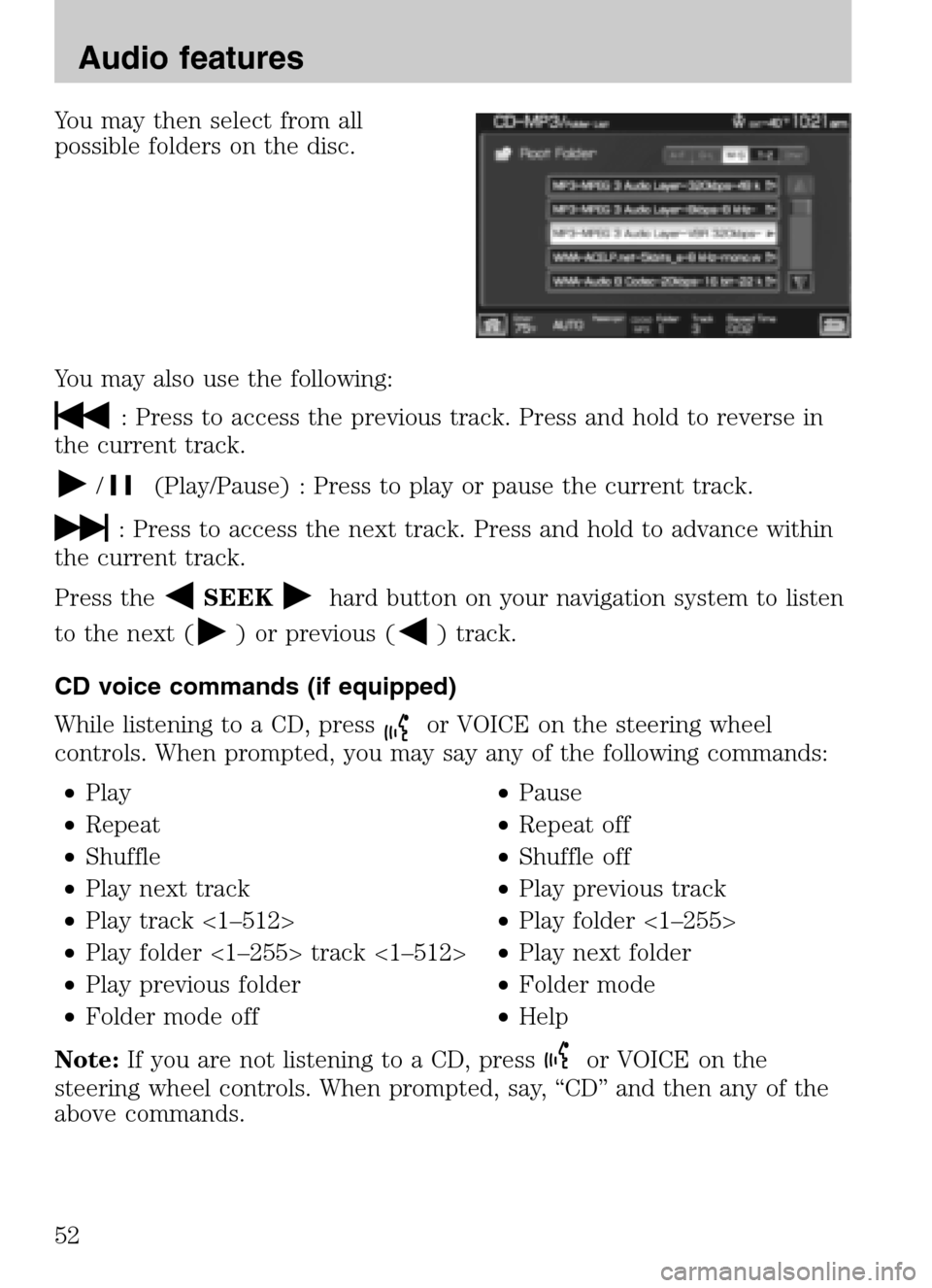
You may then select from all
possible folders on the disc.
You may also use the following:
: Press to access the previous track. Press and hold to reverse in
the current track.
/(Play/Pause) : Press to play or pause the current track.
: Press to access the next track. Press and hold to advance within
the current track.
Press the
SEEKhard button on your navigation system to listen
to the next (
) or previous () track.
CD voice commands (if equipped)
While listening to a CD, press
or VOICE on the steering wheel
controls. When prompted, you may say any of the following commands:
• Play •Pause
• Repeat •Repeat off
• Shuffle •Shuffle off
• Play next track •Play previous track
• Play track <1–512> •Play folder <1–255>
• Play folder <1–255> track <1–512> •Play next folder
• Play previous folder •Folder mode
• Folder mode off •Help
Note: If you are not listening to a CD, press
or VOICE on the
steering wheel controls. When prompted, say, “CD” and then any of the
above commands.
2009 Centerstack (ng1)
Supplement
USA (fus)
Audio features
52
Page 56 of 194
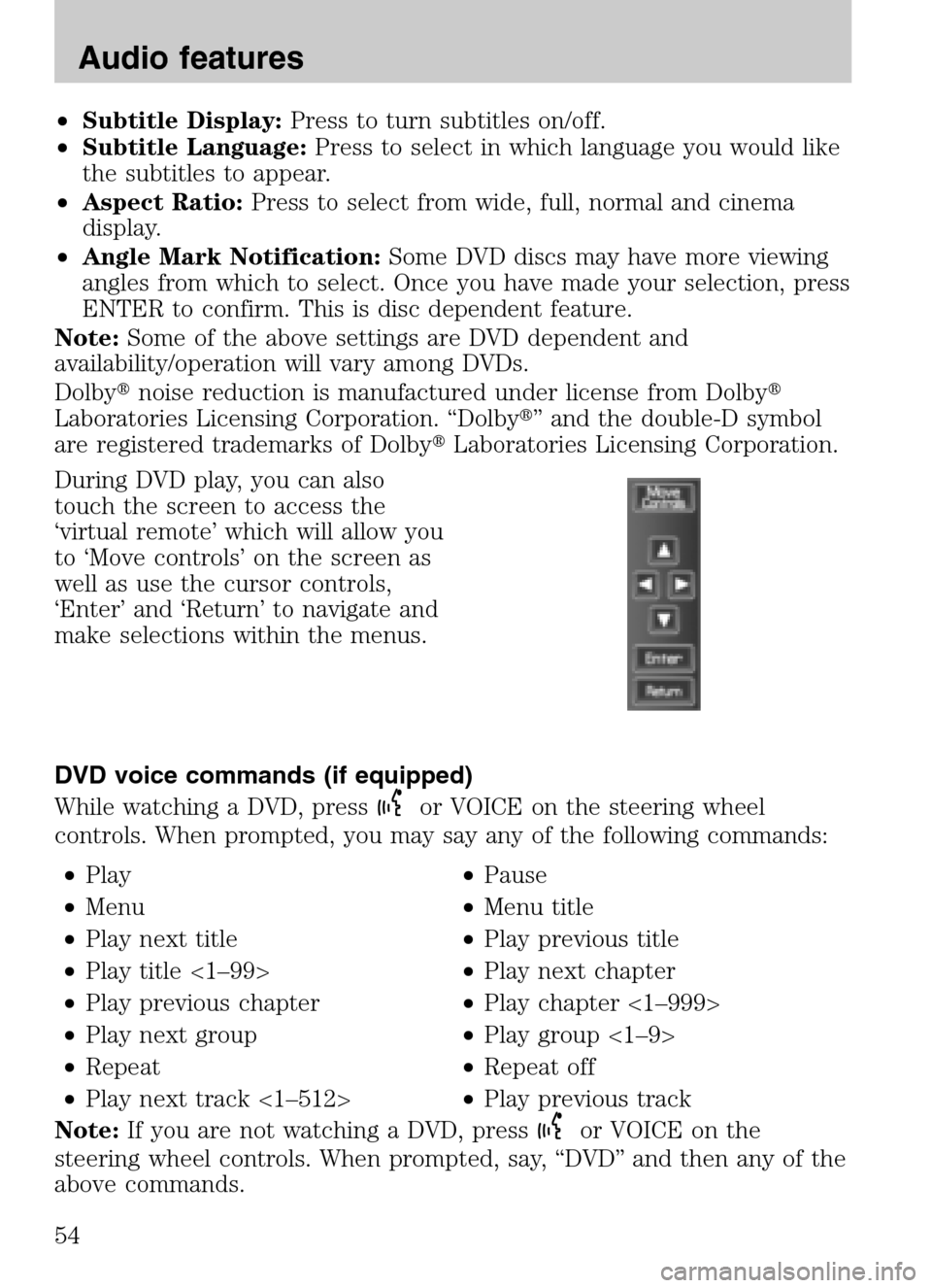
•Subtitle Display: Press to turn subtitles on/off.
• Subtitle Language: Press to select in which language you would like
the subtitles to appear.
• Aspect Ratio: Press to select from wide, full, normal and cinema
display.
• Angle Mark Notification: Some DVD discs may have more viewing
angles from which to select. Once you have made your selection, press
ENTER to confirm. This is disc dependent feature.
Note: Some of the above settings are DVD dependent and
availability/operation will vary among DVDs.
Dolby � noise reduction is manufactured under license from Dolby �
Laboratories Licensing Corporation. “Dolby �” and the double-D symbol
are registered trademarks of Dolby �Laboratories Licensing Corporation.
During DVD play, you can also
touch the screen to access the
‘virtual remote’ which will allow you
to ‘Move controls’ on the screen as
well as use the cursor controls,
‘Enter’ and ‘Return’ to navigate and
make selections within the menus.
DVD voice commands (if equipped)
While watching a DVD, press
or VOICE on the steering wheel
controls. When prompted, you may say any of the following commands:
• Play •Pause
• Menu •Menu title
• Play next title •Play previous title
• Play title <1–99> •Play next chapter
• Play previous chapter •Play chapter <1–999>
• Play next group •Play group <1–9>
• Repeat •Repeat off
• Play next track <1–512> •Play previous track
Note: If you are not watching a DVD, press
or VOICE on the
steering wheel controls. When prompted, say, “DVD” and then any of the
above commands.
2009 Centerstack (ng1)
Supplement
USA (fus)
Audio features
54
Page 57 of 194
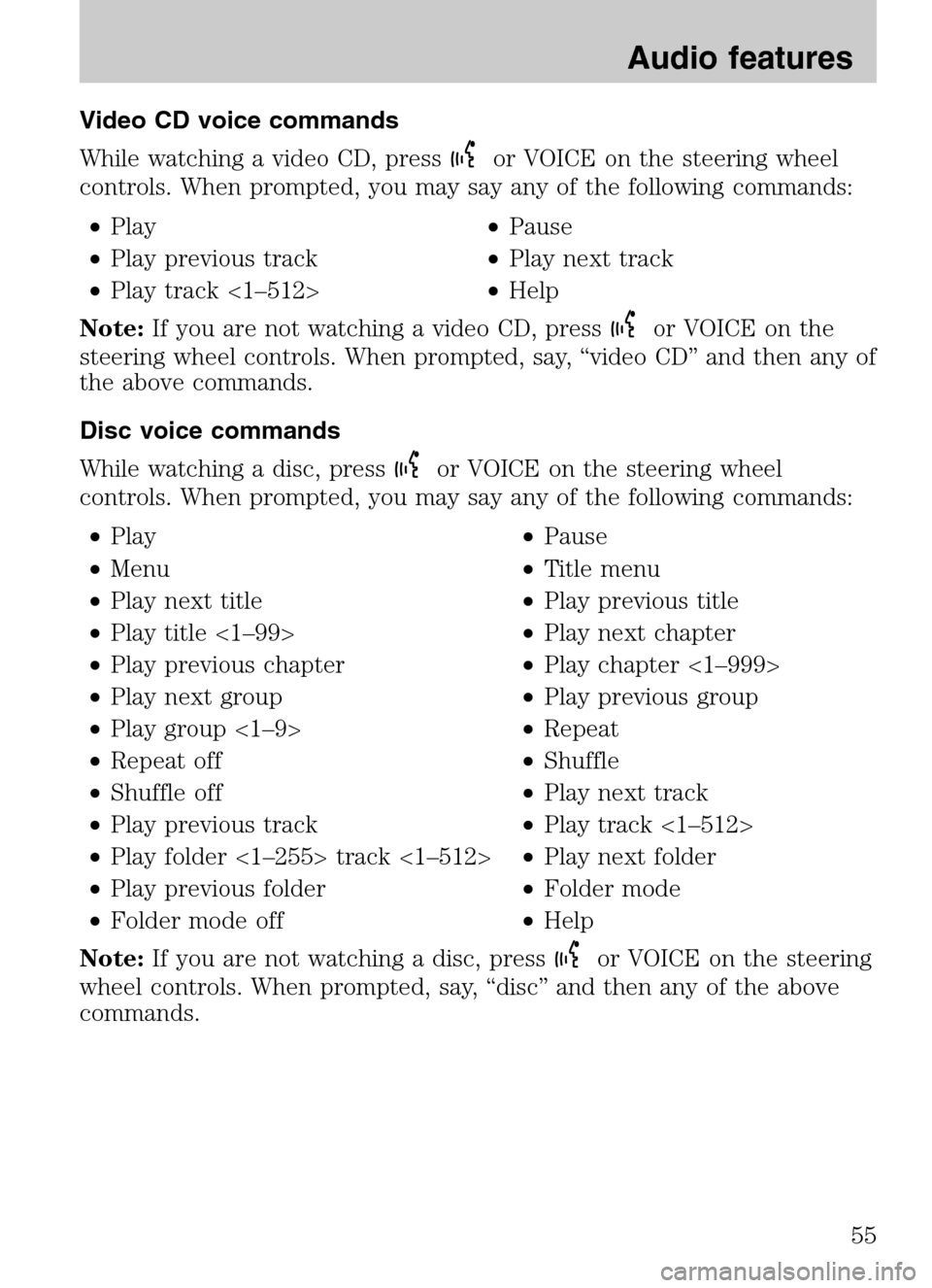
Video CD voice commands
While watching a video CD, press
or VOICE on the steering wheel
controls. When prompted, you may say any of the following commands:
• Play •Pause
• Play previous track •Play next track
• Play track <1–512> •Help
Note: If you are not watching a video CD, press
or VOICE on the
steering wheel controls. When prompted, say, “video CD” and then any of
the above commands.
Disc voice commands
While watching a disc, press
or VOICE on the steering wheel
controls. When prompted, you may say any of the following commands:
• Play •Pause
• Menu •Title menu
• Play next title •Play previous title
• Play title <1–99> •Play next chapter
• Play previous chapter •Play chapter <1–999>
• Play next group •Play previous group
• Play group <1–9> •Repeat
• Repeat off •Shuffle
• Shuffle off •Play next track
• Play previous track •Play track <1–512>
• Play folder <1–255> track <1–512> •Play next folder
• Play previous folder •Folder mode
• Folder mode off •Help
Note: If you are not watching a disc, press
or VOICE on the steering
wheel controls. When prompted, say, “disc” and then any of the above
commands.
2009 Centerstack (ng1)
Supplement
USA (fus)
Audio features
55
Page 63 of 194
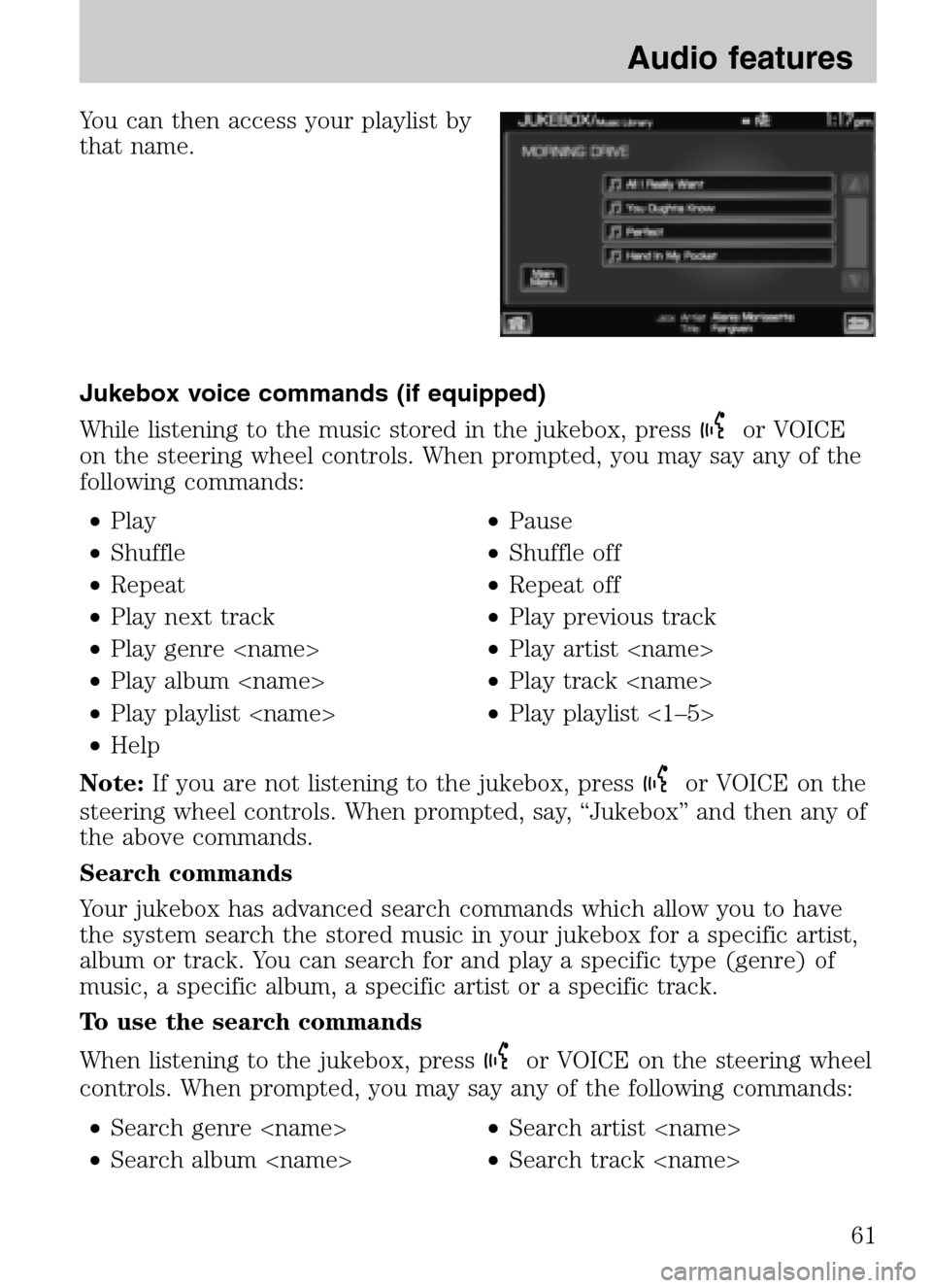
You can then access your playlist by
that name.
Jukebox voice commands (if equipped)
While listening to the music stored in the jukebox, press
or VOICE
on the steering wheel controls. When prompted, you may say any of the
following commands:
• Play •Pause
• Shuffle •Shuffle off
• Repeat •Repeat off
• Play next track •Play previous track
• Play genre •Play artist
• Play album •Play track
• Play playlist •Play playlist <1–5>
• Help
Note: If you are not listening to the jukebox, press
or VOICE on the
steering wheel controls. When prompted, say, “Jukebox” and then any of
the above commands.
Search commands
Your jukebox has advanced search commands which allow you to have
the system search the stored music in your jukebox for a specific artist,
album or track. You can search for and play a specific type (genre) of
music, a specific album, a specific artist or a specific track.
To use the search commands
When listening to the jukebox, press
or VOICE on the steering wheel
controls. When prompted, you may say any of the following commands:
• Search genre •Search artist
• Search album •Search track
2009 Centerstack (ng1)
Supplement
USA (fus)
Audio features
61
Page 66 of 194

Rear DVD voice commands (if equipped)
If the rear DVD is the only audio source playing, press
or VOICE on
the steering wheel controls. When prompted, you may say any of the
following commands:
• Play •Pause
• Play previous chapter •Play next chapter
• Play previous track •Play next track
• Play previous folder •Play next folder
• Folder mode •Folder mode off
• Shuffle •Shuffle off
• Headphones •Headphones off
• Help
Note: If the Rear DVD is not the only audio source (i.e., the radio is on
also), then press
on the steering wheel controls. When prompted,
say, “Rear DVD” and then any of the above commands.
REAR AUX
You can access and view the rear auxiliary mode which allows rear seat
passengers to plug in and play certain games. There is an external
video/audio input located on the rear DVD player (if equipped) for the
rear seat passengers to connect to an external video cassette player,
video games, camcorder, etc. To access:
1. Press the MEDIA hard button on the navigation system.
2. Select the ‘Rear AUX’ tab on the touchscreen.
Plug in the jacks to the Family
Entertainment DVD system (if
equipped) or the Rear seat controls
(if equipped).
2009 Centerstack (ng1)
Supplement
USA (fus)
Audio features
64
Page 70 of 194
Climate voice commands (if equipped)
If the navigation screen is displaying the climate touchscreen, press
or VOICE on the steering wheel controls. When prompted, you may say
any of the following commands: • On •Off
• Automatic •Dual off
• AC on •AC off
• Max AC on •Max AC off
• Defrost •Defrost off
• Rear Defrost •Rear Defrost off
• Recirc •Recirc off
• Fan speed increase •Fan speed decrease
• Temperature increase •Temperature decrease
• Temperature <16.0–32.0> •Temperature <60–90> >
• Help
Note: If the navigation system is not displaying the climate touchscreen,
press
or VOICE on the steering wheel controls. When prompted, say,
“Climate” and then any of the above commands.
2009 Centerstack (ng1)
Supplement
USA (fus)
Climate features (if equipped)
68
Page 80 of 194
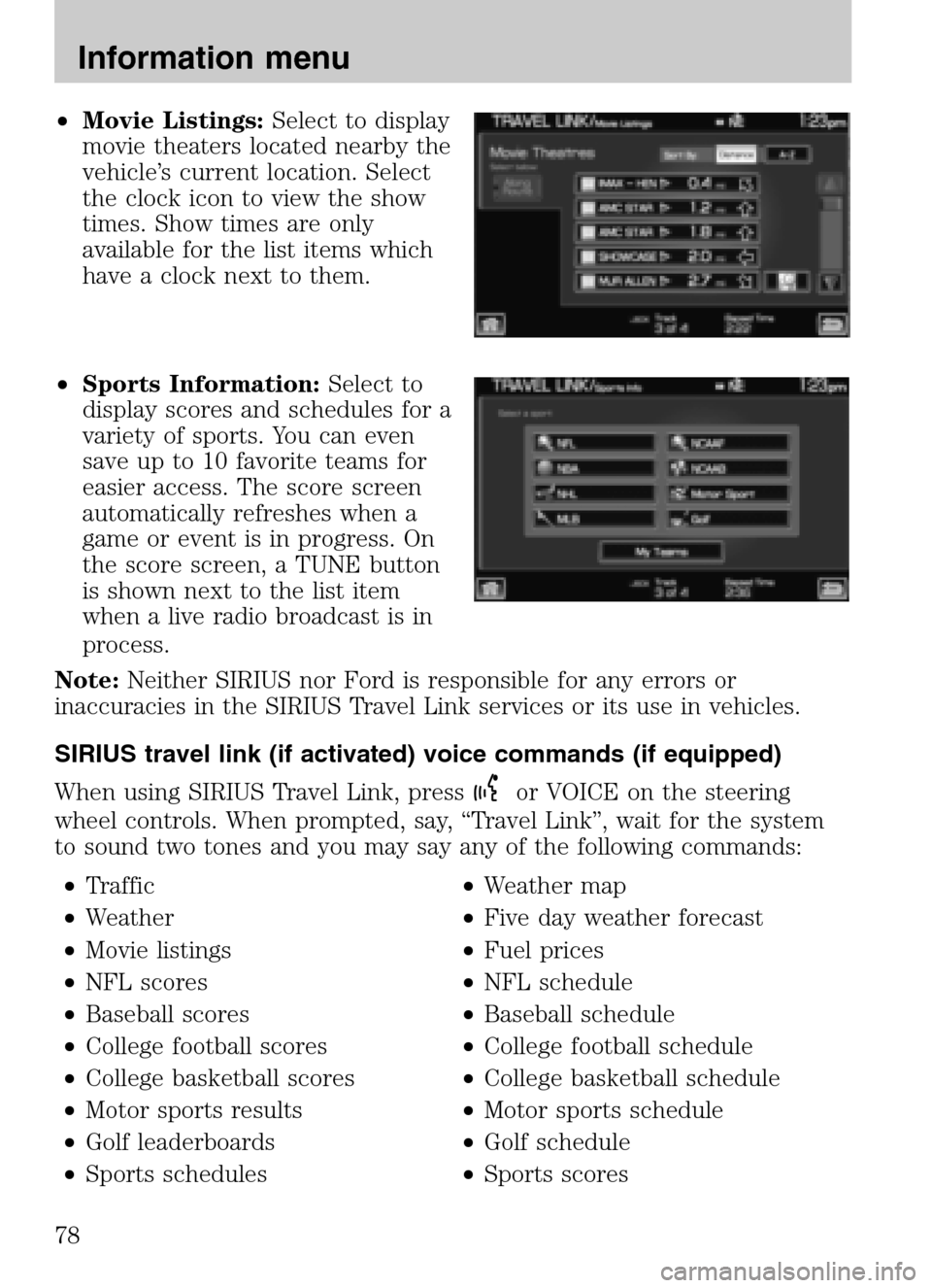
•Movie Listings: Select to display
movie theaters located nearby the
vehicle’s current location. Select
the clock icon to view the show
times. Show times are only
available for the list items which
have a clock next to them.
• Sports Information: Select to
display scores and schedules for a
variety of sports. You can even
save up to 10 favorite teams for
easier access. The score screen
automatically refreshes when a
game or event is in progress. On
the score screen, a TUNE button
is shown next to the list item
when a live radio broadcast is in
process.
Note: Neither SIRIUS nor Ford is responsible for any errors or
inaccuracies in the SIRIUS Travel Link services or its use in vehicles.
SIRIUS travel link (if activated) voice commands (if equipped)
When using SIRIUS Travel Link, press
or VOICE on the steering
wheel controls. When prompted, say, “Travel Link”, wait for the system
to sound two tones and you may say any of the following commands:
• Traffic •Weather map
• Weather •Five day weather forecast
• Movie listings •Fuel prices
• NFL scores •NFL schedule
• Baseball scores •Baseball schedule
• College football scores •College football schedule
• College basketball scores •College basketball schedule
• Motor sports results •Motor sports schedule
• Golf leaderboards •Golf schedule
• Sports schedules •Sports scores
2009 Centerstack (ng1)
Supplement
USA (fus)
Information menu
78
Page 87 of 194
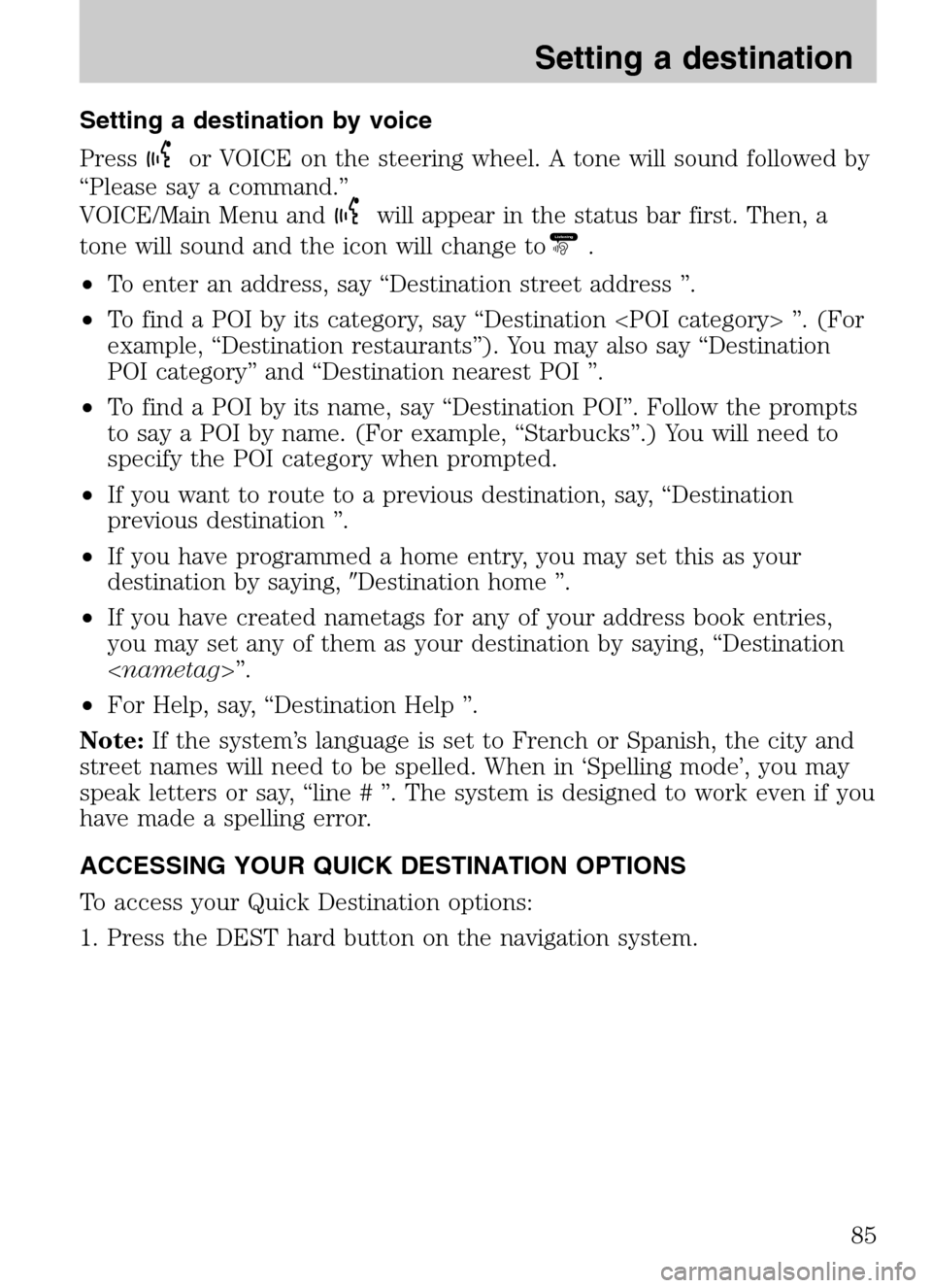
Setting a destination by voice
Press
or VOICE on the steering wheel. A tone will sound followed by
“Please say a command.”
VOICE/Main Menu and
will appear in the status bar first. Then, a
tone will sound and the icon will change toListening.
• To enter an address, say “Destination street address ”.
• To find a POI by its category, say “Destination ”. (For
example, “Destination restaurants”). You may also say “Destination
POI category” and “Destination nearest POI ”.
• To find a POI by its name, say “Destination POI”. Follow the prompts
to say a POI by name. (For example, “Starbucks”.) You will need to
specify the POI category when prompted.
• If you want to route to a previous destination, say, “Destination
previous destination ”.
• If you have programmed a home entry, you may set this as your
destination by saying, �Destination home ”.
• If you have created nametags for any of your address book entries,
you may set any of them as your destination by saying, “Destination
< nametag>”.
• For Help, say, “Destination Help ”.
Note: If the system’s language is set to French or Spanish, the city and
street names will need to be spelled. When in ‘Spelling mode’, you may
speak letters or say, “line # ”. The system is designed to work even if you
have made a spelling error.
ACCESSING YOUR QUICK DESTINATION OPTIONS
To access your Quick Destination options:
1. Press the DEST hard button on the navigation system.
2009 Centerstack (ng1)
Supplement
USA (fus)
Setting a destination
85