2009 LINCOLN NAVIGATOR reset
[x] Cancel search: resetPage 88 of 194
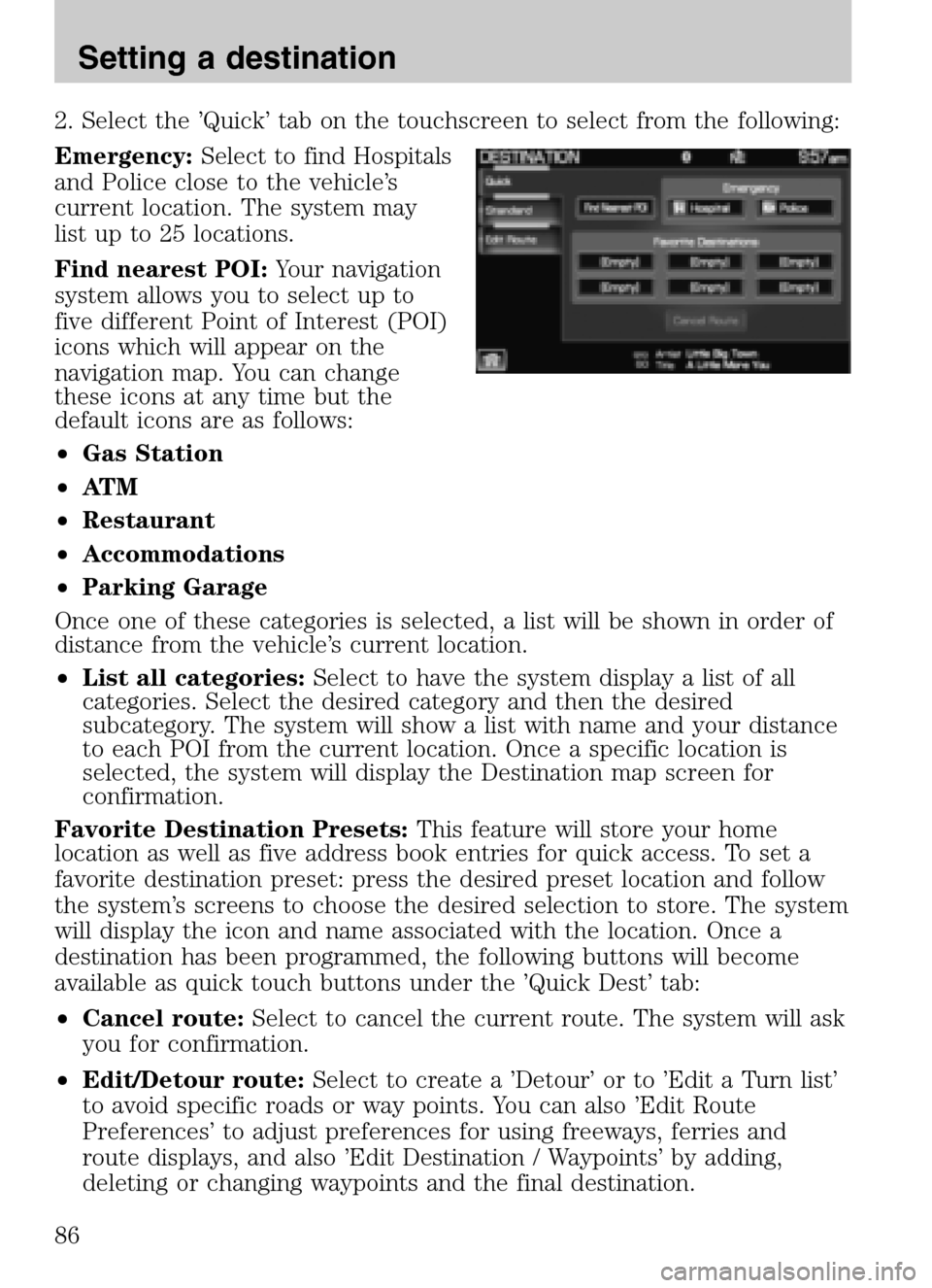
2. Select the ’Quick’ tab on the touchscreen to select from the following:
Emergency: Select to find Hospitals
and Police close to the vehicle’s
current location. The system may
list up to 25 locations.
Find nearest POI: Your navigation
system allows you to select up to
five different Point of Interest (POI)
icons which will appear on the
navigation map. You can change
these icons at any time but the
default icons are as follows:
• Gas Station
• AT M
• Restaurant
• Accommodations
• Parking Garage
Once one of these categories is selected, a list will be shown in order of
distance from the vehicle’s current location.
• List all categories: Select to have the system display a list of all
categories. Select the desired category and then the desired
subcategory. The system will show a list with name and your distance
to each POI from the current location. Once a specific location is
selected, the system will display the Destination map screen for
confirmation.
Favorite Destination Presets: This feature will store your home
location as well as five address book entries for quick access. To set a
favorite destination preset: press the desired preset location and follow
the system’s screens to choose the desired selection to store. The system
will display the icon and name associated with the location. Once a
destination has been programmed, the following buttons will become
available as quick touch buttons under the ’Quick Dest’ tab:
• Cancel route: Select to cancel the current route. The system will ask
you for confirmation.
• Edit/Detour route: Select to create a ’Detour’ or to ’Edit a Turn list’
to avoid specific roads or way points. You can also ’Edit Route
Preferences’ to adjust preferences for using freeways, ferries and
route displays, and also ’Edit Destination / Waypoints’ by adding,
deleting or changing waypoints and the final destination.
2009 Centerstack (ng1)
Supplement
USA (fus)
Setting a destination
86
Page 90 of 194

Edit allows you to name/change the
entry, add/edit a phone number,
add/edit the icon or set the entry as
a favorite destination. (These are
destination presets which work
similarly to the audio presets. Once
set, the favorite destinations appear
at the bottom of the Quick
destination entry screen for
one-touch fast entry.)
Previous Destination: Select to access your ’Previous Destination List’.
The navigation system can store up to 20 recently used destinations and
waypoints. Destinations already present in the list will not be duplicated.
When a new entry is added to the list, the oldest one will be removed.
• Set as Dest: Select this feature to set the current entry as your
destination. The screen will display the destination map screen
showing the selected destination. You can then select to set it as a
final destination or a waypoint.
• Delete: Select to delete individual entries.
• Delete all: Select to delete all entries.
Phone Number: This feature allows
you to search for a destination using
the phone number of a saved POI or
Address Book entry by entering the
phone number on the keypad on the
screen. After the number is entered,
the system will ask you to confirm
the name under which the phone
number is registered.
Map: You can select any point on
the map to set as a destination or
waypoint by using the map cursor.
2009 Centerstack (ng1)
Supplement
USA (fus)
Setting a destination
88
Page 119 of 194
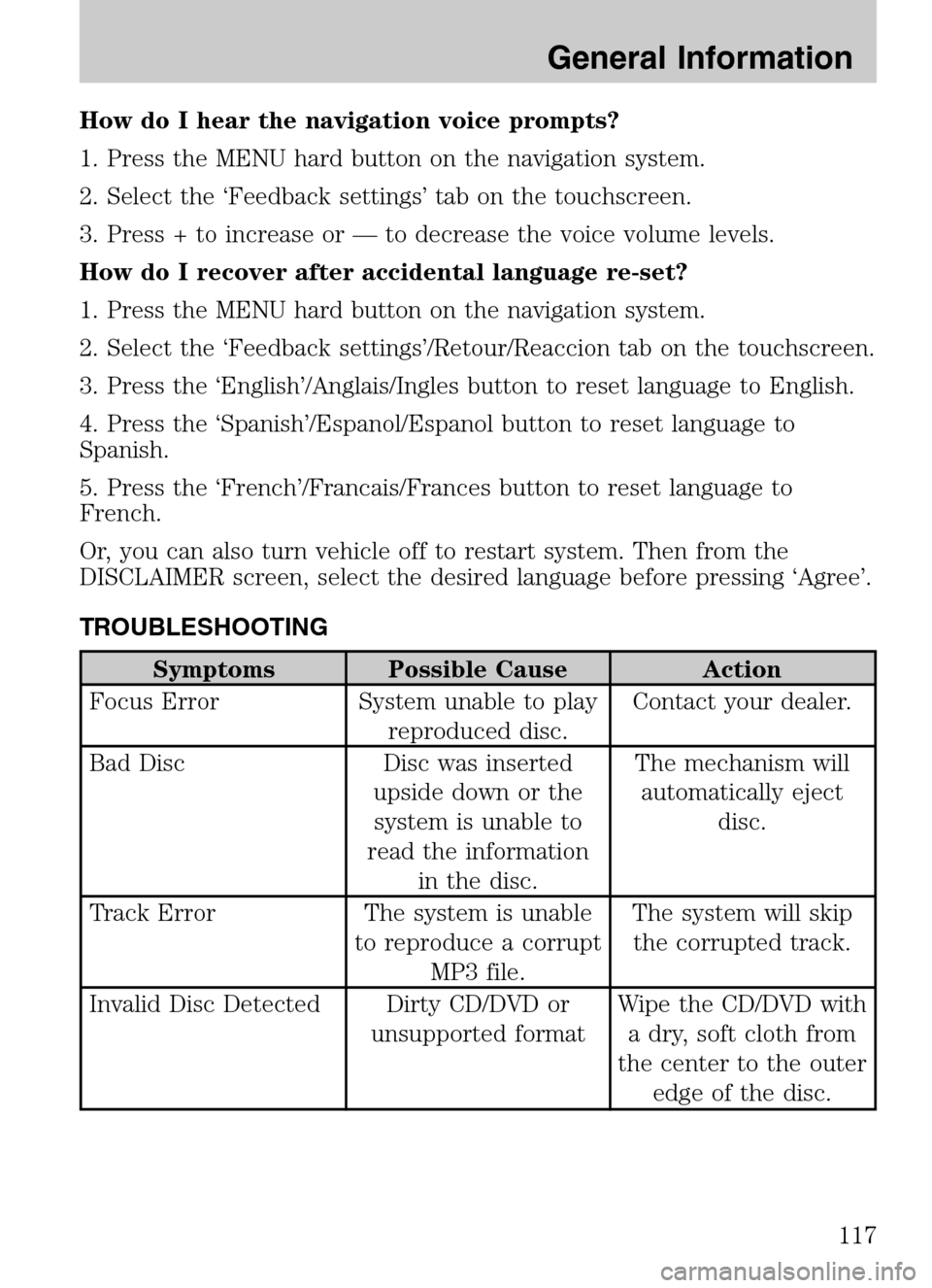
How do I hear the navigation voice prompts?
1. Press the MENU hard button on the navigation system.
2. Select the ‘Feedback settings’ tab on the touchscreen.
3. Press + to increase or — to decrease the voice volume levels.
How do I recover after accidental language re-set?
1. Press the MENU hard button on the navigation system.
2. Select the ‘Feedback settings’/Retour/Reaccion tab on the touchscreen.
3. Press the ‘English’/Anglais/Ingles button to reset language to English.
4. Press the ‘Spanish’/Espanol/Espanol button to reset language to
Spanish.
5. Press the ‘French’/Francais/Frances button to reset language to
French.
Or, you can also turn vehicle off to restart system. Then from the
DISCLAIMER screen, select the desired language before pressing ‘Agree’.
TROUBLESHOOTING
Symptoms Possible Cause Action
Focus Error System unable to play reproduced disc. Contact your dealer.
Bad Disc Disc was inserted upside down or thesystem is unable to
read the information in the disc. The mechanism will
automatically eject disc.
Track Error The system is unable to reproduce a corruptMP3 file. The system will skip
the corrupted track.
Invalid Disc Detected Dirty CD/DVD or unsupported format Wipe the CD/DVD with
a dry, soft cloth from
the center to the outer edge of the disc.
2009 Centerstack (ng1)
Supplement
USA (fus)
General Information
117
Page 131 of 194

4. Scroll using/on the
navigation screen to cycle through
the following options:
• Bluetooth On/Off
• 911 Assist (if equipped)
• Vehicle Health Report (if equipped, U.S. only)
• Incoming Call Ringer
• Text Message Notification
• Automatic Download On/Off
• Modify Phonebook
• Provider
• Candidate Lists
• Factory Defaults
• Master Reset
• Install
• System Information
Turning Bluetooth on/off
Turning Bluetooth OFF will turn off access to all features to all SYNC
Bluetooth related features (i.e., text messaging, hands-free calling,
Bluetooth media streaming). Any incoming text or phone messages will
go into their respective missed folders.
To access:
1. Press the PHONE hard button on the navigation system.
2009 Centerstack (ng1)
Supplement
USA (fus)
SYNC phone features (if equipped)
129SeeEnd User License Agreement at the end of this book
Page 145 of 194

4. Scroll using/on the
navigation screen and select
‘Candidate Lists’.
5. Select ‘On’ for a higher level of
voice interaction or ‘Off’ to turn off
the voice prompts.
Returning to the factory default settings
SYNC allows you to return to its factory default settings. This selection
will not erase your downloaded phone book/call history, text messages,
etc. If you wish to erase all information, refer to Performing a master
reset in the following section.
To access:
1. Press the PHONE hard button on the navigation system.
2. Select the ‘Settings’ tab on the
touchscreen.
3. Select ‘Advanced’.
4. Scroll using
/on the
navigation screen and select
‘Factory Defaults’.
5. SYNC will ask you to confirm
your selection. Press YES and the
system will confirm ‘Factory
Defaults Reset’.
Candidate List
Candidate List
2009 Centerstack (ng1)
Supplement
USA (fus)
SYNC phone features (if equipped)
143SeeEnd User License Agreement at the end of this book
Page 146 of 194
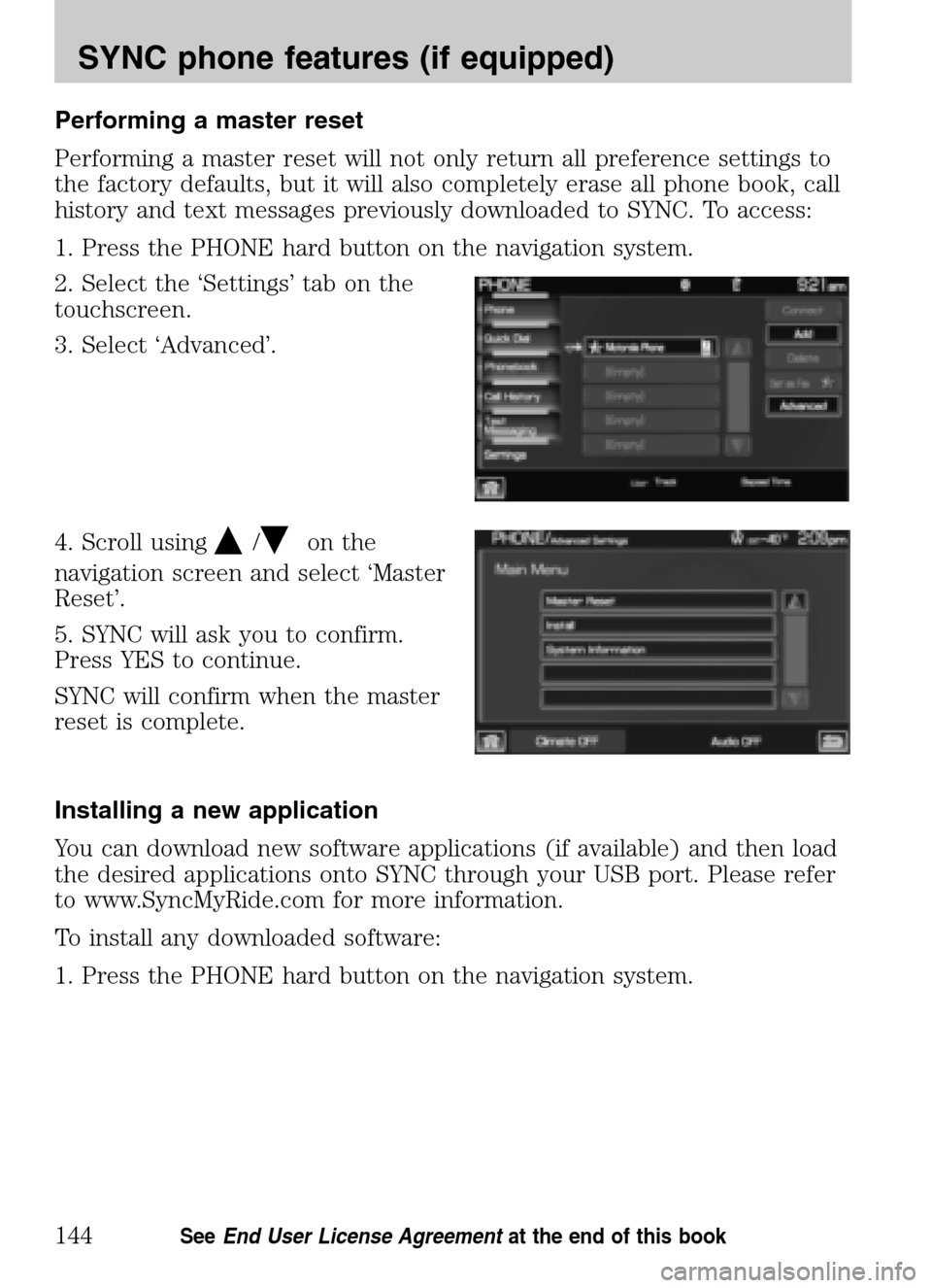
Performing a master reset
Performing a master reset will not only return all preference settings to
the factory defaults, but it will also completely erase all phone book, call
history and text messages previously downloaded to SYNC. To access:
1. Press the PHONE hard button on the navigation system.
2. Select the ‘Settings’ tab on the
touchscreen.
3. Select ‘Advanced’.
4. Scroll using
/on the
navigation screen and select ‘Master
Reset’.
5. SYNC will ask you to confirm.
Press YES to continue.
SYNC will confirm when the master
reset is complete.
Installing a new application
You can download new software applications (if available) and then load
the desired applications onto SYNC through your USB port. Please refer
to www.SyncMyRide.com for more information.
To install any downloaded software:
1. Press the PHONE hard button on the navigation system.
2009 Centerstack (ng1)
Supplement
USA (fus)
SYNC phone features (if equipped)
144SeeEnd User License Agreement at the end of this book
Page 156 of 194
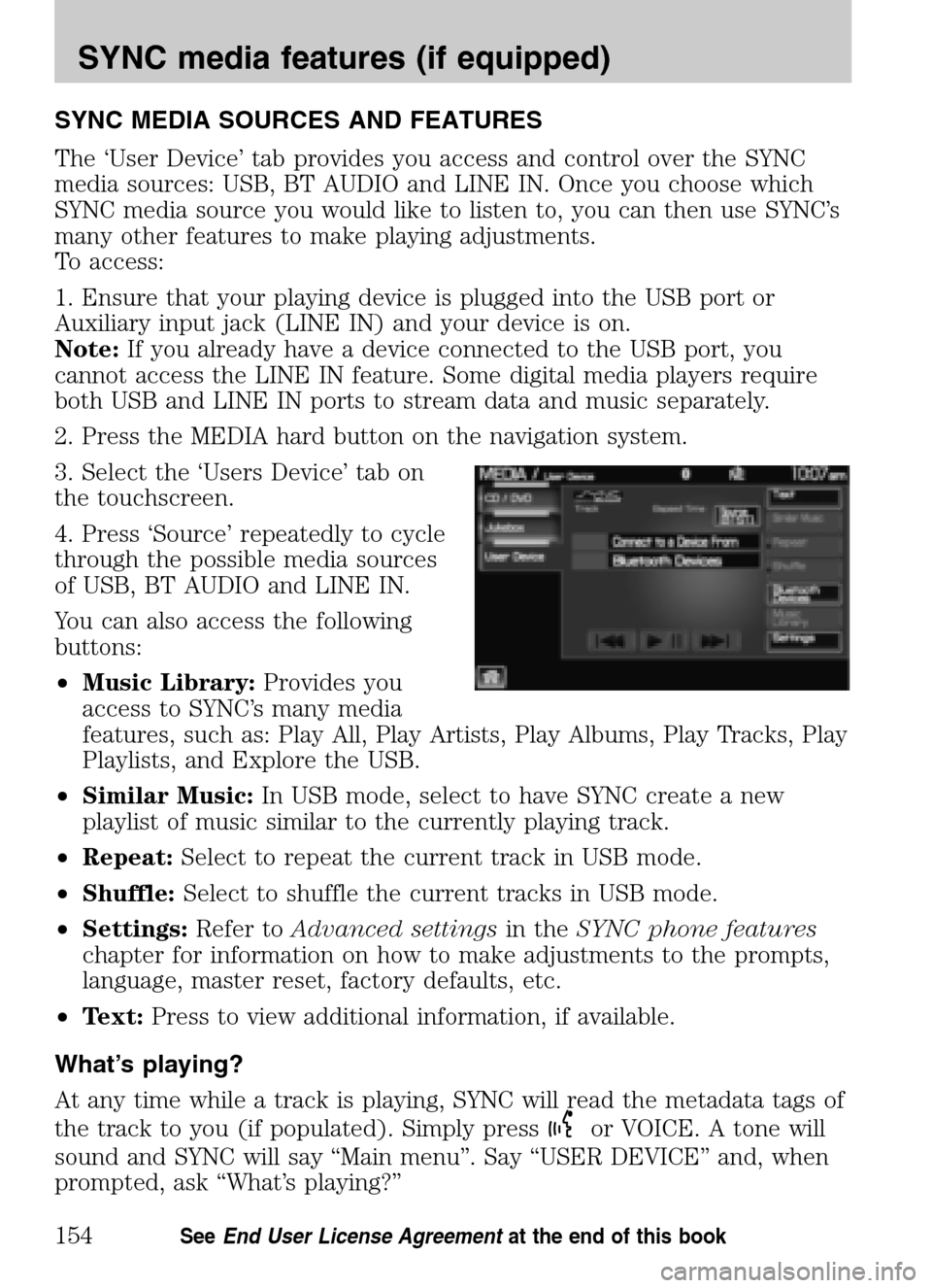
SYNC MEDIA SOURCES AND FEATURES
The ‘User Device’ tab provides you access and control over the SYNC
media sources: USB, BT AUDIO and LINE IN. Once you choose which
SYNC media source you would like to listen to, you can then use SYNC’s
many other features to make playing adjustments.
To access:
1. Ensure that your playing device is plugged into the USB port or
Auxiliary input jack (LINE IN) and your device is on.
Note: If you already have a device connected to the USB port, you
cannot access the LINE IN feature. Some digital media players require
both USB and LINE IN ports to stream data and music separately.
2. Press the MEDIA hard button on the navigation system.
3. Select the ‘Users Device’ tab on
the touchscreen.
4. Press ‘Source’ repeatedly to cycle
through the possible media sources
of USB, BT AUDIO and LINE IN.
You can also access the following
buttons:
• Music Library: Provides you
access to SYNC’s many media
features, such as: Play All, Play Artists, Play Albums, Play Tracks, Play
Playlists, and Explore the USB.
• Similar Music: In USB mode, select to have SYNC create a new
playlist of music similar to the currently playing track.
• Repeat: Select to repeat the current track in USB mode.
• Shuffle: Select to shuffle the current tracks in USB mode.
• Settings: Refer toAdvanced settings in theSYNC phone features
chapter for information on how to make adjustments to the prompts,
language, master reset, factory defaults, etc.
• Text: Press to view additional information, if available.
What’s playing?
At any time while a track is playing, SYNC will read the metadata tags of
the track to you (if populated). Simply press
or VOICE. A tone will
sound and SYNC will say “Main menu”. Say “USER DEVICE” and, when
prompted, ask “What’s playing?”
2009 Centerstack (ng1)
Supplement
USA (fus)
SYNC media features (if equipped)
154SeeEnd User License Agreement at the end of this book
Page 186 of 194
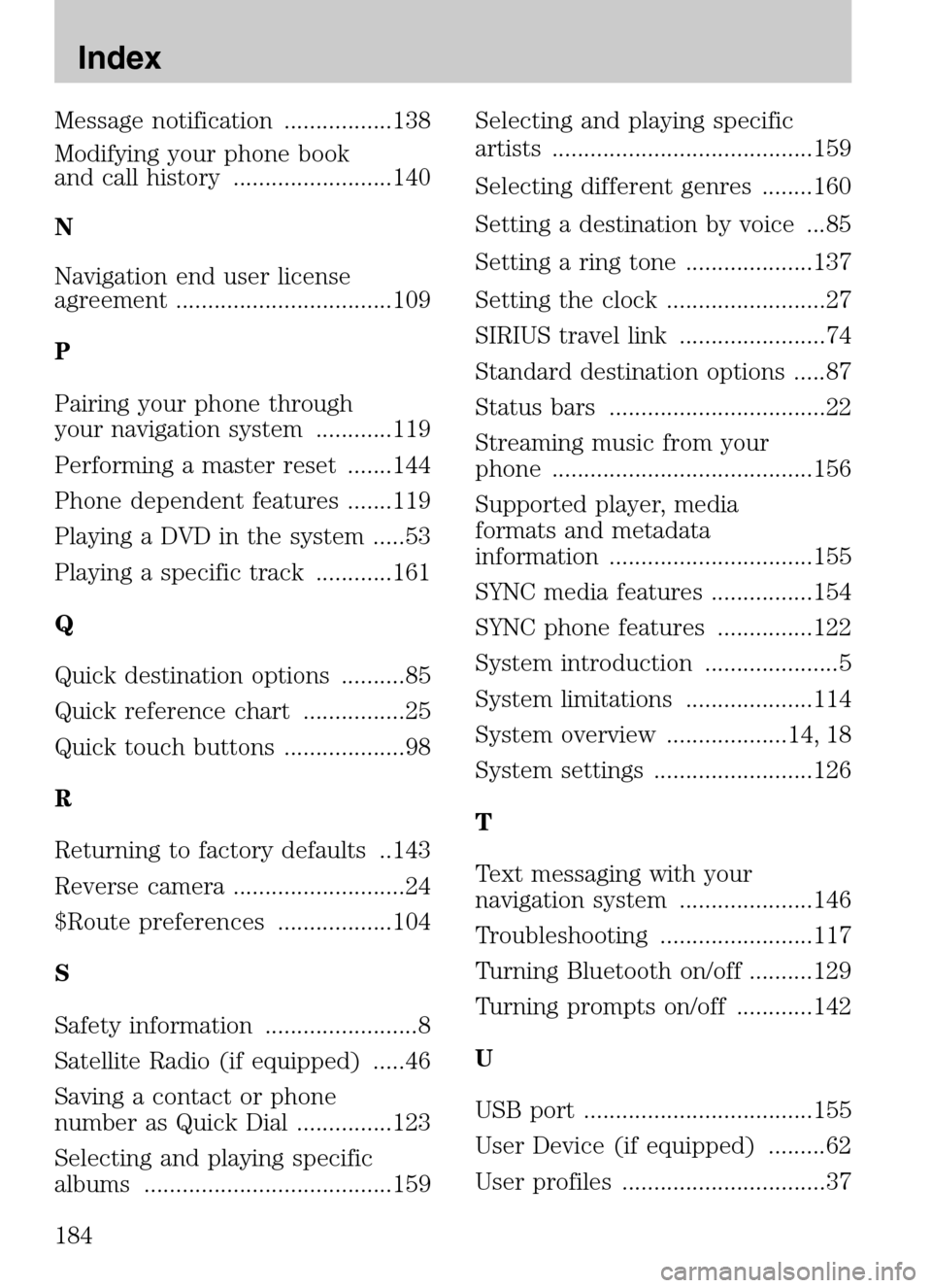
Message notification .................138
Modifying your phone book
and call history .........................140
N
Navigation end user license
agreement ..................................109
P
Pairing your phone through
your navigation system ............119
Performing a master reset .......144
Phone dependent features .......119
Playing a DVD in the system .....53
Playing a specific track ............161
Q
Quick destination options ..........85
Quick reference chart ................25
Quick touch buttons ...................98
R
Returning to factory defaults ..143
Reverse camera ...........................24
$Route preferences ..................104
S
Safety information ........................8
Satellite Radio (if equipped) .....46
Saving a contact or phone
number as Quick Dial ...............123
Selecting and playing specific
albums .......................................159 Selecting and playing specific
artists .........................................159
Selecting different genres ........160
Setting a destination by voice ...85
Setting a ring tone ....................137
Setting the clock .........................27
SIRIUS travel link .......................74
Standard destination options .....87
Status bars ..................................22
Streaming music from your
phone .........................................156
Supported player, media
formats and metadata
information ................................155
SYNC media features ................154
SYNC phone features ...............122
System introduction .....................5
System limitations ....................114
System overview ...................14, 18
System settings .........................126
T
Text messaging with your
navigation system .....................146
Troubleshooting ........................117
Turning Bluetooth on/off ..........129
Turning prompts on/off ............142
U
USB port ....................................155
User Device (if equipped) .........62
User profiles ................................37
2009 Centerstack
(ng1)
Supplement
USA (fus)
Index
184