Page 135 of 194
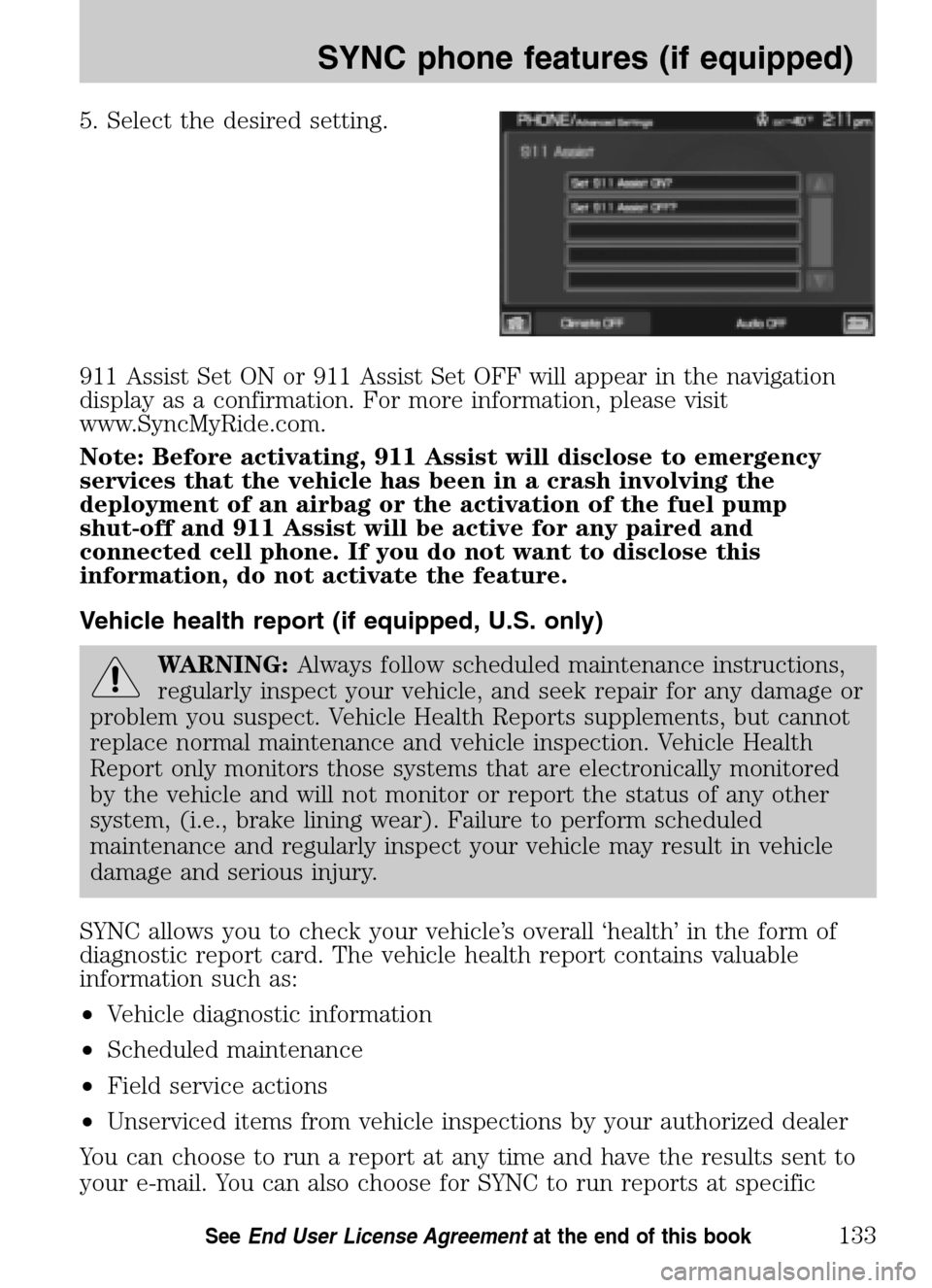
5. Select the desired setting.
911 Assist Set ON or 911 Assist Set OFF will appear in the navigation
display as a confirmation. For more information, please visit
www.SyncMyRide.com.
Note: Before activating, 911 Assist will disclose to emergency
services that the vehicle has been in a crash involving the
deployment of an airbag or the activation of the fuel pump
shut-off and 911 Assist will be active for any paired and
connected cell phone. If you do not want to disclose this
information, do not activate the feature.
Vehicle health report (if equipped, U.S. only)
WARNING: Always follow scheduled maintenance instructions,
regularly inspect your vehicle, and seek repair for any damage or
problem you suspect. Vehicle Health Reports supplements, but cannot
replace normal maintenance and vehicle inspection. Vehicle Health
Report only monitors those systems that are electronically monitored
by the vehicle and will not monitor or report the status of any other
system, (i.e., brake lining wear). Failure to perform scheduled
maintenance and regularly inspect your vehicle may result in vehicle
damage and serious injury.
SYNC allows you to check your vehicle’s overall ‘health’ in the form of
diagnostic report card. The vehicle health report contains valuable
information such as:
• Vehicle diagnostic information
• Scheduled maintenance
• Field service actions
• Unserviced items from vehicle inspections by your authorized dealer
You can choose to run a report at any time and have the results sent to
your e-mail. You can also choose for SYNC to run reports at specific
2009 Centerstack (ng1)
Supplement
USA (fus)
SYNC phone features (if equipped)
133SeeEnd User License Agreement at the end of this book
Page 153 of 194
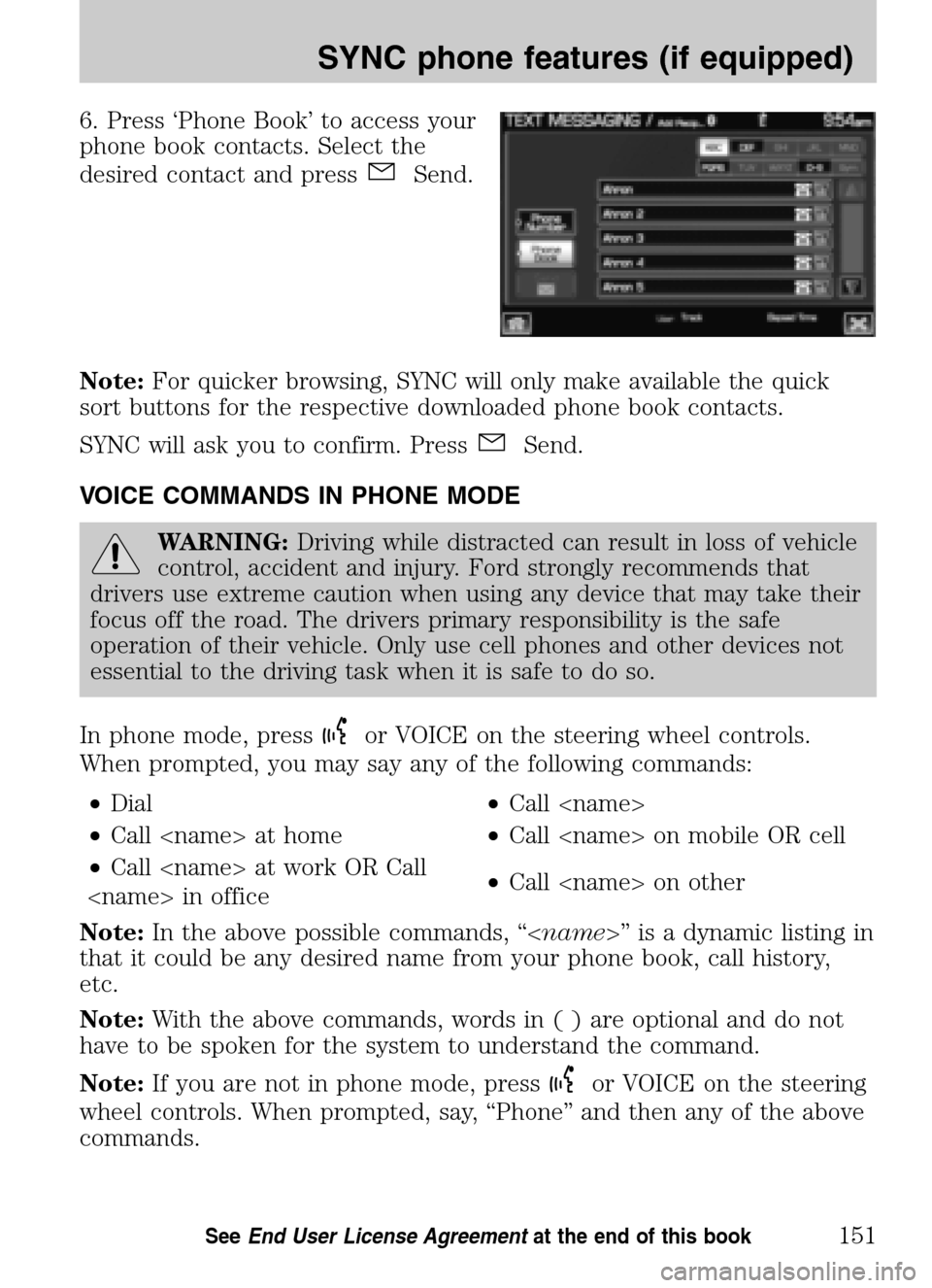
6. Press ‘Phone Book’ to access your
phone book contacts. Select the
desired contact and press
Send.
Note: For quicker browsing, SYNC will only make available the quick
sort buttons for the respective downloaded phone book contacts.
SYNC will ask you to confirm. Press
Send.
VOICE COMMANDS IN PHONE MODE
WARNING: Driving while distracted can result in loss of vehicle
control, accident and injury. Ford strongly recommends that
drivers use extreme caution when using any device that may take their
focus off the road. The drivers primary responsibility is the safe
operation of their vehicle. Only use cell phones and other devices not
essential to the driving task when it is safe to do so.
In phone mode, press
or VOICE on the steering wheel controls.
When prompted, you may say any of the following commands:
• Dial •Call
• Call at home •Call on mobile OR cell
• Call at work OR Call
in office •
Call on other
Note: In the above possible commands, “< name>” is a dynamic listing in
that it could be any desired name from your phone book, call history,
etc.
Note: With the above commands, words i n ( ) are optional and do not
have to be spoken for the system to understand the command.
Note: If you are not in phone mode, press
or VOICE on the steering
wheel controls. When prompted, say, “Phone” and then any of the above
commands.
2009 Centerstack (ng1)
Supplement
USA (fus)
SYNC phone features (if equipped)
151SeeEnd User License Agreement at the end of this book
Page 166 of 194
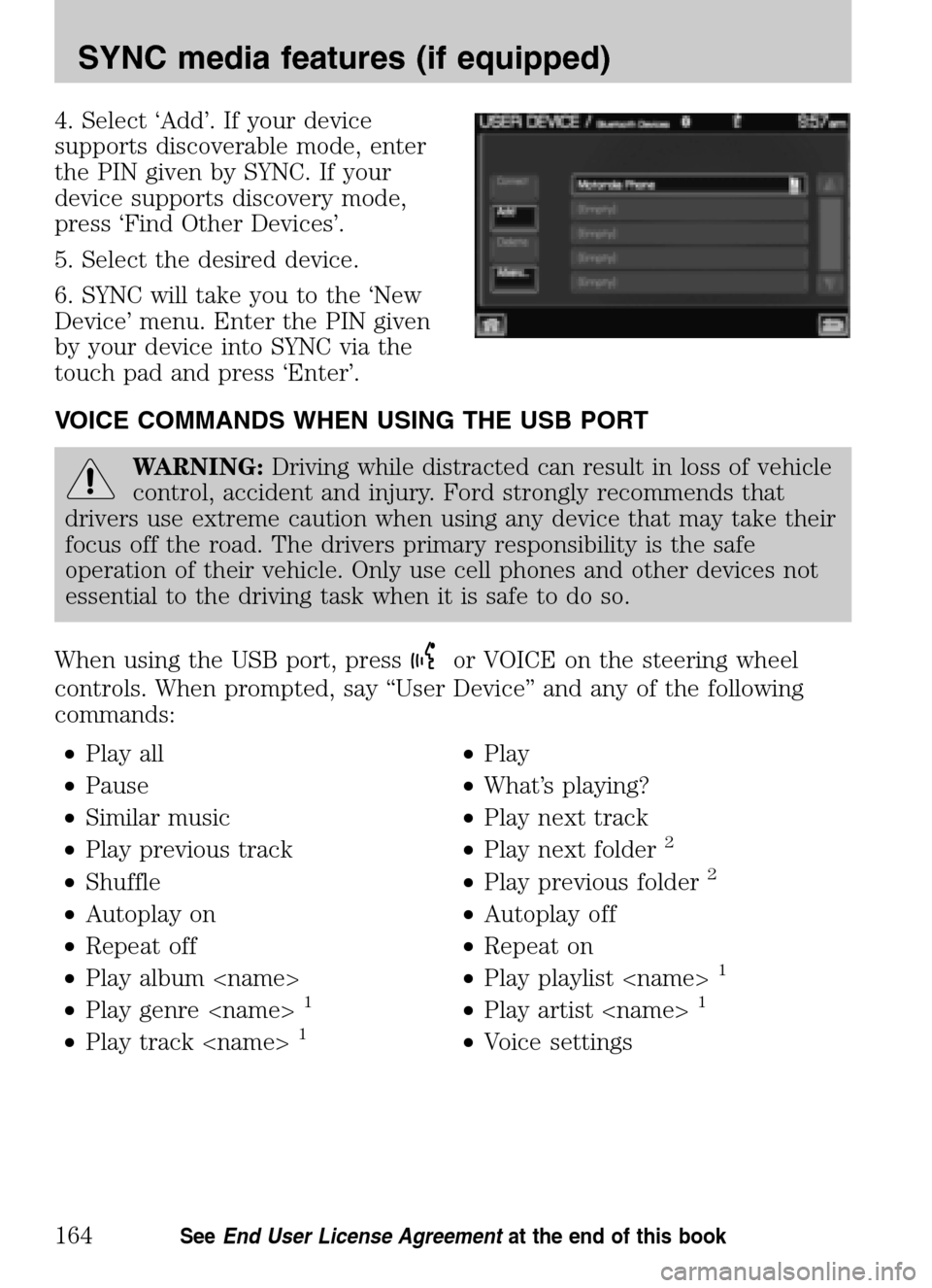
4. Select ‘Add’. If your device
supports discoverable mode, enter
the PIN given by SYNC. If your
device supports discovery mode,
press ‘Find Other Devices’.
5. Select the desired device.
6. SYNC will take you to the ‘New
Device’ menu. Enter the PIN given
by your device into SYNC via the
touch pad and press ‘Enter’.
VOICE COMMANDS WHEN USING THE USB PORT
WARNING: Driving while distracted can result in loss of vehicle
control, accident and injury. Ford strongly recommends that
drivers use extreme caution when using any device that may take their
focus off the road. The drivers primary responsibility is the safe
operation of their vehicle. Only use cell phones and other devices not
essential to the driving task when it is safe to do so.
When using the USB port, press
or VOICE on the steering wheel
controls. When prompted, say “User Device” and any of the following
commands:
• Play all •Play
• Pause •What’s playing?
• Similar music •Play next track
• Play previous track •Play next folder
2
• Shuffle •Play previous folder2
• Autoplay on •Autoplay off
• Repeat off •Repeat on
• Play album •Play playlist
1
• Play genre 1•Play artist 1
• Play track 1•Voice settings
2009 Centerstack (ng1)
Supplement
USA (fus)
SYNC media features (if equipped)
164SeeEnd User License Agreement at the end of this book
Page 169 of 194
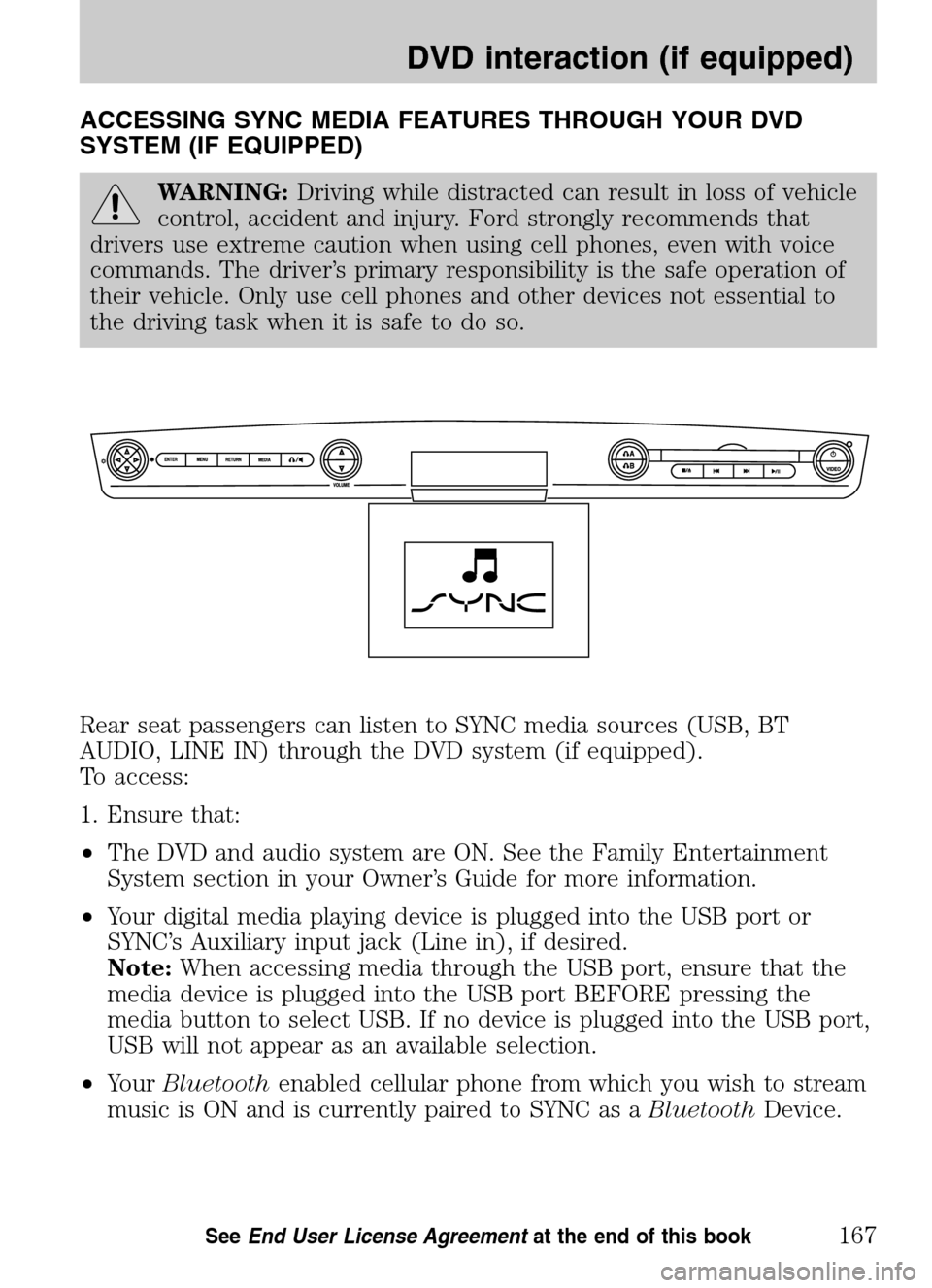
ACCESSING SYNC MEDIA FEATURES THROUGH YOUR DVD
SYSTEM (IF EQUIPPED)
WARNING: Driving while distracted can result in loss of vehicle
control, accident and injury. Ford strongly recommends that
drivers use extreme caution when using cell phones, even with voice
commands. The driver’s primary responsibility is the safe operation of
their vehicle. Only use cell phones and other devices not essential to
the driving task when it is safe to do so.
Rear seat passengers can listen to SYNC media sources (USB, BT
AUDIO, LINE IN) through the DVD system (if equipped).
To access:
1. Ensure that:
• The DVD and audio system are ON. See the Family Entertainment
System section in your Owner’s Guide for more information.
• Your digital media playing device is plugged into the USB port or
SYNC’s Auxiliary input jack (Line in), if desired.
Note: When accessing media through the USB port, ensure that the
media device is plugged into the USB port BEFORE pressing the
media button to select USB. If no device is plugged into the USB port,
USB will not appear as an available selection.
• Your Bluetooth enabled cellular phone from which you wish to stream
music is ON and is currently paired to SYNC as a BluetoothDevice.
2009 Centerstack (ng1)
Supplement
USA (fus)
DVD interaction (if equipped)
167SeeEnd User License Agreement at the end of this book
Page 182 of 194
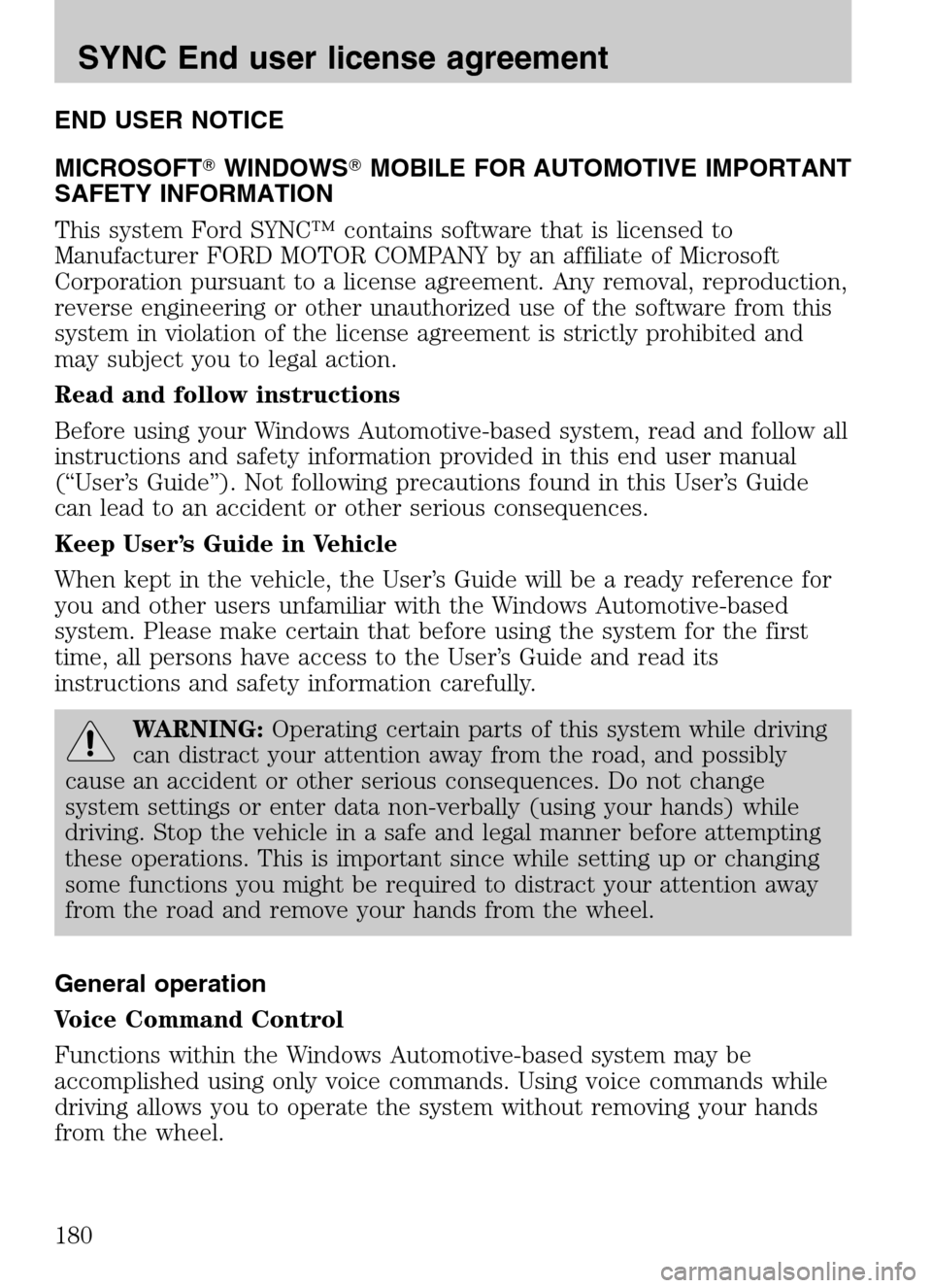
END USER NOTICE
MICROSOFT �WINDOWS�MOBILE FOR AUTOMOTIVE IMPORTANT
SAFETY INFORMATION
This system Ford SYNC™ contains software that is licensed to
Manufacturer FORD MOTOR COMPANY by an affiliate of Microsoft
Corporation pursuant to a license agreement. Any removal, reproduction,
reverse engineering or other unauthorized use of the software from this
system in violation of the license agreement is strictly prohibited and
may subject you to legal action.
Read and follow instructions
Before using your Windows Automotive-based system, read and follow all
instructions and safety information provided in this end user manual
(“User’s Guide”). Not following precautions found in this User’s Guide
can lead to an accident or other serious consequences.
Keep User’s Guide in Vehicle
When kept in the vehicle, the User’s Guide will be a ready reference for
you and other users unfamiliar with the Windows Automotive-based
system. Please make certain that before using the system for the first
time, all persons have access to the User’s Guide and read its
instructions and safety information carefully.
WARNING: Operating certain parts of this system while driving
can distract your attention away from the road, and possibly
cause an accident or other serious consequences. Do not change
system settings or enter data non-verbally (using your hands) while
driving. Stop the vehicle in a safe and legal manner before attempting
these operations. This is important since while setting up or changing
some functions you might be required to distract your attention away
from the road and remove your hands from the wheel.
General operation
Voice Command Control
Functions within the Windows Automotive-based system may be
accomplished using only voice commands. Using voice commands while
driving allows you to operate the system without removing your hands
from the wheel.
2009 Centerstack (ng1)
Supplement
USA (fus)
SYNC End user license agreement
180