2009 LINCOLN NAVIGATOR lock
[x] Cancel search: lockPage 47 of 194
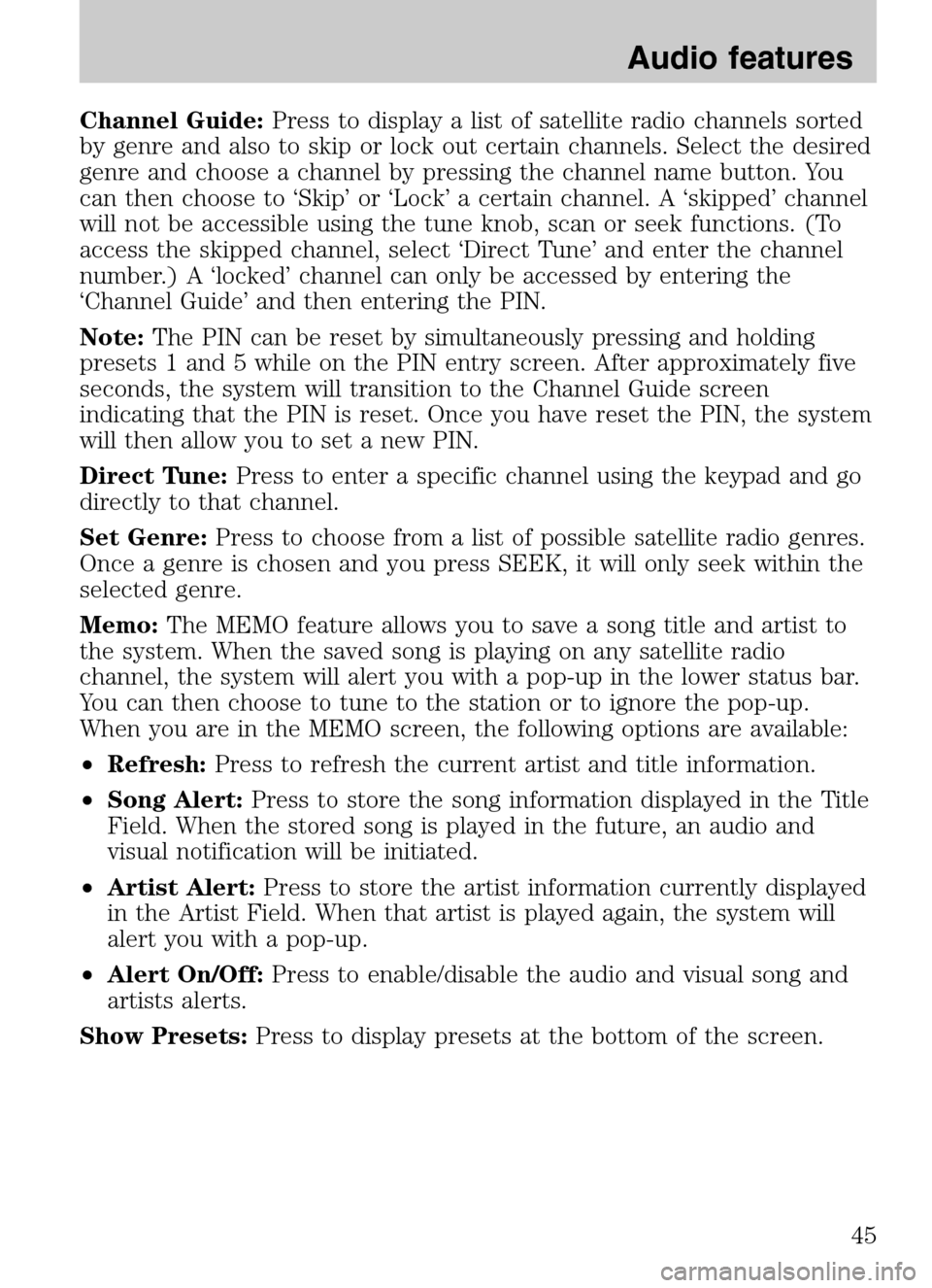
Channel Guide:Press to display a list of satellite radio channels sorted
by genre and also to skip or lock out certain channels. Select the desired
genre and choose a channel by pressing the channel name button. You
can then choose to ‘Skip’ or ‘Lock’ a certain channel. A ‘skipped’ channel
will not be accessible using the tune knob, scan or seek functions. (To
access the skipped channel, select ‘Direct Tune’ and enter the channel
number.) A ‘locked’ channel can only be accessed by entering the
‘Channel Guide’ and then entering the PIN.
Note: The PIN can be reset by simultaneously pressing and holding
presets 1 and 5 while on the PIN entry screen. After approximately five
seconds, the system will transition to the Channel Guide screen
indicating that the PIN is reset. Once you have reset the PIN, the system
will then allow you to set a new PIN.
Direct Tune: Press to enter a specific channel using the keypad and go
directly to that channel.
Set Genre: Press to choose from a list of possible satellite radio genres.
Once a genre is chosen and you press SEEK, it will only seek within the
selected genre.
Memo: The MEMO feature allows you to save a song title and artist to
the system. When the saved song is playing on any satellite radio
channel, the system will alert you with a pop-up in the lower status bar.
You can then choose to tune to the station or to ignore the pop-up.
When you are in the MEMO screen, the following options are available:
• Refresh: Press to refresh the current artist and title information.
• Song Alert: Press to store the song information displayed in the Title
Field. When the stored song is played in the future, an audio and
visual notification will be initiated.
• Artist Alert: Press to store the artist information currently displayed
in the Artist Field. When that artist is played again, the system will
alert you with a pop-up.
• Alert On/Off: Press to enable/disable the audio and visual song and
artists alerts.
Show Presets: Press to display presets at the bottom of the screen.
2009 Centerstack (ng1)
Supplement
USA (fus)
Audio features
45
Page 51 of 194
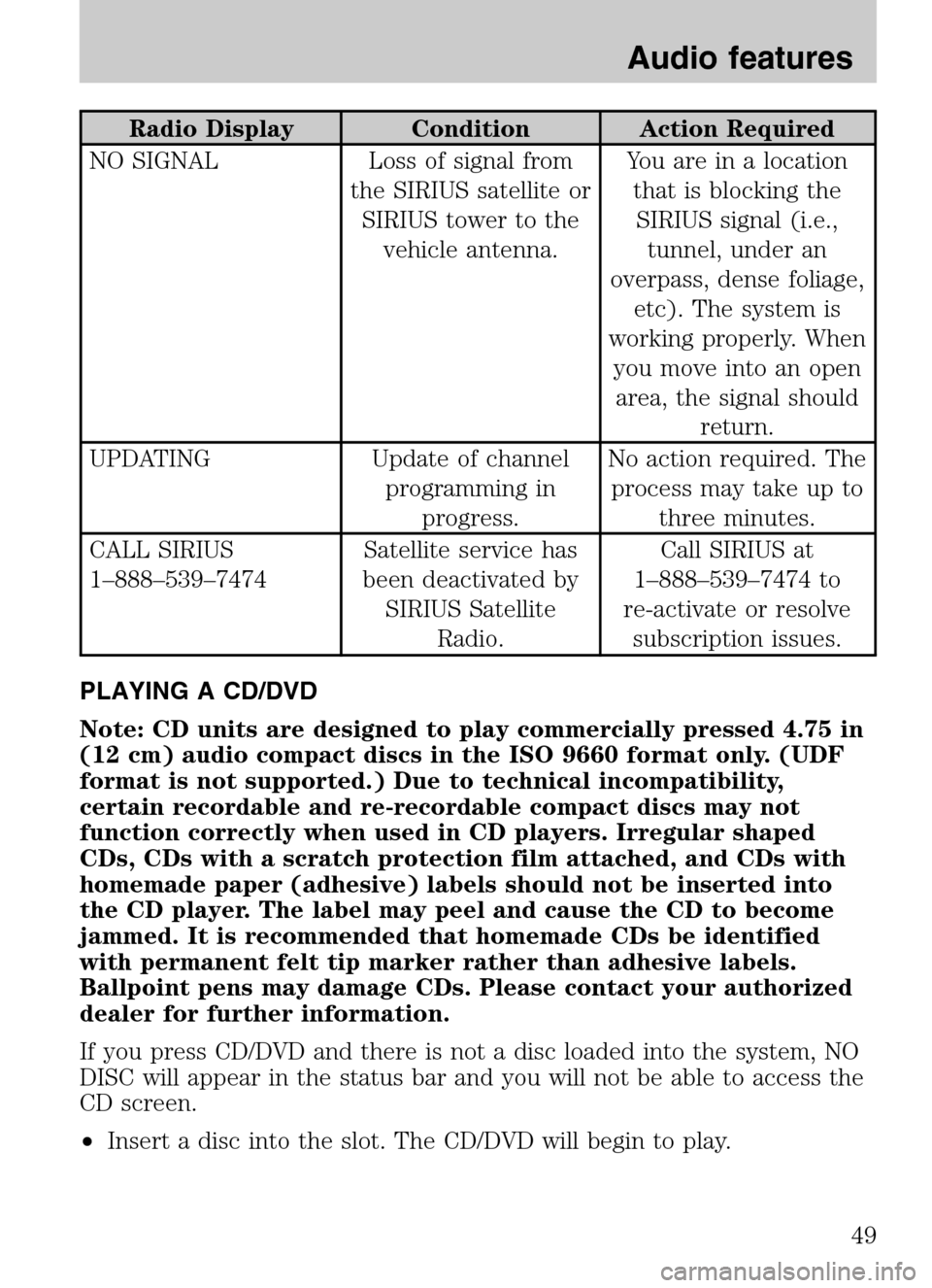
Radio Display Condition Action Required
NO SIGNAL Loss of signal from the SIRIUS satellite orSIRIUS tower to the vehicle antenna. You are in a location
that is blocking theSIRIUS signal (i.e., tunnel, under an
overpass, dense foliage, etc). The system is
working properly. When you move into an openarea, the signal should return.
UPDATING Update of channel programming inprogress. No action required. The
process may take up to three minutes.
CALL SIRIUS
1–888–539–7474 Satellite service has
been deactivated by SIRIUS Satellite Radio. Call SIRIUS at
1–888–539–7474 to
re-activate or resolve subscription issues.
PLAYING A CD/DVD
Note: CD units are designed to play commercially pressed 4.75 in
(12 cm) audio compact discs in the ISO 9660 format only. (UDF
format is not supported.) Due to technical incompatibility,
certain recordable and re-recordable compact discs may not
function correctly when used in CD players. Irregular shaped
CDs, CDs with a scratch protection film attached, and CDs with
homemade paper (adhesive) labels should not be inserted into
the CD player. The label may peel and cause the CD to become
jammed. It is recommended that homemade CDs be identified
with permanent felt tip marker rather than adhesive labels.
Ballpoint pens may damage CDs. Please contact your authorized
dealer for further information.
If you press CD/DVD and there is not a disc loaded into the system, NO
DISC will appear in the status bar and you will not be able to access the
CD screen.
• Insert a disc into the slot. The CD/DVD will begin to play.
2009 Centerstack (ng1)
Supplement
USA (fus)
Audio features
49
Page 80 of 194
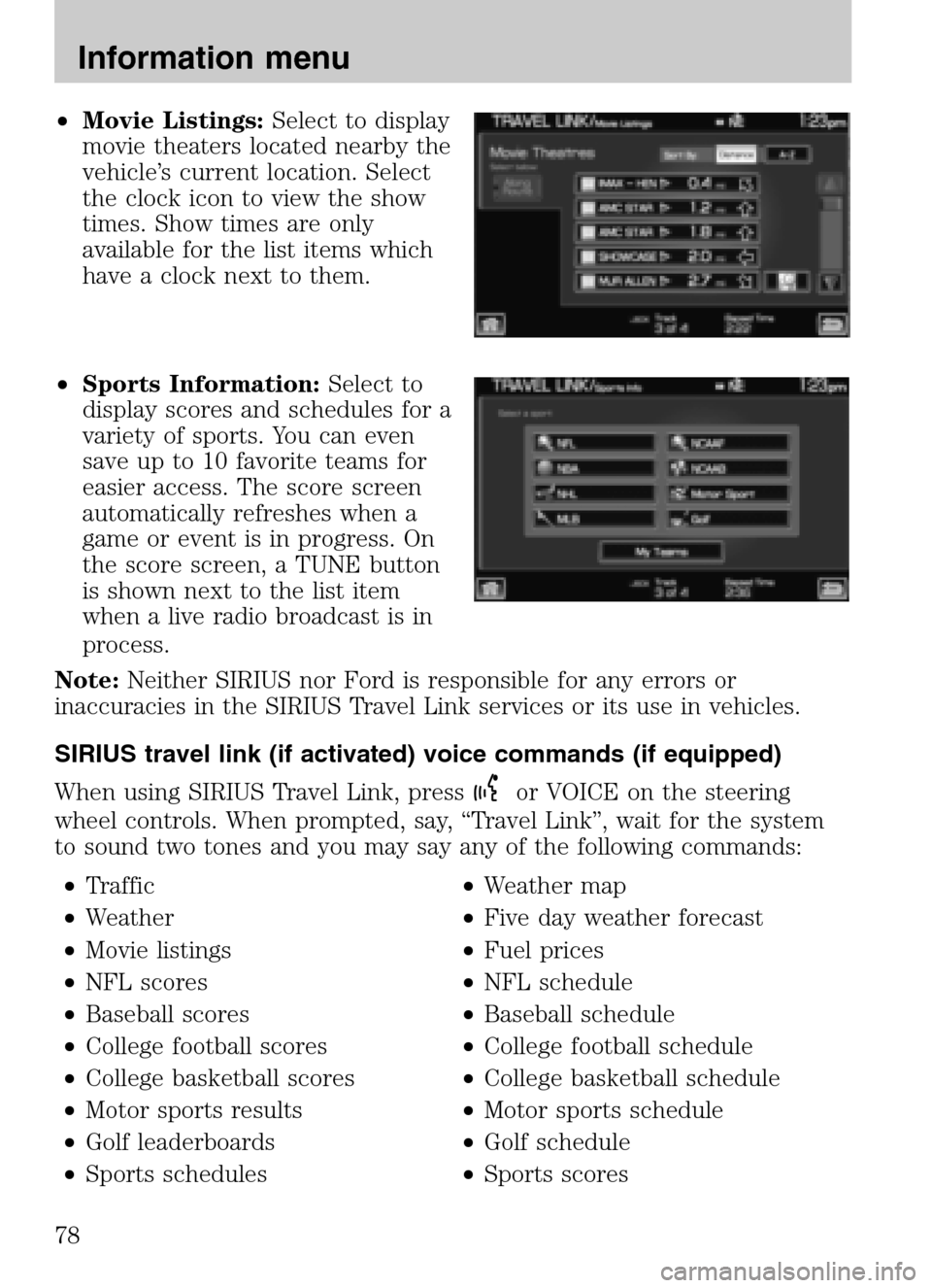
•Movie Listings: Select to display
movie theaters located nearby the
vehicle’s current location. Select
the clock icon to view the show
times. Show times are only
available for the list items which
have a clock next to them.
• Sports Information: Select to
display scores and schedules for a
variety of sports. You can even
save up to 10 favorite teams for
easier access. The score screen
automatically refreshes when a
game or event is in progress. On
the score screen, a TUNE button
is shown next to the list item
when a live radio broadcast is in
process.
Note: Neither SIRIUS nor Ford is responsible for any errors or
inaccuracies in the SIRIUS Travel Link services or its use in vehicles.
SIRIUS travel link (if activated) voice commands (if equipped)
When using SIRIUS Travel Link, press
or VOICE on the steering
wheel controls. When prompted, say, “Travel Link”, wait for the system
to sound two tones and you may say any of the following commands:
• Traffic •Weather map
• Weather •Five day weather forecast
• Movie listings •Fuel prices
• NFL scores •NFL schedule
• Baseball scores •Baseball schedule
• College football scores •College football schedule
• College basketball scores •College basketball schedule
• Motor sports results •Motor sports schedule
• Golf leaderboards •Golf schedule
• Sports schedules •Sports scores
2009 Centerstack (ng1)
Supplement
USA (fus)
Information menu
78
Page 120 of 194

Symptoms Possible Cause Action
Address not found/
Address range does
not exist. Show the
midpoint of the street?
(Popup window) The house number
entered is not
registered in the database. Press NO and enter a
valid number for the specified street, or
press YES to view the middle point of the street.
Navigation Fault. A
system fault has been
detected that may
cause the navigation
to perform abnormally.
Please contact your
dealership. (Popup
window) System hardware or
software error Contact your dealer.
Error. PINs did not
match. Please re-enter.
(Popup window) A different PIN was
entered to unlock the
system for valet mode. Press OK and try
entering PIN again. If unable, contact your dealer.
I nvalid PIN. Please
Re-enter. (Popup
window) System does not
recognize PIN as valid. Press OK and enter
different PIN to lock the system.
2009 Centerstack (ng1)
Supplement
USA (fus)
General Information
118
Page 136 of 194

mileage intervals aligned with your vehicle’s scheduled maintenance
intervals. Go to www.SyncMyRide.com to set up your Vehicle Health
Report profile and for more information on the availability of this
application in your market. Cell phone airtime usage may apply when
reporting. To access and run a report:
Note: To scroll, press
SEEKor/.
1. Press the PHONE hard button on the navigation system.
2. Select the ‘Settings’ tab.
3. Press ‘Advanced’.
4. Select ‘Vehicle Health Report’.
5. Select ‘Run Report’. SYNC will
run a health report of the vehicle’s
diagnostic systems and send the
results to your selected e-mail
address.
Note: This feature may not function properly if you have enabled caller
ID blocking on your mobile phone.
2009 Centerstack (ng1)
Supplement
USA (fus)
SYNC phone features (if equipped)
134SeeEnd User License Agreement at the end of this book
Page 186 of 194
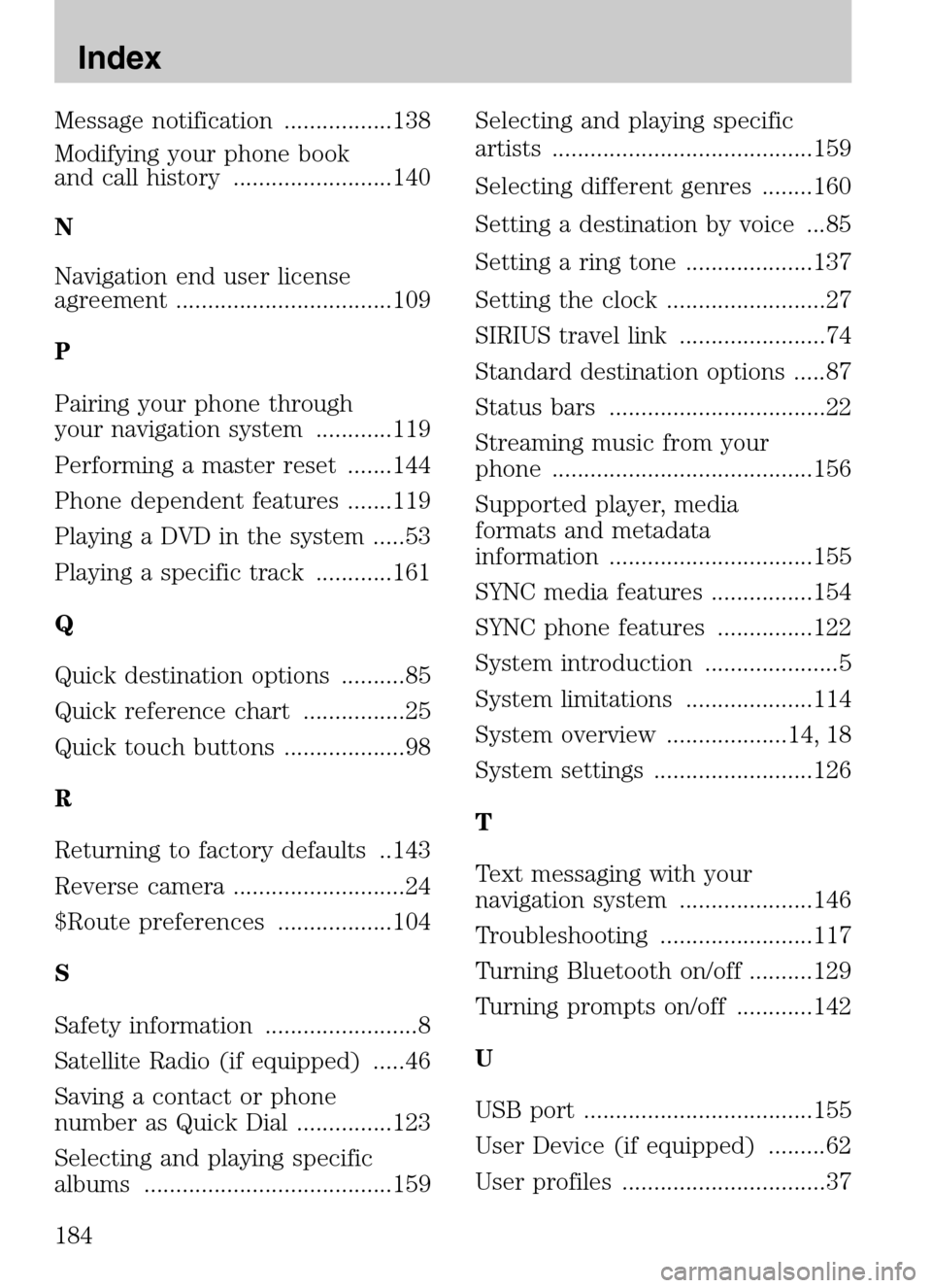
Message notification .................138
Modifying your phone book
and call history .........................140
N
Navigation end user license
agreement ..................................109
P
Pairing your phone through
your navigation system ............119
Performing a master reset .......144
Phone dependent features .......119
Playing a DVD in the system .....53
Playing a specific track ............161
Q
Quick destination options ..........85
Quick reference chart ................25
Quick touch buttons ...................98
R
Returning to factory defaults ..143
Reverse camera ...........................24
$Route preferences ..................104
S
Safety information ........................8
Satellite Radio (if equipped) .....46
Saving a contact or phone
number as Quick Dial ...............123
Selecting and playing specific
albums .......................................159 Selecting and playing specific
artists .........................................159
Selecting different genres ........160
Setting a destination by voice ...85
Setting a ring tone ....................137
Setting the clock .........................27
SIRIUS travel link .......................74
Standard destination options .....87
Status bars ..................................22
Streaming music from your
phone .........................................156
Supported player, media
formats and metadata
information ................................155
SYNC media features ................154
SYNC phone features ...............122
System introduction .....................5
System limitations ....................114
System overview ...................14, 18
System settings .........................126
T
Text messaging with your
navigation system .....................146
Troubleshooting ........................117
Turning Bluetooth on/off ..........129
Turning prompts on/off ............142
U
USB port ....................................155
User Device (if equipped) .........62
User profiles ................................37
2009 Centerstack
(ng1)
Supplement
USA (fus)
Index
184