Page 129 of 194
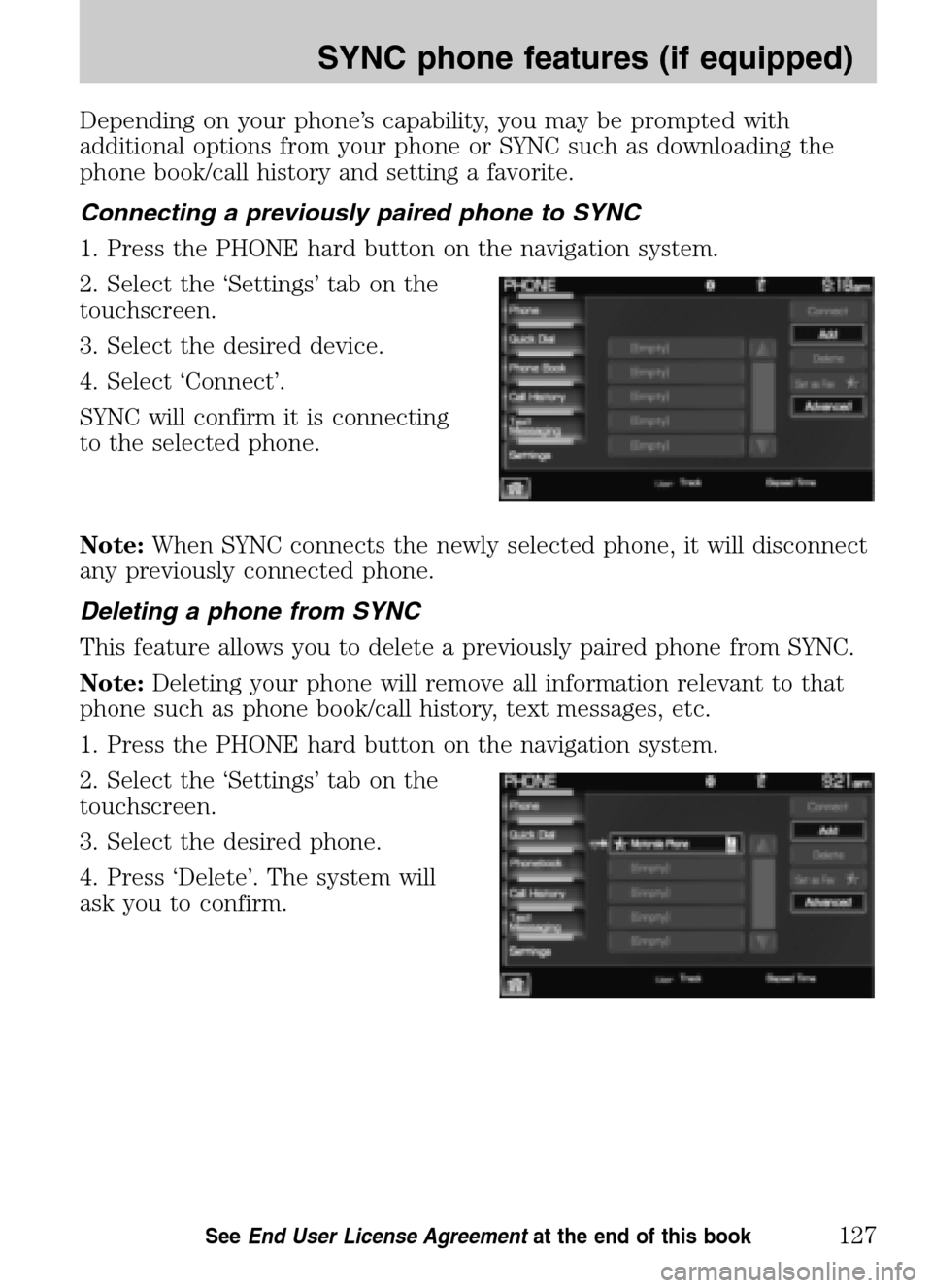
Depending on your phone’s capability, you may be prompted with
additional options from your phone or SYNC such as downloading the
phone book/call history and setting a favorite.
Connecting a previously paired phone to SYNC
1. Press the PHONE hard button on the navigation system.
2. Select the ‘Settings’ tab on the
touchscreen.
3. Select the desired device.
4. Select ‘Connect’.
SYNC will confirm it is connecting
to the selected phone.
Note: When SYNC connects the newly selected phone, it will disconnect
any previously connected phone.
Deleting a phone from SYNC
This feature allows you to delete a previously paired phone from SYNC.
Note: Deleting your phone will remove all information relevant to that
phone such as phone book/call history, text messages, etc.
1. Press the PHONE hard button on the navigation system.
2. Select the ‘Settings’ tab on the
touchscreen.
3. Select the desired phone.
4. Press ‘Delete’. The system will
ask you to confirm.
2009 Centerstack (ng1)
Supplement
USA (fus)
SYNC phone features (if equipped)
127SeeEnd User License Agreement at the end of this book
Page 130 of 194
Setting a phone as your favorite
SYNC allows you to set a phone as your favorite. This will then be the
primary phone that SYNC reconnects to after each ignition cycle. To
access:
1. Press the PHONE hard button on the navigation system.
2. Select the ‘Settings’ tab on the
touchscreen.
3. Select the desired device.
4. Press ‘Set as Fav’.
Note: The star icon (
) will
appear to the left of the currently
selected favorite (primary) phone
and a double arrow icon (
) will
appear to signify which phone is
currently connected.
Advanced settings
SYNC allows you to change many Advanced Settings.
To access:
1. Press PHONE on the navigation system.
2. Select the ‘Settings’ tab.
3. Select ‘Advanced’.
2009 Centerstack (ng1)
Supplement
USA (fus)
SYNC phone features (if equipped)
128SeeEnd User License Agreement at the end of this book
Page 131 of 194
4. Scroll using/on the
navigation screen to cycle through
the following options:
• Bluetooth On/Off
• 911 Assist (if equipped)
• Vehicle Health Report (if equipped, U.S. only)
• Incoming Call Ringer
• Text Message Notification
• Automatic Download On/Off
• Modify Phonebook
• Provider
• Candidate Lists
• Factory Defaults
• Master Reset
• Install
• System Information
Turning Bluetooth on/off
Turning Bluetooth OFF will turn off access to all features to all SYNC
Bluetooth related features (i.e., text messaging, hands-free calling,
Bluetooth media streaming). Any incoming text or phone messages will
go into their respective missed folders.
To access:
1. Press the PHONE hard button on the navigation system.
2009 Centerstack (ng1)
Supplement
USA (fus)
SYNC phone features (if equipped)
129SeeEnd User License Agreement at the end of this book
Page 134 of 194
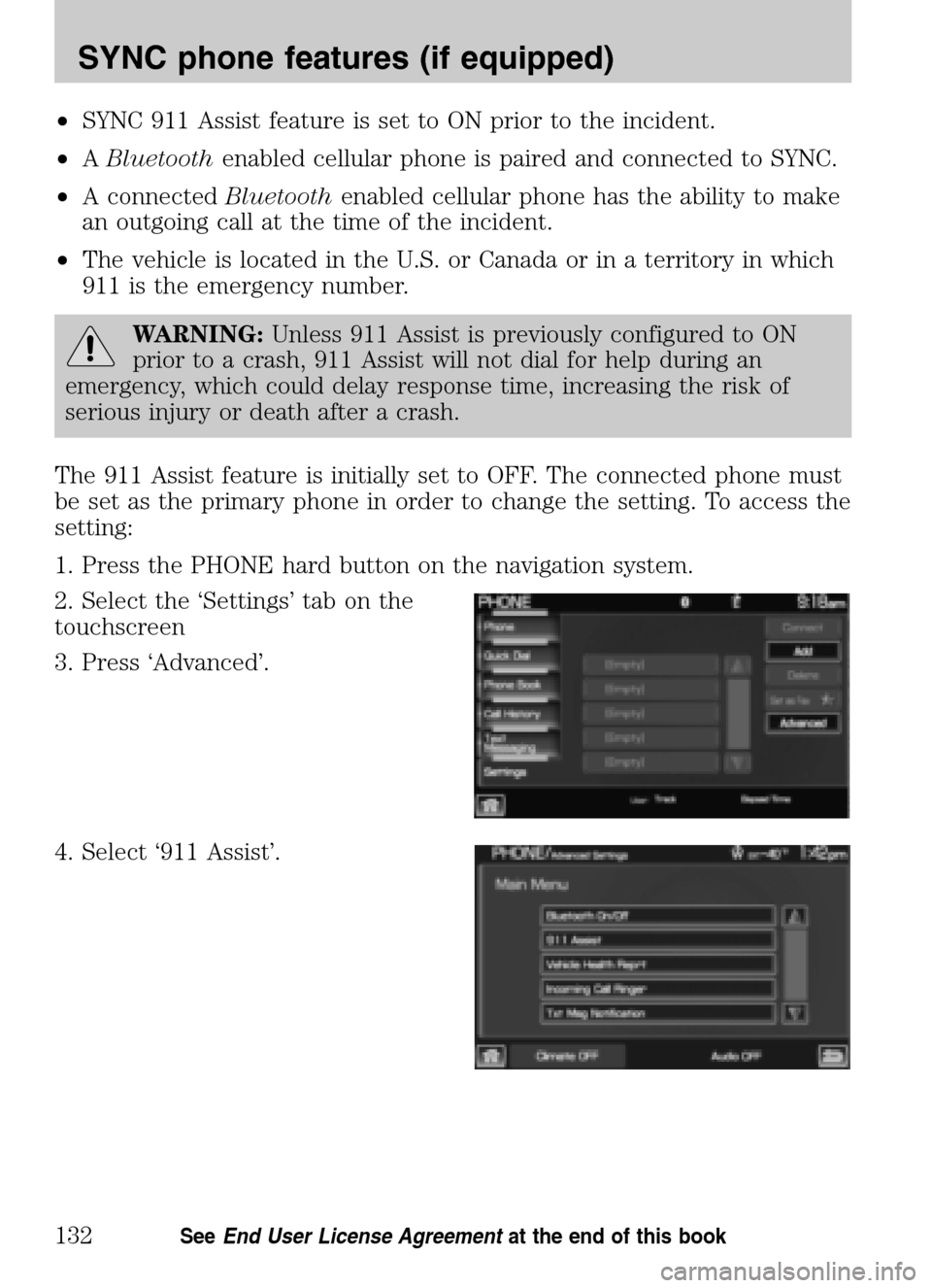
•SYNC 911 Assist feature is set to ON prior to the incident.
• ABluetooth enabled cellular phone is paired and connected to SYNC.
• A connected Bluetoothenabled cellular phone has the ability to make
an outgoing call at the time of the incident.
• The vehicle is located in the U.S. or Canada or in a territory in which
911 is the emergency number.
WARNING: Unless 911 Assist is previously configured to ON
prior to a crash, 911 Assist will not dial for help during an
emergency, which could delay response time, increasing the risk of
serious injury or death after a crash.
The 911 Assist feature is initially set to OFF. The connected phone must
be set as the primary phone in order to change the setting. To access the
setting:
1. Press the PHONE hard button on the navigation system.
2. Select the ‘Settings’ tab on the
touchscreen
3. Press ‘Advanced’.
4. Select ‘911 Assist’.
2009 Centerstack (ng1)
Supplement
USA (fus)
SYNC phone features (if equipped)
132SeeEnd User License Agreement at the end of this book
Page 135 of 194
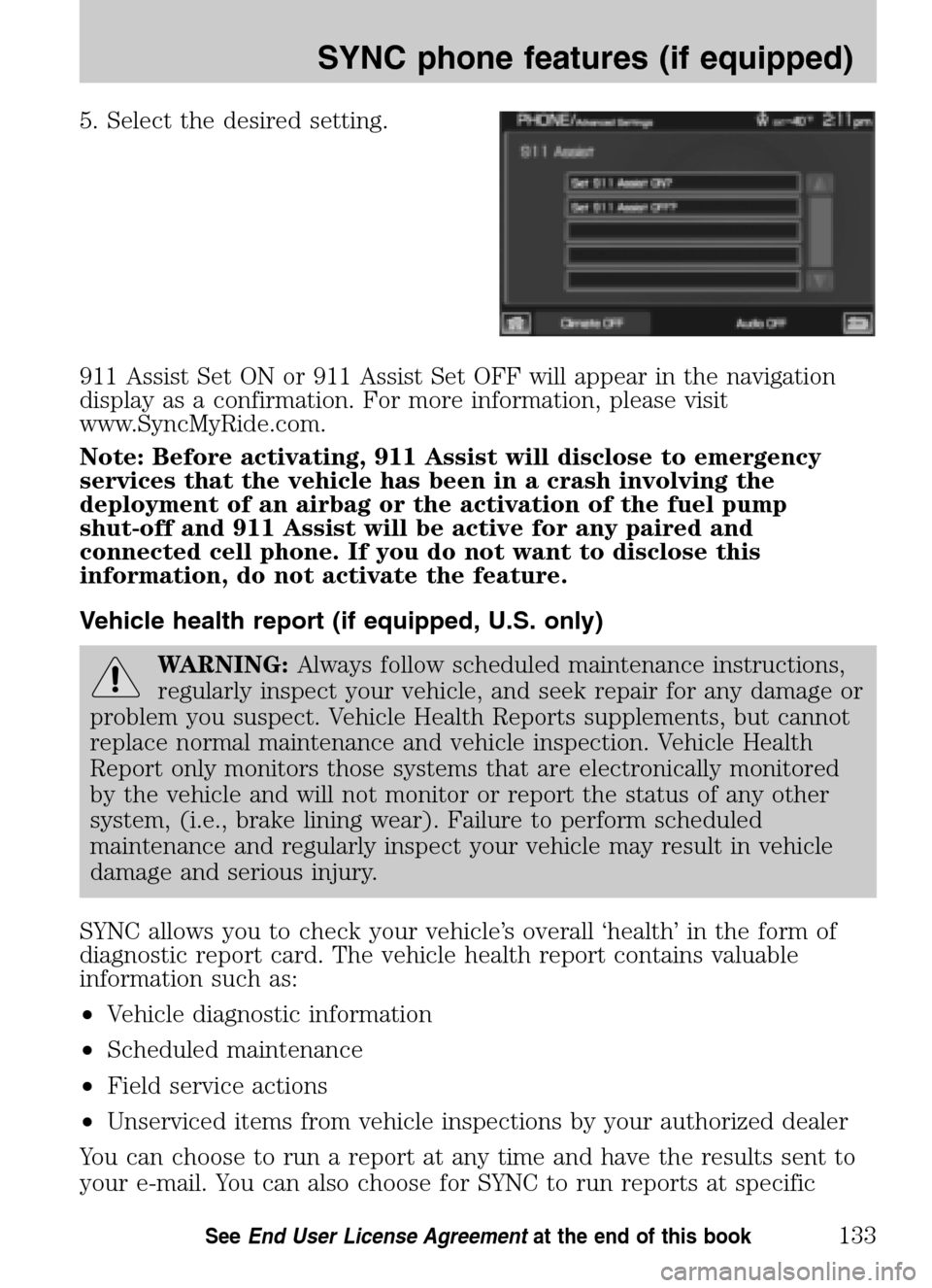
5. Select the desired setting.
911 Assist Set ON or 911 Assist Set OFF will appear in the navigation
display as a confirmation. For more information, please visit
www.SyncMyRide.com.
Note: Before activating, 911 Assist will disclose to emergency
services that the vehicle has been in a crash involving the
deployment of an airbag or the activation of the fuel pump
shut-off and 911 Assist will be active for any paired and
connected cell phone. If you do not want to disclose this
information, do not activate the feature.
Vehicle health report (if equipped, U.S. only)
WARNING: Always follow scheduled maintenance instructions,
regularly inspect your vehicle, and seek repair for any damage or
problem you suspect. Vehicle Health Reports supplements, but cannot
replace normal maintenance and vehicle inspection. Vehicle Health
Report only monitors those systems that are electronically monitored
by the vehicle and will not monitor or report the status of any other
system, (i.e., brake lining wear). Failure to perform scheduled
maintenance and regularly inspect your vehicle may result in vehicle
damage and serious injury.
SYNC allows you to check your vehicle’s overall ‘health’ in the form of
diagnostic report card. The vehicle health report contains valuable
information such as:
• Vehicle diagnostic information
• Scheduled maintenance
• Field service actions
• Unserviced items from vehicle inspections by your authorized dealer
You can choose to run a report at any time and have the results sent to
your e-mail. You can also choose for SYNC to run reports at specific
2009 Centerstack (ng1)
Supplement
USA (fus)
SYNC phone features (if equipped)
133SeeEnd User License Agreement at the end of this book
Page 136 of 194
mileage intervals aligned with your vehicle’s scheduled maintenance
intervals. Go to www.SyncMyRide.com to set up your Vehicle Health
Report profile and for more information on the availability of this
application in your market. Cell phone airtime usage may apply when
reporting. To access and run a report:
Note: To scroll, press
SEEKor/.
1. Press the PHONE hard button on the navigation system.
2. Select the ‘Settings’ tab.
3. Press ‘Advanced’.
4. Select ‘Vehicle Health Report’.
5. Select ‘Run Report’. SYNC will
run a health report of the vehicle’s
diagnostic systems and send the
results to your selected e-mail
address.
Note: This feature may not function properly if you have enabled caller
ID blocking on your mobile phone.
2009 Centerstack (ng1)
Supplement
USA (fus)
SYNC phone features (if equipped)
134SeeEnd User License Agreement at the end of this book
Page 137 of 194
Automatic reports (if equipped, U.S. only)
You can choose to have SYNC automatically prompt you to run a health
report at certain mileage intervals. To do so, you must first turn on the
automatic report feature. To access:
1. Press the PHONE hard button on the navigation system.
2. Select the ‘Settings’ tab on the
touchscreen.
3. Press ‘Advanced’.
4. Select ‘Vehicle Health Report’.
5. Select ‘Automatic Reports’.
2009 Centerstack (ng1)
Supplement
USA (fus)
SYNC phone features (if equipped)
135SeeEnd User License Agreement at the end of this book
Page 138 of 194
6. Select the desired setting.
Mileage interval (if equipped, U.S. only)
Once you have turned on the automatic report feature, you can then
choose at which mileage intervals you would like to be prompted to run
a health report. To access:
1. Press the PHONE hard button on the navigation system.
2. Select the ‘Settings’ tab on the
touchscreen.
3. Press ‘Advanced’.
4. Select ‘Vehicle Health Report’.
2009 Centerstack (ng1)
Supplement
USA (fus)
SYNC phone features (if equipped)
136SeeEnd User License Agreement at the end of this book