Page 147 of 316
Finish
OTHER FUNCTIONS
146
(b) Registering the speed tone
You can register the desired tone num-
ber. Up to 6 speed tone numbers can be
registered.
1. Touch “Register” of “Speed Tone”.
2. Use the software keyboard to input
the name.
3. Input the number and touch “OK”.
4. Touch the desired touch−screen
button you want to register in.
If you select a touch− screen button you
register before, this screen is dis-
played.
5. Touch “Yes” if you want to overwrite
it.
IS F/350/250_Navi_U
(L/O 0808)
Page 148 of 316
Finish
OTHER FUNCTIONS
147
D
Editing the speed tone
You can edit the speed tone.
1. Touch “Edit” of “Speed Tone”.
2. Touch the touch −screen button you
want to edit.
3. Use the software keyboard to input
the name.
4. Input the number and touch “OK”.
IS F/350/250_Navi_U
(L/O 0808)
Page 156 of 316
Finish
OTHER FUNCTIONS
155
D
Editing the name
When you don’t input the name, the
number is displayed.
1. Touch “Name”.
2. Use the software keyboard to input
the name.
DEditing the phone number
You can register a phone number in
“TEL1” and “TEL 2” separately. Up to 2
numbers a person can be registered.
1. Touch “TEL1” or “TEL2”.
2. Input the number and touch “OK”.
3. Select the desired icon.
IS F/350/250_Navi_U
(L/O 0808)
Page 163 of 316
Finish
OTHER FUNCTIONS
162
D
Selecting a group icon
1. Touch “Icon”.
2. Select the desired icon.
DEditing a group name
1. Touch “Name”.
2. Use the software keyboard to input
the name.
IS F/350/250_Navi_U
(L/O 0808)
Page 171 of 316
Finish
OTHER FUNCTIONS
170
2. Touch “Change”.
3. When you complete the setting,
touch
.
DChanging a device name
You can change a device name. If you
change a device name, the name regis-
tered in your cellular phone is not
changed.
1. Touch “Change”.
2. Use the software keyboard to input
the device name.
IS F/350/250_Navi_U
(L/O 0808)
Page 172 of 316
Finish
OTHER FUNCTIONS
171
D
Changing the Bluetooth
rsettings
You can change the display and settings of
Bluetooth rinformation on the system.
The information displays the following
items.
“Device Name” The name in the Bluetooth r
....
network. You can change it.
“Passkey” The password when you regis-
....
ter your cellular phone in the
system. You can change it into
the figure of 4 −8 digits.
“Bluetooth
�Device Address”
The address peculiar to the
....
system. You can not change it.
If you have registered two
Bluetooth rphones with the
same Device Name or Pass-
key and you cannot distinguish
one from the other, refer to it. When you change the device name or
Passkey, do the followings.
1. Touch “Bluetooth�”.
2. Touch “Change” of “Device Name”
or “Passkey”.
�: Bluetooth is a registered trademark of
Bluetooth SIG. Inc.
IS F/350/250_Navi_U
(L/O 0808)
Page 173 of 316
Finish
OTHER FUNCTIONS
172
3. Use the software keyboard to input
the device name.
You can input up to 20 characters.
4. Input a Passkey with 4−8 digits.
When you touch A, the input number is de-
leted.
5. When you complete the setting,
touch
.
DInitializing the Bluetooth rsettings
You can initialize the settings.
1. Touch “Default”.
2. Touch “Yes”.
IS F/350/250_Navi_U
(L/O 0808)
Page 227 of 316
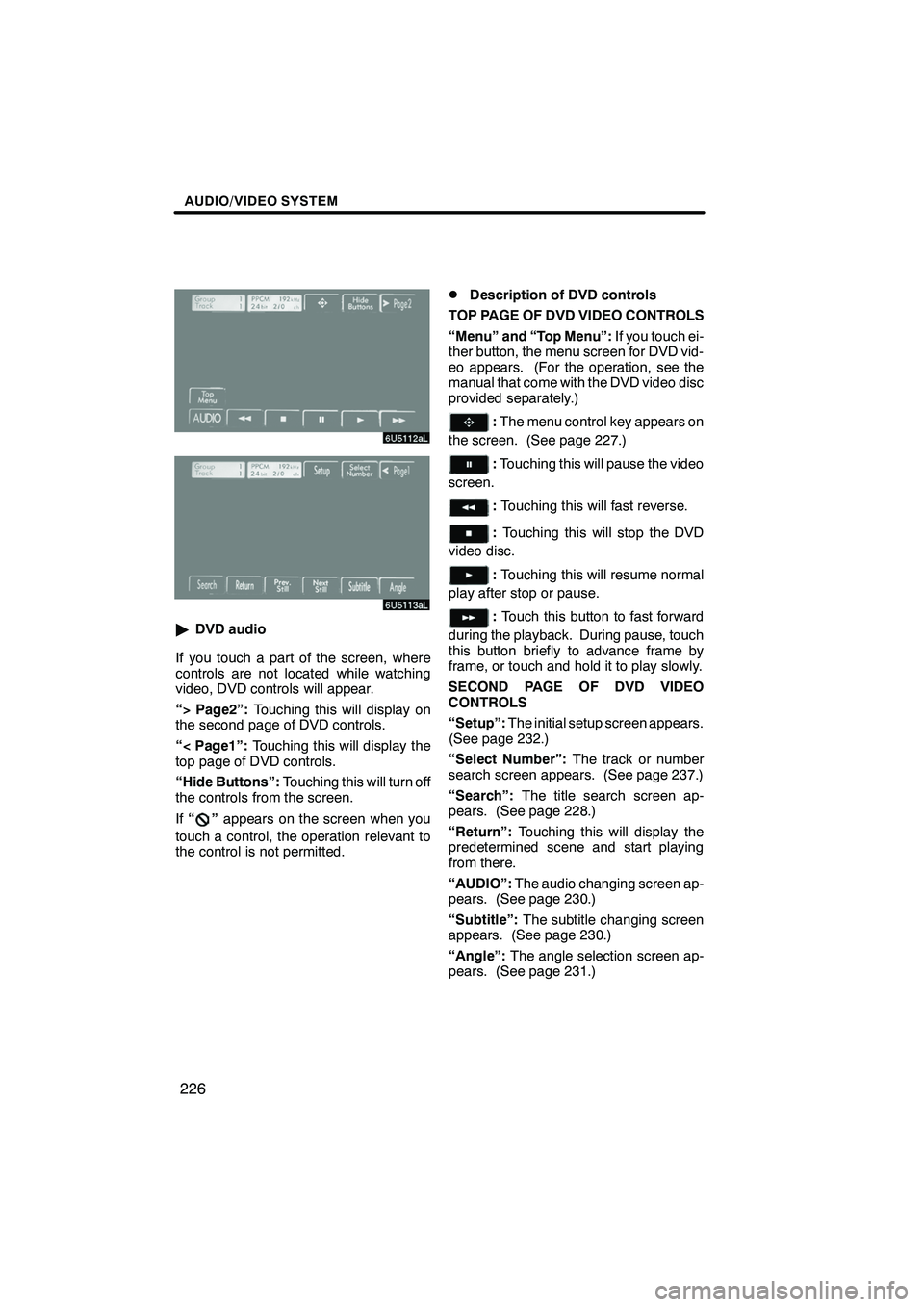
Finish
AUDIO/VIDEO SYSTEM
226
"DVD audio
If you touch a part of the screen, where
controls are not located while watching
video, DVD controls will appear.
“> Page2”: Touching this will display on
the second page of DVD controls.
“< Page1”: Touching this will display the
top page of DVD controls.
“Hide Buttons”: Touching this will turn off
the controls from the screen.
If “
”appears on the screen when you
touch a control, the operation relevant to
the control is not permitted.
DDescription of DVD controls
TOP PAGE OF DVD VIDEO CONTROLS
“Menu” and “Top Menu”: If you touch ei-
ther button, the menu screen for DVD vid-
eo appears. (For the operation, see the
manual that come with the DVD video disc
provided separately.)
: The menu control key appears on
the screen. (See page 227.)
: Touching this will pause the video
screen.
: Touching this will fast reverse.
: Touching this will stop the DVD
video disc.
: Touching this will resume normal
play after stop or pause.
: Touch this button to fast forward
during the playback. During pause, touch
this button briefly to advance frame by
frame, or touch and hold it to play slowly.
SECOND PAGE OF DVD VIDEO
CONTROLS
“Setup”: The initial setup screen appears.
(See page 232.)
“Select Number”: The track or number
search screen appears. (See page 237.)
“Search”: The title search screen ap-
pears. (See page 228.)
“Return”: Touching this will display the
predetermined scene and start playing
from there.
“AUDIO”: The audio changing screen ap-
pears. (See page 230.)
“Subtitle”: The subtitle changing screen
appears. (See page 230.)
“Angle”: The angle selection screen ap-
pears. (See page 231.)
IS F/350/250_Navi_U
(L/O 0808)