2009 KIA Borrego ECO mode
[x] Cancel search: ECO modePage 234 of 425
![KIA Borrego 2009 1.G Owners Manual 4157
Features of your vehicle
Rear Wireless Headset1. This is used to turn the power on/off.
2. This is used to make volume adjust-ments.
Rear Panel1. The [MODE] operating on the REARsystem is displa KIA Borrego 2009 1.G Owners Manual 4157
Features of your vehicle
Rear Wireless Headset1. This is used to turn the power on/off.
2. This is used to make volume adjust-ments.
Rear Panel1. The [MODE] operating on the REARsystem is displa](/manual-img/2/2906/w960_2906-233.png)
4157
Features of your vehicle
Rear Wireless Headset1. This is used to turn the power on/off.
2. This is used to make volume adjust-ments.
Rear Panel1. The [MODE] operating on the REARsystem is displayed.
2. Used to turn the power on/off or adjust the volume for the speaker.
3. Used to display the menu for the mode currently operating on the REAR sys-
tem.
4. Used to make screen adjustments for the mode currently operating on the
REAR system. 5. Used to change to a different mode on
the REAR system.
Pressing this button will display a screen in which the 6 supported
modes of FM, AM, SIRIUS, CDC,
DVDP, AUX can be selected.
Re-pressing the button will return to the currently playing mode.
If there are no operations for 10 sec- onds while in mode selection screen,
the previously operated mode will be
restored.
If the REAR system power is off, the monitor will turn on and the mode
screen will become displayed.
6. This is used to play/pause when the device is operating a VCD, Audio CD,
MP3 CD or DVD.
7. The 4-direction JOYSTICK is used to move the select area on the screen of
the REAR System. The JOYSTICK key
is used to select the button within the
select area.
CAUTION
The power button and volume arepositioned at the left side of theheadset. Wearing the headset with the left and right-side reversed mayreduce sound quality and recep-tion. Check to see that the headsetsare properly worn.
Page 238 of 425
![KIA Borrego 2009 1.G Owners Manual 4161
Features of your vehicle
FM/AM modeStarting FM/AM mode by use of Rearpanel 1. Press the [MODE] button on the REAR panel to display a screen allowing the 6
modes of FM, AM, SIRIUS, CDC, AUX,
DVDP KIA Borrego 2009 1.G Owners Manual 4161
Features of your vehicle
FM/AM modeStarting FM/AM mode by use of Rearpanel 1. Press the [MODE] button on the REAR panel to display a screen allowing the 6
modes of FM, AM, SIRIUS, CDC, AUX,
DVDP](/manual-img/2/2906/w960_2906-237.png)
4161
Features of your vehicle
FM/AM modeStarting FM/AM mode by use of Rearpanel 1. Press the [MODE] button on the REAR panel to display a screen allowing the 6
modes of FM, AM, SIRIUS, CDC, AUX,
DVDP to be selected.
2. While in mode selection screen, use the 4-direction keys on the REAR panel
to move the select area and press the
key to select FM mode.
3. The FM1/FM2/AM mode screen will become displayed. Select the desired
broadcast station to begin listening.
Starting FM/AM mode by use of Rearremote control 1. When operating a different mode, pressing the [RADIO] key on the Rear
Remote Control will display the most
recently operated RADIO mode. In
addition, pressing the RADIO key will
change the mode in FM1
➟FM2
➟AM
➟
FM1
➟... order.
FM/AM mode menu screen configura-tion
1. Mode display
This will display the current mode.
FM1/FM2/AM
2. PRESET button
The station can be easily selected by
storing the desired frequency in advance.
3. TUNE button
The frequency/station is increased or
reduced incrementally.
4. SEEK button
The channel is automatically searched
through the SEEK function.
5. BAND button
The mode is changed in FM1
➟FM2
➟AM
➟FM1
➟... order.
6. SCAN/SEEK display
This becomes displayed when the
SCAN/SEEK functions are operating.
(The RSE supports only the AUDIO
SCAN function.)
7. Station display
The station of the currently playing
broadcast is displayed.
Page 241 of 425

Features of your vehicle164
49. Channel name, Channel name display
The NUMBER and Channel name of the
current channel are displayed.
10. CATEGORY display
The name of the current category is dis-
played.
11. SONG TITLE display
The title and broadcast title of the current
song are displayed.Methods of Frequency selectionSelecting a station through Preset
This function allows station previously
saved to be selected for broadcast.
1. After selecting one of the SIRIUS1/
SIRIUS2/SIRIUS3 modes, move the
select area to the preset button stored
with the broadcast station desired for
listening and press ENTER.
✽ ✽NOTICEThe stations possible for preset are 6
channels each for SIRIUS1, SIRIUS2
and SIRIUS3.Selecting a station through Channel
search
1. After selecting one of the SIRIUS1/
SIRIUS2/SIRIUS3 modes, press the
Channel Search button on the Remote
Control to increase or decrease the
station in 1-step increments. Use the
Channel Search button to select the
station desired for broadcast.
2. Press the [SEEK UP/DOWN] button on the Remote Control to automatical-
ly increase or decrease the station.Storing a broadcast channel to aPreset button Storing Manually
1. To store the current station, use the 4- direction key on the REAR panel or the
Remote Control to display the cursor
and move it to the PRESET button
desired for storing. 2. After positioning the cursor to the
PRESET button desired for storing,
press the JOYSTICK select key on the
REAR panel or the select key on the
Remote Control for over 0.8 seconds
to store the current frequency.
Page 244 of 425
![KIA Borrego 2009 1.G Owners Manual 4167
Features of your vehicle
CD modeStarting CD mode by use of Rearpanel 1. Press the [MODE] button on the REAR panel to display the MODE selection
screen.
2. If the 4-direction joystick located at t KIA Borrego 2009 1.G Owners Manual 4167
Features of your vehicle
CD modeStarting CD mode by use of Rearpanel 1. Press the [MODE] button on the REAR panel to display the MODE selection
screen.
2. If the 4-direction joystick located at t](/manual-img/2/2906/w960_2906-243.png)
4167
Features of your vehicle
CD modeStarting CD mode by use of Rearpanel 1. Press the [MODE] button on the REAR panel to display the MODE selection
screen.
2. If the 4-direction joystick located at the far right-side of the REAR panel is
moved in any direction, the select area
will become displayed on the button of
the most recently operated mode
3. While in mode selection screen, use the 4-direction keys on the REAR
panel to move the cursor to CDC
/DVDP mode and press the joystick
key to enter.
4. If the CDC mode is selected, the DISC selection screen displaying the No. 1 ~
6 DISC becomes displayed. If the
DVDP mode is selected, the CD
already inserted in the DVD PLAYER
will begin playing. 5. When in CDC mode, use the 4-direc-
tion joystick to move to the select area
of the DISC where the CD has been
inserted and press the joystick key to
begin playing.
Starting CD mode by use of Rearremote control 1. When operating a different mode, pressing the [DISC] key on the Rear
Remote Control will display the most
recently operated mode between CDC
mode and DVDP mode. In addition,
pressing the DISC key will change the
mode in CDC
➟DVDP
➟CDC order.
2. When in CDC mode, use the 4-direc- tion joystick on the REAR panel to
move to the select area of the DISC
where the CD has been inserted and
press the select button on the remote
control to begin playing.
✽ ✽NOTICEIf there are no discs already inserted in
the CD Changer or the DVD player,
pressing the [DISC] key on the remote
control will not begin mode operation.Selecting a track with the Remote
Control & Searching a playing track 1. Press the [SEEK/TRACK UP/DOWN] key on the Remote Control to move to
the previous or next track.
2. Pressing the [TUNE UP/DOWN] key on the Remote Control will quick
search the current track.✽ ✽NOTICEIn the case of CD Changer : The RAN-
DOM, REPEAT and SCAN functions
are supported only by the FRONT sys-
tem. There are no buttons for these
functions in the REAR system and the
method of operating the FRONT sys-
tem is the same as the REAR system.
In the case of DVD Player : The RAN-
DOM, REPEAT and SCAN functions
are not supported in both FRONT and
REAR systems.
Page 245 of 425

Features of your vehicle168
4CD mode menu screen configuration1. Mode display
This displays that the current mode is CD
Changer mode.
2. FAST FORWARD button
The track can be fast forwarded.
3. FAST REWIND button
The track can be rewinded.
4. TRACK DOWN button
The start of the current or previous track
will begin playing. The start of the current
track will begin playing if the track has
played for over 3 seconds. The start of
the previous track will begin playing if the
track has played for under 3 seconds. 5. TRACK UP button
The start of the next track will begin play-
ing.
6. Play time
The play time of the currently playing
song is displayed.
7. DISC number display
The DISC number of the currently play-
ing disc is displayed.
8. TRACK display
The current TRACK of the currently play-
ing DISC is displayed.
9. RDM/RPT/SCAN display
This is displayed when the RANDOM/
REPEAT/SCAN functions are operating.
10. DISC button
The 6-disc CD changer select screen is
displayed.
✽ ✽
NOTICEThere is a PLAY/PAUSE function with-
in DVDP CD mode.Selecting a DISC track 1. Select the Track button on the CD
operation screen.
(The track will change each time the
[TRACK] buttons are pressed.)Fast-forwarding a track 1. Press the [FAST FORWARD] button to fast forward the current song.✽ ✽NOTICEThe tracks will continue to be searched
if the button is continuously pressed. If
released, the video will return to normal
speed.
Page 246 of 425
![KIA Borrego 2009 1.G Owners Manual 4169
Features of your vehicle
MP3 modeStarting MP3 mode by use of Rearpanel 1. Press the [MODE] button on the REAR panel to display the MODE selection
screen.
2. If the key on the joystick located at KIA Borrego 2009 1.G Owners Manual 4169
Features of your vehicle
MP3 modeStarting MP3 mode by use of Rearpanel 1. Press the [MODE] button on the REAR panel to display the MODE selection
screen.
2. If the key on the joystick located at](/manual-img/2/2906/w960_2906-245.png)
4169
Features of your vehicle
MP3 modeStarting MP3 mode by use of Rearpanel 1. Press the [MODE] button on the REAR panel to display the MODE selection
screen.
2. If the key on the joystick located at the far right-side of the REAR panel is
moved in any direction, the select area
will become displayed on the button of
the most recently operated mode.
3. While in mode selection screen, use the 4-direction keys on the REAR
panel to move the select area to CDC
/DVDP mode and press the joystick
key to enter.
4. If the CDC mode is selected, the DISC selection screen displaying the No. 1 ~
6 DISC becomes displayed. If the
DVDP mode is selected, the MP3
already inserted in the DVD PLAYER
will begin playing. 5. When in CDC mode, use the 4-direc-
tion joystick on the REAR panel to
move to the select area of the DISC
where the MP3 has been inserted and
press the joystick key to begin playing.
Starting MP3 mode by use of Rearremote control 1. When operating a different mode, pressing the [DISC] button on the
REAR Remote Control will display the
most recently operated mode between
CDC mode and DVDP mode. In addi-
tion, pressing the DISC key will
change the mode in
CDC
➟DVDP
➟CDC order.
2. When in CDC mode, use the 4-direc- tion joystick on the REAR panel to
move to the select area of the DISC
where the MP3 has been inserted and
press the select button on the remote
control to begin playing.
✽ ✽NOTICEIf there are no discs already inserted in
the CD Changer or the DVD player,
pressing the [DISC] key on the remote
control will not begin mode operation.Selecting a file or searching current
file with the Rear Remote Control 1. Press the [SEEK/TRACK UP/DOWN] button on the Remote Control to move
to the previous or next file.
2. Pressing the [TUNE UP/DOWN] button on the Remote Control will quickly
search the previous or next files.✽ ✽NOTICEIn the case of CD Changer : The RAN-
DOM, REPEAT, and SCAN functions
are supported only by the FRONT sys-
tem. There are no buttons for these
functions in the REAR system and the
method of operating the FRONT system
are the same as the REAR system.
In the case of DVD Player : The RAN-
DOM, REPEAT and SCAN functions
are not supported in the FRONT and
REAR systems.
Page 247 of 425
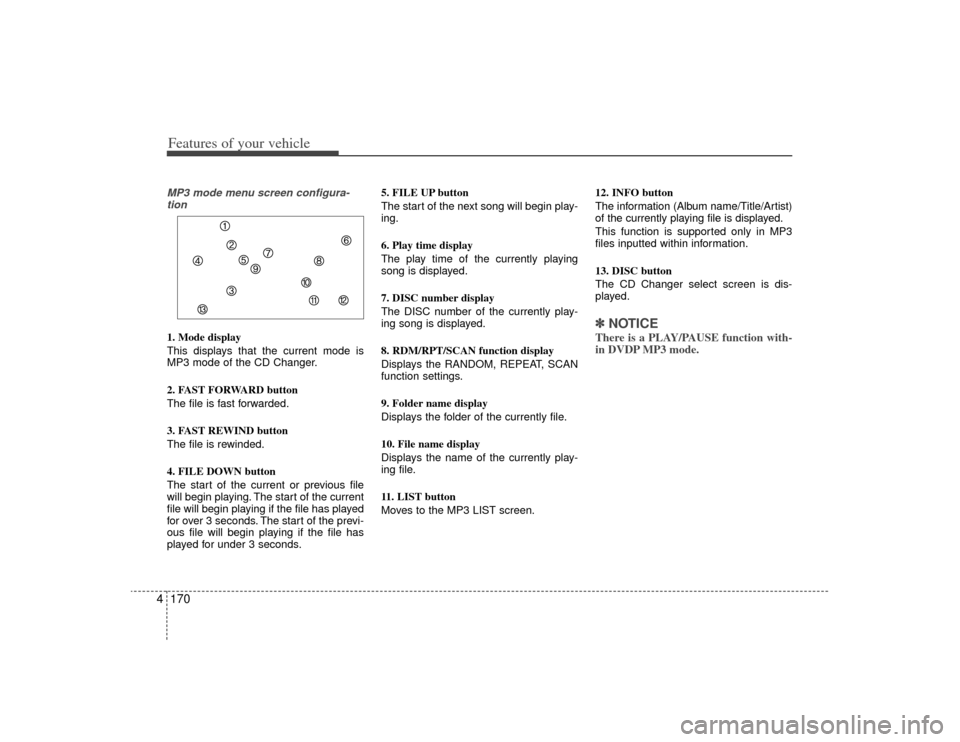
Features of your vehicle170
4MP3 mode menu screen configura-
tion1. Mode display
This displays that the current mode is
MP3 mode of the CD Changer.
2. FAST FORWARD button
The file is fast forwarded.
3. FAST REWIND button
The file is rewinded.
4. FILE DOWN button
The start of the current or previous file
will begin playing. The start of the current
file will begin playing if the file has played
for over 3 seconds. The start of the previ-
ous file will begin playing if the file has
played for under 3 seconds. 5. FILE UP button
The start of the next song will begin play-
ing.
6. Play time display
The play time of the currently playing
song is displayed.
7. DISC number display
The DISC number of the currently play-
ing song is displayed.
8. RDM/RPT/SCAN function display
Displays the RANDOM, REPEAT, SCAN
function settings.
9. Folder name display
Displays the folder of the currently file.
10. File name display
Displays the name of the currently play-
ing file.
11. LIST button
Moves to the MP3 LIST screen.
12. INFO button
The information (Album name/Title/Artist)
of the currently playing file is displayed.
This function is supported only in MP3
files inputted within information.
13. DISC button
The CD Changer select screen is dis-
played.
✽ ✽
NOTICEThere is a PLAY/PAUSE function with-
in DVDP MP3 mode.
Page 248 of 425

4171
Features of your vehicle
MP3 LIST menu screen configuration1. Mode display
Display the current LIST screen.
2. Folder name display
Displays the folder of the current file.
3. File name display
Displays the name of the current file.
4. BACK button
The MP3 mode menu screen will
become displayed.
5. Play time display
Displays the play time of the current
song.6. LIST UP button
Displays the previous LIST.
7. LIST DOWN button
Displays the next LIST.
8. LIST page display
The number of MP3 lists [Current Page/
Total Pages) is displayed.
9. Scroll bar display
The location of the folder within the cur-
rent list is displayed.
10. LIST folder display
The folder name which shows what fold-
er the current list is in will be displayed.
11. Selected LIST display
The currently selected LIST is displayed.
12. LIST
The folders and files in the current folder
are displayed.
13. HOME button
When having moved to a list which does
not display the currently playing file,
pressing this button will return to the
LIST screen of the currently playing file.
(This button is inactive when the dis-
played LIST includes the currently play-
ing file.)
14. PARENT folder button
Moves to the Parent Folder.
15. ROOT folder button
Moves to the Root Folder.
✽ ✽
NOTICEThe detail information will only be dis-
played when such information has been
recorded in the ID3 tag of the MP3 file.