Page 91 of 519

The UConnect�system is driven through your Bluetooth�
“Hands-Free Profile” cellular phone. UConnect�features
Bluetooth�technology - the global standard that enables
different electronic devices to connect to each other without
wires or a docking station, so UConnect�works no matter
where you stow your cellular phone (be it your purse,
pocket, or briefcase), as long as your phone is turned on and
has been paired to the vehicle’s UConnect�system. The
UConnect�system allows up to seven cellular phones to be
linked to the system. Only one linked (or paired) cellular
phone can be used with the system at a time. The system is
available in English, Spanish, or French languages.
Phone Button
The rearview mirror contains the microphone
for the system (depending on the type of
mirror and radio equipped), and either the
radio or the mirror has the two control buttons
(PHONE Button and VOICE RECOGNITION button)
that will enable you to access the system.Voice Recognition Button
Actual button location may vary with the ra-
dio. The individual buttons are described in the
“Operation” section.
The UConnect�system can be used with any Hands-Free
Profile certified Bluetooth�cellular phone. See the
UConnect�website for supported phones. If your cellu-
lar phone supports a different profile (e.g., Headset
Profile) you may not be able to use any UConnect�
features. Refer to your cellular service provider or the
phone manufacturer for details.
The UConnect�system is fully integrated with the vehi-
cle’s audio system. The volume of the UConnect�system
can be adjusted either from the radio volume control
knob or from the steering wheel radio control (right
switch), if so equipped.
The radio display will be used for visual prompts from
the UConnect�system such as�CELL�or caller ID on
certain radios.
UNDERSTANDING THE FEATURES OF YOUR VEHICLE 89
3
Page 95 of 519

Add Names to Your UConnect�Phonebook
NOTE:Adding names to the UConnect�phonebook is
recommended when the vehicle is not in motion.
•Press the PHONE button to begin.
•After the�Ready�prompt and the following beep, say
�Phonebook New Entry.�
•When prompted, say the name of the new entry. Use of
long names helps the voice recognition and it is
recommended. For example, say�Robert Smith�or
�Robert�instead of�Bob.�
•When prompted, enter the number designation (e.g.,
�Home,��Work,��Mobile,�or�Pager�). This will allow
you to store multiple numbers for each phonebook
entry, if desired.
•When prompted, recite the phone number for the
phonebook entry that you are adding.
After you are finished adding an entry into the phone-
book, you will be given the opportunity to add more
phone numbers to the current entry or to return to the
main menu.
The UConnect�system will allow you to enter up to 32
names in the phonebook with each name having up to
four associated phone numbers and designations. Each
language has a separate 32-name phonebook accessible
only in that language. In addition, if equipped and
supported by your phone, UConnect�automatically
downloads your mobile phone’s phonebook.
UNDERSTANDING THE FEATURES OF YOUR VEHICLE 93
3
Page 99 of 519

•After you enter the name, the UConnect�system will
ask you which designation you wish to delete: home,
work, mobile, pager, or all. Say the designation you
wish to delete.
•Note that only the phonebook entry in the current
language is deleted.
•Automatic downloaded phonebook entries cannot be
deleted or edited.
Delete/Erase “All” UConnect�Phonebook Entries
•
Press the PHONE button to begin.
•After the�Ready�prompt and the following beep, say
�Phonebook Erase All.�
•The UConnect�system will ask you to verify that you
wish to delete all the entries from the phonebook.
•After confirmation, the phonebook entries will be
deleted.
•Note that only the phonebook in the current language
is deleted.
•Automatic downloaded phonebook entries cannot be
deleted or edited.
List All Names in the UConnect�Phonebook
•
Press the PHONE button to begin.
•After the�Ready�prompt and the following beep, say
�Phonebook List Names.�
•The UConnect�system will play the names of all the
phonebook entries, including the downloaded phone-
book entries, if available.
•To call one of the names in the list, press the VOICE
RECOGNITION button during the playing of the
desired name, and say�Call.�
NOTE:The user can also exercise�Edit�or�Delete�
operations at this point.
UNDERSTANDING THE FEATURES OF YOUR VEHICLE 97
3
Page 103 of 519

UConnect�System Features
Language Selection
To change the language that the UConnect�system is
using:
•Press the PHONE button to begin.
•After the�Ready�prompt and the following beep, say
the name of the language you wish to switch to
English, Espanol, or Francais.
•Continue to follow the system prompts to complete
the language selection.
After selecting one of the languages, all prompts and
voice commands will be in that language.
NOTE:After every UConnect�language change opera-
tion, only the language-specific 32-name phonebook is
usable. The paired phone name is not language-specific
and usable across all languages.
Emergency Assistance
If you are in an emergency and the mobile phone is
reachable:
•Pick up the phone and manually dial the emergency
number for your area.
If the phone is not reachable and the UConnect�system
is operational, you may reach the emergency number as
follows:
•Press the PHONE button to begin.
•After the�Ready�prompt and the following beep, say
�Emergency�and the UConnect�system will instruct the
paired cellular phone to call the emergency number. This
feature is supported in the U.S., Canada, and Mexico.
NOTE:
•The emergency number dialed is based on the country
where the vehicle is purchased (911 for the U.S. and
Canada and 060 for Mexico). The number dialed may not
be applicable with the available cellular service and area.
UNDERSTANDING THE FEATURES OF YOUR VEHICLE 101
3
Page 112 of 519
Bluetooth�Communication Link
Cellular phones have been found to lose connection to
the UConnect�system. When this happens, the connec-
tion can generally be re-established by switching the
phone off/on. Your cellular phone is recommended to
remain in Bluetooth�ON mode.
Power-Up
After switching the ignition key from OFF to either the
ON or ACC position, or after a language change, you
must wait at least five seconds prior to using the system.
110 UNDERSTANDING THE FEATURES OF YOUR VEHICLE
Page 117 of 519
Voice Commands
Primary Alternate(s)
language
list names
list phones
mobile
mute
mute off
new entry
no
pager
pair a phone
phone pairing pairing
phonebook phone book
previous
record again
redialVoice Commands
Primary Alternate(s)
return to main menu return or main menu
select phone select
send
set up phone settings or phone
set up
towing assistance
transfer call
UConnect�Tutorial
try again
voice training
work
yes
UNDERSTANDING THE FEATURES OF YOUR VEHICLE 115
3
Page 122 of 519

Memo
To switch to the voice recorder mode say “Memo”. In this
mode, you may say the following commands:
•“New Memo” (to record a new memo) — During the
recording you may press the VR hard-key to stop
recording. You proceed by saying one of the following
commands:
�“Save” (to save the memo)
�“Continue” (to continue recording)
�“Delete” (to delete the recording)
•“Play Memos” (to play previously recorded memos)
— During the playback you may press the VR hard-
key to stop playing memos. You proceed by saying one
of the following commands:
�“Repeat” (to repeat a memo)
�“Next” (to play the next memo)
�“Previous” (to play the previous memo)
�“Delete” (to delete a memo)
•“Delete All” (to delete all memos)
System Setup
To switch to system setup say “Setup”. In this mode, you
may say the following commands:
•“Language English”
•“Language French”
•“Language Spanish”
•“Tutorial”
•“Voice Training”
NOTE:Keep in mind that you have to press the VR
hard-key first and wait for the beep before speaking the
“Barge In” commands.
120 UNDERSTANDING THE FEATURES OF YOUR VEHICLE
Page 214 of 519
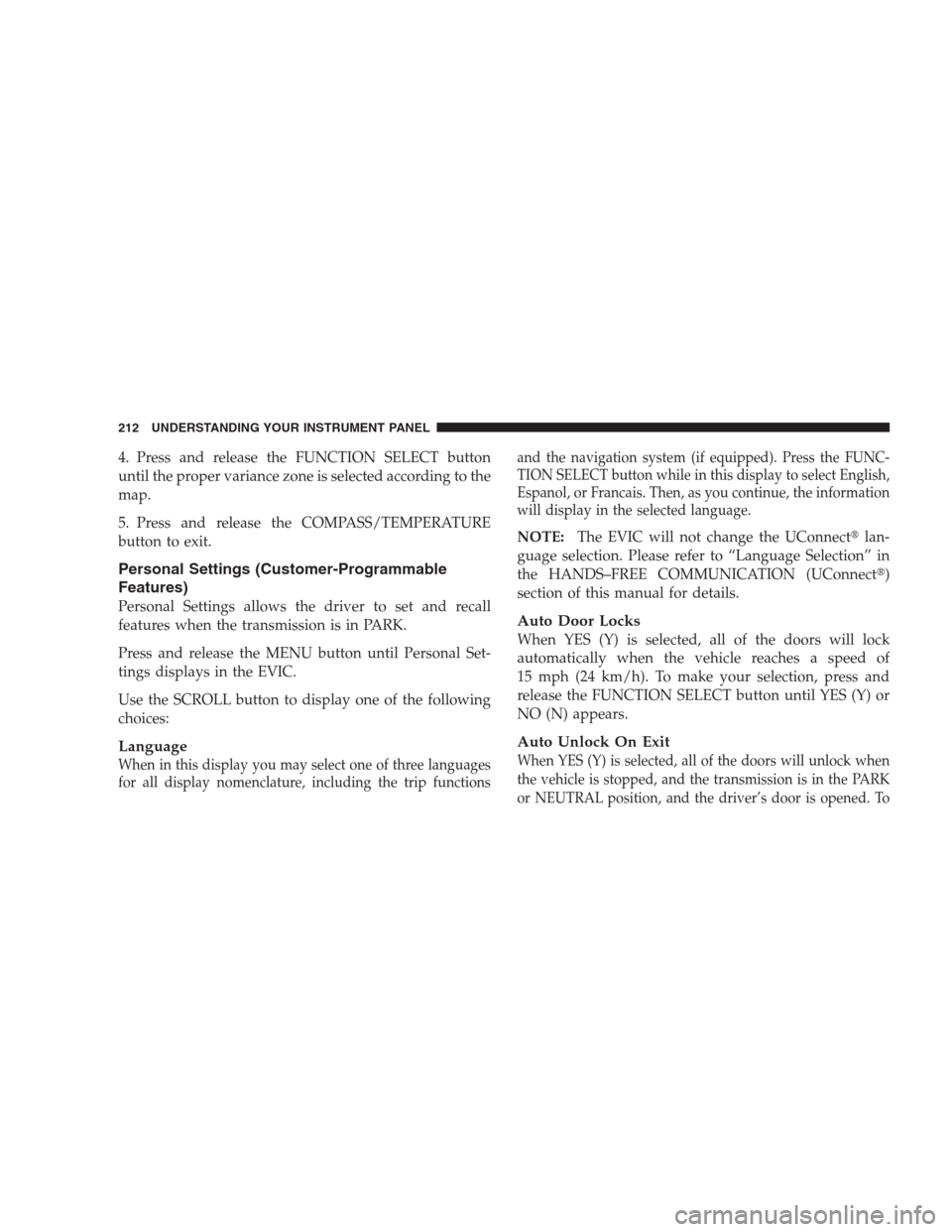
4. Press and release the FUNCTION SELECT button
until the proper variance zone is selected according to the
map.
5. Press and release the COMPASS/TEMPERATURE
button to exit.
Personal Settings (Customer-Programmable
Features)
Personal Settings allows the driver to set and recall
features when the transmission is in PARK.
Press and release the MENU button until Personal Set-
tings displays in the EVIC.
Use the SCROLL button to display one of the following
choices:
Language
When in this display you may select one of three languages
for all display nomenclature, including the trip functionsand the navigation system (if equipped). Press the FUNC-
TION SELECT button while in this display to select English,
Espanol, or Francais. Then, as you continue, the information
will display in the selected language.
NOTE:The EVIC will not change the UConnect�lan-
guage selection. Please refer to “Language Selection” in
the HANDS–FREE COMMUNICATION (UConnect�)
section of this manual for details.
Auto Door Locks
When YES (Y) is selected, all of the doors will lock
automatically when the vehicle reaches a speed of
15 mph (24 km/h). To make your selection, press and
release the FUNCTION SELECT button until YES (Y) or
NO (N) appears.
Auto Unlock On Exit
When YES (Y) is selected, all of the doors will unlock when
the vehicle is stopped, and the transmission is in the PARK
or NEUTRAL position, and the driver’s door is opened. To
212 UNDERSTANDING YOUR INSTRUMENT PANEL