2009 JAGUAR XF display
[x] Cancel search: displayPage 370 of 391

Navigation system
370
USING TMC
Dynamic route guidance
Dynamic route guidance will calculate an
alternative route to avoid a traffic event when
the system receives an event warning.
The system calculates a new route for all
sections. However, if any way points are set,
the system calculates for the next way point.
If the event on route is serious (closed road) or
if the new route is shorter than the current one
and the current one was not recalculated within
the last 5 minutes, then a message to confirm
the new route will be displayed. This pop-up
message will be displa yed for 10 minutes and
if the new route is not rejected, then the vehicle
will follow the new route.
Voice guidance
While voice guidance is on, the system will give
audio guidance for tra ffic events on route.
If the on route icon is touched, with audio
guidance switched on, the audio message will
be repeated. If the ic on is grey, the audio
guidance function has been switched off and
touching the icon will no t repeat any message.
After the vehicle passes the event, you will be
notified of the next nearest event on route.
Audio messages are not gi ven if you are in that
event.
Traffic on route
While the vehicle is on the guidance route, the
system will generate a traffic event list for that
route when you touch the Traffic on Route
screen button.
If a route is calculated but the vehicle is not on
the highlighted route, a pop-up is displayed
with an error message.
Traffic on route
Slippery Road
B214
Accident
A420 Road Works
M69 57 km
21 km 19 km
Map
Detail
Map
Detail Map
Detail
12 : 26 pm
RDS-TMC
Traffic on
Show TMC
Auto avoid
ll Traffic
United Kingdom
Country
Station
Manual
Change
Auto
Surveillance
Events
Voice
Guidance
12 : 26 pm
Information Setting
traffic
Route
JOL4655ENG
Page 371 of 391

371
Navigation system
On route event icon
The on route event icon will show a traffic event
as a line of stationary vehicles with the distance
to the start point of the event. Touch the icon to
repeat audio guidance (when audio guidance is
switched on).
The icon will be displayed on the map with the
following conditions:
•The map scale is between 50 metres and
4 km (1/32 mile and 2 miles).
• RDS-TMC setting is on and there are some
events on the route.
The on route event icon will show the nearest
event on the route and the distance to the
event.
All traffic events
When the All Traffic Events button on the
RDS-TMC setting screen is touched, all traffic
events are listed by road name. If an event
occurs on more than one road of your route,
the system will list it wi th the first road name.
Each event is seen as text information from the
menu.
While the list is being displayed the information
is not updated.
When you select a road the system shows
traffic events, if there are any, with the basic
information.
Note: The maximum text length displayed is 24
characters. The basic informat
ion screen shows:
• Road number.
• Brief information of the event.
• Direction and distance to the start point of
the event (in a straight line).
Up to 20 events can be shown in distance order
from the current vehicle position. If the event
list is longer than three the remaining can be
seen by scrolling the screen.
When the Map button is touc hed, the map
screen will display the place of the event start
point. The scale is always 500 metres (1/4
mile). If the event has finished, the map screen
will still be displayed when the Map button is
touched but no event icon will be shown on the
map.
When the Detail button is touche d, the system
shows the detail of that event.
Page 373 of 391

373
Navigation system
Choose to save as any one of the three choices.
The map will display the saved area.
USING VOICE CONTROL
JaguarVoice allows many of the navigation
features to be activa ted by voice commands.
The system is controlled by the switch on the
left-hand side of th e steering wheel.
Briefly press the switch on the steering wheel
(arrowed) and after the tone, speak one of the
system commands.
In response to your command, the system will
repeat your instruction and Listening will
appear in the message centre. The system will
either carry out your command or ask for more
information. If the system asks for more
information, wait until the tone has sounded
before replying. To cancel a voice control session, press and
hold the switch on the steering wheel.
The voice control system understands
pre-defined commands, which need to be
spoken word for word. A list of all navigation
voice commands is given
in the following table.
Nametags
Information on nametags is given earlier in this
handbook. See VOICE CONTROL (page 69).
Message centre messages
A number of responses by the navigation voice
system are reinforced by text messages
appearing in the message centre display.
Info
N
1/8 ml
M69,A5A5
mi
TMC
Surveillance Point2
Surveillance Point3 Surveillance
Cancel
Surveillance Point1
12 : 26 pmJOL4666ENG
A 3 4
mi
NTMC
B4100 Banbury Road
Surveillance Point 1
1/4 ml
12 : 26 pmJOL4667ENGE95902
Page 374 of 391

Navigation system
374
NAVIGATION SYSTEM VOICE COMMANDS
Voice commandSystem response
NAVIGATION HELP Gives s poken information about the navigation commands.
NAVIGATION VOICE GUIDANCE ON Switches on voice guidance for a set route.
NAVIGATION VOICE GUIDANCE OFF Switches off voice guidance for a set route.
NAVIGATION SHOW MAP Displays the navigation map on the touch-screen
NAVIGATION SHOW TURN LIST
GUIDANCE Lists forthcoming junctions and turn directions on the split
screen.
NAVIGATION SHOW CURRENT POSITION Shows current position of vehicle on the map.
NAVIGATION SHOW DESTINATION Shows a route preview and allows
you to fast forward to the
end.
NAVIGATION SHOW ENTIRE ROUTE MAP Shows complete route.
NAVIGATION SHOW ARROW GUIDANCE Changes right-hand side of sp
lit screen to show arrow
guidance directions. See COMPASS (page 360).
NAVIGATION SHOW
CROSSROADS GUIDANCE If there is a crossroads within 500 metres (1640 feet), the
right-hand side of split screen
changes to show crossroad
guidance directions. If there are no crossroads, a voice
message There are no nearby crossroads on the set route
will be given.
NAVIGATION SHOW
MOTORWAY GUIDANCE When travelling on a motorway
, changes right-hand side of
split screen to show the remaining motorway exits, and
their numbers, up to the required exit for the route.
NAVIGATION DUAL MAP MODE Displays split screen view. NAVIGATION SINGLE MAP MODE Shows full screen map.
NAVIGATION SHOW NORTH UP Change s orientation of the map so that North is at the top of
the screen.
NAVIGATION SHOW HEADING UP Changes orientation of the map so
that the vehicle is always
heading up the screen. A compass in the top left-hand
corner will point to North.
NAVIGATION SH OW RIGHT MAP
NORTH UP Changes orientation of
the right-hand map so that North is
at the top of the screen.
NAVIGATION SH OW RIGHT MAP
HEADING UP Changes orientation of the
right-hand map so that the
vehicle is always heading up the screen.
NAVIGATION ZOOM IN MAXIMUM Displays the map (left-hand map in split screen mode) at
the maximum magnification.
Page 375 of 391

375
Navigation system
NAVIGATION ZOOM OUT MAXIMUM Displays the map (left-hand ma
p in split screen mode) at
the minimum magnification.
NAVIGATION RIGHT MAP ZOOM IN MAXIMUM In split screen mode, displa
ys the right-hand map at the
maximum magnification.
NAVIGATION RIGHT MAP ZOOM OUT MAXIMUM In split screen mode, displa
ys the right-hand map at the
minimum magnification.
NAVIGATION ZOOM LEVEL (NUMBER) Allows you to specify the leve
l of magnification of the map
(left-hand map in split scre en mode). A selection of
between 1 and 13 can be made, e.g. voice command
Navigation zoom level eleven , will set the magnification
level accordingly.
NAVIGATION ZOOM IN (NUMBER) Allows you to zoom in on th
e map (left-hand map in split
screen mode) according to the user specified increment (a
selection of between 1 and 12 ca n be made). If the current
zoom level is five, the voice command Navigation zoom in
two , will cause the system to zoom in to level three.
NAVIGATION ZOOM OUT (NUMBER) Allows you to zoom out on th
e map (left-hand map in split
screen mode) according to the user specified increment (a
selection of between 1 and 12 ca n be made). If the current
zoom level is five, the voice command Navigation zoom out
two , will cause the system to zoom out to level seven.
NAVIGATION RIGHT MAP ZOOM IN (NUMBER) Allows you to zoom in on the
right-hand map. A selection of
between 1 and 12 can be made, e.g. If the current zoom
level is five, the voice command Navigation zoom in two,
will cause the system to zoom in to level three.
NAVIGATION RIGHT MAP ZOOM OUT (NUMBER) Allows you to zoom in on the
right-hand map. A selection of
between 1 and 12 can be made, e.g. If the current zoom
level is five, the voice command Navigation zoom out two,
will cause the system to zoom out to level seven.
NAVIGATION GO HOME Sets the destinati on to your currently set Home. Home
location can be stored using the Stored locations option,
available from the Navigati on menu on the touch-screen.
NAVIGATION GO TO NAME The system will respond with Name please and you can
specify a previously stored na metag either as a destination
or a waypoint.
NAVIGATION GO TO PREVIOUS DESTINATION Allows you to specify a previous
ly stored destination either
as a new destination or a waypoint. If you are following
route guidance, and this is the la st destination set, this will
be your current destination.
Voice command
System response
Page 376 of 391

Navigation system
376
NAVIGATION GO TO PREVIOUS STARTING POINT Allows you to specify the star
t point of a previous route
either as a destination or a waypoint. If you are following
route guidance, and this is the la st start point set, this will
be your current start point.
NAVIGATION SHOW (NEXT, 1ST,
2ND, 3RD, 4TH, 5TH) WAYPOINT Displays the waypoint asked fo
r, provided it has been set.
NAVIGATION DELETE NEXT WAYPOINT Deletes the next waypoint from
the route and recalculates
the route if appropriate.
NAVIGATION DETOUR This co mmand prompts the navigation system to propose a
detour in the route being foll owed. This takes effect from
your current position and the length of the detour can be
specified in Route Preferences. See ROUTE PREFERENCES
(page 347).
NAVIGATION DETOUR ENTIRE ROUTE This command prompts the navi
gation to offer one of the
alternative routes calculated for the current destination.
NAVIGATION CANCEL GUIDAN CE Cancels route guidance.
NAVIGATION AVOID MAJOR ROADS Ensures that routes are calc
ulated avoiding major roads.
NAVIGATION PREFER MAJOR ROADS Ensures that major roads are included when routes are
calculated.
NAVIGATION AVOID TOLL ROADS Ensures that routes are calc
ulated avoiding toll roads.
NAVIGATION PREFER TOLL ROADS Ensures that toll roads are included when routes are
calculated.
NAVIGATION AVOID FERRIES Ens ures that routes are calculated avoiding ferries.
NAVIGATION PREFER FERRIES Ensures that ferries are included when routes are
calculated.
NAVIGATION PLAY DIRECTORY P rompts a voice message giving all the navigation
nametags. This can be interr upted by pressing the voice
control button and, after the tone, saying REPLAY, GO TO,
DELETE or CANCEL.
NAVIGATION DELETE DIRECTORY Delete the entire director
y of navigation nametags.
NAVIGATION MARK CURRENT POSITION Marks the vehicle’s current
position as a memory point.
NAVIGATION DYNAMIC GUIDANCE ON Switches on dynami
c route guidance.
NAVIGATION DYNAMIC GUIDANCE OFF Switches off dynamic route guidance.
Voice command System response
Page 377 of 391
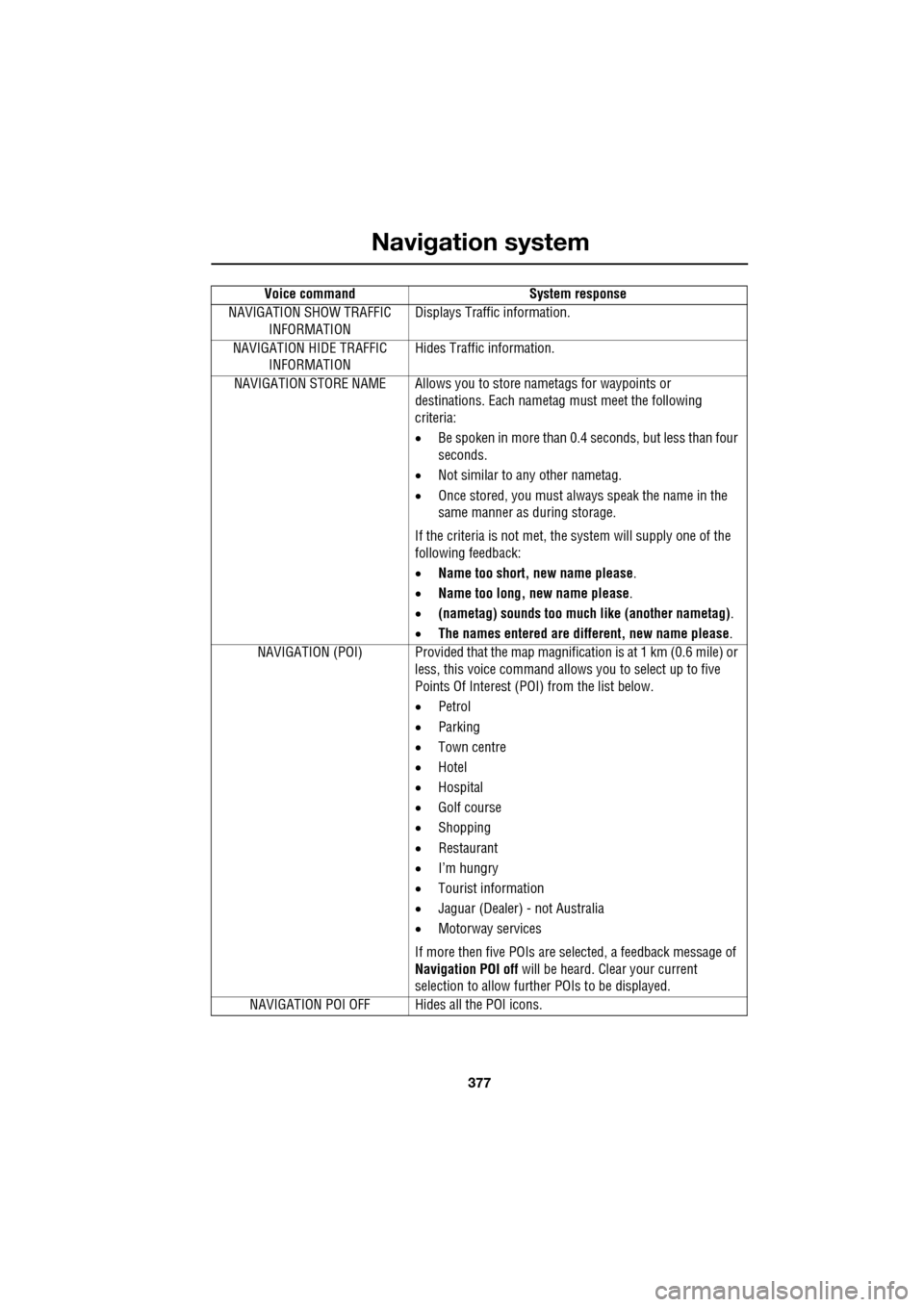
377
Navigation system
NAVIGATION SHOW TRAFFIC INFORMATION Displays Traffic information.
NAVIGATION HIDE TRAFFIC INFORMATION Hides Traffic information.
NAVIGATION STORE NAME Allows you to store nametags for waypoints or
destinations. Each nametag must meet the following
criteria:
• Be spoken in more than 0.4 seconds, but less than four
seconds.
• Not similar to any other nametag.
• Once stored, you must always speak the name in the
same manner as during storage.
If the criteria is not met, the system will supply one of the
following feedback:
• Name too short, new name please .
• Name too long, new name please .
• (nametag) sounds too much like (another nametag) .
• The names entered are different, new name please.
NAVIGATION (POI) Provided that the map ma gnification is at 1 km (0.6 mile) or
less, this voice command allows you to select up to five
Points Of Interest (POI) from the list below.
• Petrol
• Parking
• Town centre
• Hotel
• Hospital
• Golf course
• Shopping
• Restaurant
• I’m hungry
• Tourist information
• Jaguar (Dealer) - not Australia
• Motorway services
If more then five POIs are selected, a feedback message of
Navigation POI off will be heard. Clear your current
selection to allow furthe r POIs to be displayed.
NAVIGATION POI OFF Hid es all the POI icons.
Voice command
System response
Page 381 of 391

Index
381
A
ABS driving hints . . . . . . . . . . . . . . . . . . 144
ACC . . . . . . . . . . . . . . . . . . . . . . . . . . . . . 159
Accessories . . . . . . . . . . . . . . . . . . . . . . . . 14
Adaptive cruise control . . . . . . . . . . . . . . 159
Adaptive cruise control (ACC)principle of operation . . . . . . . . . . . . . 159
Adaptive dynamics . . . . . . . . . . . . . . . . . 172
Adjusting the headlamps . . . . . . . . . . . . . . 78
Adjusting the steering wheel . . . . . . . . . . . 67 entry and exit mode . . . . . . . . . . . . . . . 67
Advanced emergency brake assist . . . . . 165
AFS . . . . . . . . . . . . . . . . . . . . . . . . . . . . . . 79
Air vents . . . . . . . . . . . . . . . . . . . . . . . . . 115 rear vents . . . . . . . . . . . . . . . . . . . . . . 115
Airbag labels . . . . . . . . . . . . . . . . . . . . . . . 58
Airbag service information . . . . . . . . . . . . 58
Airbag warning lamp . . . . . . . . . . . . . . . . . 57
Alarm trigger information . . . . . . . . . . . . . . . . 39
Alarm sensor override . . . . . . . . . . . . . . . . 22
Approach lamps . . . . . . . . . . . . . . . . . . . . 81
Arming . . . . . . . . . . . . . . . . . . . . . . . . . . . 19
Arming the alarm . . . . . . . . . . . . . . . . . . . 37
alarm indicator . . . . . . . . . . . . . . . . . . . 38
battery-backed sounder . . . . . . . . . . . . 38
full alarm. . . . . . . . . . . . . . . . . . . . . . . . 37
perimeter alarm . . . . . . . . . . . . . . . . . . 37
ASL . . . . . . . . . . . . . . . . . . . . . . . . . . . . . 167
Audible warnings and indicators . . . . . . . 104
Audio portable interface . . . . . . . . . . . . . . . . 131
Audio control. . . . . . . . . . . . . . . . . . . 69, 272
sound settings . . . . . . . . . . . . . . . . . . 272
Audio controls . . . . . . . . . . . . . . . . . . . . . 282 steering wheel controls. . . . . . . . . . . . 282
Audio unit overview. . . . . . . . . . . . . . . . . 269 audio controls . . . . . . . . . . . . . . . . . . . 269
sound system overview . . . . . . . . . . . 270
Autolamps . . . . . . . . . . . . . . . . . . . . . . . . . 76 exit delay. . . . . . . . . . . . . . . . . . . . . . . . 77
windscreen wiper detection . . . . . . . . . 76
Automatic climate control . . . . . . . . . . . . 116 controls . . . . . . . . . . . . . . . . . . . . . . . 116
touch-screen operation . . . . . . . . . . . . 119 Automatic speed limiter . . . . . . . . . . . . . . 167
Automatic speed limiter (ASL)
principle of operation . . . . . . . . . . . . . . 167
Automatic transmission . . . . . . . . . . . . . . 137
automatic mode . . . . . . . . . . . . . . . . . . 139
JaguarDrive selector . . . . . . . . . . . . . . 137
limp-home mode . . . . . . . . . . . . . . . . . 143
manual mode . . . . . . . . . . . . . . . . . . . . 141
message centre display . . . . . . . . . . . . 143
sport mode . . . . . . . . . . . . . . . . . . . . . 140
starting. . . . . . . . . . . . . . . . . . . . . . . . . 139
Autostore control . . . . . . . . . . . . . . . . . . . 274
Auxiliary connections . . . . . . . . . . . . . . . . 299 connecting a USB device . . . . . . . . . . . 300
connecting an auxiliary device . . . . . . . 301
connecting an iPod . . . . . . . . . . . . . . . 300
connecting more than one device . . . . 301
portable audio overview . . . . . . . . . . . . 299
Auxiliary input devices . . . . . . . . . . . . . . . 302 displaying track information. . . . . . . . . 303
playing a portable device . . . . . . . . . . . 302
portable device settings . . . . . . . . . . . . 306
searching a portable device . . . . . . . . . 304
Auxiliary power sockets . . . . . . . . . . . . . . 125
B
Battery charging faults . . . . . . . . . . . . . . . . . . . 213
Battery care . . . . . . . . . . . . . . . . . . . . . . . 212 Battery Monitoring System (BMS) . . . . 213
Battery charging . . . . . . . . . . . . . . . . . . . . 215
Battery warning symbols . . . . . . . . . . . . . 212
Blind spot monitor . . . . . . . . . . . . . . . . . . . 97 sensor blockage . . . . . . . . . . . . . . . . . . . 98
system fault . . . . . . . . . . . . . . . . . . . . . . 98
Block heaters . . . . . . . . . . . . . . . . . . . . . . 134
Bonnet lock . . . . . . . . . . . . . . . . . . . . . . . 195
Booster cables . . . . . . . . . . . . . . . . . . . . . 214
Booster cushions . . . . . . . . . . . . . . . . . . . . 61
Brake fluid check . . . . . . . . . . . . . . . . . . . 206
checking the fluid level. . . . . . . . . . . . . 206
topping up the fluid . . . . . . . . . . . . . . . 207
Brakes
brake pads . . . . . . . . . . . . . . . . . . . . . . 144
pad wear warning. . . . . . . . . . . . . . . . . 144
principle of operation . . . . . . . . . . . . . . 144