2009 JAGUAR XF Traffic info
[x] Cancel search: Traffic infoPage 296 of 391
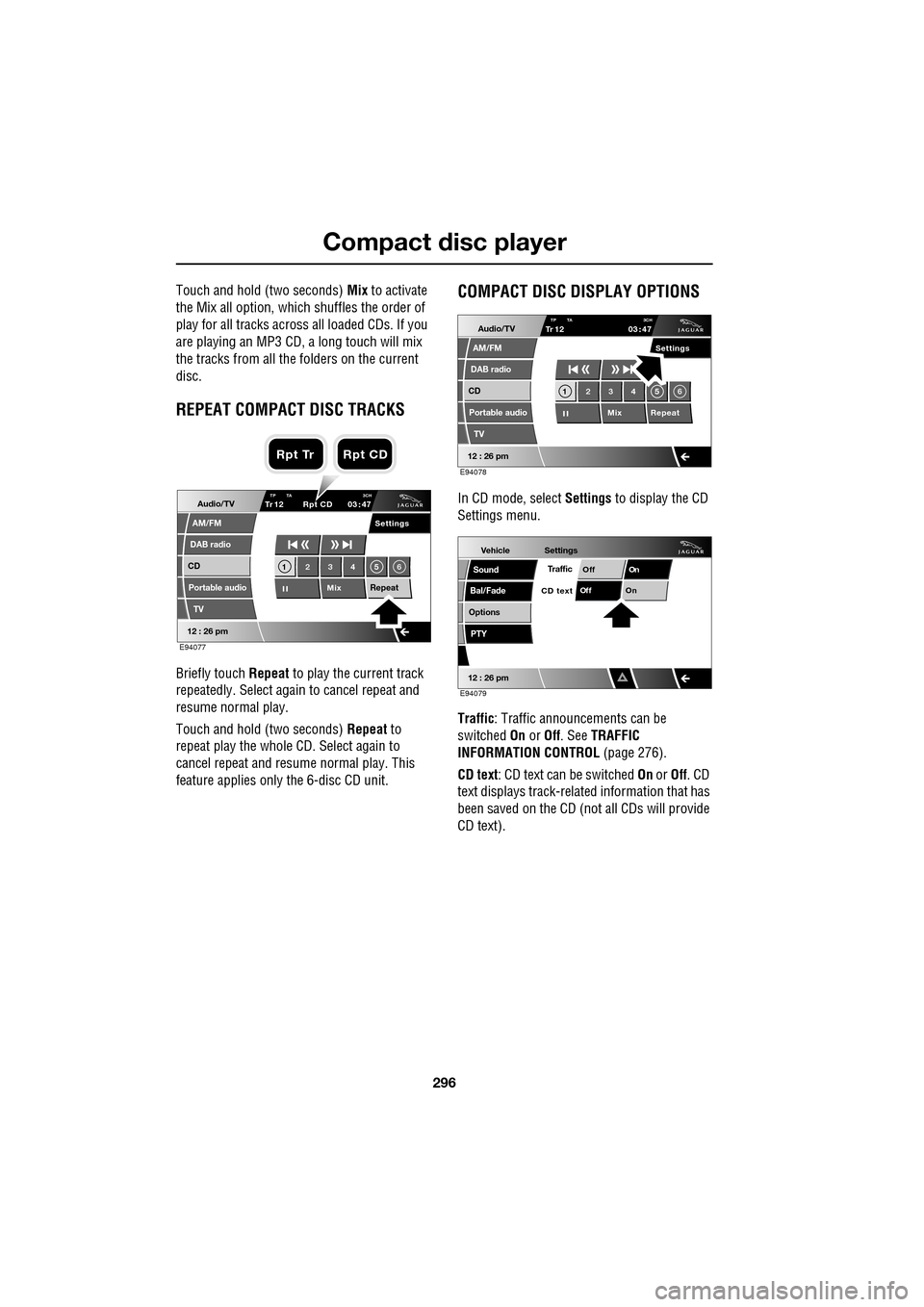
Compact disc player
296
Touch and hold (two seconds) Mix to activate
the Mix all option, which shuffles the order of
play for all tracks across all loaded CDs. If you
are playing an MP3 CD, a long touch will mix
the tracks from all the folders on the current
disc.
REPEAT COMPACT DISC TRACKS
Briefly touch Repeat to play the current track
repeatedly. Select again to cancel repeat and
resume normal play.
Touch and hold (two seconds) Repeat to
repeat play the whole CD. Select again to
cancel repeat and resu me normal play. This
feature applies only the 6-disc CD unit.
COMPACT DISC DISPLAY OPTIONS
In CD mode, select Settings to display the CD
Settings menu.
Traffic : Traffic announcements can be
switched On or Off. See TRAFFIC
INFORMATION CONTROL (page 276).
CD text : CD text can be switched On or Off. CD
text displays track-related information that has
been saved on the CD (not all CDs will provide
CD text).Audio/TV
DAB radio
CD
AM/FM
12 : 26 pm
Portable audio
TV
Settings
1 23 45 6
MixRepeat
TrTP TA 3CH1203 47
Rpt CD
E94077
Rpt Tr Rpt CD
Audio/TV
DAB radio
CD
AM/FM
12 : 26 pm
Portable audio
TV
Settings
1 23 45 6
MixRepeat
TrTP TA
3CH1203 47
E94078
Vehicle
Options
Sound
Bal/Fade
12 : 26 pm
Settings
TrafficOnOff
On
Of f
CD text
PTY
E94079
Page 306 of 391
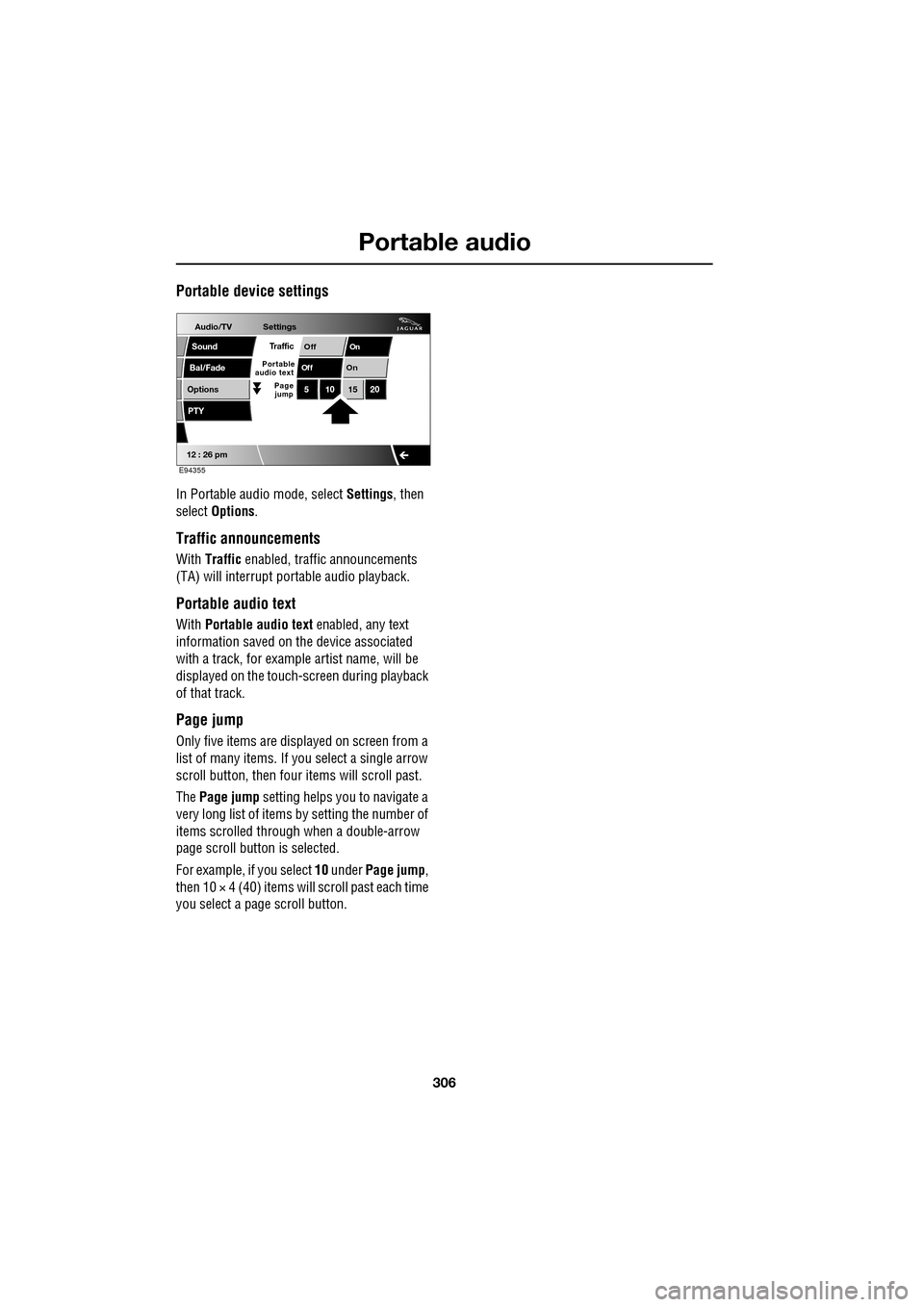
Portable audio
306
Portable device settings
In Portable audio mode, select Settings, then
select Options .
Traffic announcements
With Traffic enabled, traffic announcements
(TA) will interrupt por table audio playback.
Portable audio text
With Portable audio text enabled, any text
information saved on the device associated
with a track, for example artist name, will be
displayed on the touch- screen during playback
of that track.
Page jump
Only five items are displayed on screen from a
list of many items. If yo u select a single arrow
scroll button, then four items will scroll past.
The Page jump setting helps you to navigate a
very long list of items by setting the number of
items scrolled through when a double-arrow
page scroll butto n is selected.
For example, if you select 10 under Page jump ,
then 10 × 4 (40) items will scroll past each time
you select a pa ge scroll button.
Audio/TV
Bal/Fade
Options
Sound
12 : 26 pm
Settings
OnOff
On
Of f
PTY
510 1520
Traffic
Portable
audio text
Page
jump
E94355
Page 338 of 391

Navigation system
338
MAIN MENU
After selecting navigation, the main menu is
displayed showing ava ilable functions. For
detailed information on these items:
See DESTINATION ENTRY (page 356).
See ROUTE PREFERENCES (page 347).
See USER SETTINGS (page 338).
There are additional sections in this handbook
specifically showing Points of Interest (POIs)
and End User Licence Agreements.
Select the menu item required.
Note: To view the map without the buttons
showing, touch anywhere on the map display.
To display the buttons, touch Menu .
USER SETTINGS
From the main navigation menu select
Navigation Setup.
A number of user settings can be made from
this menu.
Select those which you require then touch OK .
Note: Touch a dark blue band to deselect that
feature or a light band to select it.
The individual details must be firstly set in the
navigation setup menu.
LUTON
Menu
Stored
Destination
Auto Voice
Entry
Guidance Off
LUTON
LUTON
RD
FORD
M 4 0mi
Menu
2mi
12 : 26 pm
12 : 26 pm
Locations
Navigation SetupRoute Options
JOL4506ENG
Guidance screen
User Settings
Motorway Information
Border guidance
Congestion Charge guidance
OK
Default
Navigation Setup
Low Fuel Warning
User Settings
Display Petrol Station POI
Text Size on the MAP
iy traffic restriction
Auto voice guidance
Medium
OK
Default
Selection
Calibration
Restore
User
Settings
Defaults Quick POI
12 : 26 pm
12 : 26 pm
12 : 26 pm
RDS-TMC
Language
Selection
JOL4547ENG
Page 368 of 391

Navigation system
368
RDS-TMC OVERVIEW
Radio Data System-Traffic Message Channel
(RDS-TMC) is a feature that announces traffic
hold-ups on your route, as broadcast by radio
stations that transmit TMC information.
Touch the RDS-TMC button on the Navigation
Menu to access the TMC menu.
Touch the Change button - the sy stem begins
a search of all radio stat ions being received in
your locality.
The tuner will scan the FM frequency once and
this may take a few minutes. Searching will be
displayed while sca nning is in progress.
When a station is found which is offering TMC
information, the RDS name is shown on the list
and the search for more stations will continue.
Note: In the United Kingdom the station giving
TMC information is Classic FM.
You can stop the search at any time and select
any stations presented on the list, by touching
the Change button or the button next to the
desired station in the list.
RDS-TMC display
When a TMC signal is received the icon in the
top left of the screen w ill appear gray. If a TMC
signal is not being rece ived, the icon will be
shown with a bar through it.
The system will inform the driver of any
roadworks, narrow road, contraflow,
accidents, slippery road, diversion,
information, parking in formation, congestion
or other hazard. The driver is informed of a traffic event as
follows:
•
A TMC Event icon shown on the map at the
location of the event.
• Text can be displaye d showing the details
of each occurrence wh ich can be selected
either by touching the screen icon or from
the traffic information list.
• Voice guidance will describe the event on
the route. This information will be repeated
when the repeat switch is selected.
• Dynamic route guidance, which calculates
an alternative route when the system
receives the traffic event warning affecting
the route currently set in the navigation
system.
• Traffic event list shows all events sorted by
road name/ distance on your selected
route in a straight line or along your actual
route.
The information rega rding the hold-up is
maintained and updated even if the vehicle
crosses into another country.RDS-TMC icons
Any traffic event (broadcast on TMC) in your
area, will be displayed as a warning icon on the
map and an alert may be displayed as a
message giving the road number(s) and
between which junctions the hold-up or event
occurs. Voice guidance will also inform you of
the hold-up when an event icon exists on the
current route.
This data is stored in the system for up to of 30
minutes.
The colour of the TMC icon changes in order to
show the type and priori ty of a TMC event. The
background colour of the icon returns to
normal when there is no longer an event or
hold-up, or if any re-route instructions are
calculated.
Page 369 of 391

369
Navigation system
The TMC Event icons appear on the navigation
map display to indicate the location and nature
of a TMC event.
TMC Event icons will appear on the map, even
if the event does not occur on your route.
Level 1 TMC event icons
Note: Single arrow icons indicate that the
traffic event affects traffic travelling in the
direction of the arrow. Double arrows indicate
that both directions are affected.
Level 2 TMC event icons
Incident (Red star)
Moving Tailback Ahead (Red
arrow)
Moving Tailback Both
Carriageways (Red double arrow)
Slow Traffic Ahead (Yellow arrow)
Slow Traffic Both Carriageways
(Yellow double arrow)
Information (Yellow circle)
Incident (Yellow star)
Stationary Traffic Ahead
(Red arrow pointing on line)
Stationary Traffic Both
Carriageways (Red double arrow
pointing on line)
Other Hazard (Yellow)
Roadworks (Pink)
Narrow Road (Pink)
Contraflow (Pink)
Accidents (Pink)
Slippery Road (Yellow)
Diversion (Yellow)
Parking Information (Grey)
Information (Gray)
Congestion (Red)
Page 370 of 391

Navigation system
370
USING TMC
Dynamic route guidance
Dynamic route guidance will calculate an
alternative route to avoid a traffic event when
the system receives an event warning.
The system calculates a new route for all
sections. However, if any way points are set,
the system calculates for the next way point.
If the event on route is serious (closed road) or
if the new route is shorter than the current one
and the current one was not recalculated within
the last 5 minutes, then a message to confirm
the new route will be displayed. This pop-up
message will be displa yed for 10 minutes and
if the new route is not rejected, then the vehicle
will follow the new route.
Voice guidance
While voice guidance is on, the system will give
audio guidance for tra ffic events on route.
If the on route icon is touched, with audio
guidance switched on, the audio message will
be repeated. If the ic on is grey, the audio
guidance function has been switched off and
touching the icon will no t repeat any message.
After the vehicle passes the event, you will be
notified of the next nearest event on route.
Audio messages are not gi ven if you are in that
event.
Traffic on route
While the vehicle is on the guidance route, the
system will generate a traffic event list for that
route when you touch the Traffic on Route
screen button.
If a route is calculated but the vehicle is not on
the highlighted route, a pop-up is displayed
with an error message.
Traffic on route
Slippery Road
B214
Accident
A420 Road Works
M69 57 km
21 km 19 km
Map
Detail
Map
Detail Map
Detail
12 : 26 pm
RDS-TMC
Traffic on
Show TMC
Auto avoid
ll Traffic
United Kingdom
Country
Station
Manual
Change
Auto
Surveillance
Events
Voice
Guidance
12 : 26 pm
Information Setting
traffic
Route
JOL4655ENG
Page 371 of 391

371
Navigation system
On route event icon
The on route event icon will show a traffic event
as a line of stationary vehicles with the distance
to the start point of the event. Touch the icon to
repeat audio guidance (when audio guidance is
switched on).
The icon will be displayed on the map with the
following conditions:
•The map scale is between 50 metres and
4 km (1/32 mile and 2 miles).
• RDS-TMC setting is on and there are some
events on the route.
The on route event icon will show the nearest
event on the route and the distance to the
event.
All traffic events
When the All Traffic Events button on the
RDS-TMC setting screen is touched, all traffic
events are listed by road name. If an event
occurs on more than one road of your route,
the system will list it wi th the first road name.
Each event is seen as text information from the
menu.
While the list is being displayed the information
is not updated.
When you select a road the system shows
traffic events, if there are any, with the basic
information.
Note: The maximum text length displayed is 24
characters. The basic informat
ion screen shows:
• Road number.
• Brief information of the event.
• Direction and distance to the start point of
the event (in a straight line).
Up to 20 events can be shown in distance order
from the current vehicle position. If the event
list is longer than three the remaining can be
seen by scrolling the screen.
When the Map button is touc hed, the map
screen will display the place of the event start
point. The scale is always 500 metres (1/4
mile). If the event has finished, the map screen
will still be displayed when the Map button is
touched but no event icon will be shown on the
map.
When the Detail button is touche d, the system
shows the detail of that event.
Page 372 of 391

Navigation system
372
SURVEILLANCE SETTING
If you frequently travel through an area that is
subject to slow or stat ionary traffic, it is
possible to set a surveillance area which can be
viewed at any time.
Up to three areas can be set for this
surveillance.
RDS-TMC radio data for the selected
surveillance area must be available and TMC
must be enabled in order to show TMC events
in this area
From the Navigation Setup menu select
RDS-TMC .
Select Surveillance Setting . Select
Add.
Choose any of the met hods above to select a
surveillance area.
If you select Map you can position the area
accurately by zooming in using the binoculars
icon (arrowed).
JOL4661ENG
Quick POI
Navigation Setup
Selection
Calibration
Restore User
Settings
Defaults Quick POI
12 : 26 pm
RDS-TMC
Language
Selection
JOL4662ENG
RDS-TMC
Traffic on
Show TMC
Auto avoid
All Traffic
United Kingdom
Country
Station
Manual
Change
Auto
Surveillance
Events
Voice
Guidance
12 : 26 pm
Information Setting
traffic
Route
JOL4663ENG
Stored Locations
Surveillance Point 2
Surveillance Point 3
Surveillance Point 1 Delete
Add
Delete
12 : 26 pm
Add Surveillance Point?
POI
Postcode
Map
Coordinates
Address
HomeGBR
12 3 4 5
PreviousMemory
12 : 26 pm
Search
Motorway
Entry/Exit
Area
JOL4664ENG
A 3 4
Info
N
1/8 ml
TMC
12 : 26 pm
B4100 Banbury Rd
JOL4665ENG