2009 HUMMER H2 radio controls
[x] Cancel search: radio controlsPage 263 of 524

Navigation/Radio System
For vehicles with a navigation radio system, see the
separate Navigation System manual.
Bluetooth®
Vehicles with a Bluetooth system can use a Bluetooth
capable cell phone with a Hands Free Pro�le to make and
receive phone calls. The system can be used while the
key is in ON/RUN or ACC/ACCESSORY position. The
range of the Bluetooth system can be up to 30 ft. (9.1 m).
Not all phones support all functions, and not all phones
are guaranteed to work with the in-vehicle Bluetooth
system. See gm.com/bluetooth for more information
on compatible phones.
Voice Recognition
The Bluetooth system uses voice recognition to interpret
voice commands to dial phone numbers and name tags.
Noise:Keep interior noise levels to a minimum.
The system may not recognize voice commands if
there is too much background noise.
When to Speak:A short tone sounds after the system
responds indicating when it is waiting for a voice
command. Wait until the tone and then speak.
How to Speak:Speak clearly in a calm and natural
voice.
Audio System
When using the in-vehicle Bluetooth system, sound
comes through the vehicle’s front audio system speakers
and overrides the audio system. Use the audio system
volume knob, during a call, to change the volume level.
The adjusted volume level remains in memory for later
calls. To prevent missed calls, a minimum volume level
is used if the volume is turned down too low.
Bluetooth Controls
Use the buttons located on the steering wheel to
operate the in-vehicle Bluetooth system. SeeAudio
Steering Wheel Controls on page 3-129for more
information.
bg(Push To Talk):Press to answer incoming calls,
to con�rm system information, and to start speech
recognition.
cx(Phone On Hook):Press to end a call, reject a
call, or to cancel an operation.
3-107
Page 283 of 524

Rear Seat Audio (RSA)
Vehicles with this feature allow the rear seat passengers
to listen to and control any of the music sources: radio,
CDs, DVDs, or other auxiliary sources. However, the rear
seat passengers can only control the music sources the
front seat passengers are not listening to (except on
some radios where dual control is allowed). For example,
rear seat passengers can control and listen to a CD
through the headphones, while the driver listens to the
radio through the speakers. The rear seat passengers
have control of the volume for each set of wired
headphones.
The RSA functions operate even when the main radio is
off. The front audio system will display the headphone
icon when the RSA is on, and will disappear from
the display when it is off.
Audio can be heard through wired headphones (not
included) plugged into the jacks on the RSA. If the
vehicle has this feature, audio can also be heard on
Channel 2 of the wireless headphones.
To listen to an iPod or portable audio device through
the RSA, attach the iPod or portable audio device to
the front auxiliary input (if available), on the front audio
system. Turn the iPod on, then choose the front
auxiliary input with the RSA SRCE button.
P(Power):Press thePbutton to turn RSA on and off.
Volume:Turn this knob to increase or to decrease
the volume of the wired headphones. The left knob
controls the left headphones and the right knob controls
the right headphones.
SRCE (Source):Press this button to switch between
the radio (AM/FM), XM™ (if equipped), CD, and if the
vehicle has these features, DVD, front auxiliary, and
rear auxiliary.Rear Seat Audio with Rear Climate Control shown
3-127
Page 285 of 524
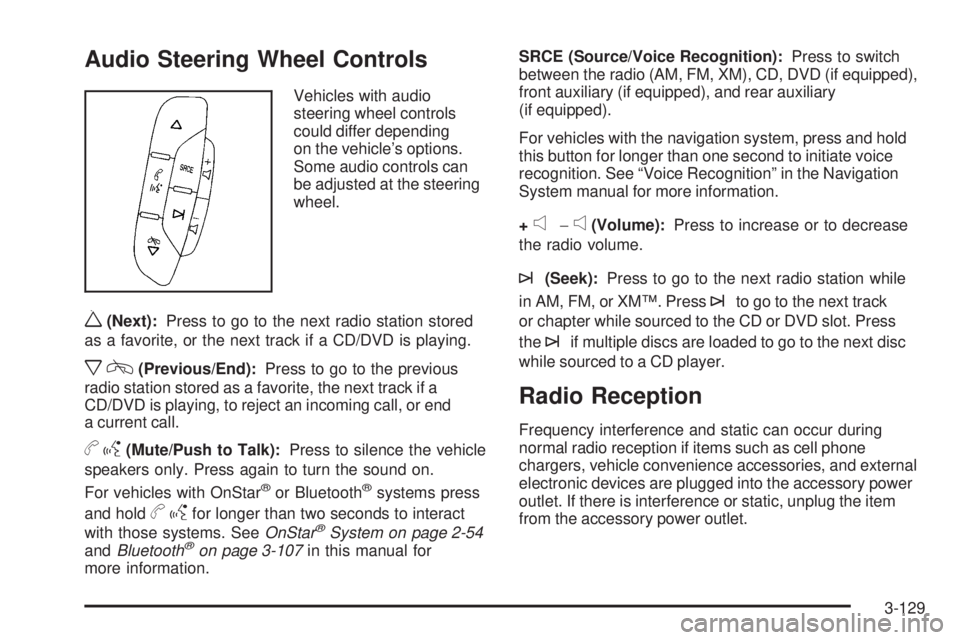
Audio Steering Wheel Controls
Vehicles with audio
steering wheel controls
could differ depending
on the vehicle’s options.
Some audio controls can
be adjusted at the steering
wheel.
w(Next):Press to go to the next radio station stored
as a favorite, or the next track if a CD/DVD is playing.
xc(Previous/End):Press to go to the previous
radio station stored as a favorite, the next track if a
CD/DVD is playing, to reject an incoming call, or end
a current call.
bg(Mute/Push to Talk):Press to silence the vehicle
speakers only. Press again to turn the sound on.
For vehicles with OnStar
®or Bluetooth®systems press
and hold
bgfor longer than two seconds to interact
with those systems. SeeOnStar®System on page 2-54
andBluetooth®on page 3-107in this manual for
more information.SRCE (Source/Voice Recognition):Press to switch
between the radio (AM, FM, XM), CD, DVD (if equipped),
front auxiliary (if equipped), and rear auxiliary
(if equipped).
For vehicles with the navigation system, press and hold
this button for longer than one second to initiate voice
recognition. See “Voice Recognition” in the Navigation
System manual for more information.
+
e−e(Volume):Press to increase or to decrease
the radio volume.
¨(Seek):Press to go to the next radio station while
in AM, FM, or XM™. Press
¨to go to the next track
or chapter while sourced to the CD or DVD slot. Press
the
¨if multiple discs are loaded to go to the next disc
while sourced to a CD player.
Radio Reception
Frequency interference and static can occur during
normal radio reception if items such as cell phone
chargers, vehicle convenience accessories, and external
electronic devices are plugged into the accessory power
outlet. If there is interference or static, unplug the item
from the accessory power outlet.
3-129
Page 511 of 524

A
Accessories and Modi�cations............................ 5-3
Accessory Power Outlets.................................3-20
Adding Equipment to Your Airbag-Equipped
Vehicle.......................................................1-79
Additives, Fuel................................................. 5-6
Add-On Electrical Equipment...........................5-109
Air Cleaner/Filter, Engine.................................5-20
Air Conditioning..............................................3-22
Airbag
Off Light.....................................................3-33
Readiness Light..........................................3-32
Airbag System................................................1-67
Adding Equipment to Your Airbag-Equipped
Vehicle...................................................1-79
Airbag Off Switch........................................1-76
How Does an Airbag Restrain?......................1-74
Servicing Your Airbag-Equipped Vehicle..........1-79
What Makes an Airbag In�ate?......................1-73
What Will You See After an Airbag In�ates?....1-74
When Should an Airbag In�ate?....................1-72
Where Are the Airbags?...............................1-69
Analog Clock..................................................3-21
Antenna, Fixed Mast......................................3-130
Antenna, XM™ Satellite Radio
Antenna System.........................................3-130
Antilock Brake System (ABS)............................. 4-5
Antilock Brake, System Warning Light................3-38Appearance Care
Aluminum Wheels......................................5-107
Care of Safety Belts...................................5-105
Chemical Paint Spotting..............................5-108
Cleaning Exterior Lamps/Lenses..................5-106
Fabric/Carpet............................................5-103
Finish Care...............................................5-106
Finish Damage..........................................5-108
Instrument Panel, Vinyl, and Other
Plastic Surfaces.....................................5-104
Interior Cleaning........................................5-102
Leather....................................................
5-104
Sheet Metal Damage..................................5-108
Speaker Covers.........................................5-105
Tires........................................................5-108
Underbody Maintenance.............................5-108
Washing Your Vehicle.................................5-105
Weatherstrips............................................5-105
Windshield, Backglass, and Wiper Blades......5-107
Wood Panels............................................5-104
Appointments, Scheduling Service.....................7-10
Ashtray.........................................................3-21
Assist Steps...................................................4-33
Audio System.................................................3-72
Audio Steering Wheel Controls....................3-129
Fixed Mast Antenna...................................3-130
Navigation/Radio System, see Navigation
Manual.................................................3-107
Radio Reception........................................3-129
1
Page 518 of 524

Locks
Delayed Locking..........................................2-11
Door ..........................................................2-10
Lockout Protection.......................................2-12
Power Door ................................................2-11
Programmable Automatic Door Locks.............2-11
Rear Door Security Locks.............................2-12
Loss of Control...............................................4-13
Low Fuel Warning Light...................................3-46
Lower Anchors and Tethers for Children.............1-51
Luggage Carrier..............................................2-65
Lumbar
Power Controls............................................. 1-5
M
Maintenance Schedule
Additional Required Services........................... 6-6
At Each Fuel Fill........................................... 6-9
At Least Once a Month................................6-10
At Least Once a Year..................................6-10
Introduction.................................................. 6-2
Maintenance Footnotes.................................. 6-7
Maintenance Record....................................6-17
Maintenance Replacement Parts....................6-15
Maintenance Requirements............................. 6-2
Owner Checks and Services........................... 6-9Maintenance Schedule (cont.)
Recommended Fluids and Lubricants.............6-13
Scheduled Maintenance................................. 6-4
Using.......................................................... 6-3
Your Vehicle and the Environment................... 6-2
Malfunction Indicator Lamp...............................3-40
Memory Seat and Mirrors.................................. 1-6
Message
DIC Warnings and Messages........................3-56
Midgate
®.......................................................2-14
Mirrors
Automatic Dimming Rearview........................2-47
Outside Automatic Dimming Mirror.................2-48
Outside Convex Mirror.................................2-49
Outside Heated Mirrors................................2-49
Outside Power Foldaway Mirrors....................2-47
Park Tilt.....................................................2-48
MP3 .....................................................3-94, 3-99
MyGMLink.com................................................ 7-5
N
Navigation System, Privacy..............................7-18
Navigation/Radio System,
see Navigation Manual...............................3-107
New Vehicle Break-In......................................2-27
8
Page 520 of 524

Power Winch Platform.....................................4-43
Privacy..........................................................7-16
Event Data Recorders..................................7-17
Navigation System.......................................7-18
OnStar .......................................................7-18
Radio Frequency Identi�cation.......................7-18
Programmable Automatic Door Locks.................2-11
R
Radio Frequency Identi�cation (RFID), Privacy....7-18
Radio(s)........................................................3-75
Radios
Navigation/Radio System, see Navigation
Manual.................................................3-107
Rear Seat Audio........................................3-127
Reception.................................................3-129
Setting the Clock.........................................3-73
Theft-Deterrent..........................................3-128
Reading Lamps..............................................3-18
Rear Air Conditioning and Heating System and
Electronic Climate Controls...........................3-28
Rear Axle......................................................5-47
Locking......................................................4-10
Rear Door Security Locks................................2-12
Rear Heated Seats.........................................1-10
Rear Seat Armrest..........................................2-65
Rear Seat Audio (RSA)..................................3-127
Rear Seat Entertainment System.....................3-118Rear Vision Camera........................................2-50
Rear Windshield Washer/Wiper.........................3-11
Rearview Mirror, Automatic Dimming..................2-47
Reclining Seatbacks, Power............................... 1-8
Recommended Fluids and Lubricants.................6-13
Recovery Loops..............................................4-40
Recreational Vehicle Towing.............................4-50
Remote Keyless Entry (RKE) System.................. 2-4
Remote Keyless Entry (RKE) System, Operation . . . 2-5
Remote Vehicle Start........................................ 2-7
Removing the Flat Tire and Installing the
Spare Tire..................................................5-90
Removing the Spare Tire and Tools...........5-82, 5-86
Replacement Bulbs.........................................5-55
Replacement Parts, Maintenance......................6-15
Reporting Safety Defects
Canadian Government..................................7-15
General Motors...........................................7-15
United States Government............................7-14
Restraint System Check
Checking the Restraint Systems....................
1-80
Replacing Restraint System Parts
After a Crash..........................................1-81
Retained Accessory Power...............................2-29
Ride Height, Selectable Extended Rear Ride......4-52
Roadside
Service........................................................ 7-7
Rocking Your Vehicle to Get it Out....................4-40
Routing, Engine Drive Belt...............................6-16
Running the Vehicle While Parked.....................2-46
10
Page 522 of 524

Start Vehicle, Remote....................................... 2-7
Starting the Engine.........................................2-29
Steering........................................................4-11
Steering Wheel Controls, Audio.......................3-129
Steering Wheel, Heated..................................... 3-7
Steering Wheel, Tilt Wheel................................. 3-6
Storage Areas
All-Weather Cargo Area................................2-66
Center Console Storage Area........................2-65
Cupholders.................................................2-64
Glove Box..................................................2-64
Luggage Carrier..........................................2-65
Rear Seat Armrest.......................................2-65
Stuck in Sand, Mud, Ice, or Snow.....................4-39
Sun Visors.....................................................2-23
Sunroof.........................................................2-68
T
Tachometer....................................................3-31
Tailgate/Spare Tire Carrier................................2-16
Taillamps
Turn Signal, Stoplamps and Back-up Lamps....5-54
Theft-Deterrent, Radio....................................3-128
Theft-Deterrent Systems...................................2-23
Content Theft-Deterrent................................2-24
PASS-Key
®III+ Electronic Immobilizer............2-25
PASS-Key®III+ Electronic Immobilizer
Operation................................................2-26Third Row Seat..............................................1-14
Tilt Wheel........................................................ 3-6
Time, Setting..................................................3-73
Tire
Pressure Light.............................................3-39
Tires.............................................................5-57
Aluminum Wheels, Cleaning........................5-107
Buying New Tires........................................5-72
Chains.......................................................5-77
Changing a Flat Tire....................................5-80
Cleaning...................................................5-108
Different Size..............................................5-74
If a Tire Goes Flat.......................................5-79
In�ation - Tire Pressure................................5-63
In�ator,- Accessory.......................................5-78
Inspection and Rotation................................5-69
Installing the Spare Tire................................5-90
Pressure Monitor Operation...........................5-66
Pressure Monitor System..............................5-64
Removing the Flat Tire.................................5-90
Removing the Spare Tire and Tools.......5-82, 5-86
Spare Tire................................................5-101
Storing a Flat or Spare Tire and Tools....5-95, 5-98
Tire Sidewall Labeling..................................5-58
Tire Terminology and De�nitions....................5-60
Uniform Tire Quality Grading.........................5-74
Wheel Alignment and Tire Balance.................5-76
Wheel Replacement.....................................5-76
When It Is Time for New Tires......................5-71
12