Page 237 of 427
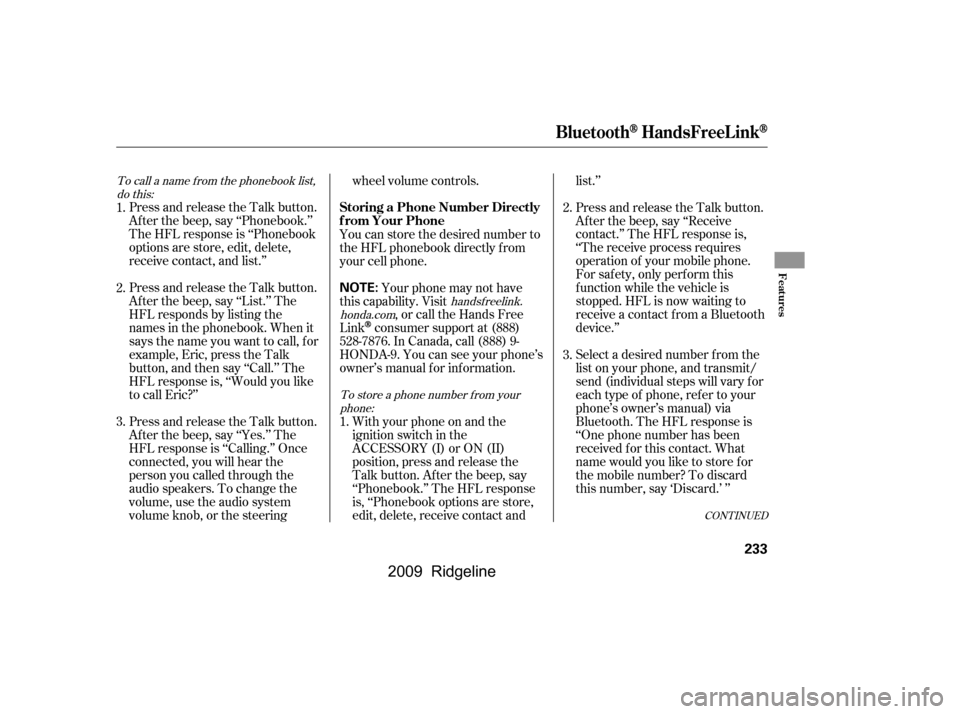
To call a name f rom the phonebook list,do this:
handsf reelink.
honda.com
To store a phone number f rom yourphone:
Press and release the Talk button.
Af ter the beep, say ‘‘Phonebook.’’
The HFL response is ‘‘Phonebook
options are store, edit, delete,
receive contact, and list.’’
Press and release the Talk button.
Af ter the beep, say ‘‘List.’’ The
HFL responds by listing the
names in the phonebook. When it
saysthenameyouwanttocall,for
example, Eric, press the Talk
button, and then say ‘‘Call.’’ The
HFL response is, ‘‘Would you like
to call Eric?’’
Press and release the Talk button.
Af ter the beep, say ‘‘Yes.’’ The
HFL response is ‘‘Calling.’’ Once
connected, you will hear the
person you called through the
audio speakers. To change the
volume, use the audio system
volume knob, or the steering wheel volume controls.
You can store the desired number to
the HFL phonebook directly f rom
your cell phone. Your phone may not have
this capability. Visit , or call the Hands Free
Link
consumer support at (888)
528-7876. In Canada, call (888) 9-
HONDA-9. You can see your phone’s
owner’s manual f or inf ormation.
With your phone on and the
ignition switch in the
ACCESSORY (I) or ON (II)
position, press and release the
Talk button. After the beep, say
‘‘Phonebook.’’ The HFL response
is, ‘‘Phonebook options are store,
edit, delete, receive contact and list.’’
Press and release the Talk button.
Af ter the beep, say ‘‘Receive
contact.’’ The HFL response is,
‘‘The receive process requires
operation of your mobile phone.
For saf ety, only perf orm this
f unction while the vehicle is
stopped. HFL is now waiting to
receive a contact f rom a Bluetooth
device.’’
Select a desired number f rom the
list on your phone, and transmit/
send (individual steps will vary f or
each type of phone, ref er to your
phone’s owner’s manual) via
Bluetooth. The HFL response is
‘‘One phone number has been
received f or this contact. What
name would you like to store f or
the mobile number? To discard
this number, say ‘Discard.’ ’’
1.
1.
2.
3.
2.
3.
CONT INUED
Storing a Phone Number Directly
f rom Your Phone
BluetoothHandsFreeL ink
Features
233
NOTE:
�\f���—�\f���—�\f���y���\f��
������\f�y���
�(���������\f�y�\f�������y
2009 Ridgeline
Page 238 of 427
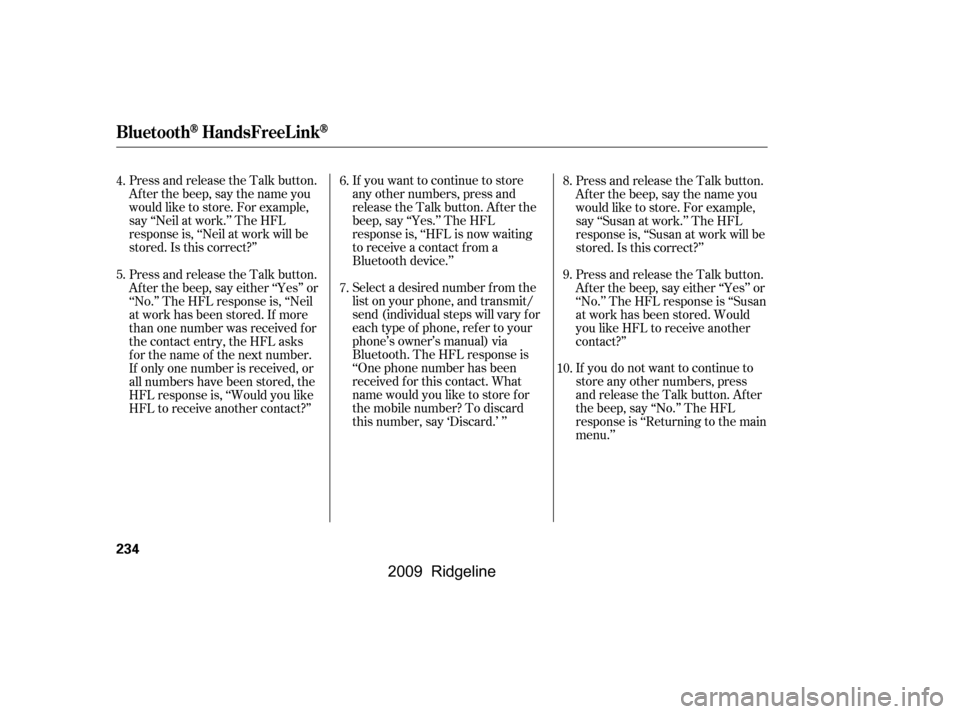
Press and release the Talk button.
After the beep, say the name you
would like to store. For example,
say ‘‘Neil at work.’’ The HFL
response is, ‘‘Neil at work will be
stored.Isthiscorrect?’’If you want to continue to store
any other numbers, press and
release the Talk button. After the
beep, say ‘‘Yes.’’ The HFL
response is, ‘‘HFL is now waiting
to receive a contact f rom a
Bluetooth device.’’Press and release the Talk button.
After the beep, say the name you
would like to store. For example,
say ‘‘Susan at work.’’ The HFL
response is, ‘‘Susan at work will be
stored.Isthiscorrect?’’
Select a desired number f rom the
list on your phone, and transmit/
send (individual steps will vary f or
each type of phone, ref er to your
phone’s owner’s manual) via
Bluetooth. The HFL response is
‘‘One phone number has been
received f or this contact. What
name would you like to store f or
the mobile number? To discard
this number, say ‘Discard.’ ’’ If you do not want to continue to
store any other numbers, press
and release the Talk button. After
the beep, say ‘‘No.’’ The HFL
response is ‘‘Returning to the main
menu.’’
Press and release the Talk button.
Af ter the beep, say either ‘‘Yes’’ or
‘‘No.’’ The HFL response is, ‘‘Neil
at work has been stored. If more
than one number was received f or
the contact entry, the HFL asks
f or the name of the next number.
If only one number is received, or
all numbers have been stored, the
HFL response is, ‘‘Would you like
HFL to receive another contact?’’
Press and release the Talk button.
Af ter the beep, say either ‘‘Yes’’ or
‘‘No.’’ The HFL response is ‘‘Susan
at work has been stored. Would
you like HFL to receive another
contact?’’
4.
5.
6.
7.8.
9.
10.
BluetoothHandsFreeL ink
234
�\f���—�\f���—�\f���y���\f��
��������y���
�(���������\f�y�\f�������y
2009 Ridgeline
Page 239 of 427
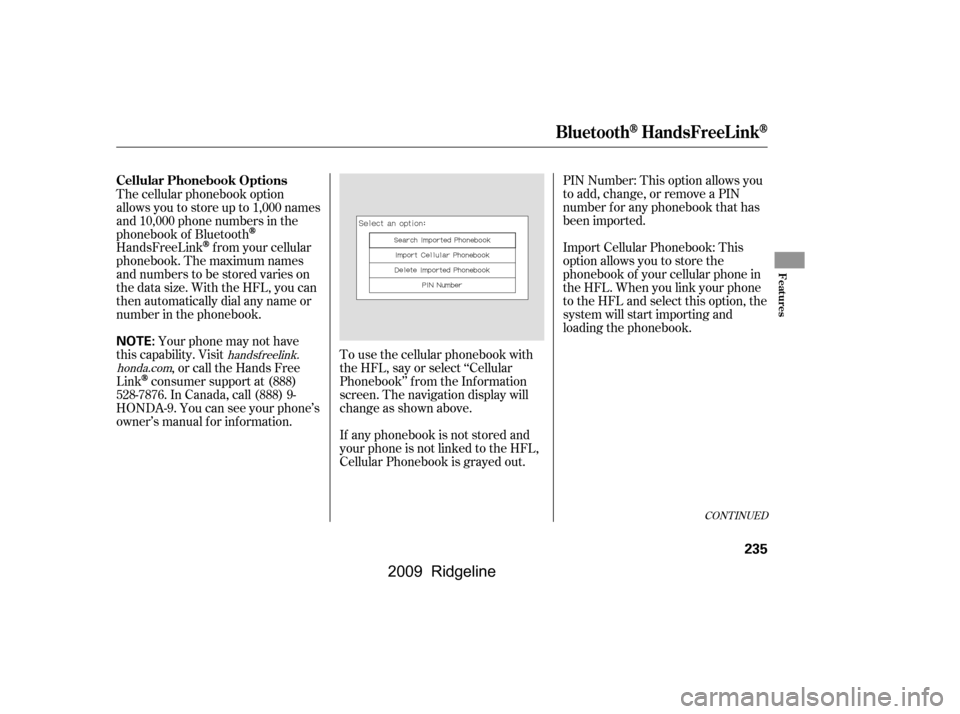
To use the cellular phonebook with
the HFL, say or select ‘‘Cellular
Phonebook’’ f rom the Inf ormation
screen. The navigation display will
change as shown above.PIN Number: This option allows you
to add, change, or remove a PIN
number f or any phonebook that has
been imported.
Import Cellular Phonebook: This
option allows you to store the
phonebook of your cellular phone in
the HFL. When you link your phone
to the HFL and select this option, the
system will start importing and
loading the phonebook.
If any phonebook is not stored and
your phone is not linked to the HFL,
Cellular Phonebook is grayed out.
The cellular phonebook option
allows you to store up to 1,000 names
and 10,000 phone numbers in the
phonebook of Bluetooth
HandsFreeLinkf rom your cellular
phonebook. The maximum names
and numbers to be stored varies on
the data size. With the HFL, you can
then automatically dial any name or
number in the phonebook.
Your phone may not have
this capability. Visit , or call the Hands Free
Link
consumer support at (888)
528-7876. In Canada, call (888) 9-
HONDA-9. You can see your phone’s
owner’s manual f or inf ormation.
handsf reelink.
honda.com
CONT INUED
Cellular Phonebook Options
BluetoothHandsFreeL ink
Features
235
NOTE:
�\f���—�\f���—�\f���y���\f��
����\f���y���
�(���������\f�y�\f�����\f�y
2009 Ridgeline
Page 240 of 427
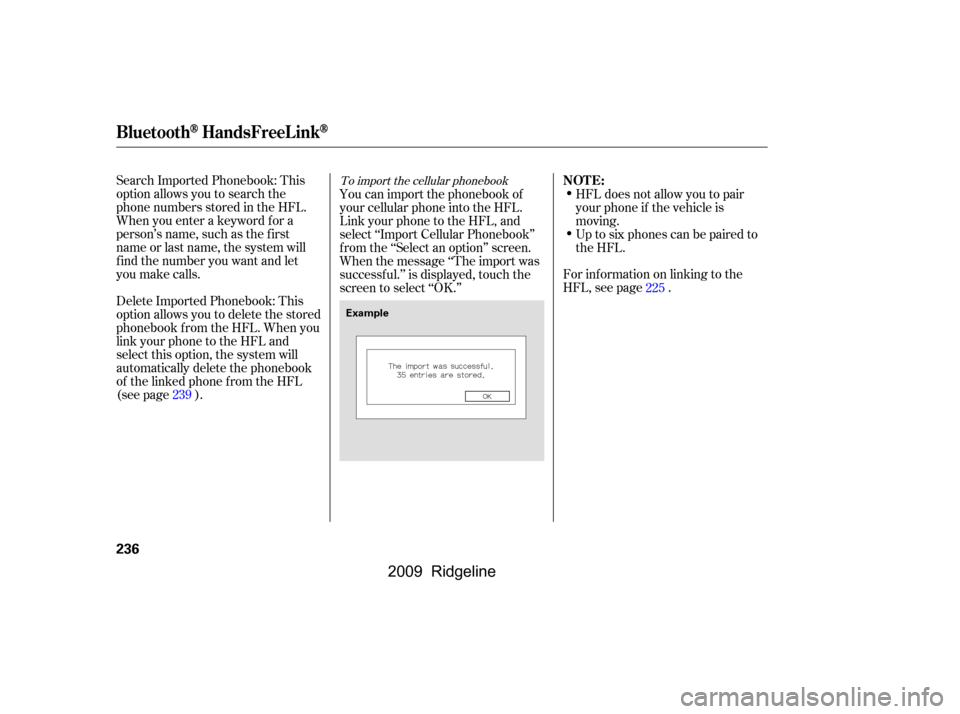
Search Imported Phonebook: This
option allows you to search the
phone numbers stored in the HFL.
When you enter a keyword f or a
person’s name, such as the f irst
name or last name, the system will
f ind the number you want and let
you make calls.
Delete Imported Phonebook: This
option allows you to delete the stored
phonebook f rom the HFL. When you
link your phone to the HFL and
select this option, the system will
automatically delete the phonebook
of the linked phone f rom the HFL
(see page ).HFL does not allow you to pair
your phone if the vehicle is
moving.
Up to six phones can be paired to
the HFL.
For inf ormation on linking to the
HFL, see page .
You can import the phonebook of
your cellular phone into the HFL.
Link your phone to the HFL, and
select ‘‘Import Cellular Phonebook’’
f rom the ‘‘Select an option’’ screen.
When the message ‘‘The import was
successf ul.’’ is displayed, touch the
screen to select ‘‘OK.’’
225
239To import the cellular phonebookNOT E:
BluetoothHandsFreeL ink
236
Example
�\f���—�\f���—�\f���y���\f��
����
���y���
�(���������\f�y�\f�����
�y
2009 Ridgeline
Page 241 of 427
To search the imported phonebookSelect a phonebook f rom the
displayed list. If the phonebook you
select has a PIN icon, you will need
the 4-digit PIN number to access the
phonebook. The f ollowing screen
will appear.The system will display a list of
person’s names, with the closest
match to the name you entered at
the top of the list.
You can search the stored number
by entering keywords.
Select ‘‘Search Imported Phonebook’’
f rom the ‘‘Select an option’’ screen.
The display will change as shown
above.
Enter the PIN number. You cannot
access a PIN protected phonebook if
you do not use the correct PIN
number.Enter the keyword f or a person’s
name, such as the f irst name or last
name, using the joystick. If the
system does not f ind an exact match,
say or select ‘‘LIST’’ when you f inish
entering the keyword.
CONT INUED
BluetoothHandsFreeL ink
Features
237
�\f���—�\f���—�\f���y���\f��
������
�y���
�(���������\f�y�\f�������y
2009 Ridgeline
Page 242 of 427
�µ
Select the number (1 6) of the
desired person f rom the list.
Up to three category icons are
displayed in the right side of the list.
These category icons indicate how
many numbers are stored f or the
person. If a name has more than
threecategoryicons,‘‘ ’’is
displayed.
The f ollowing category icons will
appear:
Af ter selecting a person, the system
will display a list of the person’s
phone numbers.
Select the desired number f rom the
list to make a call.
…
BluetoothHandsFreeL ink
238
Home
Mobile Work
Pager
Fax
Car
Voice Other
Preference
�\f���—�\f���—�\f���y���\f��
��������y���
�(���������\f�y�\f�������y
2009 Ridgeline
Page 243 of 427
To store a number in the Bluetooth
HandsFreeLink
To delete the imported phonebook
You can delete the stored
phonebook f rom the HFL.
Link your phone to the HFL and
select ‘‘Delete Imported Phonebook’’
f rom the ‘‘Select an option’’ screen.
The display will change as shown
above.Select a phonebook f rom the
displayed list. If the phonebook you
select has a PIN icon, you will need
the 4-digit PIN number to access the
phonebook. The f ollowing screen
will appear.
Enter the PIN number to access the
phonebook. You cannot access a PIN
protected phonebook if you do not
use the correct PIN number.
Select the desired number f rom the
list to store it in the HFL.
Say or select ‘‘STORE IN
HandsFreeLink’’ f rom the ‘‘Select a
number to call’’ screen. The screen
shown above will appear.
CONT INUED
BluetoothHandsFreeL ink
Features
239
�\f���—�\f���—�\f���y���\f��
������\f�y���
�(���������\f�y�\f�������y
2009 Ridgeline
Page 244 of 427
After you enter the correct PIN
number, or if the phonebook you
select is not PIN protected, the
f ollowing screen appears.
Say or select ‘‘Yes’’, and the message
‘‘The imported phonebook has been
deleted.’’ will appear. Select ‘‘OK’’ to
complete the deletion.You can add, change or remove a
PIN number f rom any phonebook.
Select ‘‘PIN Number’’ f rom the
‘‘Select an Option’’ screen. The
display will change as shown above. Select the phonebook you wish to
add the PIN number to. The
phonebook you select cannot
already have a PIN icon. The
display will change as shown
above.
1.To add, change, or remove a PIN
number f rom any phonebook To add a PIN number
BluetoothHandsFreeL ink
240
�\f���—�\f���—�\f���y���\f��
��������y���
�(���������\f�y�\f�������y
2009 Ridgeline