Page 122 of 352
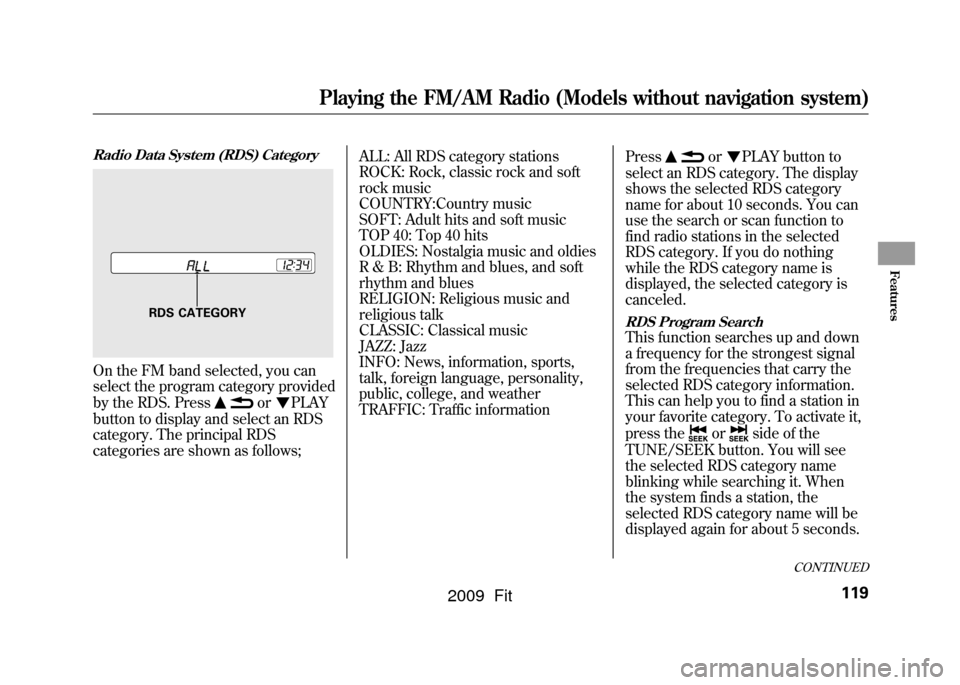
Radio Data System (RDS) CategoryOn the FM band selected, you can
select the program category provided
by the RDS. Press
or
PLAY
button to display and select an RDS
category. The principal RDS
categories are shown as follows; ALL: All RDS category stations
ROCK: Rock, classic rock and soft
rock music
COUNTRY:Country music
SOFT: Adult hits and soft music
TOP 40: Top 40 hits
OLDIES: Nostalgia music and oldies
R & B: Rhythm and blues, and soft
rhythm and blues
RELIGION: Religious music and
religious talk
CLASSIC: Classical music
JAZZ: Jazz
INFO: News, information, sports,
talk, foreign language, personality,
public, college, and weather
TRAFFIC: Traffic information
Press
or
PLAY button to
select an RDS category. The display
shows the selected RDS category
name for about 10 seconds. You can
use the search or scan function to
find radio stations in the selected
RDS category. If you do nothing
while the RDS category name is
displayed, the selected category is
canceled.
RDS Program SearchThis function searches up and down
a frequency for the strongest signal
from the frequencies that carry the
selected RDS category information.
This can help you to find a station in
your favorite category. To activate it,
press the
or
side of the
TUNE/SEEK button. You will see
the selected RDS category name
blinking while searching it. When
the system finds a station, the
selected RDS category name will be
displayed again for about 5 seconds.
RDS CATEGORY
CONTINUED
Playing the FM/AM Radio (Models without navigation system)
119
Features
2009 Fit
Page 158 of 352
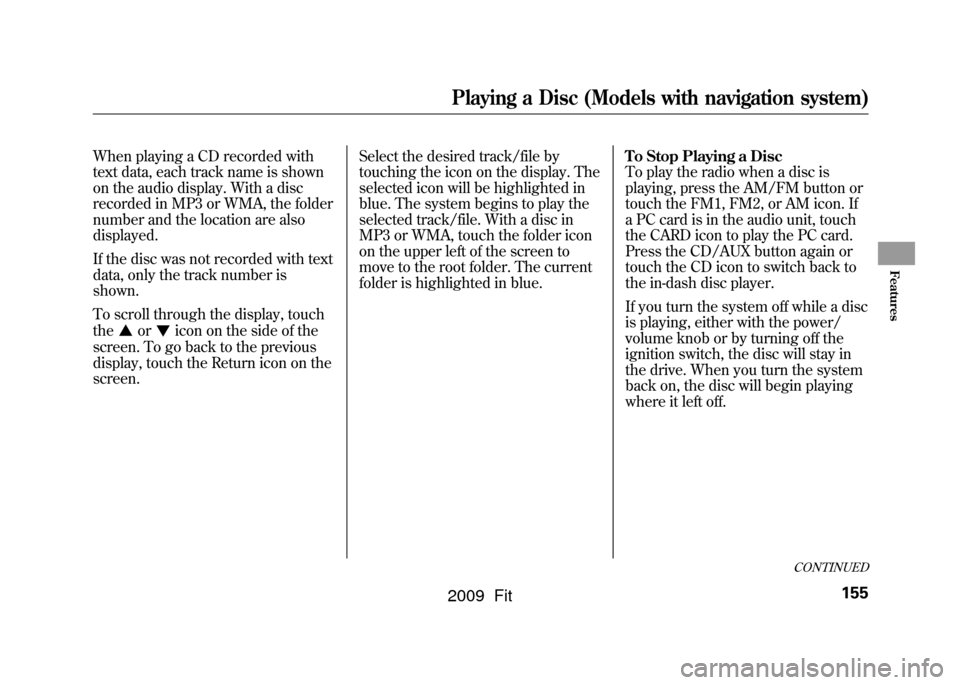
When playing a CD recorded with
text data, each track name is shown
on the audio display. With a disc
recorded in MP3 or WMA, the folder
number and the location are also
displayed.
If the disc was not recorded with text
data, only the track number is
shown.
To scroll through the display, touch
the
or
icon on the side of the
screen. To go back to the previous
display, touch the Return icon on the
screen. Select the desired track/file by
touching the icon on the display. The
selected icon will be highlighted in
blue. The system begins to play the
selected track/file. With a disc in
MP3 or WMA, touch the folder icon
on the upper left of the screen to
move to the root folder. The current
folder is highlighted in blue.
To Stop Playing a Disc
To play the radio when a disc is
playing, press the AM/FM button or
touch the FM1, FM2, or AM icon. If
a PC card is in the audio unit, touch
the CARD icon to play the PC card.
Press the CD/AUX button again or
touch the CD icon to switch back to
the in-dash disc player.
If you turn the system off while a disc
is playing, either with the power/
volume knob or by turning off the
ignition switch, the disc will stay in
the drive. When you turn the system
back on, the disc will begin playing
where it left off.
CONTINUED
Playing a Disc (Models with navigation system)
155
Features
2009 Fit
Page 164 of 352
There are three play modes: Folder,
Artist, and Album. Touch the PLAY
MODE icon, then choose one of the
modes by touching its icon. When a
mode is selected, it is highlighted in
blue.●Folder mode plays tracks in the
order they were added to the card.●Artist mode plays tracks in
alphabetical order, by artist and
song title.●Album mode plays albums
(folders) in alphabetical order.
If play mode information was not
included in the tracks/files when
they were added to the card, it will
not be displayed on the screen.
To Select a Play Mode
PLAY MODE ICON
FOLDER MODE
MODE INDICATOR
PLAY MODE ICON
ALBUM MODE
PLAY MODE ICON
ARTIST MODE
MODE INDICATOR MODE INDICATOR
CONTINUED
Playing a PC card (Models with navigation system)
161
Features
2009 Fit
Page 169 of 352
Using a Track ListYou can also select a file directly
from a track list on the audio display.
Press the AUDIO button to show the
audio display, then touch the Track
List icon. The track list menu
appears on the display.
To scroll through the display, touch
the
or
icon on the side of the
screen. To go back to the previous
display, touch the Return icon.
To play a file, touch its icon on the
screen. In folder mode, touch the
folder icon on the upper left of the
screen to move to the root folder.
The current folder is highlighted in
blue.
In artist mode, the artist name is also
displayed on the right side of each
selectable icon. Select the desired
file.
TRACK LIST ICON
FOLDER ICON
RETURN ICON
ARTIST NAME
Playing a PC card (Models with navigation system)166
2009 Fit
Page 177 of 352
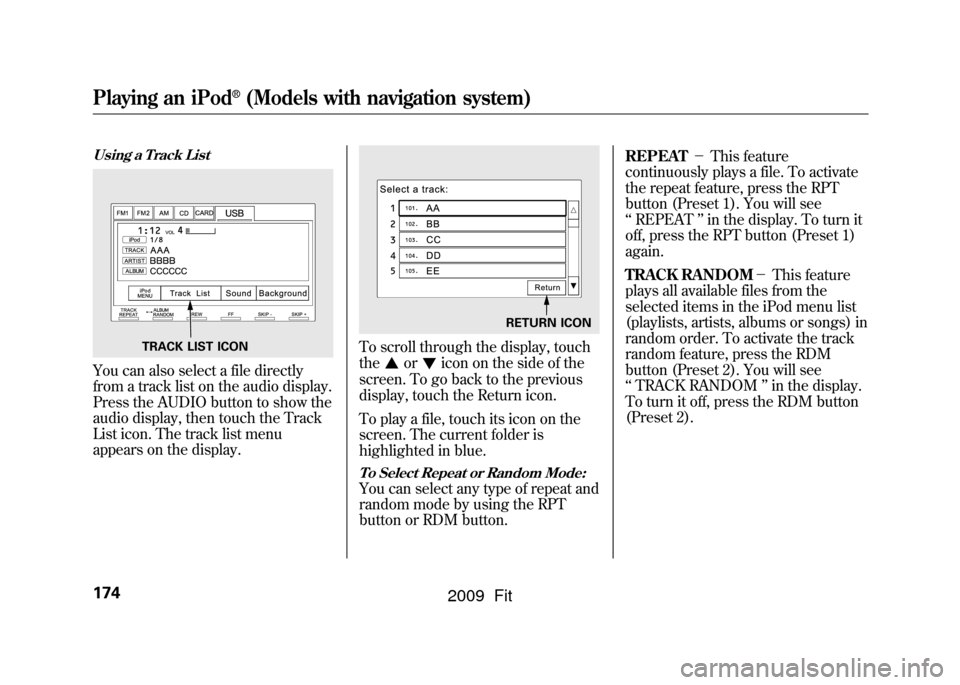
Using a Track ListYou can also select a file directly
from a track list on the audio display.
Press the AUDIO button to show the
audio display, then touch the Track
List icon. The track list menu
appears on the display.
To scroll through the display, touch
the
or
icon on the side of the
screen. To go back to the previous
display, touch the Return icon.
To play a file, touch its icon on the
screen. The current folder is
highlighted in blue.
To Select Repeat or Random Mode:You can select any type of repeat and
random mode by using the RPT
button or RDM button. REPEAT
-This feature
continuously plays a file. To activate
the repeat feature, press the RPT
button (Preset 1). You will see
‘‘ REPEAT ’’in the display. To turn it
off, press the RPT button (Preset 1)
again.
TRACK RANDOM -This feature
plays all available files from the
selected items in the iPod menu list
(playlists, artists, albums or songs) in
random order. To activate the track
random feature, press the RDM
button (Preset 2). You will see
‘‘ TRACK RANDOM ’’in the display.
To turn it off, press the RDM button
(Preset 2).
TRACK LIST ICON
RETURN ICON
Playing an iPod
®
(Models with navigation system)
174
2009 Fit
Page 184 of 352
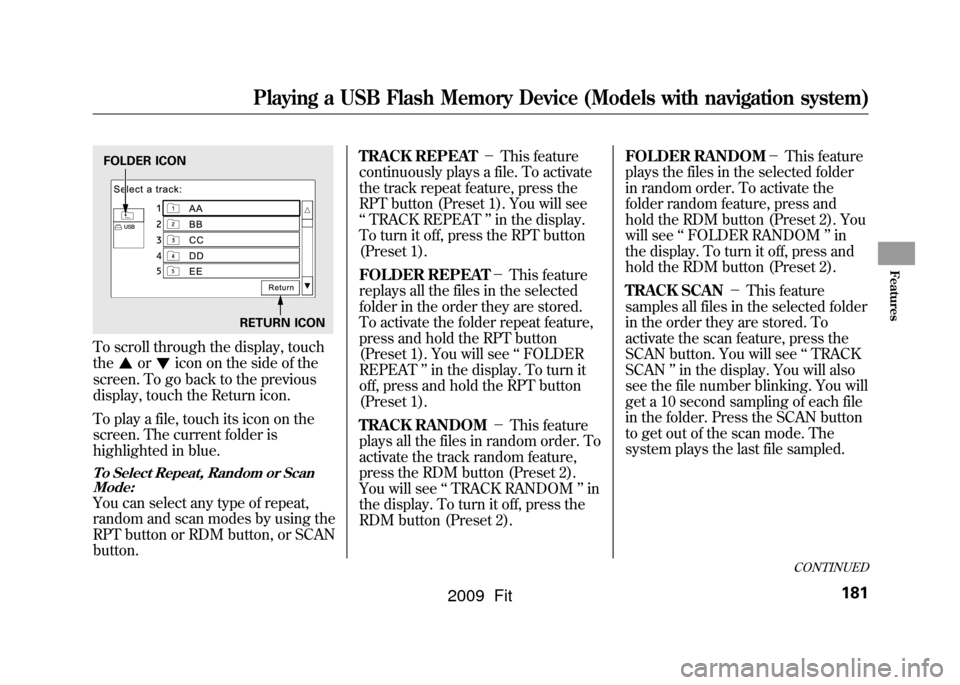
To scroll through the display, touch
the
or
icon on the side of the
screen. To go back to the previous
display, touch the Return icon.
To play a file, touch its icon on the
screen. The current folder is
highlighted in blue.
To Select Repeat, Random or Scan Mode:You can select any type of repeat,
random and scan modes by using the
RPT button or RDM button, or SCAN
button. TRACK REPEAT
-This feature
continuously plays a file. To activate
the track repeat feature, press the
RPT button (Preset 1). You will see
‘‘ TRACK REPEAT ’’in the display.
To turn it off, press the RPT button
(Preset 1).
FOLDER REPEAT -This feature
replays all the files in the selected
folder in the order they are stored.
To activate the folder repeat feature,
press and hold the RPT button
(Preset 1). You will see ‘‘FOLDER
REPEAT ’’in the display. To turn it
off, press and hold the RPT button
(Preset 1).
TRACK RANDOM -This feature
plays all the files in random order. To
activate the track random feature,
press the RDM button (Preset 2).
You will see ‘‘TRACK RANDOM ’’in
the display. To turn it off, press the
RDM button (Preset 2). FOLDER RANDOM
-This feature
plays the files in the selected folder
in random order. To activate the
folder random feature, press and
hold the RDM button (Preset 2). You
will see ‘‘FOLDER RANDOM ’’in
the display. To turn it off, press and
hold the RDM button (Preset 2).
TRACK SCAN -This feature
samples all files in the selected folder
in the order they are stored. To
activate the scan feature, press the
SCAN button. You will see ‘‘TRACK
SCAN ’’in the display. You will also
see the file number blinking. You will
get a 10 second sampling of each file
in the folder. Press the SCAN button
to get out of the scan mode. The
system plays the last file sampled.FOLDER ICON
RETURN ICON
CONTINUED
Playing a USB Flash Memory Device (Models with navigation system)
181
Features
2009 Fit
Page 255 of 352
CLUTCH FLUID
(Manual
Transmission only)
(Gray cap)
RADIATOR CAP
ENGINE OIL FILL CAP
AUTOMATIC TRANSMISSION
FLUID DIPSTICK (Yellow loop)
WASHER FLUID
(Blue cap)
ENGINE OIL DIPSTICK
(Orange loop) ENGINE COOLANT
RESERVOIR BRAKE FLUID
(Black cap)
Fluid Locations252
2009 Fit