2009 HONDA ELEMENT radio
[x] Cancel search: radioPage 121 of 345

The XM satellites are in orbit over
the equator; therefore, objects south
of the vehicle may cause satellite
reception interruptions. To help
compensate for this, ground-based
repeaters are placed in major
metropolitan areas.
Satellite signals are more likely to be
blocked by tall buildings and
mountains the farther north you
travel from the equator. Carrying
large items on a roof rack can also
block the signal.
Signal may be blocked
by mountains or large
obstacles to the south.Signal weaker in
these areas.
SATELLITE GROUND REPEATER
CONTINUED
Playing the XM
®Radio (Models without navigation system)
117
Features
2009 Element
Page 122 of 345

Depending on where you drive, you
may experience reception problems.
Interference can be caused by any of
these conditions:●Driving on the north side of an
east/west mountain road.●Driving on the north side of a large
commercial truck on an east/west
road.●Driving in tunnels.●Driving on a road beside a vertical
wall, steep cliff, or hill to the south
of you.●Driving on the lower level of a
multi-tiered road.●Driving on a single lane road
alongside dense trees taller than
50 ft. (15 m) to the south of you.●Large items carried on a roof rack.
There may be other geographic
situations that could affect XM Radio
reception.
As required by the FCC: Changes or modifications not expressly
approved by the party responsible forcompliance could void the user'sauthority to operate the equipment.Receiving XM Radio Service
If your XM Radio service has expired or
you purchased your vehicle from a
previous owner, you can listen to a
sampling of the broadcasts available on
XM Radio. With the ignition switch in the
ACCESSORY (I) or ON (II) position,
push the VOL/PWR knob to turn on the
audio system and press the XM button. A
variety of music types and styles will
play.
If you decide to purchase XM Radio
service, contact XM Radio atwww.xmradio.com,
or at
1-800-XM-RADIO(967-2346). In Canada,
contact XM Canada at www.xmradio.ca,
or at 1-877-GET-XMSR(438-9677). You
will need to give them your radio I.D.
number and your credit card number. To
get your radio I.D. number, turn the
TUNE knob until ‘‘0 ’’ appears in the
display. Your I.D. will appear in the
display. After you've registered with XM Radio,
keep your audio system in the XM Radio
mode while you wait for activation. This
should take about 30 minutes.
While waiting for activation, make sure
your vehicle remains in an open area
with good reception. Once your audio
system is activated, you'll be able to
listen to XM Radio broadcasts. XM Radio
will continue to send an activation signal
to your vehicle for at least 12 hours from
the activation request. If the service has
not been activated after 36 hours, contact
XM Radio.
Playing the XM
®Radio (Models without navigation system)
118
2009 Element
Page 124 of 345

To Play a Disc
To load or play discs, the ignition
switch must be in the ACCESSORY
(I) or ON (II) position.Do not use discs with adhesive labels.
The label can curl up and cause the
disc to jam in the unit.
You operate the disc player with the
same controls used for the radio. To
select the disc player, press the CD/
TAPE or the CD/AUX button. You
will see‘‘CD ’’in the display. The
number of the track playing is shown
in the display. The system will
continuously play a disc until you
change modes.
Video CDs and DVDs do not work in
this unit.
On EX and SC modelsThe disc player can also play CD-Rs
and CD-RWs compressed in MP3 or
WMA formats.
When playing a disc in MP3, you will
see ‘‘MP3 ’’in the display. The folder
and track numbers are displayed.
Each disc can hold up to 400 playable
files within 8 folder layers. A disc can
support a maximum number of 100
folders, and each folder can hold 255
playable files.
The specifications for compatible
MP3 file are:
– Sampling frequency:
32/44.1/48 kHz (MPEG1)
16/22.05/24 kHz (MPEG2)
– Bitrate:
8/16/24/32/40/48/56/64/80/96/
112/128/160/192/224/256/320
kbps
– Compatible with variable bitrate
and multi-session When playing a disc in WMA, you
will see
‘‘WMA ’’in the display. The
folder and track numbers are
displayed. Each disc can hold up to
200 files within 16 subdirectories, 8
folder layers. A disc can support a
maximum number of 100 folders, and
each folder can hold 255 playable
files.
The specifications for compatible
WMA file are:
– Sampling frequency:
32/44.1/48 kHz
– Bitrate:
48/64/80/96/128/160/192 kbps
– Compatible with variable bitrate
and multi-session
NOTE: If a file on an MP3 or WMA
disc is protected by digital rights
management (DRM), the audio unit
displays FORMAT, and then skips to
the next file.
Playing a Disc (Models without navigation system)120
2009 Element
Page 125 of 345

Insert the disc about halfway into the
disc slot. The drive will pull the disc
in the rest of the way and begin to
play it. When the system reaches the
end of the disc, it will return to the
beginning and play the disc again.
To play the radio when a disc is
playing, press the AM/FM button.
Press the CD/TAPE or CD/AUX
button again to switch back to the
CD player.If you turn the system off while a disc
is playing, either with the VOL/PWR
knob or by turning off the ignition
switch, the disc will stay in the drive.
When you turn the system back on,
the disc will begin playing where it
left off.
On EX and SC modelsIf you press the DISP/MODE button
while playing a disc, additional
information (track, album, artist, etc.)
may be displayed.To Change or Select Tracks/Files
On EX and SC modelsUse the SEEK/SKIP button while a
disc is playing to select passages and
change tracks (files in MP3/WMA
mode).
In MP3/WMA mode, use the
FOLDER knob to select folders in
the disc, and use the SEEK/SKIP
button to change files. SEEK/SKIP
-Each time you press
and release the
, the player skips
forward to the beginning of the next
track (files in MP3/WMA mode).
Press and release the
to skip
backward to the beginning of the
current track. Press it again to skip to
the beginning of the previous track.
To move rapidly within a track, press
and hold
or
.
On LX modelsYou will see CUE or REW in the
display while moving within a track.
CONTINUED
Playing a Disc (Models without navigation system)
121
Features
2009 Element
Page 127 of 345

On EX and SC modelsSCAN-The scan function samples
all tracks/files on the disc in the
order they are recorded. To activate
scan, press and hold the SCAN
button until you hear a beep. You will
see SCAN in the display. You will get
a 10 second sampling of each track/
file on the disc. Press the SCAN
button again to exit scan and play the
last track/file sampled.
Pressing either side of the SEEK/
SKIP button also turns off scan.
On EX and SC models
In MP3/WMA modeFOLDER SCAN -This feature,
when activated, samples all files on
the selected folder in order. To
activate folder scan, press and hold
the SCAN button until you hear a
beep. You will see
SCAN in the
display. The system will then play
the first file for about 10 seconds. If
you do nothing, the system will then
play the first file in each folder for 10
seconds. When it plays a file you
want to continue listening to, press
the SCAN button again.
Pressing either side of the SEEK/
SKIP button or selecting a different
folder with the FOLDER knob also
turns off folder scan. To Stop Playing a Disc
Press the eject button (
)to
remove the disc. If you eject the disc,
but do not remove it from the slot,
the system will automatically reload
the disc after 10 seconds (EX and SC
models) or 15 seconds (LX model)
and put it in pause mode. To begin
playing, press the CD/TAPE or CD/
AUX button.
Press the AM/FM button to switch
to the radio while a disc is playing.
To play the disc, press the CD/TAPE
or CD/AUX button.
If you turn the system off while a disc
is playing, either with the VOL/PWR
knob or by turning off the ignition
switch, the disc will stay in the drive.
When you turn the system back on,
the disc will begin playing where it
left off.CONTINUED
Playing a Disc (Models without navigation system)
123
Features
2009 Element
Page 128 of 345

Audio System Malfunction
See pages125and126for
information on error messages.
Protecting Discs
For information on how to handle
and protect discs, see page183.Operating the Optional Disc
Changer
On LX modelAn optional six disc changer is
available for your vehicle. This disc
changer uses the same controls used
for the in-dash disc player or the
radio.
Load the desired discs in the
magazine, and load the magazine in
the changer according to the
instructions that came with the unit.
To select the disc changer, press the
CD/TAPE button. The disc and track
numbers will be displayed. To select
a different disc, use the preset 5
(DISC
-) or the preset 6 (DISC +)
button. To select the previous disc,
press the preset 5 (DISC -), or the
preset 6 (DISC +) to select the next
disc in sequence. If you select an empty slot in the
magazine, the changer will search for
the next available disc to load and
play.
Playing a Disc (Models without navigation system)124
2009 Element
Page 131 of 345

Voice Control System
In addition to the standard audio
controls, the audio system in your
vehicle can be operated using the
voice control system. See the
navigation section in your Quick
Start Guide for an overview of this
system, and the Navigation System
Manual for complete details.Playing the FM/AM Radio
AUTO SELECT
ICON
AM/FM
BUTTON
AUDIO
BUTTON
SCAN
BUTTON
TUNER BAR PRESET BUTTONS SOUND ICON
BACKGROUND
ICON
FM1 ICON
FM2 ICON
AM ICON
CONTINUED
Playing the FM/AM Radio (Models with navigation system)
127
Features
2009 Element
Page 132 of 345
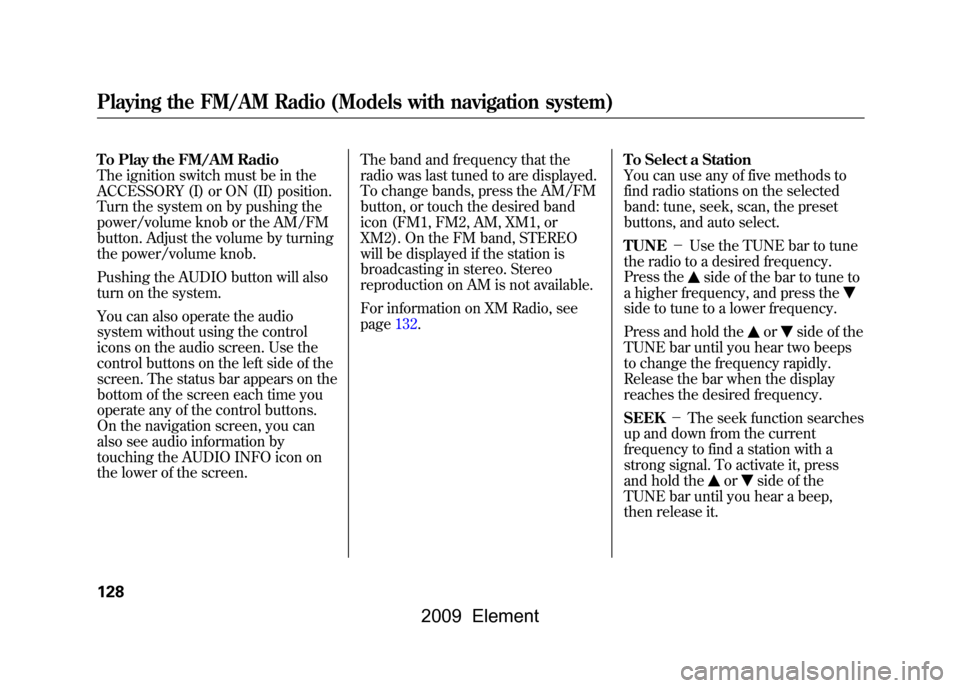
To Play the FM/AM Radio
The ignition switch must be in the
ACCESSORY (I) or ON (II) position.
Turn the system on by pushing the
power/volume knob or the AM/FM
button. Adjust the volume by turning
the power/volume knob.
Pushing the AUDIO button will also
turn on the system.
You can also operate the audio
system without using the control
icons on the audio screen. Use the
control buttons on the left side of the
screen. The status bar appears on the
bottom of the screen each time you
operate any of the control buttons.
On the navigation screen, you can
also see audio information by
touching the AUDIO INFO icon on
the lower of the screen.The band and frequency that the
radio was last tuned to are displayed.
To change bands, press the AM/FM
button, or touch the desired band
icon (FM1, FM2, AM, XM1, or
XM2). On the FM band, STEREO
will be displayed if the station is
broadcasting in stereo. Stereo
reproduction on AM is not available.
For information on XM Radio, see
page132.
To Select a Station
You can use any of five methods to
find radio stations on the selected
band: tune, seek, scan, the preset
buttons, and auto select.
TUNE
-Use the TUNE bar to tune
the radio to a desired frequency.
Press the
side of the bar to tune to
a higher frequency, and press the
side to tune to a lower frequency.
Press and hold the
or
side of the
TUNE bar until you hear two beeps
to change the frequency rapidly.
Release the bar when the display
reaches the desired frequency.
SEEK -The seek function searches
up and down from the current
frequency to find a station with a
strong signal. To activate it, press
and hold the
or
side of the
TUNE bar until you hear a beep,
then release it.
Playing the FM/AM Radio (Models with navigation system)128
2009 Element