2009 HONDA ELEMENT CD player
[x] Cancel search: CD playerPage 147 of 345
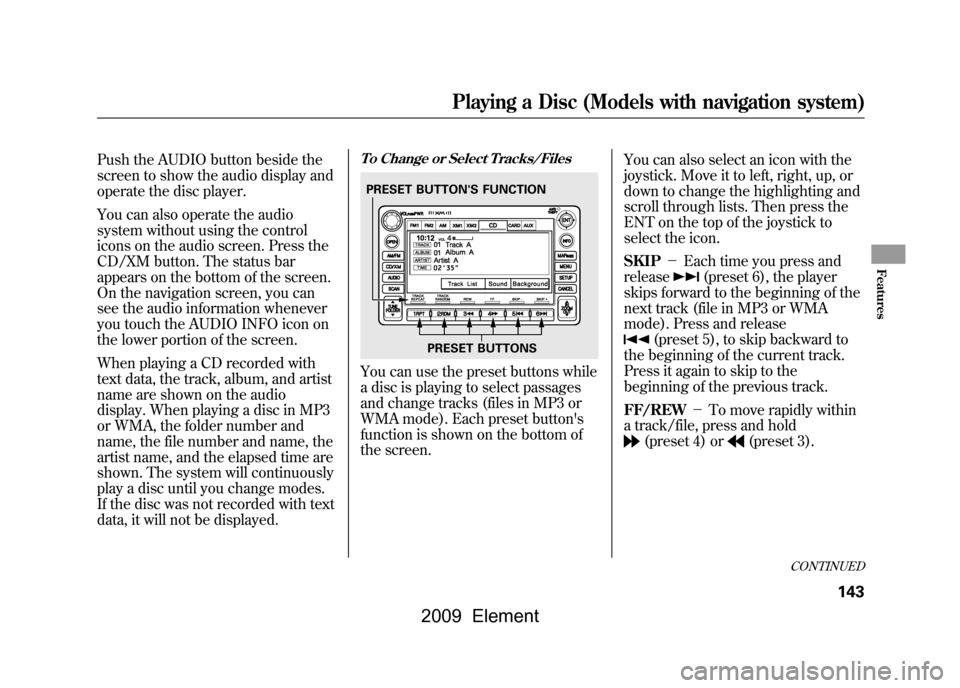
Push the AUDIO button beside the
screen to show the audio display and
operate the disc player.
You can also operate the audio
system without using the control
icons on the audio screen. Press the
CD/XM button. The status bar
appears on the bottom of the screen.
On the navigation screen, you can
see the audio information whenever
you touch the AUDIO INFO icon on
the lower portion of the screen.
When playing a CD recorded with
text data, the track, album, and artist
name are shown on the audio
display. When playing a disc in MP3
or WMA, the folder number and
name, the file number and name, the
artist name, and the elapsed time are
shown. The system will continuously
play a disc until you change modes.
If the disc was not recorded with text
data, it will not be displayed.
To Change or Select Tracks/FilesYou can use the preset buttons while
a disc is playing to select passages
and change tracks (files in MP3 or
WMA mode). Each preset button's
function is shown on the bottom of
the screen.You can also select an icon with the
joystick. Move it to left, right, up, or
down to change the highlighting and
scroll through lists. Then press the
ENT on the top of the joystick to
select the icon.
SKIP
-Each time you press and
release
(preset 6), the player
skips forward to the beginning of the
next track (file in MP3 or WMA
mode). Press and release
(preset 5), to skip backward to
the beginning of the current track.
Press it again to skip to the
beginning of the previous track.
FF/REW -To move rapidly within
a track/file, press and hold(preset 4) or
(preset 3).
PRESET BUTTON'S FUNCTION
PRESET BUTTONS
CONTINUED
Playing a Disc (Models with navigation system)
143
Features
2009 Element
Page 151 of 345

To Stop Playing a Disc
To play the radio when a disc is
playing, press the AM/FM button or
touch the FM1, FM2, AM, XM1, or
XM2 icon. If a PC card is in the audio
unit, touch the CARD icon to play the
PC card. Press the CD/XM button
again or touch the CD icon to switch
back to the disc player.
To play an audio unit connected to
the auxiliary input jack or the USB
adapter cable when a disc is playing,
touch the AUX icon.
If you turn the system off while a disc
is playing, either with the power/
volume knob or by turning off the
ignition switch, the disc will stay in
the drive. When you turn the system
back on, the disc will begin playing
where it left off.
Removing a DiscTo remove a disc from the audio unit,
fold back the screen by pressing the
OPEN button (see page142).Press
the disc eject button (
) to remove
the disc. If you eject the disc, but do
not remove it from the slot, the
system will automatically reload it
after 10 seconds and put it in pause
mode. To begin playing, press the
CD/XM button.
To return the screen to the upright
position, press the CLOSE button.
You cannot close the screen if a disc
is partially inserted into its slot.
You can also eject the disc when the
ignition switch is off. Protecting Discs
For information on how to handle
and protect discs, see page183.
Playing a Disc (Models with navigation system)
147
Features
2009 Element
Page 152 of 345
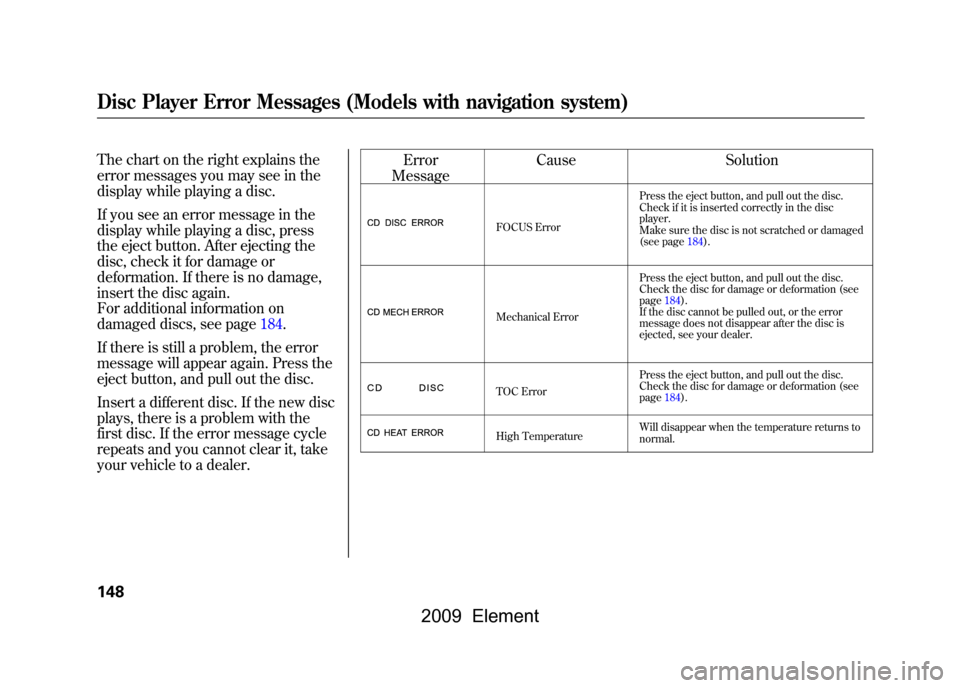
The chart on the right explains the
error messages you may see in the
display while playing a disc.
If you see an error message in the
display while playing a disc, press
the eject button. After ejecting the
disc, check it for damage or
deformation. If there is no damage,
insert the disc again.
For additional information on
damaged discs, see page184.
If there is still a problem, the error
message will appear again. Press the
eject button, and pull out the disc.
Insert a different disc. If the new disc
plays, there is a problem with the
first disc. If the error message cycle
repeats and you cannot clear it, take
your vehicle to a dealer.Error
Message Cause
Solution
FOCUS Error Press the eject button, and pull out the disc.
Check if it is inserted correctly in the disc
player.
Make sure the disc is not scratched or damaged
(see page184).
Mechanical Error Press the eject button, and pull out the disc.
Check the disc for damage or deformation (see
page184).
If the disc cannot be pulled out, or the error
message does not disappear after the disc is
ejected, see your dealer.
TOC Error Press the eject button, and pull out the disc.
Check the disc for damage or deformation (see
page184).
High Temperature Will disappear when the temperature returns to
normal.
Disc Player Error Messages (Models with navigation system)148
2009 Element
Page 154 of 345

To Play a PC Card
You operate the PC card player with
the same controls used for the radio
and the disc player. To load or play a
card, the ignition switch must be in
the ACCESSORY (I) or ON (II)
position.
The PC card player reads and plays
cards in MP3 or WMA formats.
Depending on the format, the screen
will indicate‘‘MP3 ’’or ‘‘WMA ’’when
a card is playing. The card limit of
the player is 99 folders and 999
tracks. If the card has a complex
structure, it takes some time for the
system to begin playing it.
Based on PCMCIA 2.1/JEIDA 4.2,
the recommended PC cards for the
PC card reader are:
CompactFlash
Flash ATA
SD memory card Always use the recommended
memory card with the appropriate
adapter (if an adapter is needed).
Some memory cards will not work in
this unit.
NOTE:
●When you insert a PC card into the
slot, make sure you put it in
straight. If you cannot insert it,
remove it, and insert again.●Do not keep PC cards in the
vehicle. Direct sunlight and high
heat will damage them.●To avoid damaging the card
reader, do not insert hard disc
drive cards into the PC card slot.●You cannot close the screen (move
it to the upright position) until the
PC card is inserted all the way into
its slot or removed.
●Never insert foreign objects into
the PC card slot.
The specifications for compatible
MP3 files are: – Sampling frequency:
32/44.1/48 kHz (MPEG1)
16/22.05/24 kHz (MPEG2)
– Bitrate:
32/40/48/56/64/80/96/112/128/
160/192/224/256/320 kbps
(MPEG1)
8/16/24/32/40/48/56/64/80/96/
112/128/160 kbps (MPEG2)
– Compatible with variable bitrate
and multi-session
– Maximum layers
(including ROOT): 8 layers
Playing a PC Card (Models with navigation system)150
2009 Element
Page 155 of 345

The specifications for compatible
WMA files are:– Sampling frequency:
32/44.1/48 kHz
– Bitrate:
48/64/80/96/128/160/192 kbps
– Compatible with variable bitrate
and multi-session
– Maximum layers
(including ROOT): 8 layers
In WMA format, DRM (digital rights
management) files cannot be played.
If the system finds a DRM file, it
skips that file and plays the next
available folder or file.
Loading a PC CardThe PC card slot is behind the
navigation screen. To use the PC
card player, press the OPEN button
beside the screen. The screen folds
back, and the PC card slot appears. Insert a PC card straight into the slot.
The drive will read the PC card and
begin to play it.
Return the screen to the upright
position by pressing the CLOSE
button on the edge of the screen
panel.
Push the AUDIO button beside the
screen to show the audio display and
operate the PC card player.
You can also operate the audio
system without using the control
icons on the audio screen. Press any
of the appropriate control buttons.
The status bar appears on the bottom
of the screen. On the navigation
screen, you can see the audio
information whenever you touch the
AUDIO INFO icon on the screen.PC CARD SLOT
CONTINUED
Playing a PC Card (Models with navigation system)
151
Features
2009 Element
Page 158 of 345
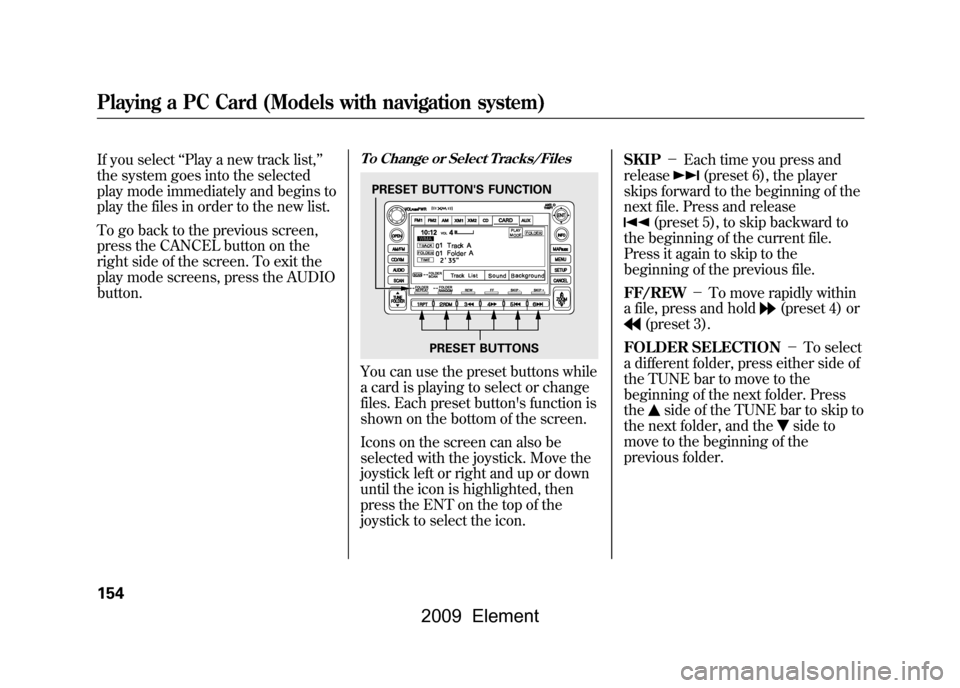
If you select‘‘Play a new track list, ’’
the system goes into the selected
play mode immediately and begins to
play the files in order to the new list.
To go back to the previous screen,
press the CANCEL button on the
right side of the screen. To exit the
play mode screens, press the AUDIO
button.
To Change or Select Tracks/FilesYou can use the preset buttons while
a card is playing to select or change
files. Each preset button's function is
shown on the bottom of the screen.
Icons on the screen can also be
selected with the joystick. Move the
joystick left or right and up or down
until the icon is highlighted, then
press the ENT on the top of the
joystick to select the icon. SKIP
-Each time you press and
release
(preset 6), the player
skips forward to the beginning of the
next file. Press and release
(preset 5), to skip backward to
the beginning of the current file.
Press it again to skip to the
beginning of the previous file.
FF/REW -To move rapidly within
a file, press and hold
(preset 4) or
(preset 3).
FOLDER SELECTION -To select
a different folder, press either side of
the TUNE bar to move to the
beginning of the next folder. Press
the
side of the TUNE bar to skip to
the next folder, and the
side to
move to the beginning of the
previous folder.
PRESET BUTTON'S FUNCTION
PRESET BUTTONS
Playing a PC Card (Models with navigation system)154
2009 Element
Page 164 of 345
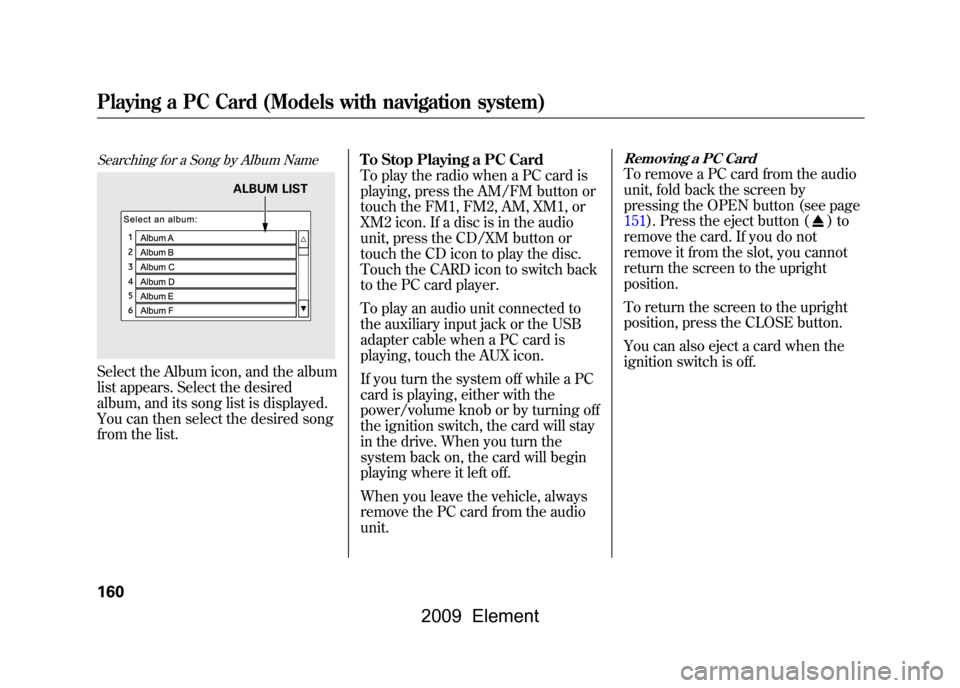
Searching for a Song by Album NameSelect the Album icon, and the album
list appears. Select the desired
album, and its song list is displayed.
You can then select the desired song
from the list.To Stop Playing a PC Card
To play the radio when a PC card is
playing, press the AM/FM button or
touch the FM1, FM2, AM, XM1, or
XM2 icon. If a disc is in the audio
unit, press the CD/XM button or
touch the CD icon to play the disc.
Touch the CARD icon to switch back
to the PC card player.
To play an audio unit connected to
the auxiliary input jack or the USB
adapter cable when a PC card is
playing, touch the AUX icon.
If you turn the system off while a PC
card is playing, either with the
power/volume knob or by turning off
the ignition switch, the card will stay
in the drive. When you turn the
system back on, the card will begin
playing where it left off.
When you leave the vehicle, always
remove the PC card from the audio
unit.
Removing a PC CardTo remove a PC card from the audio
unit, fold back the screen by
pressing the OPEN button (see page
151).Press the eject button (
)to
remove the card. If you do not
remove it from the slot, you cannot
return the screen to the upright
position.
To return the screen to the upright
position, press the CLOSE button.
You can also eject a card when the
ignition switch is off.
ALBUM LIST
Playing a PC Card (Models with navigation system)160
2009 Element
Page 167 of 345
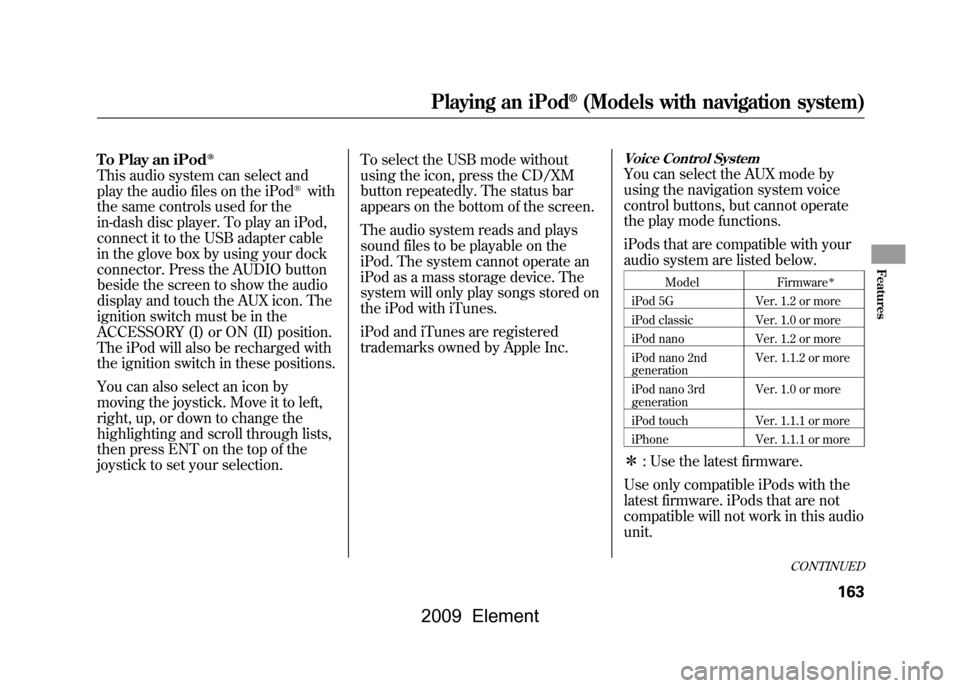
To Play an iPod
ꭂ
This audio system can select and
play the audio files on the iPod
®with
the same controls used for the
in-dash disc player. To play an iPod,
connect it to the USB adapter cable
in the glove box by using your dock
connector. Press the AUDIO button
beside the screen to show the audio
display and touch the AUX icon. The
ignition switch must be in the
ACCESSORY (I) or ON (II) position.
The iPod will also be recharged with
the ignition switch in these positions.
You can also select an icon by
moving the joystick. Move it to left,
right, up, or down to change the
highlighting and scroll through lists,
then press ENT on the top of the
joystick to set your selection. To select the USB mode without
using the icon, press the CD/XM
button repeatedly. The status bar
appears on the bottom of the screen.
The audio system reads and plays
sound files to be playable on the
iPod. The system cannot operate an
iPod as a mass storage device. The
system will only play songs stored on
the iPod with iTunes.
iPod and iTunes are registered
trademarks owned by Apple Inc.
Voice Control SystemYou can select the AUX mode by
using the navigation system voice
control buttons, but cannot operate
the play mode functions.
iPods that are compatible with your
audio system are listed below.
Model
Firmware
ꭧ
iPod 5G Ver. 1.2 or more
iPod classic Ver. 1.0 or more
iPod nano Ver. 1.2 or more
iPod nano 2nd
generation Ver. 1.1.2 or more
iPod nano 3rd
generation Ver. 1.0 or more
iPod touch Ver. 1.1.1 or more
iPhone Ver. 1.1.1 or moreꭧ: Use the latest firmware.
Use only compatible iPods with the
latest firmware. iPods that are not
compatible will not work in this audio
unit.
CONTINUED
Playing an iPod
®(Models with navigation system)
163
Features
2009 Element