Page 174 of 412
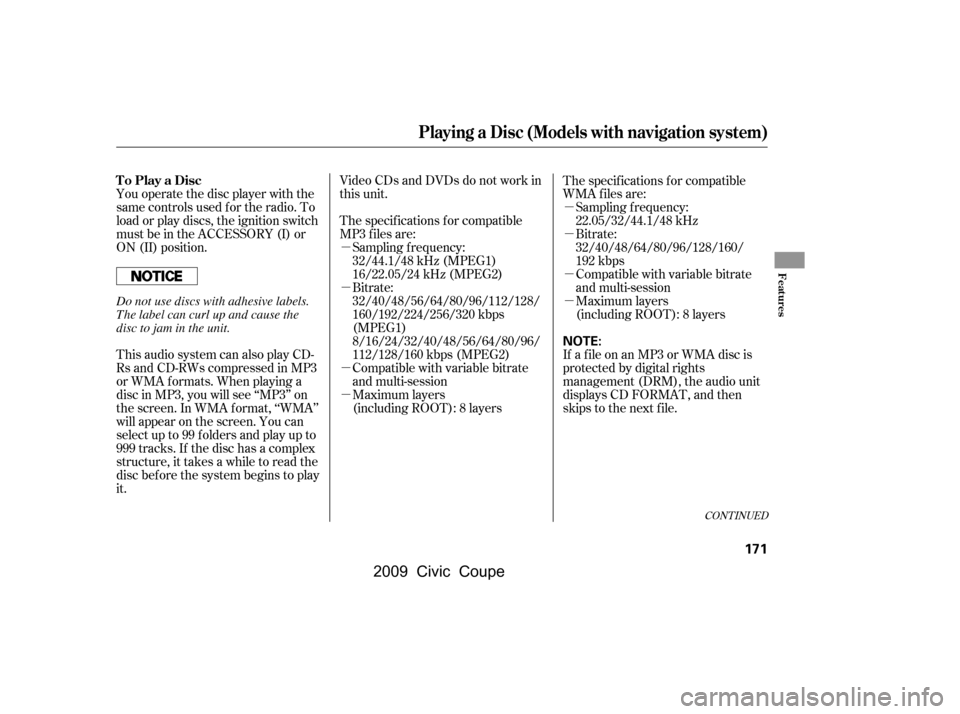
�µ
�µ
�µ
�µ�µ
�µ
�µ
�µ
You operate the disc player with the
same controls used f or the radio. To
load or play discs, the ignition switch
must be in the ACCESSORY (I) or
ON (II) position.
Video CDs and DVDs do not work in
this unit.
Compatible with variable bitrate
and multi-session
Maximum layers
(including ROOT): 8 layers
This audio system can also play CD-
RsandCD-RWscompressedinMP3
or WMA f ormats. When playing a
disc in MP3, you will see ‘‘MP3’’ on
the screen. In WMA f ormat, ‘‘WMA’’
will appear on the screen. You can
select up to 99 f olders and play up to
999 tracks. If the disc has a complex
structure, it takes a while to read the
disc bef ore the system begins to play
it. The specif ications f or compatible
MP3 f iles are:
The specif ications f or compatible
WMA f iles are:
Sampling f requency:
22.05/32/44.1/48 kHz
Maximum layers
(including ROOT): 8 layers
Compatible with variable bitrate
and multi-session
Bitrate:
32/40/48/64/80/96/128/160/
192 kbps
Bitrate:
32/40/48/56/64/80/96/112/128/
160/192/224/256/320 kbps
(MPEG1)
8/16/24/32/40/48/56/64/80/96/
112/128/160 kbps (MPEG2)
Sampling f requency:
32/44.1/48 kHz (MPEG1)
16/22.05/24 kHz (MPEG2)
If a f ile on an MP3 or WMA disc is
protected by digital rights
management (DRM), the audio unit
displays CD FORMAT, and then
skips to the next f ile.
CONT INUED
To Play a Disc
Playing a Disc (Models with navigation system)
Features
171
NOTE:
Do not use discs with adhesive labels.
The label can curl up and cause the
disc to jam in the unit.
�\f���—�\f���—�\f���y�
�
��\f��������y���
�(�+�������\f�y�\f�
�����y
2009 Civic Coupe
Page 176 of 412
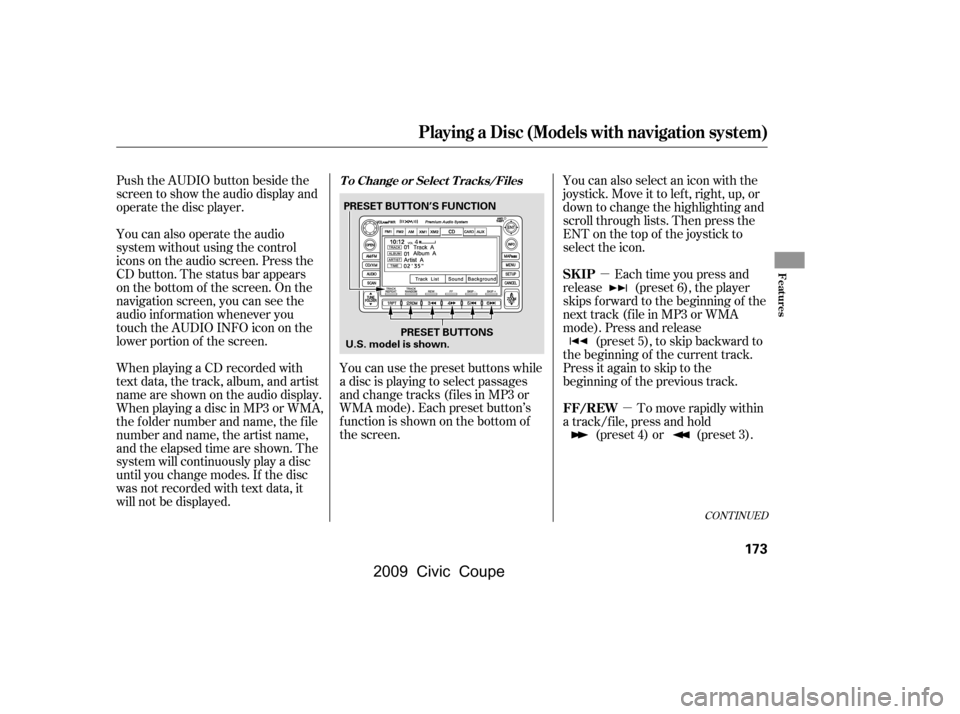
�µ�µ
Push the AUDIO button beside the
screen to show the audio display and
operate the disc player.
You can also operate the audio
system without using the control
icons on the audio screen. Press the
CD button. The status bar appears
on the bottom of the screen. On the
navigation screen, you can see the
audio inf ormation whenever you
touch the AUDIO INFO icon on the
lower portion of the screen.
When playing a CD recorded with
text data, the track, album, and artist
name are shown on the audio display.
When playing a disc in MP3 or WMA,
the f older number and name, the f ile
number and name, the artist name,
and the elapsed time are shown. The
system will continuously play a disc
until you change modes. If the disc
was not recorded with text data, it
will not be displayed. You can also select an icon with the
joystick. Move it to left, right, up, or
down to change the highlighting and
scroll through lists. Then press the
ENT on the top of the joystick to
select the icon.
Each time you press and
release (preset 6), the player
skips forward to the beginning of the
next track (f ile in MP3 or WMA
mode). Press and release (preset 5), to skip backward to
the beginning of the current track.
Press it again to skip to the
beginning of the previous track.
You can use the preset buttons while
a disc is playing to select passages
and change tracks (files in MP3 or
WMA mode). Each preset button’s
f unction is shown on the bottom of
the screen. To move rapidly within
a track/f ile, press and hold (preset 4) or (preset 3).
CONT INUED
T o Change or Select T racks/Files
SK IP
FF/REW
Playing a Disc (Models with navigation system)
Features
173
PRESET BUTTON’S FUNCTION
PRESET BUTTONS
U.S. model is shown.
�\f���—�\f���—�\f���y�
�
��\f����\f���y���
�(�+�������\f�y�\f�
�����y
2009 Civic Coupe
Page 178 of 412
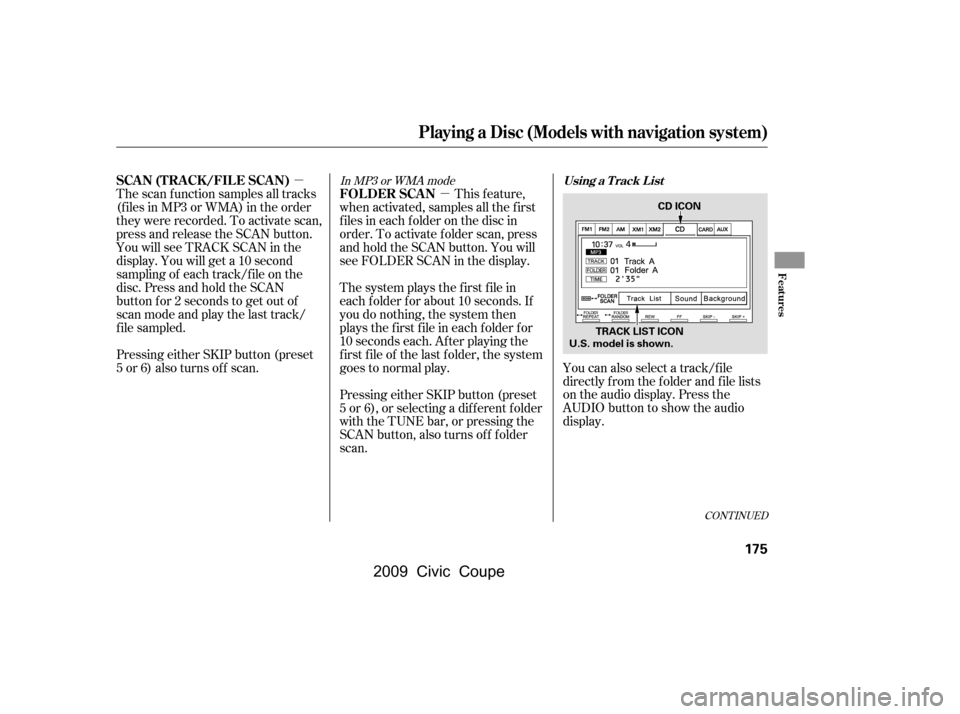
�µ�µ
CONT INUED
Pressing either SKIP button (preset
5 or 6) also turns of f scan.
The scan f unction samples all tracks
(f iles in MP3 or WMA) in the order
they were recorded. To activate scan,
press and release the SCAN button.
You will see TRACK SCAN in the
display. You will get a 10 second
sampling of each track/f ile on the
disc. Press and hold the SCAN
button f or 2 seconds to get out of
scan mode and play the last track/
f ile sampled. This feature,
when activated, samples all the first
f iles in each f older on the disc in
order. To activate f older scan, press
and hold the SCAN button. You will
see FOLDER SCAN in the display.
The system plays the f irst f ile in
each f older f or about 10 seconds. If
you do nothing, the system then
plays the f irst f ile in each f older f or
10 seconds each. Af ter playing the
first file of the last folder, the system
goes to normal play.
Pressing either SKIP button (preset
5 or 6), or selecting a dif f erent f older
with the TUNE bar, or pressing the
SCAN button, also turns of f f older
scan. You can also select a track/f ile
directly f rom the f older and f ile lists
on the audio display. Press the
AUDIO button to show the audio
display.
In MP3 or WMA mode
Using a T rack L istSCA N (T RA CK /FIL E SCA N)
FOLDER SCAN
Playing a Disc (Models with navigation system)
Features
175
TRACK LIST ICONCD ICON
U.S. model is shown.
�\f���—�\f���—�\f���y�
�
��\f����
���y���
�(�+�������\f�y�\f�
���\f�y
2009 Civic Coupe
Page 179 of 412
�Û�Ý
Touch the Track List icon to switch
the display to the folder list, then
select and touch a desired f older. The display changes to the f ile list.
Then, select and touch a desired f ile.
Touch the f older icon on the upper
left of the screen to move to the
parent f older.To scroll through the display, touch
the or icononthesideof the
screen.Togobacktotheprevious
display, touch the Return icon on the
screen.
To select a desired icon with the
joystick, move it in the appropriate
direction, then press ENT.
PresstheAUDIObuttontogoback
to the normal audio playing display.
Pressing the CANCEL button goes
back to the previous screen, and
pressing the MAP button cancels the
audio control display on the screen.
Playing a Disc (Models with navigation system)
176
FOLDER ICON
RETURN ICON FOLDER ICON
RETURN ICON
TRACK/FILE ICON
�\f���—�\f���—�\f���y�
�
��\f��������y���
�(�+�������\f�y�\f�
���
�y
2009 Civic Coupe
Page 180 of 412
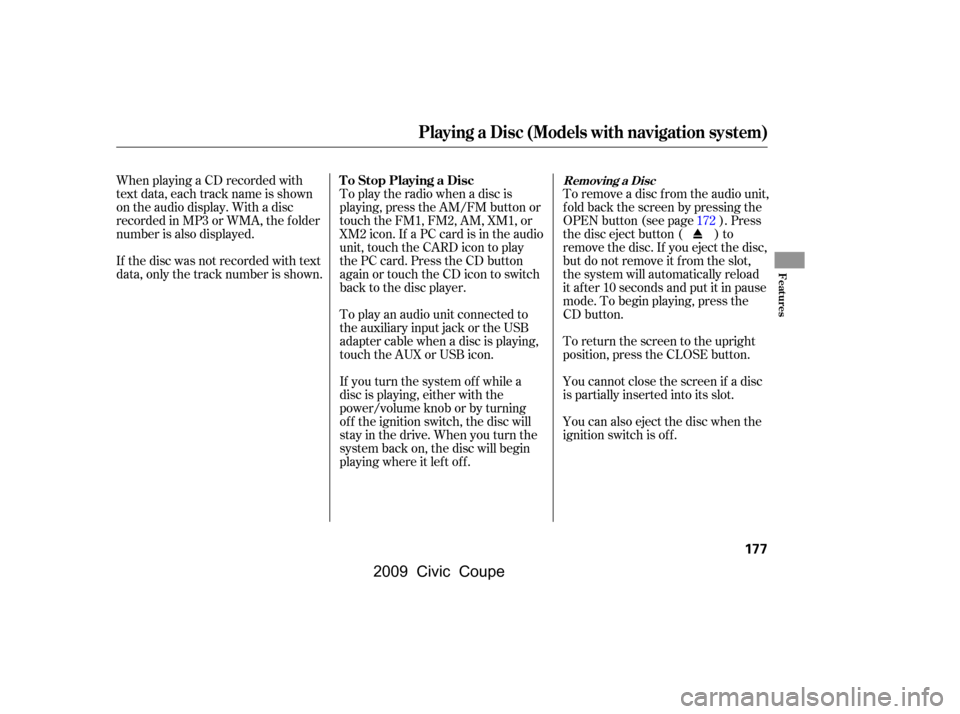
To remove a disc f rom the audio unit,
f old back the screen by pressing the
OPEN button (see page ). Press
the disc eject button ( ) to
remove the disc. If you eject the disc,
but do not remove it f rom the slot,
the system will automatically reload
it af ter 10 seconds and put it in pause
mode. To begin playing, press the
CD button.
To return the screen to the upright
position, press the CLOSE button.
You cannot close the screen if a disc
is partially inserted into its slot.
You can also eject the disc when the
ignition switch is of f .
To play the radio when a disc is
playing, press the AM/FM button or
touch the FM1, FM2, AM, XM1, or
XM2 icon. If a PC card is in the audio
unit, touch the CARD icon to play
the PC card. Press the CD button
again or touch the CD icon to switch
back to the disc player.
If you turn the system of f while a
disc is playing, either with the
power/volume knob or by turning
of f the ignition switch, the disc will
stay in the drive. When you turn the
system back on, the disc will begin
playing where it lef t of f .
When playing a CD recorded with
text data, each track name is shown
on the audio display. With a disc
recorded in MP3 or WMA, the f older
number is also displayed.
To play an audio unit connected to
the auxiliary input jack or the USB
adapter cable when a disc is playing,
touch the AUX or USB icon.
If the disc was not recorded with text
data, only the track number is shown.
172
Removing a DiscTo Stop Playing a Disc
Playing a Disc (Models with navigation system)
Features
177
�\f���—�\f���—�\f���y�
�
��\f��������y���
�(�+�������\f�y�\f�
�����y
2009 Civic Coupe
Page 183 of 412
�µ�´
Playing a PC Card (Models with navigation system)
180
OPEN BUTTON
AUDIO BUTTON
SCAN BUTTON
SKIP BUTTONSKIP BUTTON
FAST FORWARD
BUTTON
REWIND BUTTON
CD/XM BUTTON
POWER/VOLUME
KNOB
JOYSTICK
TUNE BAR PLAY MODE
ICON
PC CARD ICON
TRACK LIST ICON
RDM (RANDOM)
BUTTON
RPT (REPEAT) BUTTON
U.S. model is shown.
�\f���—�\f���—�\f���y�
�
��\f��������y���
�(�+�������\f�y�\f�
�����y
2009 Civic Coupe
Page 185 of 412
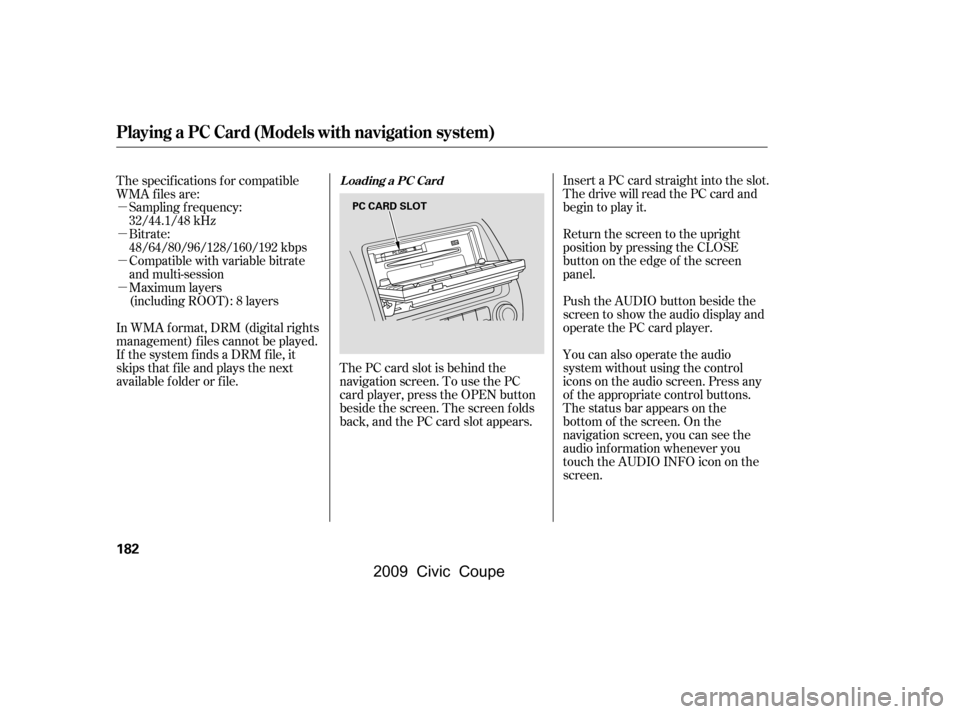
�µ
�µ
�µ
�µCompatible with variable bitrate
and multi-session
Maximum layers
(including ROOT): 8 layers
In WMA f ormat, DRM (digital rights
management) f iles cannot be played.
If the system finds a DRM file, it
skips that f ile and plays the next
available f older or f ile. The PC card slot is behind the
navigation screen. To use the PC
card player, press the OPEN button
beside the screen. The screen f olds
back, and the PC card slot appears.Insert a PC card straight into the slot.
The drive will read the PC card and
begin to play it.
Return the screen to the upright
position by pressing the CLOSE
button on the edge of the screen
panel.
Push the AUDIO button beside the
screen to show the audio display and
operate the PC card player.
You can also operate the audio
system without using the control
icons on the audio screen. Press any
of the appropriate control buttons.
The status bar appears on the
bottom of the screen. On the
navigation screen, you can see the
audio inf ormation whenever you
touch the AUDIO INFO icon on the
screen.
The specif ications f or compatible
WMA f iles are:
Sampling f requency:
32/44.1/48 kHz
Bitrate:
48/64/80/96/128/160/192 kbps
Loading a PC Card
Playing a PC Card (Models with navigation system)
182
PC CARD SLOT
�\f���—�\f���—�\f���y�
�
��\f����
���y���
�(�+�������\f�y�\f�
�����y
2009 Civic Coupe
Page 187 of 412
To select a play mode, push the
AUDIO button to show the audio
display, then touch the PLAY MODE
icon on the display.Select the desired mode by touching
the appropriate icon, or move the
joystick, then press the ENT.
After you select the play mode, the
display changes to the selectable
playing menu. If you select
‘‘Continue playing the Current Song,’’
the system goes into the selected
play mode af ter playing the current
f ile.
Playing a PC Card (Models with navigation system)
184
PLAY MODE ICON
U.S. model is shown.
�\f���—�\f���—�\f���y�
�
��\f��������y���
�(�+�������\f�y�\f�
�����y
2009 Civic Coupe