Page 221 of 436

�µ �µ �µ�µ �µ �µ
The specif ications f or compatible
MP3 f iles are: The specif ications f or compatible
WMA f iles are:
To play an MP3/WMA disc, use the
disc controls previously described,
along with the f ollowing inf ormation.While playing an MP3/WMA disc,
you can select a f older within the
disc by pressing either side of the
category bar. Each time you press
either side of the bar, the folder title
and its f irst f ile’s inf ormation appear
in the center display in recorded
order.
The changer plays MP3/WMA discs
in recorded order. Maximum
playable file layers are 8, and total
playable tracks are 255. If your disc
has a complex structure, the changer
takessometimetoreadthedisc
bef ore beginning play.
Sampling f requency:
32/44.1/48 kHz (MPEG1)
16/22.05/24 kHz (MPEG2)
Bitrate:
32/40/48/56/64/80/96/112/128/
160/192/224/256/320 kbps
(MPEG1)
8/16/24/32/40/48/56/64/80/96/
112/128/160 kbps (MPEG2)
Maximum layers
(including ROOT): 8 layers
Compatible with variable bitrate
and multi-session Compatible with variable bitrate
and multi-session
Maximum layers
(including ROOT): 8 layers
Sampling f requency:
32/44.1/48 kHz
Bitrate:
48/64/80/96/128/160/192 kbps
CONT INUED
Playing an MP3/WMA Disc
Changing the Folders
Playing Discs (Models with navigat ion syst em)
Features
201
�����—�����—�����y�
����
��������y���
�)�������
���y���������y
Page 224 of 436

You can also eject discs when the
ignition switch is of f :
To eject one disc, press and release
the eject button.
To eject all discs, press and hold the
eject button until you hear a beep.
To remove a different disc from the
changer,firstselectitbypressing
the corresponding number on the
preset button or turning the
interf ace knob, and pressing ENTER
on the interf ace selector. When that
disc begins playing, press the eject
button.
When you press the eject button
while listening to the radio, or with
the audio system turned of f , the disc
that was last selected is ejected.
Af ter that disc is ejected, pressing
the eject button again will eject the
next disc in numerical order. By
doing this six times, you can remove
all the discs f rom the changer.
To remove the disc that is currently
playing, press the eject button. You
will see ‘‘EJECT’’ in the center
display. When you remove the disc
from the slot, the system
automatically enters the previous
modeAM,FM1,FM2,orXM
Satellite Radio. The system also
begins the load sequence so you can
load another disc. If you do not load
another disc, the load sequence is
canceled, and the system continues
playinginthepreviousmode.
If you do not remove the disc f rom
the slot, the system will reload the
disc af ter 10 seconds. To begin
playing the disc, press the CD button.
Playing Discs (Models with navigat ion syst em)
Removing Discs f rom the
Changer
204
�����—�����—�����y�
����
����
���y���
�)�������
���y���������y
Page 225 of 436

Thechartontherightexplainsthe
error messages you may see in the
center display while playing a disc.
If you see an error message in the
center display while playing a disc,
press the eject button. Af ter ejecting
the disc, check it f or damage or
deformation. If there is no damage,
insert the disc again.
For additional information on
damaged discs, see page .
Theaudiosystemwilltrytoplaythe
disc. If there is still a problem, the
error message will reappear. Press
the eject button, and pull out the disc.
Insert a dif f erent disc. If the new
disc plays, there is a problem with
the f irst disc. If the error message
cycle repeats and you cannot clear it,
take your vehicle to a dealer.Error
Message Cause Solution
207
High Temperature
Track/File format not
supported
Mechanical Error
Servo Error Will disappear when the temperature returns to
normal.
Current track will be skipped. The next
supported track or file plays automatically.
Press the EJECT button and pull out the disc(s).
Check the disc f or serious damage, signs of
deformation, excessive scratches, and/or dirt
(see page 207 ). Insert the disc again. If the
code does not disappear, or the disc(s) cannot
be removed, consult your dealer. Do not try to
f orce the disc out of the player.
Disc Changer Error Messages (Models wit h navigat ion syst em)
Features
205
HEAT ERROR
UNSUPPORTED BAD DISC
PLEASE CHECK
OWNER’S
MANUAL PUSH
EJECT
BAD DISC
PLEASE CHECK
OWNER’SMANUAL
�����—�����—�����y�
����
��������y���
�)�������
���y�����
���y
Page 226 of 436
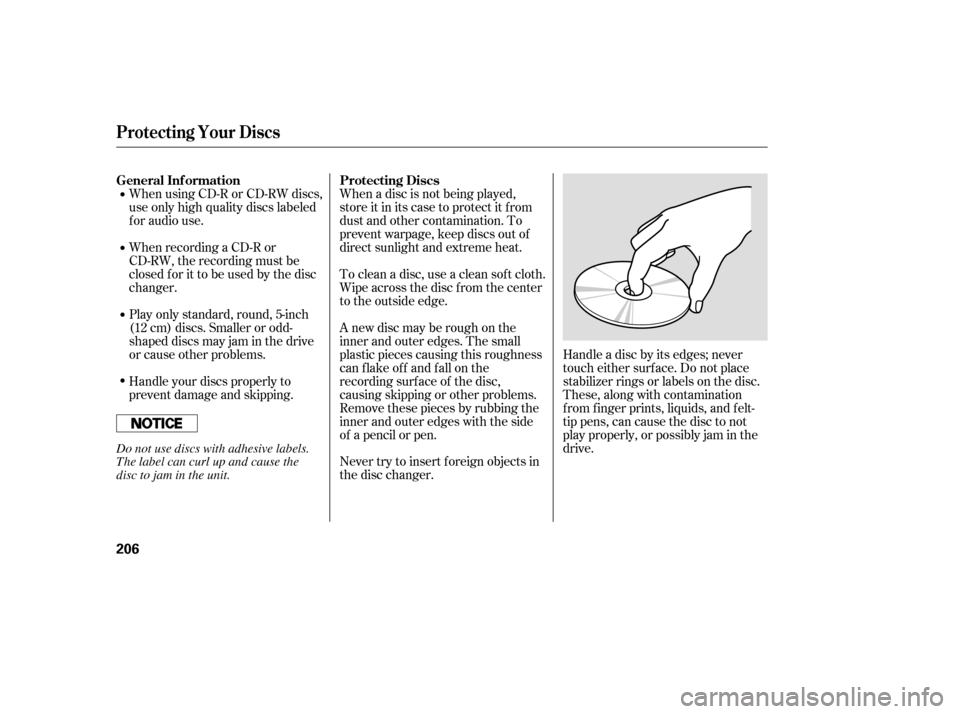
When using CD-R or CD-RW discs,
use only high quality discs labeled
f or audio use.
When recording a CD-R or
CD-RW, the recording must be
closedforittobeusedbythedisc
changer.When a disc is not being played,
store it in its case to protect it f rom
dust and other contamination. To
prevent warpage, keep discs out of
direct sunlight and extreme heat.
A new disc may be rough on the
inner and outer edges. The small
plastic pieces causing this roughness
can f lake of f and f all on the
recording surf ace of the disc,
causing skipping or other problems.
Remove these pieces by rubbing the
inner and outer edges with the side
of a pencil or pen.
Never try to insert f oreign objects in
the disc changer. Handle a disc by its edges; never
touch either surf ace. Do not place
stabilizer rings or labels on the disc.
These, along with contamination
f rom f inger prints, liquids, and f elt-
tip pens, can cause the disc to not
play properly, or possibly jam in the
drive.
To clean a disc, use a clean sof t cloth.
Wipe across the disc f rom the center
to the outside edge.
Play only standard, round, 5-inch
(12 cm) discs. Smaller or odd-
shaped discs may jam in the drive
or cause other problems.
Handle your discs properly to
prevent damage and skipping.
General Inf ormation Protecting Discs
Protecting Your Discs
206
Do not use discs with adhesive labels.
The label can curl up and cause the
disc to jam in the unit.
�����—�����—�����y�
����
��������y���
�)�������
���y�����
�
�y
Page 227 of 436
The in-dash disc player/changer has
a sophisticated and delicate
mechanism. If you insert a damaged
disc as indicated in this section, it
maybecomestuckinsideand
damage the audio unit.
Examples of these discs are shown
to the right:Bubbled, wrinkled, labeled, and excessively thick discs
Damaged discs Poor quality discs
1.
2. 3.
CONT INUED
Additional Inf ormation on
Recommended Discs
Protecting Your Discs
Features
207
Sealed
Warped Burrs
Chipped/ Cracked
Bubbled/
Wrinkled
With Label/Sticker Using Printer
Label Kit With Plastic
Ring
�����—�����—�����y�
����
��������y���
�)�������
���y�����
���y
Page 232 of 436
�´�µ
�´
�µ The auxiliary input jack is inside the
console compartment. The system
will accept auxiliary input f rom
standard audio accessories.
When a compatible audio unit is
connected to the jack, press the AUX
or CD/AUX button to select it.
In MP3 or WMA mode, you can use
the skip function to select folders.
Press and hold the top ( ) of the
CH button until you hear a beep, to
skip f orward to the f irst f ile of the
next folder. Press the bottom ( ) to
skip backward to the previous f older.
If youareplayingaconventionalCD
(without the text data and not
compressedinMP3orWMA),you
can use the skip function to select
discs. Press and hold the top ( ) of
the CH button until you hear a beep,
to skip f orward to the next disc.
Press and hold the bottom ( ) to
skip backward to the previous disc.
On models with in-dash disc changer
Remote Audio Controls, Auxiliary Input Jack
Auxiliary Input Jack
212
�����—�����—�����y�
����
��������y���
�)�������
���y�����
���y
Page 233 of 436
�´�µ
�´
�µ The auxiliary input jack is inside the
console compartment. The system
will accept auxiliary input f rom
standard audio accessories.
When a compatible audio unit is
connected to the jack, press the AUX
or CD/AUX button to select it.
In MP3 or WMA mode, you can use
the skip function to select folders.
Press and hold the top ( ) of the
CH button until you hear a beep, to
skip f orward to the f irst f ile of the
next folder. Press the bottom ( ) to
skip backward to the previous f older.
If youareplayingaconventionalCD
(without the text data and not
compressedinMP3orWMA),you
can use the skip function to select
discs. Press and hold the top ( ) of
the CH button until you hear a beep,
to skip f orward to the next disc.
Press and hold the bottom ( ) to
skip backward to the previous disc.
On models with in-dash disc changer
Remote Audio Controls, Auxiliary Input Jack
Auxiliary Input Jack
212
�����—�����—�����y�
����
��������y���
�)�������
���y�����
���y
Page 278 of 436

�»�¼�»
�¼
CONT INUED
Press and release the Talk button.
Af ter the beep, say ‘‘Yes’’ or ‘‘Oui.’’
If there are no paired phones
without English name tags, the
HFL response is ‘‘Please wait
while the language is changed.
Veuillez attendre que le système
change de langue.’’ ‘‘The language
has been changed. Returning to
the main menu.’’
If there are paired phones
without English name tags, the
f ollowing prompts will continue.
If there are paired phones without
English name tags, the HFL
response is ‘‘The language has
been changed. For the system to
identif y phones that were paired
while in another language, the
phone names need to be re-
recorded.’’
Press and release the Talk button.
Af ter the beep, say ‘‘Changer
Langue.’’ The HFL response is,
‘‘Anglais ou Français?’’
Press and release the Talk button.
Af ter the beep, say ‘‘Anglais.’’ The
HFL response is, ‘‘You have
selected English. Name tags that
were stored while in French mode
will not be accessible in English
mode. Would you like to continue?
Vous avez selectionné Anglais. Les
noms enregistres en mode
Français ne seront pas accessible
en mode Anglais. Voulez-vous
contnuez?’’
The HFL response is, f or example,
‘‘Quel est le nom Français pour
Paul’s phone ?’’ Press and
release the Talk button. After the
beep, say ‘‘Téléphone de Paul.’’
The HFL response is, ‘‘Quel est le
nom Français pour Pat’s
phone ?’’ Press and release the
Talk button. Say ‘‘Téléphone de
Pat.’’ Af ter all paired phones
missing a French name tag are re-
recorded, the HFL will prompt,
‘‘Retour au menu principal.’’
4.
1. 2.3.To change f rom French to English, do
this:
Bluet oot hHandsFreeL ink
Features
257
NOTE:
�����—�����—�����y�
�������������y���
�)�������
���y���������y