2009 HONDA ACCORD display
[x] Cancel search: displayPage 1 of 154

Navigation System1
Table of Contents
Introduction ..................................4
Manual Overview ............................4
System Overview ............................4
Accessories Precautions ..................5
Important Safety Information ..........5
Map Overview .................................6
Current Street ....................................6
Verified/Unverified Street ..................6
User Agreement ............................8
Getting Started ...........................10
System Controls ............................10
Voice Control Basics .....................13
Using the Voice Control System ......14
Improving Voice Recognition ..........14
Selecting an Item (Button) on the
Screen .........................................15
Selecting an Item in a List .............15
Entering Information .....................16
System Start-up .............................17
Bluetooth® HandsFreeLink® .......18
Map Screen Legend .......................19
Map Screen Description ................20
Zoom In/Out.....................................20
Map Scrolling ..................................20
Displaying Current Location .........20
System Function Diagram .............21
Entering a Destination ..............22
By Address ....................................23
Selecting the State or Province ........23
Selecting the City .............................23
Selecting the Street ..........................25
Entering the Street Number .............27
By Address Book ...........................27
Adding Addresses to the Personal
Address Book ................................28
By Places .......................................28
Finding the Place by Category ........29
Finding the Place by Name..............33
Finding the Place by Phone
Number .........................................33
Finding the Place by Zagat 2008.....34
By Intersection...............................35
Selecting the State or Province ........35
Selecting the City .............................35
Selecting the Street ..........................37
By Previous Destinations...............39
By Map Input .................................40
Showing the Map of Current
Position.........................................40
Showing the Map of City..................41
Showing the Map of State ................42
Showing the Map of Continental
USA...............................................43
By Today’s Destinations................43
Editing Today’s Destinations List....44
Adding Destinations to the List........44
By Go Home ..................................45
Driving to Your Destination .....46
Driving to Your Destination ..........46
Calculate Route to Screen..............46
Changing Routing Method ...............47
Viewing the Routes...........................48
Viewing the Destination Map ..........49
Map Screen ....................................49
Route Line ........................................49
Map Screen Legend .........................50
Guidance Screen ............................51
Guidance Screen Legend.................51
Distance and Time to
Destination ..................................52
Map Menu......................................52
Voice Guidance Prompts .................53
Direction List .................................53
EXIT INFO
(Freeway Exit Information) ..........54
Split-Screen Guidance ...................55
Map Scale ......................................56
Map Orientation .............................57
Destination Icon .............................58
00X31-TA5-6100
2009 Accord
Page 2 of 154

2Navigation System
Table of Contents
Landmark Icons .............................58
Showing Icons on the Map...............60
Icon Options ....................................60
Going Off the Route ......................62
Off-road Tracking..........................62
Viewing/Saving the Current Location ......................................63
Pop-Ups and Disclaimers ..............64
Changing the Route .......................65
MENU Screen (Route) .....................65
Cancel Route....................................65
Change Method................................65
Search Waypoint ..............................66
Delete Waypoint ..............................67
Back to Route ...................................67
Avoid Street......................................67
Detour ..............................................67
Changing Your Destination ...........68
Find Nearest (Voice command) .......68
Go Home (Voice command) ............68
Using Interface Dial to Change Destination ...................................68
Entering a Destination from the Menu Screen (while en route) ................69
Continue Trip Screen.....................69
Information Features .................70
Information Screen ........................70 Cellular Phonebook .......................70
Trip Computer ...............................70
Calendar .........................................71
Entering Your Schedule ...................72
Calculator.......................................73
Unit Conversion ...............................73
Voice Command Help ...................74
Map Legend ...................................75
Key to Zagat Ratings .....................75
System Setup ..............................77
SETUP Mode.................................77
SETUP Screen (Main Setup) .........77
Brightness ........................................77
Contrast ...........................................77
Black Level.......................................77
Volume .............................................78
Interface Dial Feedbac
k ..................78
Guidance Prompts ....... ....................78
SETUP Screen (Other) ..................79
Personal Information .....................79
Address Book ...................................79
Home Address ..................................83
PIN Number .....................................83
Previous Destinations ......................84
Basic Settings ................................85
Units (mile or km) ............................85
Voice Recognition Fe edback ...........85 Auto Volume for Speed ....................85
Routing & Guidance ......................86
Rerouting .........................................86
Unverified Area Routing ..................87
Edit Avoid Area................................91
Edit Waypoint Search Area..............93
Guidance Mode ....
............................94
Clock Adjustment ..........................94
Auto Daylight ...................................95
Auto Time Zone ................................95
Daylight Saving Time (DST) Selection
(Change DST Schedule) ...............96
Time Adjustment ..............................96
Vehicle ...........................................96
Off-road Tracking ............................96
Correct Vehicle Position..................97
Color ..............................................98
Map Color ........................................98
Menu Color ......................................99
Switching Display Mode Manually.......... .............................99
Switching Display Mode Automatically..............................100
System Information .....................101
Rearview Camera (if equipped) .............................101
Rearview Camera Brightness
Adjustment ..................................101
2009 Accord
Page 3 of 154

Navigation System3
Table of Contents
System Initialization .................102
System Initialization ....................102
Entering the Security Code..........102
GPS Initialization ........................103
Map Matching .............................103
System Limitations ...................104
Database Limitations ...............106
Customer Assistance ................108
Reporting Errors ..........................108
Honda Automobile Customer
Service ......................................108
Visiting Your Dealer ...................109
Obtaining a Navigation Update DVD .........................................109
Changing the DVD ......................110
PC Card .......................................110
Coverage Areas .........................111
Map Coverage .............................111
U.S. Detailed Coverage Areas.......111
Canada Detailed Coverage
Areas ..........................................116
Operation in Alaska and Hawaii ......................................124
Alaska ............................................124
Hawaii ...........................................124 Shipping a Vehicle To or From
Hawaii ........................................125
Frequently Asked Questions...126
Troubleshooting .......................133
Glossary ....................................135
Glossary .......................................135
Voice Command Index ............138
Global Commands .......................138
Navigation General Commands...138
Navigation Display Commands ...139
Find Place Commands .................140
Climate Control Commands ........141
Temperature Voice Commands ...142
Radio Voice Commands ..............142
CD Voice Commands ..................143
Information Screen Voice Commands ................................144
SETUP Screen (Main Setup) Commands ................................144
On-Screen Commands .................145
On-Screen Spelling Assist ..............145
Index .........................................149
2009 Accord
Page 5 of 154

Navigation System5
Introduction
The navigation system applies this
location, direction, and speed
information to the maps and calculates a
route to the destination you enter. As
you drive to that destination, the system
provides map and voice guidance.
The navigation system is easy to use.
The locations of many places of
business and entertainment are already
entered in the system. You can select
any of them as a destination by using the
Interface Dial or voice control.
There are several ways to enter a
destination, such as by point of interest
(POI), by address, by phone number,
and by selecting it from the map. The
last 50 destinations are saved for reuse
at a later date. The system also allows
you to store a home address to simplify
returning home from your destination.Accessories Precautions
If you have rear window tinting
installed, be aware that if the tint has
metallic properties, it can seriously
degrade or prevent GPS reception. This
is because the GPS antenna is located on
the passenger’s side of the rear shelf.
If you plan to install electronic
components, such as radar detectors,
vehicle tracking devices, remote
starters, additional amplifiers, or other
audio components, ensure that they are
not located near the navigation control
unit in the trunk, near the navigation
display in the dash, or near the GPS
antenna on the passenger’s side of the
rear shelf. Signal noise emanating from
these devices can cause intermittent
disruption of the navigation system.
Important Safety Information
The navigation system can distract your
attention from the road if you focus on
the screen or operate the system’s
controls while driving.
Enter as much information as possible
into the system before you begin
driving, or when the vehicle is stopped.
Then, as you drive, listen to the audio
instructions and use voice commands
when possible.
2009 Accord
Page 7 of 154

Navigation System7
Introduction
Verified streets (dark colored) Unverified streets (light colored)
When
displayed These roads are found within metropolitan areas, and
include interstate freeways
and major roads connecting
cities. These roads are found in rural
areas, and typically include
residential streets away fr om the center of a town.
Street color Shown on daytime
map screen as black or red, such as
interstate freeways. Shown on the daytime
map screen as light brown.
Map quality The database vendor has
verified these streets.
Information like turn restri ctions, average speed, and
whether it is a one-way street have been gathered and
used when creating your route to a destination. These streets have not
been verified by the database vendor.
The system does not contain in formation on one-way streets,
turn restrictions, or the road’s average speed. They are shown
on the map for reference and may have errors in map location,
naming, and address range.
Routing
differences While driving to your destin
ation, the displayed route
line is solid blue. The syst em provides voice and map
guidance to your destination. Your route line is either a blue
dotted “vector line,” or a dashed
pink/blue line. For information on selecting this option, and the
routing differences, see Unverified Area Routing on page87.
Cautions There are no pop-up boxes urging extra caution during
a route. However, because
roads constantly change,
you are urged to use common sense, and always obey
posted traffic restrictions. Regardless of whether the user
chooses route guidance, there
are cautionary screens before and during the route urging the
user to be extra cautious, and obey all traffic restrictions. See
Unverified Area Routing on page87.
Guidance
voice Voice guidance issues instructions such as “In a half-
mile, make a right turn.” The phrase “if possible” is added
to each guidance instruction.
For example: “In a half-mile, ma ke a right turn, if possible.”
Time and
distance
“to go” The time and distance “to go,
” displayed while en route
to a destination, is based on the average speed and
distance for the roads used for your route. Because the average speed of thes
e roads is not known, the time
and distance “to go” is based on a fixed average speed of
25 mph for these roads.
2009 Accord
Page 9 of 154

Navigation System9
User Agreement
The terms and conditions hereof
apply to all subsequent users and
owners as well as to the original
purchaser.
The logos of oil companies, hotels, and convenience stor es are displayed
for your information and
convenience, and in no way imply
any sponsorship, approval or
endorsement of these companies, or
their products. The logos are
trademarks of their respective
owners. The user shall indemnify and save
harmless the Licensors, and their
officers, employees and agents, from
and against any claim, demand or
action, irrespective of the nature of the
cause of the claim, demand or action,
alleging loss, costs, expense, damages
or injuries (including injuries resulting
in death) arising out of the use or
possession of the DVD or software.
Use, duplication, or disclosure of this
DVD by or on behalf of the United
States government is subject to
“Restricted Rights” as set forth at FAR
52.227-14, -19 or DFARS 252.227-
7013, as applicable. Manufacturers are
the Licensors, including HONDA
MOTOR CO., LTD., 2-1-1 Minami
Aoyama Minato-Ku Tokyo 107-8556
JAPAN., Alpine Electronics, Inc., 20-1
Yoshima Kogyodanchi, Iwaki,
Fukushima 970-1192 JAPAN.,
NAVTEQ Corporation, 222
Merchandise Mart, Suite 900, Chicago,
IL, 60654, INFO USA
CORPORATION, 5711 South 86th
Circle, Omaha, NE 68127.,
Zagat Survey, LLC, 4 Columbus Circle,
New York, NY, 10019., and ZENRIN
CO., LTD., 1-1-1 Muromachi,
Kokurakita-ku, Kitakyushu, Fukuoka
803-8630, JAPAN.
2009 Accord
Page 10 of 154
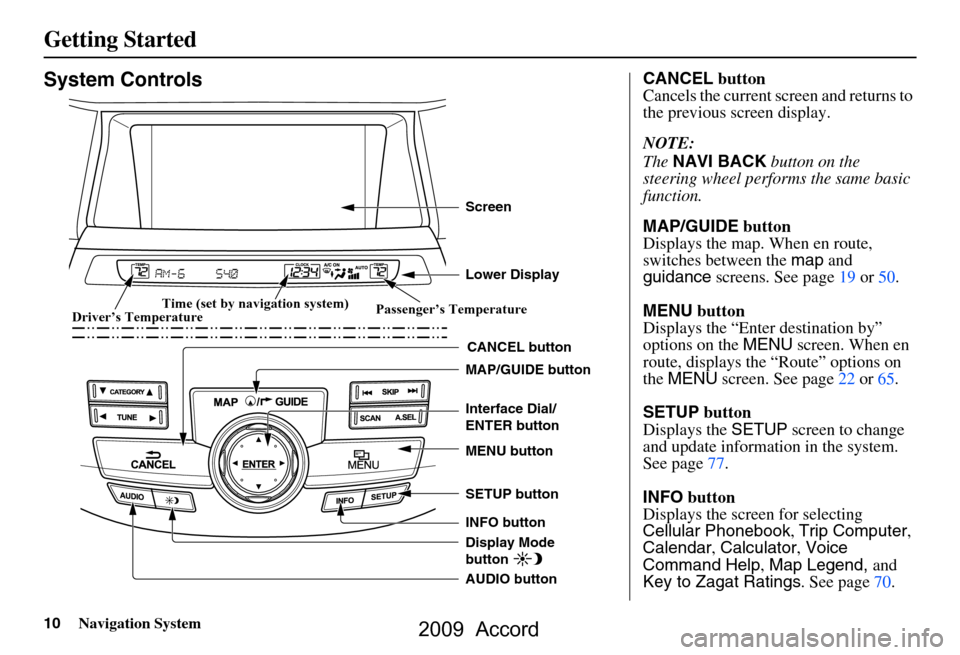
10Navigation System
Getting Started
System Controls
CANCEL button
SETUP button
INFO button Interface Dial/
ENTER button
MENU button
AUDIO button MAP/GUIDE button Lower Display Screen
Display Mode
button
Passenger’s Temperature
Driver’s Temperature Time (set by navigation system)
CANCEL
button
Cancels the current screen and returns to
the previous screen display.
NOTE:
The NAVI BACK button on the
steering wheel perfor ms the same basic
function.
MAP/GUIDE button
Displays the map. When en route,
switches between the map and
guidance screens. See page
19 or 50.
MENU button
Displays the “Enter destination by”
options on the MENU screen. When en
route, displays the “Route” options on
the MENU screen. See page
22 or 65.
SETUP button
Displays the SETUP screen to change
and update information in the system.
See page
77.
INFO button
Displays the screen for selecting
Cellular Phonebook , Trip Computer ,
Calendar , Calculator , Voice
Command Help , Map Legend, and
Key to Zagat Ratings . See page
70 .
2009 Accord
Page 11 of 154

Navigation System11
Getting Started
Display Mode button
Switches the display between Day
mode, Night mode, and OFF. See
page99.
AUDIO button
Press to display the audio screen.
For more information on audio system
features, see the Audio section of the
vehicle Owner’s manual.
Other buttons
See the vehicle Owner’s manual. Interface Dial/ENTER
button
The Interface Dial moves left, right,
up, and down. Use the Interface Dial
to look around a displayed map. Moving
the Interface Dial up or down can also
be used to scroll up or down a page in a
list. You can also rotate the Interface
Dial knob to move the highlighting
around the display or to scroll through a
list. After making a selection in a menu
or list, push in on the Interface Dial
( ENTER button) to enter the selection
into the system. In almost all cases
, you can enter a
selection into the system by pushing in
on the Interface Dial .
When you are displaying a map, rotating
the Interface Dial knob allows you to
change the scale. Rotating it clockwise
reduces the scale, showing less area
with greater detail. Rotating it
counterclockwise increases the scale,
showing more area with less detail.
Selector ENTER
Knob
2009 Accord