2009 GMC YUKON buttons
[x] Cancel search: buttonsPage 2 of 24

Getting to Know Your Yukon/Yukon Denali2
See Section 3 of your Owner Manual.
Instrument Panel
DRIVER INFORMATION
ABCDFGHAA
IJKLMNOPQRSQ
The main features of the instrument
panel include:
A. Air Outlets
B. Turn Signal/Multifunction Lever
C. Instrument Panel Cluster
D. Shift Lever
E. Daytime Running Lamp Sensor
F. Tow/Haul Selector Button (if equipped)
G. Driver Information Center Controls
H. Audio System/Navigation System
(if equipped)
I. Exterior Lamps ControlJ. Dome Lamp Override Button/Fog
Lamp Switch/Instrument Panel
Brightness Knob
K. Automatic Transfer Case Control
L. Cruise Control Buttons/Heated
Steering Wheel Button (if equipped)
M. Tilt Steering Wheel Lever
N. Horn
O. Audio Steering Wheel Controls
P. Climate Controls
Q. Accessory Power Outlets
R. StabiliTrak Button (if equipped)
S. Glove Box
E
Page 4 of 24

Getting to Know Your Yukon/Yukon Denali4
Driver Information Center
Your vehicle’s Driver Information Center
(DIC) provides vehicle information, vehi-
cle warning messages and vehicle fea-
ture customization. The DIC messages
will be shown on your instrument panel
cluster display. To operate the DIC, the
ignition switch must be on.
DIC Buttons
The DIC buttons are located on the right
side of the instrument panel cluster.
(Trip/Fuel):Press this button to
display the compass, outside tempera-
ture, odometer, trip odometer, fuel
range, average economy, fuel used,
timer, transmission temperature, instan-
taneous economy (if equipped) and
Active Fuel Management™ indicator
(if equipped).
(Vehicle Information):Press
this button to display the oil life, Side
Blind Zone alert, English/Metric units,
tire pressure and tire pressure system
programming (if equipped), engine
hours and Remote Keyless Entry
programming.
(Customization):Press this button
to customize certain vehicle features to
your preference.
(Set/Reset):Press this button to set
or reset certain vehicle functions as well
as acknowledge DIC messages.
Customization Features
To customize features:
1. With the vehicle in Park, turn on the
ignition.
2. Press the (Customization) button
to display available customization
features.
3. With the desired customization
feature displayed, press the
(Set/Reset) button to access the
feature settings.
4. Press the button to scroll through
the available settings.
5. With the desired setting displayed,
press the button to select it.
6. To exit the Feature Settings menu,
press the button until EXIT FEA-
TURE SETTINGS is displayed and
then press , or press the
button or the button.
Customization features include:
• Display Language — DIC information
can be displayed in several languages
Page 5 of 24

5
• Auto Door Lock — Automatically
locks the vehicle doors
• Auto Door Unlock — Automatically
unlocks the vehicle doors
• Remote Door Lock — Type of feed-
back from Remote Keyless Entry
locking
• Remote Door Unlock — Type of feed-
back from Remote Keyless Entry
unlocking
• Delay Door Lock — Delays locking
doors and liftgate after exiting
• Exit Lighting — Amount of time the
exterior lamps remain on after exiting
• Approach Lighting — Exterior lamps
turn on when using Remote Keyless
Entry
• Chime Volume — Increases the
volume level
• Park Tilt Mirrors (if equipped) —
Automatically tilts down the outside
mirrors when in Reverse
• Easy Exit Seat (if equipped) —
Automatically moves back the driver’s
seat when the key is removed from
the ignition
• Memory Seat Recall (if equipped) —
Automatically recalls the driver’s seat
position when using Remote Keyless
Entry
• Remote Start (if equipped) —
Enables remote vehicle start
• Factory Settings — Sets all features
to the factory default
• Exit Feature SettingsCompass Operation
To adjust for compass variance when
traveling on a long-distance trip or to
calibrate the compass, refer to your
Owner Manual.
Warnings and Messages
The DIC provides a variety of vehicle
messages (depending on optional equip-
ment) as well as warnings if a problem
is sensed in a vehicle system.
To acknowledge a message and clear it
from the display, press any of the DIC
buttons. Some urgent messages cannot
be cleared from the DIC display.
If your vehicle is equipped with OnStar
and a warning message appears, you
can press the OnStar button and speak
to an OnStar Advisor. In many vehicles,
OnStar Advisors can access certain
diagnostic information and can tell you
how serious the condition is and what
you should do about it.
See Section 3 of your Owner Manual.
Note:Your vehicle’s warnings and mes-
sages provide critical information that
can prevent damage to your vehicle.
Review your Owner Manual to become
familiar with the information displayed
and the action required.
Page 8 of 24

The accelerator
and brake
pedals can be
adjusted to a
comfortable and
safe operating
position by using
the switch located on the center console
below the climate controls.
Press the top arrow on the switch to
move the pedals away from you and
press the bottom arrow on the switch
to move the pedals toward you.
The pedals cannot be adjusted when the
vehicle is in Reverse or when cruise
control is activated.
See Section 2 of your Owner Manual.
Getting to Know Your Yukon/Yukon Denali8
Memory Settings (if equipped)
Adjustable Pedals (if equipped)
2nd-Row Seats
The heated rear seat controls are on the
rear control panel, located on the back
of the floor console.
(Heated Seat):Press the button
to turn on the heated seat and cycle
through the temperature settings.
See Section 1 of your Owner Manual.
Heated and Cooled Seats
(if equipped)
The following heated and cooled front
seat controls are located on the front
doors:
(Heated Seat):Press the bottom
button to turn on the heated seat.
(Cooled Seat):Press the top button
to turn on the cooled seat.
Continue to press the desired button to
cycle through the temperature settings
of High (three indicator lights), Medium
(two indicator lights), Low (one indicator
light), and Off (no indicator lights).
See Section 1 of your Owner Manual.
The memory buttons are located on
the driver’s door. Settings can be
programmed for the driver’s seat (the
lumbar setting is saved only on vehicles
equipped with cooled seats), outside
mirrors and the adjustable pedals
(if equipped) for two drivers.
To save memory settings:
1. Adjust the driver’s seat, outside
mirrors and pedals to a comfortable
position.2. Press and hold button 1 or 2 until two
beeps sound.
Repeat these steps for a second driver.
To recall the settings, press memory
button 1 or 2 with the vehicle in Park.
If the Remote Keyless Entry transmitter
is used to enter the vehicle and the
memory seat recall feature is on (see
Customization Features), the settings
will be recalled automatically.
Easy Exit Seat
The easy exit seat button is located
between the two memory buttons.
With the vehicle in Park, press the
(Easy Exit) button to move the driver’s
seat to the exit position.
If the easy exit seat feature is on (see
Customization Features), automatic seat
movement will occur when the key is
removed from the ignition.
See Section 1 of your Owner Manual.
Page 9 of 24
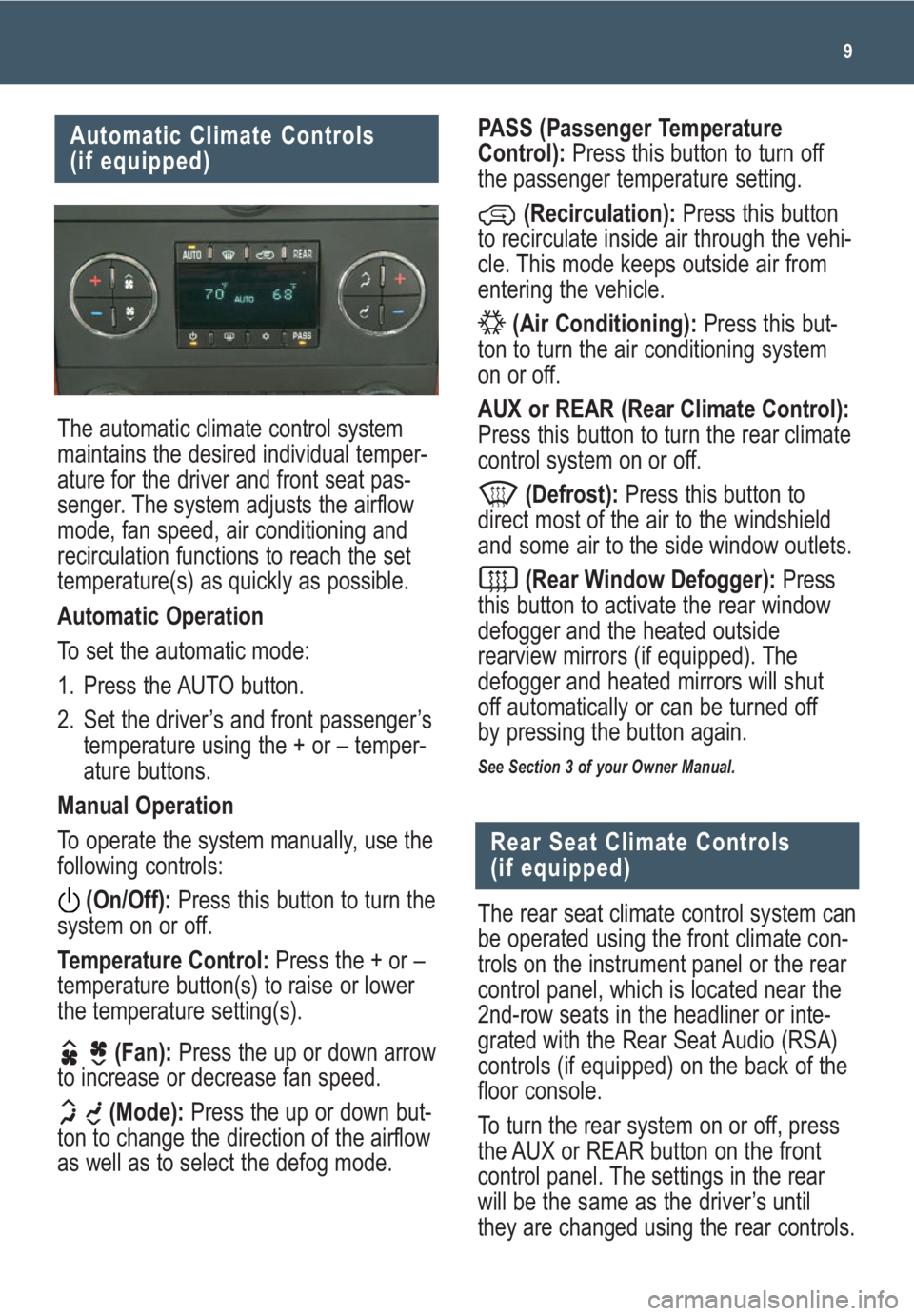
9
Automatic Climate Controls
(if equipped)
The automatic climate control system
maintains the desired individual temper-
ature for the driver and front seat pas-
senger. The system adjusts the airflow
mode, fan speed, air conditioning and
recirculation functions to reach the set
temperature(s) as quickly as possible.
Automatic Operation
To set the automatic mode:
1. Press the AUTO button.
2. Set the driver’s and front passenger’s
temperature using the + or – temper-
ature buttons.
Manual Operation
To operate the system manually, use the
following controls:
(On/Off):Press this button to turn the
system on or off.
Temperature Control:Press the + or –
temperature button(s) to raise or lower
the temperature setting(s).
(Fan):Press the up or down arrow
to increase or decrease fan speed.
(Mode):Press the up or down but-
ton to change the direction of the airflow
as well as to select the defog mode.
PASS (Passenger Temperature
Control):Press this button to turn off
the passenger temperature setting.
(Recirculation):Press this button
to recirculate inside air through the vehi-
cle. This mode keeps outside air from
entering the vehicle.
(Air Conditioning):Press this but-
ton to turn the air conditioning system
on or off.
AUX or REAR (Rear Climate Control):
Press this button to turn the rear climate
control system on or off.
(Defrost):Press this button to
direct most of the air to the windshield
and some air to the side window outlets.
(Rear Window Defogger):Press
this button to activate the rear window
defogger and the heated outside
rearview mirrors (if equipped). The
defogger and heated mirrors will shut
off automatically or can be turned off
by pressing the button again.
See Section 3 of your Owner Manual.
The rear seat climate control system can
be operated using the front climate con-
trols on the instrument panel or the rear
control panel, which is located near the
2nd-row seats in the headliner or inte-
grated with the Rear Seat Audio (RSA)
controls (if equipped) on the back of the
floor console.
To turn the rear system on or off, press
the AUX or REAR button on the front
control panel. The settings in the rear
will be the same as the driver’s until
they are changed using the rear controls.
Rear Seat Climate Controls
(if equipped)
Page 10 of 24
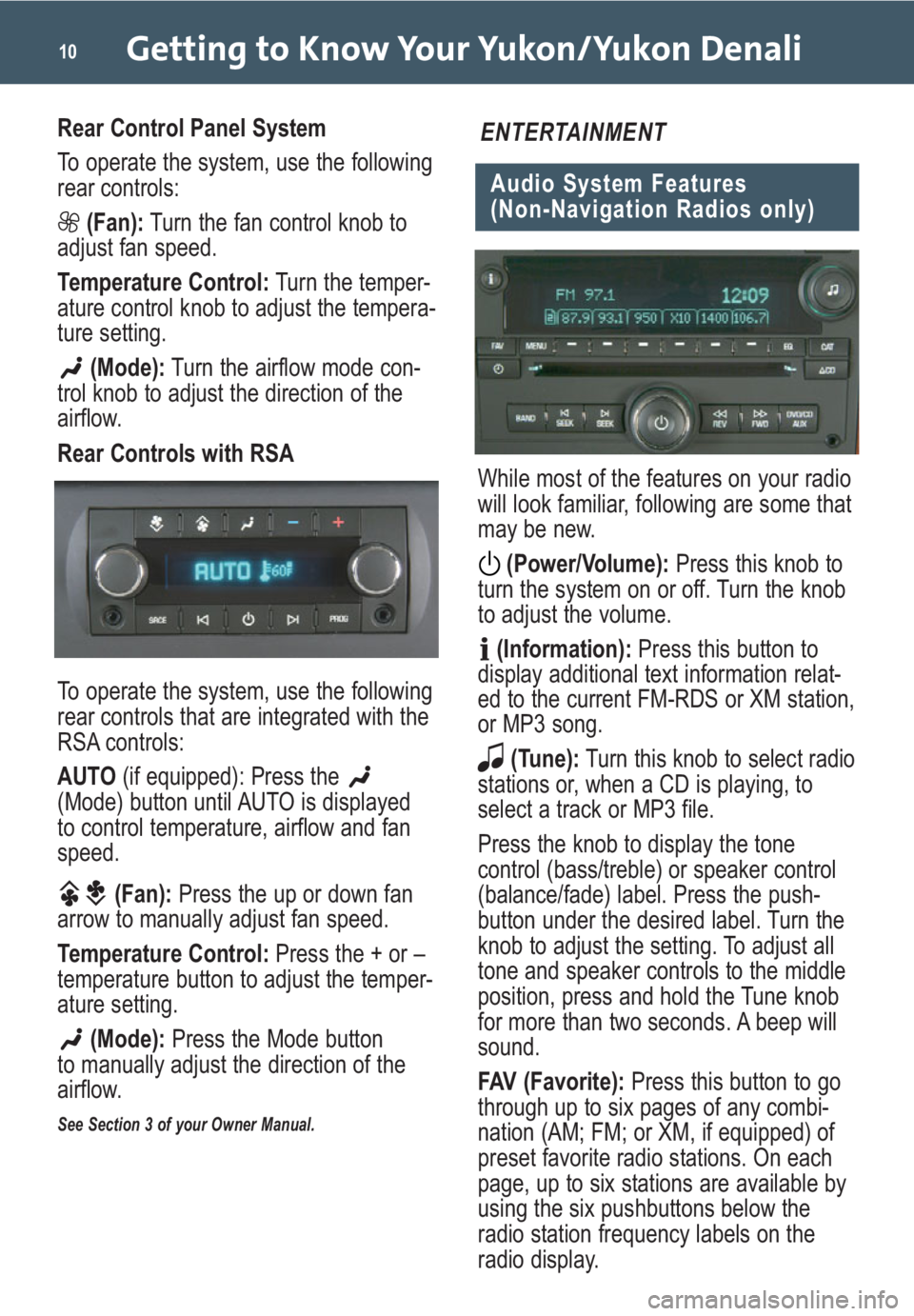
Getting to Know Your Yukon/Yukon Denali10
Rear Control Panel System
To operate the system, use the following
rear controls:
(Fan):Turn the fan control knob to
adjust fan speed.
Temperature Control:Turn the temper-
ature control knob to adjust the tempera-
ture setting.
(Mode):Turn the airflow mode con-
trol knob to adjust the direction of the
airflow.
Rear Controls with RSA
To operate the system, use the following
rear controls that are integrated with the
RSA controls:
AUTO (if equipped): Press the
(Mode) button until AUTO is displayed
to control temperature, airflow and fan
speed.
(Fan):Press the up or down fan
arrow to manually adjust fan speed.
Temperature Control:Press the + or –
temperature button to adjust the temper-
ature setting.
(Mode):Press the Mode button
to manually adjust the direction of the
airflow.
See Section 3 of your Owner Manual.
While most of the features on your radio
will look familiar, following are some that
may be new.
(Power/Volume):Press this knob to
turn the system on or off. Turn the knob
to adjust the volume.
(Information):Press this button to
display additional text information relat-
ed to the current FM-RDS or XM station,
or MP3 song.
(Tune):Turn this knob to select radio
stations or, when a CD is playing, to
select a track or MP3 file.
Press the knob to display the tone
control (bass/treble) or speaker control
(balance/fade) label. Press the push-
button under the desired label. Turn the
knob to adjust the setting. To adjust all
tone and speaker controls to the middle
position, press and hold the Tune knob
for more than two seconds. A beep will
sound.
FAV (Favorite):Press this button to go
through up to six pages of any combi-
nation (AM; FM; or XM, if equipped) of
preset favorite radio stations. On each
page, up to six stations are available by
using the six pushbuttons below the
radio station frequency labels on the
radio display.
Audio System Features
(Non-Navigation Radios only)
ENTERTAINMENT
Page 11 of 24
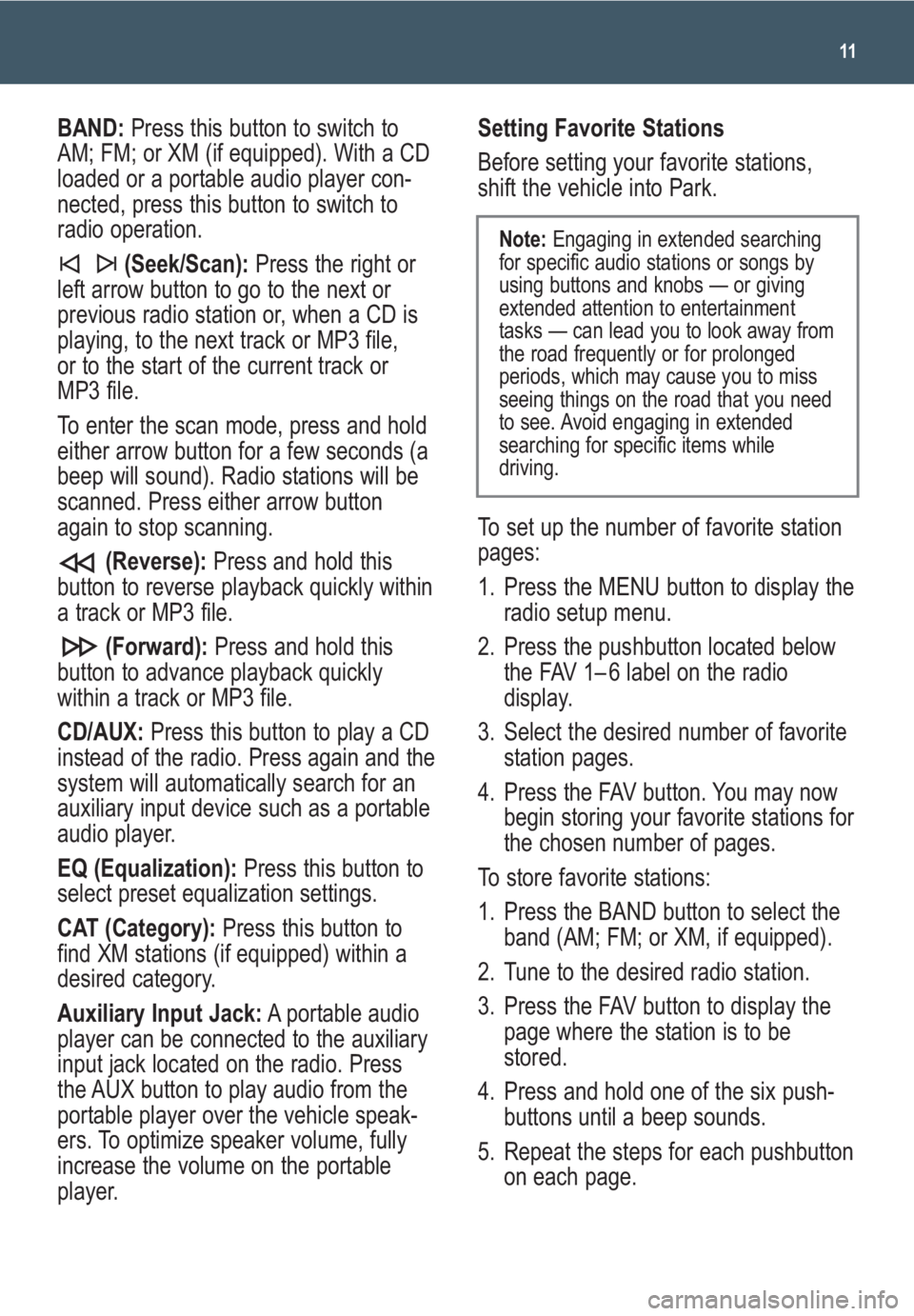
11
BAND:Press this button to switch to
AM; FM; or XM (if equipped). With a CD
loaded or a portable audio player con-
nected, press this button to switch to
radio operation.
(Seek/Scan): Press the right or
left arrow button to go to the next or
previous radio station or, when a CD is
playing, to the next track or MP3 file,
or to the start of the current track or
MP3 file.
To enter the scan mode, press and hold
either arrow button for a few seconds (a
beep will sound). Radio stations will be
scanned. Press either arrow button
again to stop scanning.
(Reverse):Press and hold this
button to reverse playback quickly within
a track or MP3 file.
(Forward):Press and hold this
button to advance playback quickly
within a track or MP3 file.
CD/AUX:Press this button to play a CD
instead of the radio. Press again and the
system will automatically search for an
auxiliary input device such as a portable
audio player.
EQ (Equalization):Press this button to
select preset equalization settings.
CAT (Category):Press this button to
find XM stations (if equipped) within a
desired category.
Auxiliary Input Jack:A portable audio
player can be connected to the auxiliary
input jack located on the radio. Press
the AUX button to play audio from the
portable player over the vehicle speak-
ers. To optimize speaker volume, fully
increase the volume on the portable
player.Setting Favorite Stations
Before setting your favorite stations,
shift the vehicle into Park.
To set up the number of favorite station
pages:
1. Press the MENU button to display the
radio setup menu.
2. Press the pushbutton located below
the FAV 1– 6 label on the radio
display.
3. Select the desired number of favorite
station pages.
4. Press the FAV button. You may now
begin storing your favorite stations for
the chosen number of pages.
To store favorite stations:
1. Press the BAND button to select the
band (AM; FM; or XM, if equipped).
2. Tune to the desired radio station.
3. Press the FAV button to display the
page where the station is to be
stored.
4. Press and hold one of the six push-
buttons until a beep sounds.
5. Repeat the steps for each pushbutton
on each page.
Note:Engaging in extended searching
for specific audio stations or songs by
using buttons and knobs — or giving
extended attention to entertainment
tasks — can lead you to look away from
the road frequently or for prolonged
periods, which may cause you to miss
seeing things on the road that you need
to see. Avoid engaging in extended
searching for specific items while
driving.
Page 14 of 24
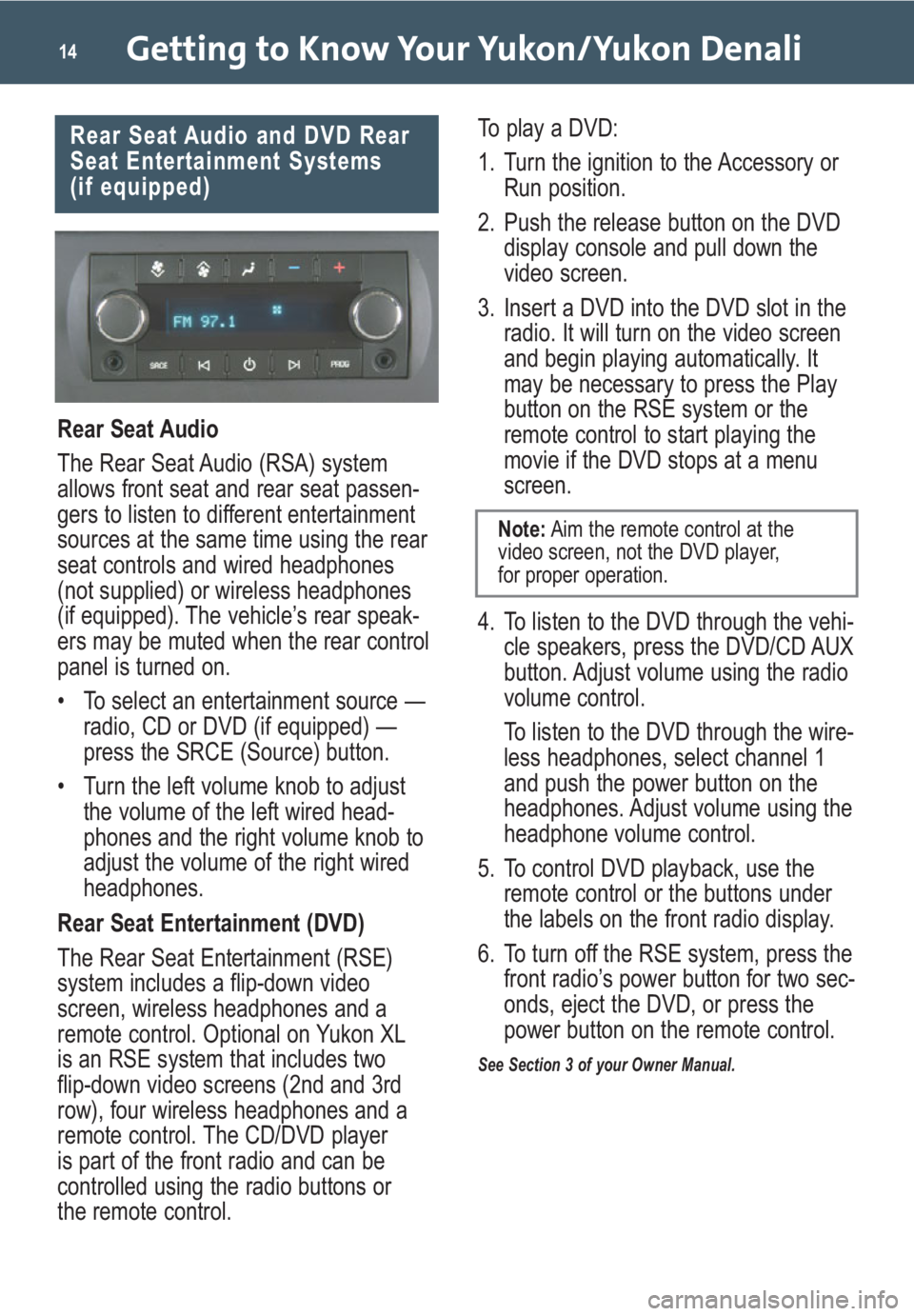
Getting to Know Your Yukon/Yukon Denali14
Rear Seat Audio
The Rear Seat Audio (RSA) system
allows front seat and rear seat passen-
gers to listen to different entertainment
sources at the same time using the rear
seat controls and wired headphones
(not supplied) or wireless headphones
(if equipped). The vehicle’s rear speak-
ers may be muted when the rear control
panel is turned on.
• To select an entertainment source —
radio, CD or DVD (if equipped) —
press the SRCE (Source) button.
• Turn the left volume knob to adjust
the volume of the left wired head-
phones and the right volume knob to
adjust the volume of the right wired
headphones.
Rear Seat Entertainment (DVD)
The Rear Seat Entertainment (RSE)
system includes a flip-down video
screen, wireless headphones and a
remote control. Optional on Yukon XL
is an RSE system that includes two
flip-down video screens (2nd and 3rd
row), four wireless headphones and a
remote control. The CD/DVD player
is part of the front radio and can be
controlled using the radio buttons or
the remote control.To play a DVD:
1. Turn the ignition to the Accessory or
Run position.
2. Push the release button on the DVD
display console and pull down the
video screen.
3. Insert a DVD into the DVD slot in the
radio. It will turn on the video screen
and begin playing automatically. It
may be necessary to press the Play
button on the RSE system or the
remote control to start playing the
movie if the DVD stops at a menu
screen.
4. To listen to the DVD through the vehi-
cle speakers, press the DVD/CD AUX
button. Adjust volume using the radio
volume control.
To listen to the DVD through the wire-
less headphones, select channel 1
and push the power button on the
headphones. Adjust volume using the
headphone volume control.
5. To control DVD playback, use the
remote control or the buttons under
the labels on the front radio display.
6. To turn off the RSE system, press the
front radio’s power button for two sec-
onds, eject the DVD, or press the
power button on the remote control.
See Section 3 of your Owner Manual.
Rear Seat Audio and DVD Rear
Seat Entertainment Systems
(if equipped)
Note:Aim the remote control at the
video screen, not the DVD player,
for proper operation.