2009 GMC SIERRA CD player
[x] Cancel search: CD playerPage 1 of 24

Congratulations on your purchase of a GMC Sierra. Please read this information about your vehicle’s features and
your Owner Manual to ensure an outstanding ownership experience. Note that your vehicle may not include all the
features described in this booklet. Keep this booklet with your Owner Manual for easy reference.
DRIVER INFORMATION
Instrument Panels . . . . . . . . . . . . .2
Instrument Panel Cluster . . . . . . .4
Voltmeter Operation . . . . . . . . . . . .5
Driver Information Center . . . . . .5
SAFETY & SECURITY
Remote Keyless Entry . . . . . . . . . .7
Content Theft-Deterrent System . .7
OnStar
® . . . . . . . . . . . . . . . . . . . . . .7
COMFORT
Power Seat Controls . . . . . . . . . . .8
Heated Seats . . . . . . . . . . . . . . . . . .8
Heated and Cooled Seats . . . . . . .8
Memory Settings . . . . . . . . . . . . . .8
Adjustable Pedals . . . . . . . . . . . . .9
Automatic Climate Controls . . . . .9
ENTERTAINMENT
Audio System Features . . . . . . . .10
Multiple-Disc CD Player . . . . . . . .13
Touch Screen Navigation
Entertainment System . . . . . . . . .13XM
®Radio . . . . . . . . . . . . . . . . . . .13
Rear Seat Audio and DVD Rear
Seat Entertainment Systems . . .14
Audio Steering Wheel Controls .14
Bluetooth
®System . . . . . . . . . . . .15
CONVENIENCE
Remote Vehicle Start . . . . . . . . . .15
Cruise Control . . . . . . . . . . . . . . .16
Rainsense™ II Windshield
Wipers . . . . . . . . . . . . . . . . . . . . . .16
Heated Windshield Washer
Fluid . . . . . . . . . . . . . . . . . . . . . . . .17
Automatic Headlamp System
and Interior Lamps . . . . . . . . . . . .17
Sunroof . . . . . . . . . . . . . . . . . . . . .18
Power Sliding Rear Window . . . .18
Ultrasonic Rear Parking Assist .18
Universal Home Remote . . . . . . .19
Automatic Dimming Rearview
Mirror . . . . . . . . . . . . . . . . . . . . . . .19
Power Foldaway Mirrors . . . . . . .19Rear Vision Camera . . . . . . . . . . .20
Trailer-Tow Mirrors . . . . . . . . . . . .20
Folding the Rear Seat . . . . . . . . .20
Cargo Management System . . . .20
PERFORMANCE & MAINTENANCE
6-Speed Automatic
Transmission Controls . . . . . . . .21
StabiliTrak
®– Stability Control
System . . . . . . . . . . . . . . . . . . . . .21
Tire Pressure Monitor . . . . . . . . .21
Integrated Trailer Brake Control
System . . . . . . . . . . . . . . . . . . . . .22
Tighten Gas Cap Message . . . . .22
FlexFuel (E85) – Yellow Gas Cap 22
Resetting the Oil Life
System . . . . . . . . . . . . . . . . . . . . .23
OWNER INFORMATION
Sierra Accessories . . . . . . . . . . . .23
Roadside Assistance . . . . . . . . . .24
My GMLink . . . . . . . . . . . . . . . . . .24
Page 10 of 24

Getting to Know Your Sierra10
Manual Operation
To operate the system manually, use the
following controls:(On/Off): Press this button to turn
the system on or off.
+ – (Temperature Control): Press the
driver and passenger + or – temperature
buttons to raise or lower the temperature
setting(s).
(Fan): Press the up or down arrow to
increase or decrease fan speed.
(Airflow Mode): Press the up or
down arrow to change the direction
of the airflow and to select the defog
mode.
PASS (Passenger Temperature
Control): Press this button to turn off
the passenger temperature setting.
(Air Conditioning): Press this but-
ton to turn the air conditioning system
on or off.
(Recirculation): Press this button
to circulate inside air through the vehi-
cle. This mode keeps outside air from
entering the vehicle.
(Outside Air): Press this button to
allow outside air to enter the vehicle.
(Defrost): Press this button to
direct most of the air to the windshield
and some air to the side window outlets.
(Rear Window Defogger): Press
this button to activate the rear window
defogger and the heated outside
rearview mirrors (if equipped). The
defogger and heated mirrors will shut
off automatically or can be turned off
by pressing the button again.
See Section 3 of your Owner Manual.
Audio System Features
(Non-Navigation Radios only)
ENTERTAINMENT
While most of the features on your radio
will look familiar, following are some that
may be new:
(Power/Volume): Press this knob to
turn the system on or off. Turn the knob
to adjust the volume.
(Information): Press this button to
switch the display between the radio sta-
tion frequency and the time. If equipped,
press this button to display additional
text information related to the current
FM-RDS or XM station, or MP3 song.
(Tune): Turn this knob to select radio
stations or, when a CD is playing, to
select a track or MP3 file.
Press the knob to adjust the tone
(bass/treble) or speakers (balance/fade).
BAND: Press this button to switch to
AM, FM, or XM (if equipped). With a CD
playing, press this button to switch to
the radio.
CD/AUX (if equipped): Press this button
to play a CD instead of the radio. Press
again and the system will automatically
search for an auxiliary input device such
as a portable audio player.
Page 11 of 24

11
FAV (Favorite)(if equipped): Press this
button to go through up to six pages of
any combination (AM, FM, or XM,
if equipped) of preset favorite radio
stations. On each page, up to six
stations are available by using the six
pushbuttons below the radio display.
EQ (Equalization)(if equipped): Press
this button to select preset equalization
settings.
CAT (Category) (if equipped): Press this
button to find XM stations (if equipped)
within a desired category.
Auxiliary Input Jack (if equipped):
A portable audio player, such as an MP3
player or a cassette player, can be con-
nected to the auxiliary input jack located
on the radio. Press the CD/AUX button
to begin playing audio from the player
over the vehicle speakers. To optimize
speaker volume, fully increase the
volume on the portable audio player.
Setting Preset/Favorite Stations
Before setting your preset or favorite
stations, shift the vehicle into Park.
Note: Engaging in extended searching
for specific audio stations or songs by
using buttons and knobs — or giving
extended attention to entertainment
tasks — can lead you to look away
from the road frequently or longer than
usual. Looking away from the road for
prolonged periods may cause you to
miss seeing things on the road that you
need to see. Be sure to keep your eyes
on the road and mind on the drive —
and avoid engaging in extended
searching for specific items while driving.
Setting Preset Stations (Base Radio)
To set up to 18 preset stations:
1. Turn on the radio.
2. Press BAND to select FM1, FM2
or AM.
3. Tune in the desired radio station.
4. Press and hold one of the six push-
buttons until a beep sounds.
5. Repeat steps 2–4 for each
pushbutton.
Setting Favorite Stations (Uplevel
Radio, if equipped)
You can set up to six pages of any com-
bination (AM, FM, or XM, if equipped) of
favorite radio stations, with up to six sta-
tions stored on each page.
To set the number of favorite station
pages:
1. Press the MENU button to display the
radio setup menu.
2. Press the pushbutton located below
the FAV 1–6 label on the radio
display.
3. Select the desired number of favorite
station pages.
4. Press the FAV button. You may now
begin storing your favorite stations for
the chosen number of pages.
Page 12 of 24

Getting to Know Your Sierra12
To store favorite stations:
1. Press the BAND button to select the
band (AM, FM, or XM, if equipped).
2. Tune in the desired radio station.
3. Press the FAV button to display the
page where the station is to be
stored.
4. Press and hold one of the six push-
buttons until a beep sounds.
5. Repeat the steps for each pushbutton
on each page.
Setting the Time
To set the time (without Date Display):
1. Turn on the radio.
2. Press the (Clock) button until the
hour numbers begin flashing on the
radio display. Press the button again
to adjust the minute numbers.
3. With either the hour or minute num-
bers flashing, use the (Tune) knob
to select the time.
4. Press the Clock button again to set
the currently displayed time.
To set the time (with Date Display,
if equipped):
1. Turn on the radio.
2. Press the (Clock) button. Or,
if equipped, press the MENU button
until the clock option is displayed;
and then press the pushbuttonlocated under the clock option label.
The HR, MIN, MM, DD, YYYY labels
will appear on the display.
3. Press the pushbutton under any of
the labels to be changed.
4. Press the pushbutton again, the right
SEEK arrow or the FWD button to
increase the numbers. Press the left
SEEK arrow or the REV button to
decrease the numbers. Rotating the
(Tune) knob also will increase or
decrease the selected label.
5. Press the Clock or MENU button
again to set the currently displayed
time and date.
MP3 Capability (if equipped)
Your audio system has MP3 playing
capability. A CD-R or CD-RW disc
containing MP3/WMA audio files will
play automatically when inserted into
the CD player. An MP3 label will be
displayed.
Radio Data System (if equipped)
When you tune to a Radio Data System
(RDS) station, the station name and call
letters will appear on the display instead
of the frequency. RDS stations may also
provide the time of day, a program type
for current programming and the name
of the program being broadcast.
RDS features are available for use only
on FM stations that broadcast RDS
information. RDS relies on receiving
specific information from these stations
and will work only when the information
is available.
See Section 3 of your Owner Manual.
Page 13 of 24

13
Multiple-Disc CD Player
(if equipped)
With the in-dash 6-disc CD player, you
cannot directly load a CD as in single-
play systems.
To load a CD(s):
• Press and release the LOAD
button. To load multiple CDs, press
and hold the LOAD button for
two seconds. Follow the display
prompts to load each CD.
To play a CD:
• Press the pushbutton below the
arrow label on the display to select
the desired CD number.
To eject a CD(s):
• Press the EJECT button once to
eject the CD that is currently playing.
To eject all CDs, press and hold the
EJECT button for two seconds.
If a CD is not removed after several sec-
onds, it will be pulled back into the play-
er automatically.
See Section 3 of your Owner Manual.
Note: CDs with any affixed labels may
jam in the CD player. Label a CD using a
permanent marker. If more than one CD
is inserted into the slot at a time, or if
scratched or damaged CDs are played,
the CD player could be damaged. When
using the CD player, use only CDs in
good condition without labels; load one
CD at a time; and keep the CD player
and the loading slot free of foreign
materials, liquids or debris.
Touch Screen Navigation
Entertainment System
(if equipped)
Your vehicle’s Navigation Entertainment
System provides you with detailed
maps of all major highways and roads
throughout the continental United States
and Canada. The system provides turn-
by-turn driving instructions for each
destination you enter and can help you
locate a variety of points of interest,
such as banks, airports and restaurants.
Additional navigation assistance is avail-
able with Destination Download from
OnStar and real-time XM NavTraffic
(if equipped).
Refer to your Navigation Entertainment
System Owner Manual for operating
instructions.
See Section 3 of your Owner Manual.
XM®Radio (if equipped)
XM Radio offers more than 170 chan-
nels of digital-quality sound that goes
wherever you go — coast to coast —
and real-time XM NavTraffic on the navi-
gation system (if equipped) of many
vehicles. After a free three-month trial
period, service subscription fees apply.
Service is based in the continental U.S.
and Canada. For more information, visit
XM online at www.XMradio.comor call
1-800-929-2100.
See Section 3 of your Owner Manual.
Page 14 of 24
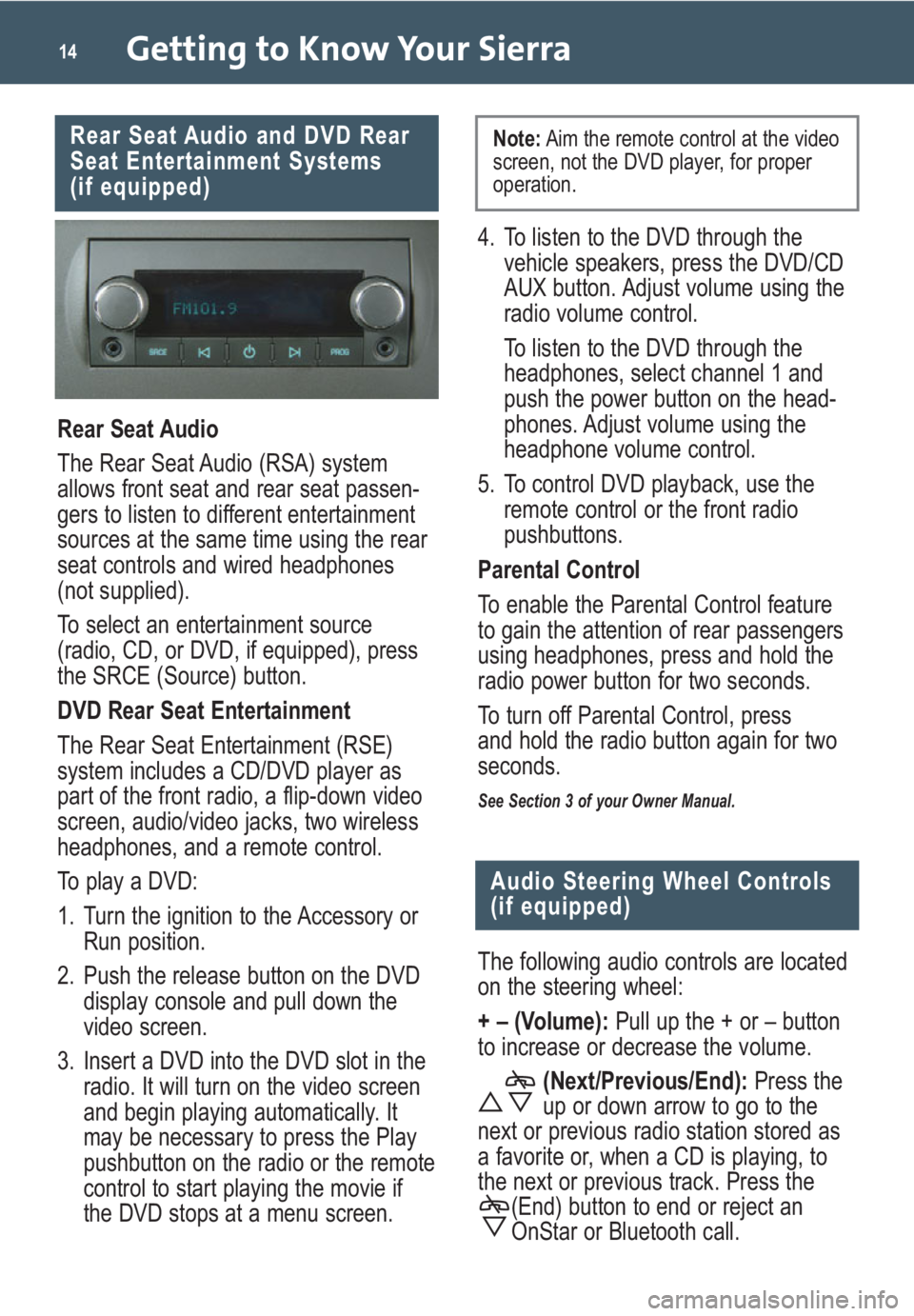
Getting to Know Your Sierra14
Rear Seat Audio and DVD Rear
Seat Entertainment Systems
(if equipped)
Rear Seat Audio
The Rear Seat Audio (RSA) system
allows front seat and rear seat passen-
gers to listen to different entertainment
sources at the same time using the rear
seat controls and wired headphones
(not supplied).
To select an entertainment source
(radio, CD, or DVD, if equipped), press
the SRCE (Source) button.
DVD Rear Seat Entertainment
The Rear Seat Entertainment (RSE)
system includes a CD/DVD player as
part of the front radio, a flip-down video
screen, audio/video jacks, two wireless
headphones, and a remote control.
To play a DVD:
1. Turn the ignition to the Accessory or
Run position.
2. Push the release button on the DVD
display console and pull down the
video screen.
3. Insert a DVD into the DVD slot in the
radio. It will turn on the video screen
and begin playing automatically. It
may be necessary to press the Play
pushbutton on the radio or the remote
control to start playing the movie if
the DVD stops at a menu screen.
Audio Steering Wheel Controls
(if equipped)
The following audio controls are located
on the steering wheel:
+ – (Volume): Pull up the + or – button
to increase or decrease the volume.
(Next/Previous/End):Press the
up or down arrow to go to the
next or previous radio station stored as
a favorite or, when a CD is playing, to
the next or previous track. Press the
(End) button to end or reject an
OnStar or Bluetooth call.
4. To listen to the DVD through the
vehicle speakers, press the DVD/CD
AUX button. Adjust volume using the
radio volume control.
To listen to the DVD through the
headphones, select channel 1 and
push the power button on the head-
phones. Adjust volume using the
headphone volume control.
5. To control DVD playback, use the
remote control or the front radio
pushbuttons.
Parental Control
To enable the Parental Control feature
to gain the attention of rear passengers
using headphones, press and hold the
radio power button for two seconds.
To turn off Parental Control, press
and hold the radio button again for two
seconds.
See Section 3 of your Owner Manual.
Note:Aim the remote control at the video
screen, not the DVD player, for proper
operation.