Page 152 of 194
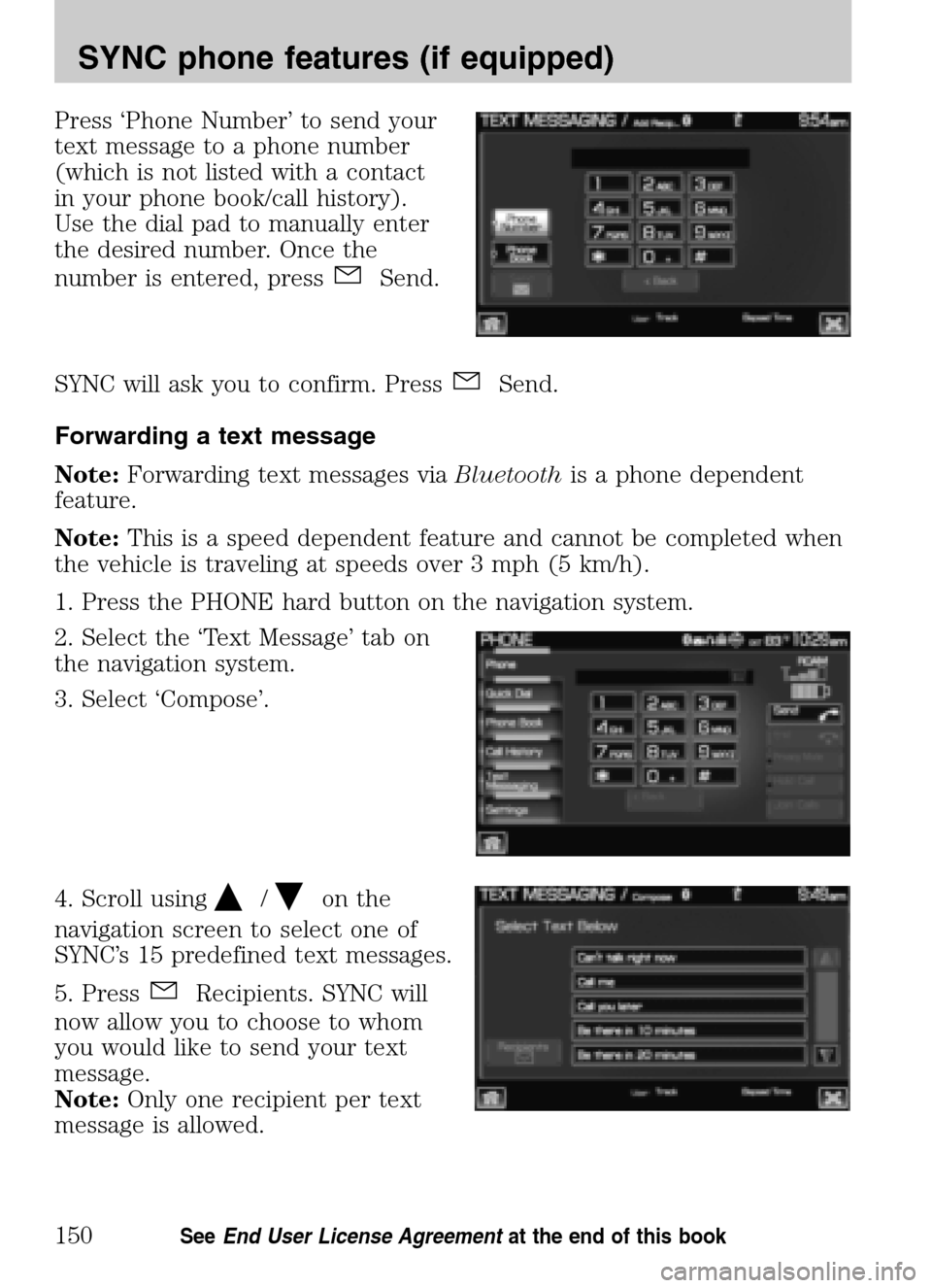
Press ‘Phone Number’ to send your
text message to a phone number
(which is not listed with a contact
in your phone book/call history).
Use the dial pad to manually enter
the desired number. Once the
number is entered, press
Send.
SYNC will ask you to confirm. Press
Send.
Forwarding a text message
Note: Forwarding text messages via Bluetoothis a phone dependent
feature.
Note: This is a speed dependent feature and cannot be completed when
the vehicle is traveling at speeds over 3 mph (5 km/h).
1. Press the PHONE hard button on the navigation system.
2. Select the ‘Text Message’ tab on
the navigation system.
3. Select ‘Compose’.
4. Scroll using
/on the
navigation screen to select one of
SYNC’s 15 predefined text messages.
5. Press
Recipients. SYNC will
now allow you to choose to whom
you would like to send your text
message.
Note: Only one recipient per text
message is allowed.
2009 Centerstack (ng1)
Supplement
USA (fus)
SYNC phone features (if equipped)
150SeeEnd User License Agreement at the end of this book
Page 158 of 194
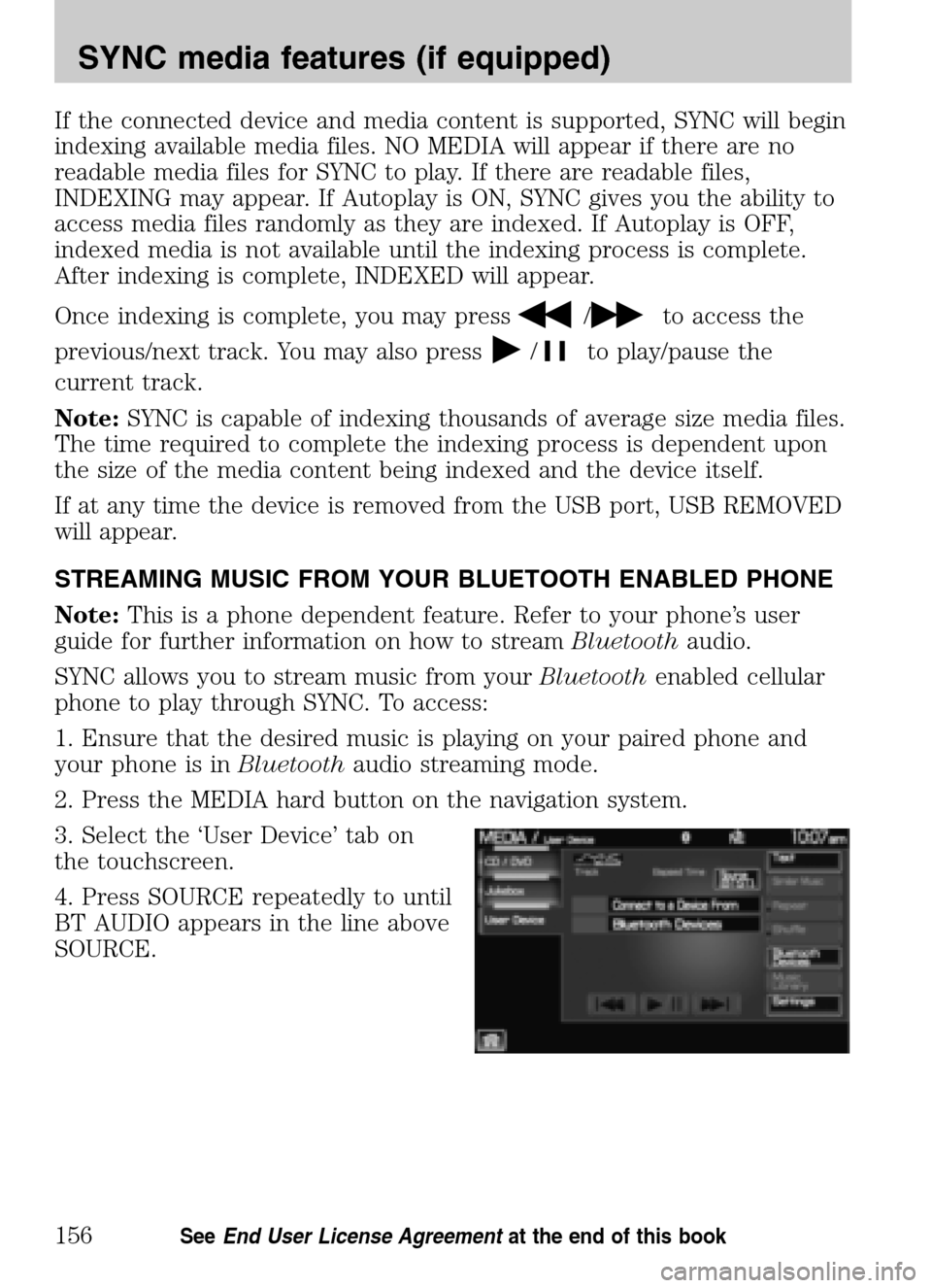
If the connected device and media content is supported, SYNC will begin
indexing available media files. NO MEDIA will appear if there are no
readable media files for SYNC to play. If there are readable files,
INDEXING may appear. If Autoplay is ON, SYNC gives you the ability to
access media files randomly as they are indexed. If Autoplay is OFF,
indexed media is not available until the indexing process is complete.
After indexing is complete, INDEXED will appear.
Once indexing is complete, you may press
/to access the
previous/next track. You may also press
/to play/pause the
current track.
Note: SYNC is capable of indexing thousands of average size media files.
The time required to complete the indexing process is dependent upon
the size of the media content being indexed and the device itself.
If at any time the device is removed from the USB port, USB REMOVED
will appear.
STREAMING MUSIC FROM YOUR BLUETOOTH ENABLED PHONE
Note: This is a phone dependent feature. Refer to your phone’s user
guide for further information on how to stream Bluetoothaudio.
SYNC allows you to stream music from your Bluetoothenabled cellular
phone to play through SYNC. To access:
1. Ensure that the desired music is playing on your paired phone and
your phone is in Bluetoothaudio streaming mode.
2. Press the MEDIA hard button on the navigation system.
3. Select the ‘User Device’ tab on
the touchscreen.
4. Press SOURCE repeatedly to until
BT AUDIO appears in the line above
SOURCE.
2009 Centerstack (ng1)
Supplement
USA (fus)
SYNC media features (if equipped)
156SeeEnd User License Agreement at the end of this book
Page 165 of 194
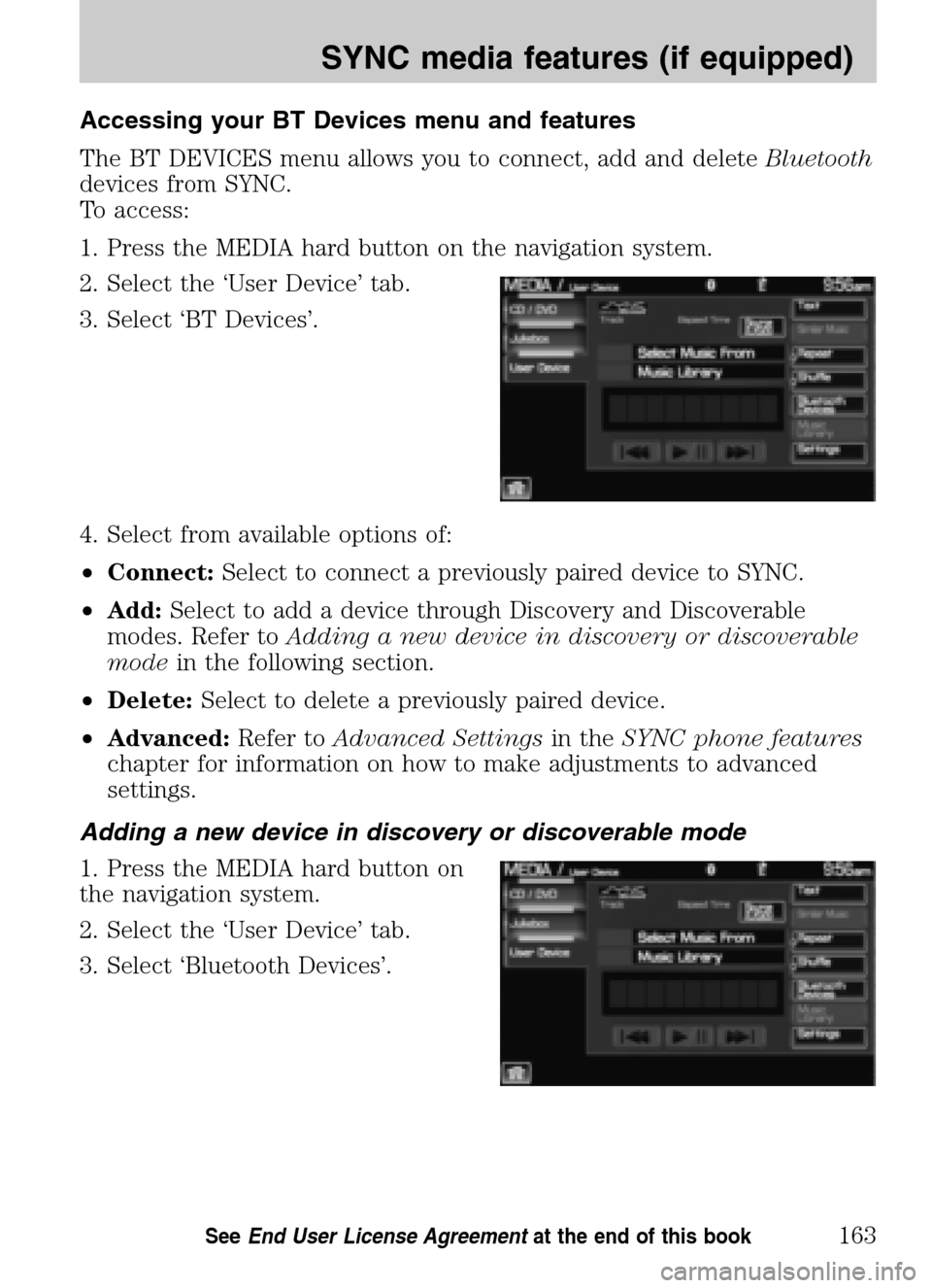
Accessing your BT Devices menu and features
The BT DEVICES menu allows you to connect, add and delete Bluetooth
devices from SYNC.
To access:
1. Press the MEDIA hard button on the navigation system.
2. Select the ‘User Device’ tab.
3. Select ‘BT Devices’.
4. Select from available options of:
• Connect: Select to connect a previously paired device to SYNC.
• Add: Select to add a device through Discovery and Discoverable
modes. Refer to Adding a new device in discovery or discoverable
mode in the following section.
• Delete: Select to delete a previously paired device.
• Advanced: Refer toAdvanced Settings in theSYNC phone features
chapter for information on how to make adjustments to advanced
settings.
Adding a new device in discovery or discoverable mode
1. Press the MEDIA hard button on
the navigation system.
2. Select the ‘User Device’ tab.
3. Select ‘Bluetooth Devices’.
2009 Centerstack (ng1)
Supplement
USA (fus)
SYNC media features (if equipped)
163SeeEnd User License Agreement at the end of this book
Page 168 of 194
Voice commands when in Bluetooth audio mode
When in Bluetooth audio mode, press
or VOICE on the steering
wheel controls. When prompted, say any of the following commands:
• Play •Pause
• Play next track •Play previous track
Note: Please refer to your device’s user guide to see if these commands
are supported for Bluetoothaudio.
At any time, you may say these commands:
• User Device •Help
• Phone •Line in
• Exit
2009 Centerstack (ng1)
Supplement
USA (fus)
SYNC media features (if equipped)
166SeeEnd User License Agreement at the end of this book
Page 169 of 194
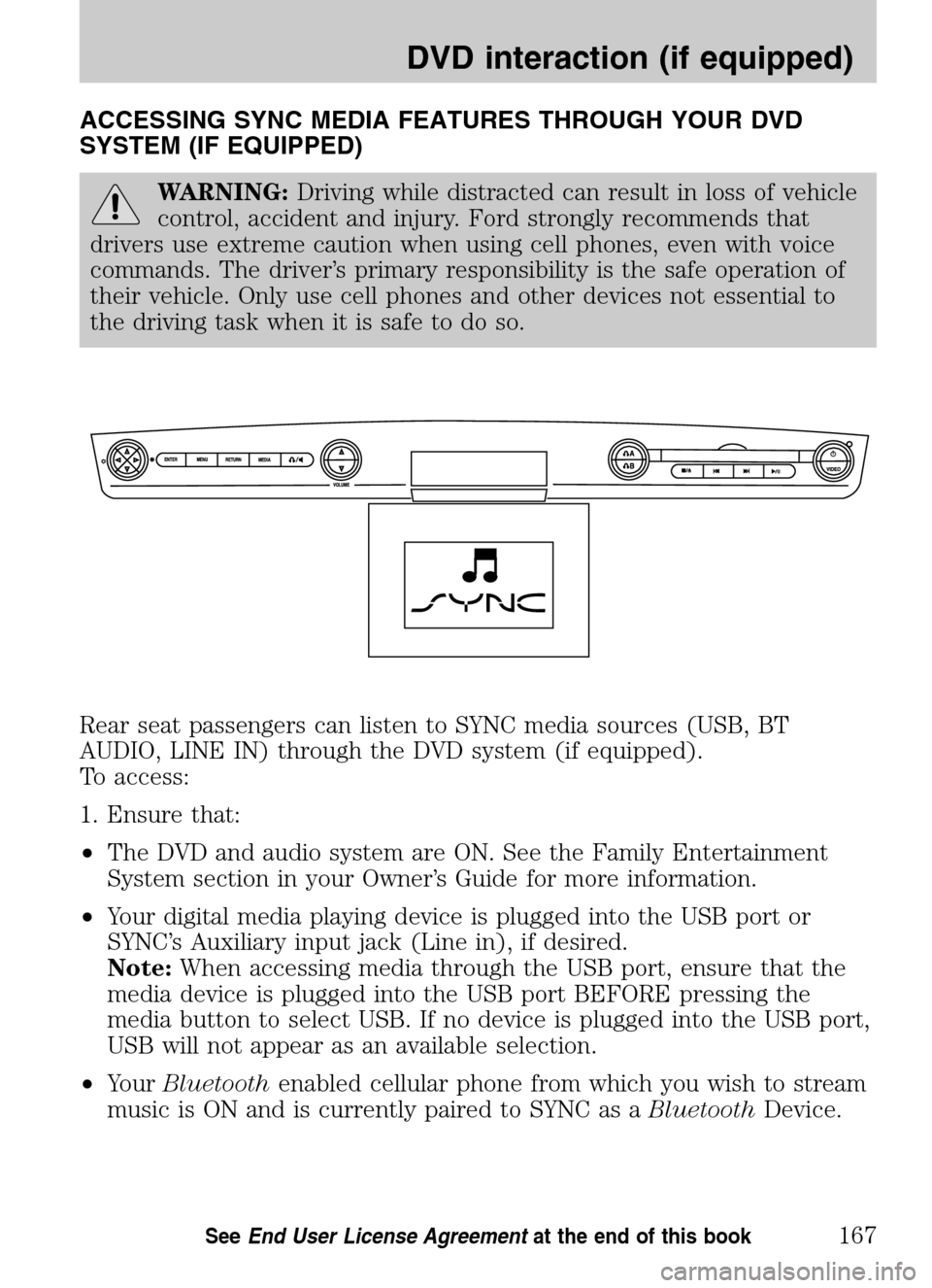
ACCESSING SYNC MEDIA FEATURES THROUGH YOUR DVD
SYSTEM (IF EQUIPPED)
WARNING: Driving while distracted can result in loss of vehicle
control, accident and injury. Ford strongly recommends that
drivers use extreme caution when using cell phones, even with voice
commands. The driver’s primary responsibility is the safe operation of
their vehicle. Only use cell phones and other devices not essential to
the driving task when it is safe to do so.
Rear seat passengers can listen to SYNC media sources (USB, BT
AUDIO, LINE IN) through the DVD system (if equipped).
To access:
1. Ensure that:
• The DVD and audio system are ON. See the Family Entertainment
System section in your Owner’s Guide for more information.
• Your digital media playing device is plugged into the USB port or
SYNC’s Auxiliary input jack (Line in), if desired.
Note: When accessing media through the USB port, ensure that the
media device is plugged into the USB port BEFORE pressing the
media button to select USB. If no device is plugged into the USB port,
USB will not appear as an available selection.
• Your Bluetooth enabled cellular phone from which you wish to stream
music is ON and is currently paired to SYNC as a BluetoothDevice.
2009 Centerstack (ng1)
Supplement
USA (fus)
DVD interaction (if equipped)
167SeeEnd User License Agreement at the end of this book
Page 175 of 194
Choose from:
• USB: Select to access any
supported device plugged into the
USB port.
• Bluetooth Stereo: Select to
stream audio from your Bluetooth
stereo enabled device over the
vehicle’s speakers.
• Line In: Select to access any
playing device plugged into the Auxiliary input jack (Line in).
MEDIA SETTINGS
The Media Settings screen allows you to turn Shuffle, Repeat and
Autoplay on/off. To access:
• From the main screen, select
‘Menu’.
• Select ‘Media Settings’.
2009 Centerstack (ng1)
Supplement
USA (fus)
DVD interaction (if equipped)
173SeeEnd User License Agreement at the end of this book
Page 186 of 194
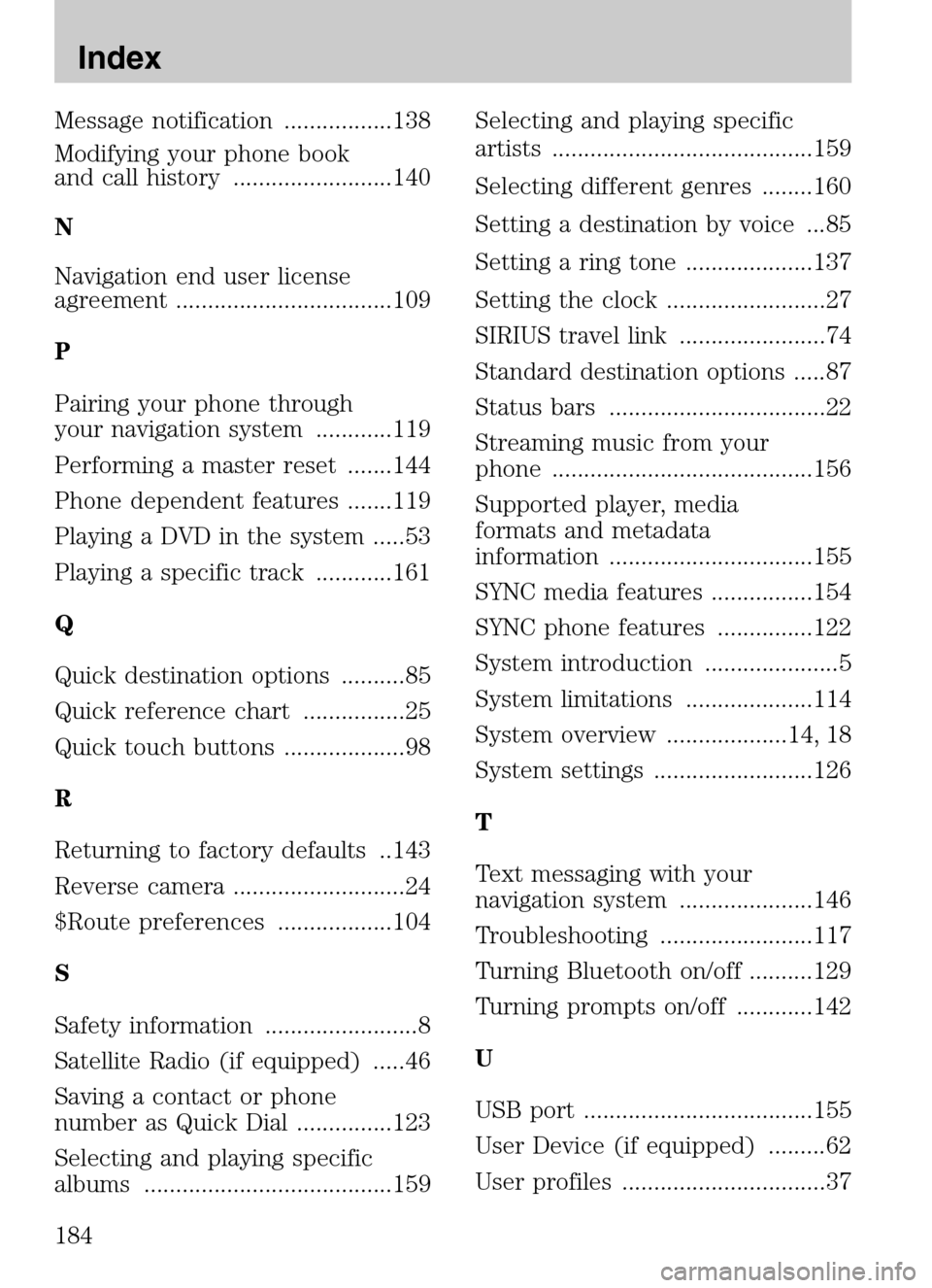
Message notification .................138
Modifying your phone book
and call history .........................140
N
Navigation end user license
agreement ..................................109
P
Pairing your phone through
your navigation system ............119
Performing a master reset .......144
Phone dependent features .......119
Playing a DVD in the system .....53
Playing a specific track ............161
Q
Quick destination options ..........85
Quick reference chart ................25
Quick touch buttons ...................98
R
Returning to factory defaults ..143
Reverse camera ...........................24
$Route preferences ..................104
S
Safety information ........................8
Satellite Radio (if equipped) .....46
Saving a contact or phone
number as Quick Dial ...............123
Selecting and playing specific
albums .......................................159 Selecting and playing specific
artists .........................................159
Selecting different genres ........160
Setting a destination by voice ...85
Setting a ring tone ....................137
Setting the clock .........................27
SIRIUS travel link .......................74
Standard destination options .....87
Status bars ..................................22
Streaming music from your
phone .........................................156
Supported player, media
formats and metadata
information ................................155
SYNC media features ................154
SYNC phone features ...............122
System introduction .....................5
System limitations ....................114
System overview ...................14, 18
System settings .........................126
T
Text messaging with your
navigation system .....................146
Troubleshooting ........................117
Turning Bluetooth on/off ..........129
Turning prompts on/off ............142
U
USB port ....................................155
User Device (if equipped) .........62
User profiles ................................37
2009 Centerstack
(ng1)
Supplement
USA (fus)
Index
184