Page 25 of 82
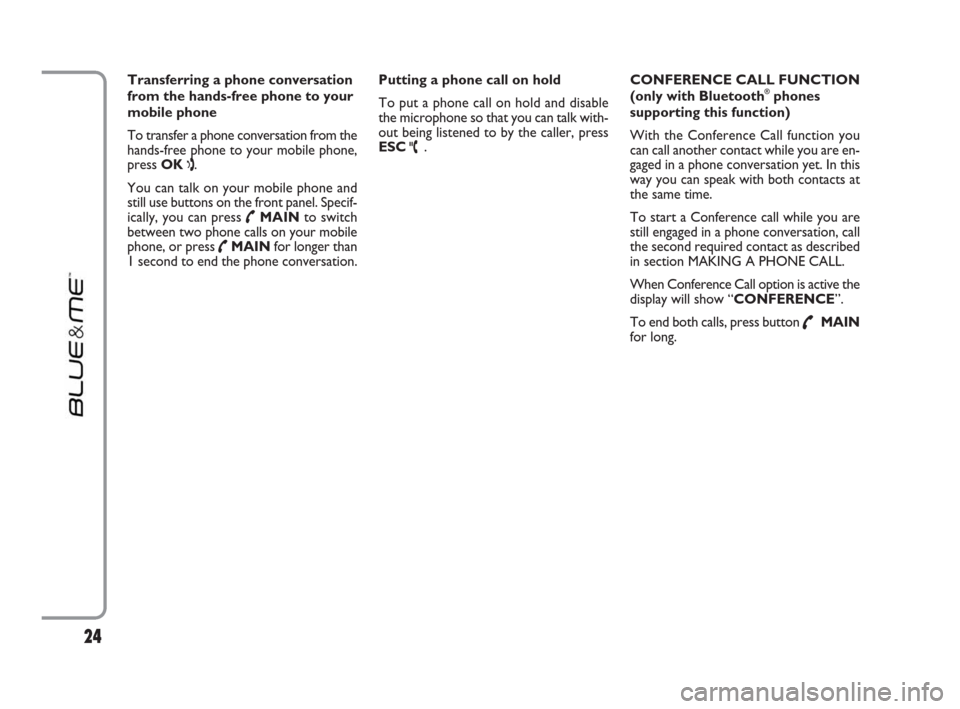
Transferring a phone conversation
from the hands-free phone to your
mobile phone
To transfer a phone conversation from the
hands-free phone to your mobile phone,
press OK
ı.
You can talk on your mobile phone and
still use buttons on the front panel. Specif-
ically, you can press
˜MAINto switch
between two phone calls on your mobile
phone, or press
˜MAINfor longer than
1 second to end the phone conversation. Putting a phone call on hold
To put a phone call on hold and disable
the microphone so that you can talk with-
out being listened to by the caller, press
ESC
ˆ. CONFERENCE CALL FUNCTION
(only with Bluetooth
®phones
supporting this function)
With the Conference Call function you
can call another contact while you are en-
gaged in a phone conversation yet. In this
way you can speak with both contacts at
the same time.
To start a Conference call while you are
still engaged in a phone conversation, call
the second required contact as described
in section MAKING A PHONE CALL.
When Conference Call option is active the
display will show “CONFERENCE”.
To end both calls, press button
˜MAIN
for long.
24
603_97_223 DUCATO BLUE&ME PACK8.2 GB 1ed 5-08-2009 15:36 Pagina 24
Page 26 of 82
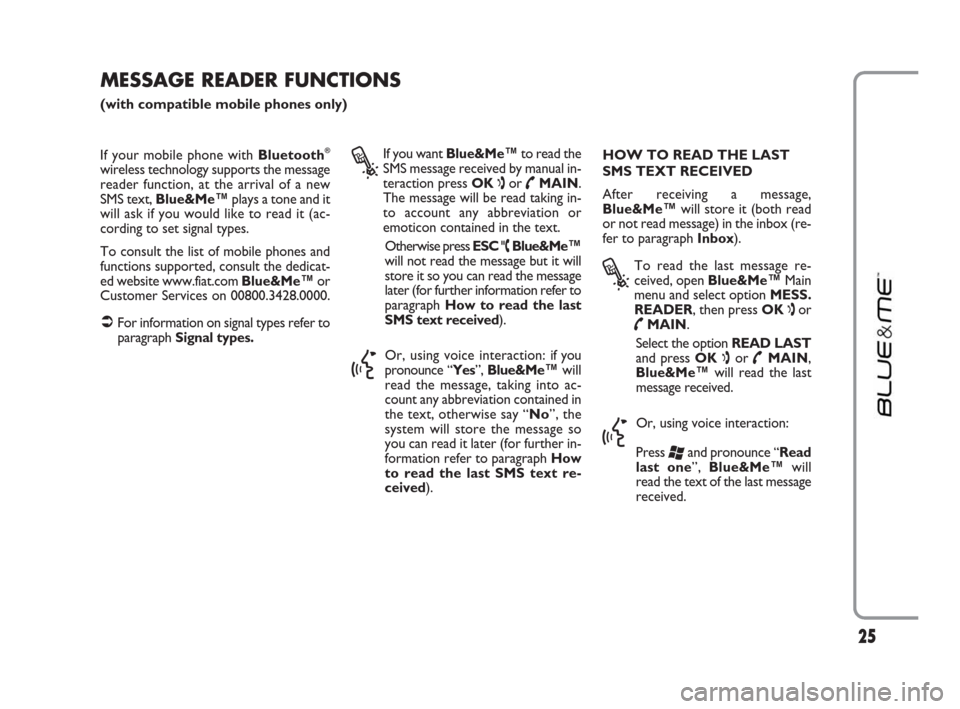
If your mobile phone with Bluetooth®
wireless technology supports the message
reader function, at the arrival of a new
SMS text, Blue&Me™plays a tone and it
will ask if you would like to read it (ac-
cording to set signal types.
To consult the list of mobile phones and
functions supported, consult the dedicat-
ed website www.fiat.com Blue&Me™or
Customer Services on 00800.3428.0000.
�ÂFor information on signal types refer to
paragraph Signal types.
?
If you want Blue&Me™to read the
SMS message received by manual in-
teraction press OK
ıor ˜MAIN.
The message will be read taking in-
to account any abbreviation or
emoticon contained in the text.
Otherwise press ESC
ˆ, Blue&Me™
will not read the message but it will
store it so you can read the message
later (for further information refer to
paragraph How to read the last
SMS text received).
}
Or, using voice interaction: if you
pronounce “Yes”, Blue&Me™will
read the message, taking into ac-
count any abbreviation contained in
the text, otherwise say “No”, the
system will store the message so
you can read it later (for further in-
formation refer to paragraph How
to read the last SMS text re-
ceived).HOW TO READ THE LAST
SMS TEXT RECEIVED
After receiving a message,
Blue&Me™will store it (both read
or not read message) in the inbox (re-
fer to paragraphInbox).
?
To read the last message re-
ceived, open Blue&Me™ Main
menu and select option MESS.
READER, then press OK
ıor
˜MAIN.
Select the option READ LAST
and press OK
ıor ˜MAIN,
Blue&Me™will read the last
message received.
}
Or, using voice interaction:
Press
‘and pronounce “Read
last one”, Blue&Me™will
read the text of the last message
received.
MESSAGE READER FUNCTIONS
(with compatible mobile phones only)
25
603_97_223 DUCATO BLUE&ME PACK8.2 GB 1ed 5-08-2009 15:36 Pagina 25
Page 27 of 82
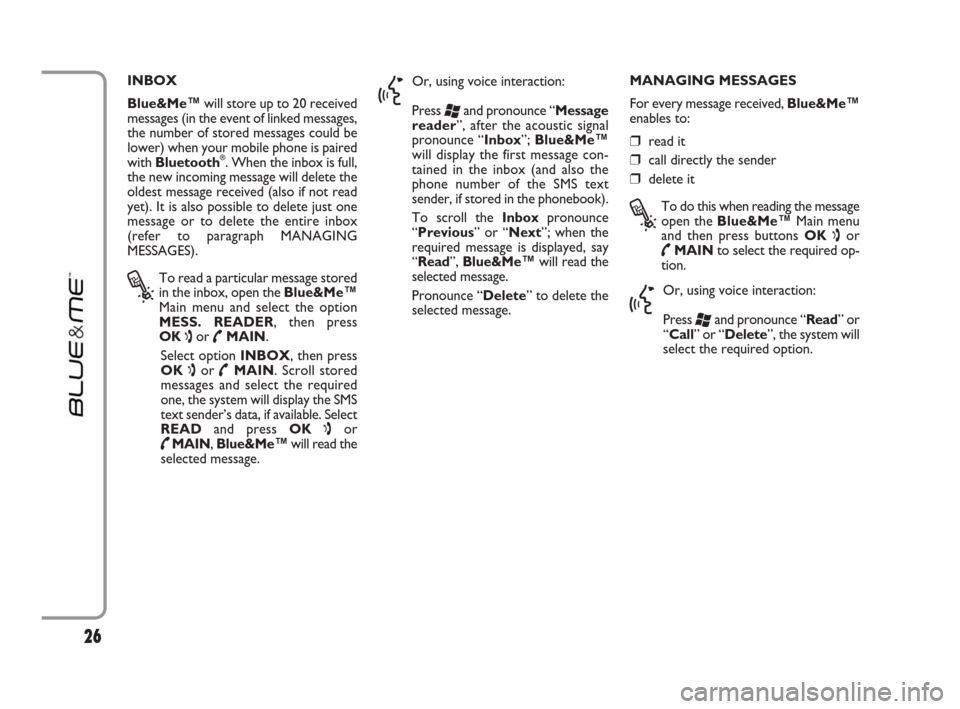
INBOX
Blue&Me™will store up to 20 received
messages (in the event of linked messages,
the number of stored messages could be
lower) when your mobile phone is paired
with Bluetooth
®. When the inbox is full,
the new incoming message will delete the
oldest message received (also if not read
yet). It is also possible to delete just one
message or to delete the entire inbox
(refer to paragraph MANAGING
MESSAGES).
?
To read a particular message stored
in the inbox, open the Blue&Me™
Main menu and select the option
MESS. READER, then press
OK
ıor ˜MAIN.
Select option INBOX, then press
OK
ıor ˜MAIN. Scroll stored
messages and select the required
one, the system will display the SMS
text sender’s data, if available. Select
READand press OK
ıor
˜MAIN, Blue&Me™will read the
selected message.
}
Or, using voice interaction:
Press
‘and pronounce “Message
reader”, after the acoustic signal
pronounce “Inbox”; Blue&Me™
will display the first message con-
tained in the inbox (and also the
phone number of the SMS text
sender, if stored in the phonebook).
To scroll the Inboxpronounce
“Previous” or “Next”; when the
required message is displayed, say
“Read”, Blue&Me™will read the
selected message.
Pronounce “Delete” to delete the
selected message.MANAGING MESSAGES
For every message received, Blue&Me™
enables to:
❒ read it
❒ call directly the sender
❒ delete it
?
To do this when reading the message
open the Blue&Me™Main menu
and then press buttons OK
ıor
˜MAINto select the required op-
tion.
}
Or, using voice interaction:
Press
‘and pronounce “Read” or
“Call” or “Delete”, the system will
select the required option.
26
603_97_223 DUCATO BLUE&ME PACK8.2 GB 1ed 5-08-2009 15:36 Pagina 26
Page 28 of 82
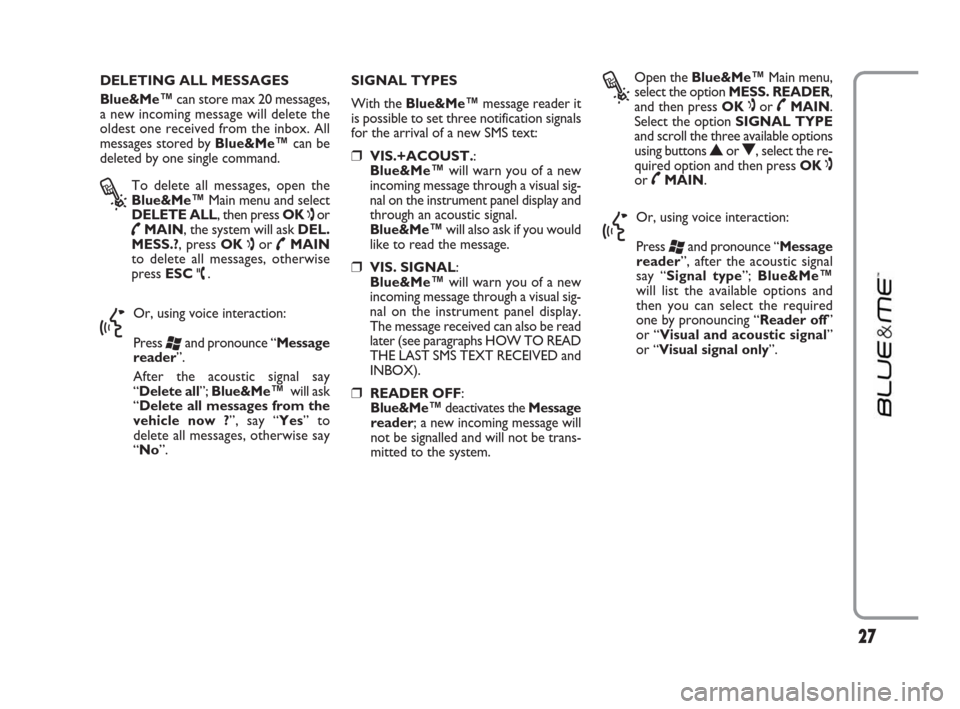
DELETING ALL MESSAGES
Blue&Me™can store max 20 messages,
a new incoming message will delete the
oldest one received from the inbox. All
messages stored by Blue&Me™can be
deleted by one single command.
?
To delete all messages, open the
Blue&Me™Main menu and select
DELETE ALL, then press OK
ıor
˜MAIN, the system will ask DEL.
MESS.?, press OK
ıor ˜MAIN
to delete all messages, otherwise
press ESC
ˆ.
}
Or, using voice interaction:
Press
‘and pronounce “Message
reader”.
After the acoustic signal say
“Delete all”; Blue&Me™ will ask
“Delete all messages from the
vehicle now ?”, say “Yes” to
delete all messages, otherwise say
“No”.SIGNAL TYPES
With the Blue&Me™message reader it
is possible to set three notification signals
for the arrival of a new SMS text:
❒ VIS.+ACOUST.:
Blue&Me™will warn you of a new
incoming message through a visual sig-
nal on the instrument panel display and
through an acoustic signal.
Blue&Me™will also ask if you would
like to read the message.
❒VIS. SIGNAL:
Blue&Me™will warn you of a new
incoming message through a visual sig-
nal on the instrument panel display.
The message received can also be read
later (see paragraphs HOW TO READ
THE LAST SMS TEXT RECEIVED and
INBOX).
❒ READER OFF:
Blue&Me™deactivates the Message
reader; a new incoming message will
not be signalled and will not be trans-
mitted to the system.
?
Open the Blue&Me™Main menu,
select the option MESS. READER,
and then press OK
ıor ˜MAIN.
Select the optionSIGNAL TYPE
and scroll the three available options
using buttons
NorO, select the re-
quired option and then press OK ıor ˜MAIN.
}
Or, using voice interaction:
Press
‘and pronounce “Message
reader”, after the acoustic signal
say “Signal type”; Blue&Me™
will list the available options and
then you can select the required
one by pronouncing “Reader off”
or “Visual and acoustic signal”
or “Visual signal only”.
27
603_97_223 DUCATO BLUE&ME PACK8.2 GB 1ed 5-08-2009 15:36 Pagina 27
Page 29 of 82
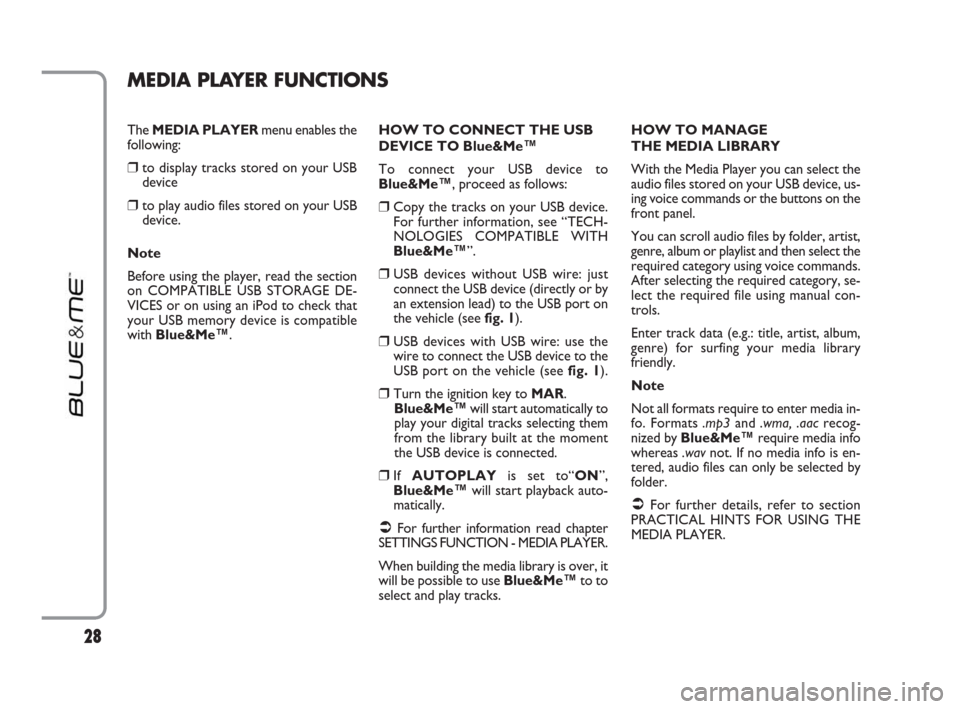
28
The MEDIA PLAYERmenu enables the
following:
❒to display tracks stored on your USB
device
❒to play audio files stored on your USB
device.
Note
Before using the player, read the section
on COMPATIBLE USB STORAGE DE-
VICES or on using an iPod to check that
your USB memory device is compatible
with Blue&Me™.
MEDIA PLAYER FUNCTIONS
HOW TO CONNECT THE USB
DEVICE TO Blue&Me™
To connect your USB device to
Blue&Me™, proceed as follows:
❒Copy the tracks on your USB device.
For further information, see “TECH-
NOLOGIES COMPATIBLE WITH
Blue&Me™”.
❒USB devices without USB wire: just
connect the USB device (directly or by
an extension lead) to the USB port on
the vehicle (see fig. 1).
❒USB devices with USB wire: use the
wire to connect the USB device to the
USB port on the vehicle (see fig. 1).
❒Turn the ignition key to MAR.
Blue&Me™will start automatically to
play your digital tracks selecting them
from the library built at the moment
the USB device is connected.
❒If AUTOPLAYis set to“ON”,
Blue&Me™will start playback auto-
matically.
�ÂFor further information read chapter
SETTINGS FUNCTION - MEDIA PLAYER.
When building the media library is over, it
will be possible to use Blue&Me™to to
select and play tracks.HOW TO MANAGE
THE MEDIA LIBRARY
With the Media Player you can select the
audio files stored on your USB device, us-
ing voice commands or the buttons on the
front panel.
You can scroll audio files by folder, artist,
genre, album or playlist and then select the
required category using voice commands.
After selecting the required category, se-
lect the required file using manual con-
trols.
Enter track data (e.g.: title, artist, album,
genre) for surfing your media library
friendly.
Note
Not all formats require to enter media in-
fo. Formats .mp3and .wma, .aacrecog-
nized by Blue&Me™require media info
whereas .wavnot. If no media info is en-
tered, audio files can only be selected by
folder.
�ÂFor further details, refer to section
PRACTICAL HINTS FOR USING THE
MEDIA PLAYER.
603_97_223 DUCATO BLUE&ME PACK8.2 GB 1ed 5-08-2009 15:36 Pagina 28
Page 30 of 82
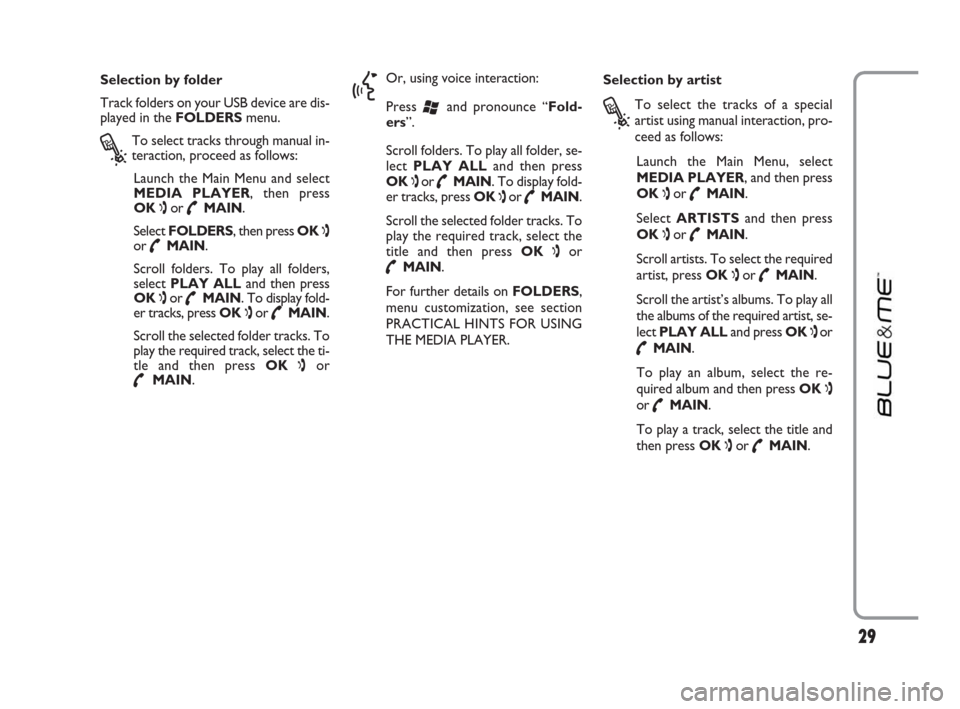
29
Selection by folder
Track folders on your USB device are dis-
played in the FOLDERSmenu.
?
To select tracks through manual in-
teraction, proceed as follows:
Launch the Main Menu and select
MEDIA PLAYER, then press
OK
ıor ˜MAIN.
Select FOLDERS, then press OK
ıor ˜MAIN.
Scroll folders. To play all folders,
select PLAY ALLand then press
OK
ıor ˜MAIN. To display fold-
er tracks, press OK
ıor ˜MAIN.
Scroll the selected folder tracks. To
play the required track, select the ti-
tle and then press OK
ıor
˜MAIN.
}
Or, using voice interaction:
Press
‘and pronounce “Fold-
ers”.
Scroll folders. To play all folder, se-
lect PLAY ALLand then press
OK
ıor ˜MAIN. To display fold-
er tracks, press OK
ıor ˜MAIN.
Scroll the selected folder tracks. To
play the required track, select the
title and then press OK
ıor
˜MAIN.
For further details on FOLDERS,
menu customization, see section
PRACTICAL HINTS FOR USING
THE MEDIA PLAYER.Selection by artist
?
To select the tracks of a special
artist using manual interaction, pro-
ceed as follows:
Launch the Main Menu, select
MEDIA PLAYER, and then press
OK
ıor ˜MAIN.
Select ARTISTSand then press
OK
ıor ˜MAIN.
Scroll artists. To select the required
artist, press OK
ıor ˜MAIN.
Scroll the artist’s albums. To play all
the albums of the required artist, se-
lect PLAY ALLand press OK
ıor
˜MAIN.
To play an album, select the re-
quired album and then press OK
ıor ˜MAIN.
To play a track, select the title and
then press OK
ıor ˜MAIN.
603_97_223 DUCATO BLUE&ME PACK8.2 GB 1ed 5-08-2009 15:36 Pagina 29
Page 31 of 82
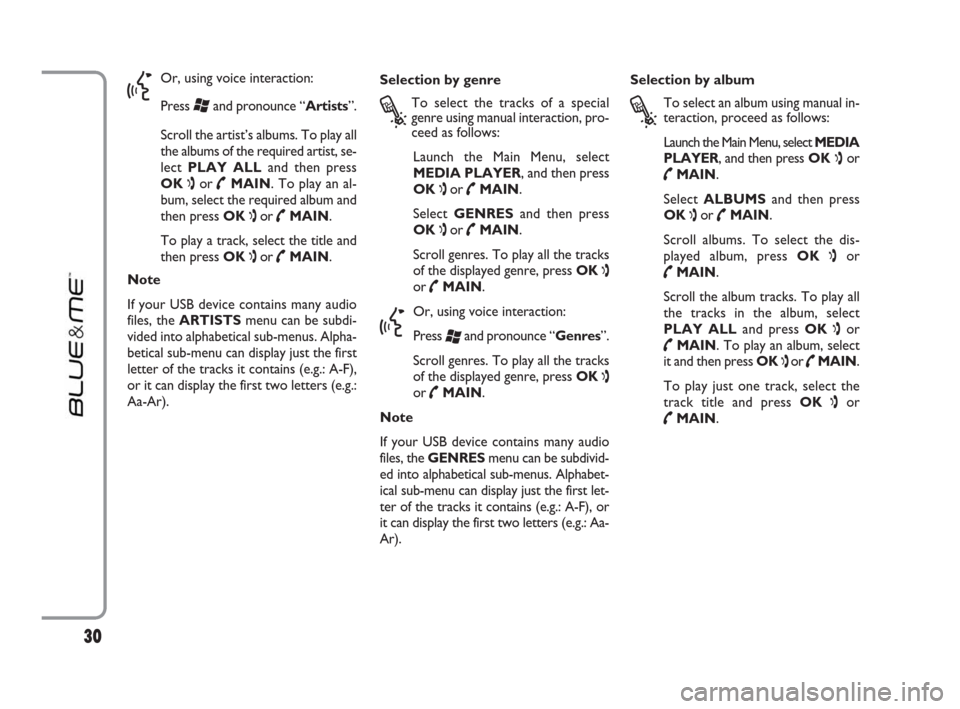
}
Or, using voice interaction:
Press
‘and pronounce “Artists”.
Scroll the artist’s albums. To play all
the albums of the required artist, se-
lect PLAY ALLand then press
OK
ıor ˜MAIN. To play an al-
bum, select the required album and
then press OK
ıor ˜MAIN.
To play a track, select the title and
then press OK
ıor ˜MAIN.
Note
If your USB device contains many audio
files, the ARTISTSmenu can be subdi-
vided into alphabetical sub-menus. Alpha-
betical sub-menu can display just the first
letter of the tracks it contains (e.g.: A-F),
or it can display the first two letters (e.g.:
Aa-Ar).Selection by genre
?
To select the tracks of a special
genre using manual interaction, pro-
ceed as follows:
Launch the Main Menu, select
MEDIA PLAYER, and then press
OK
ıor ˜MAIN.
Select GENRESand then press
OK
ıor ˜MAIN.
Scroll genres. To play all the tracks
of the displayed genre, press OK
ıor ˜MAIN.
}
Or, using voice interaction:
Press
‘and pronounce “Genres”.
Scroll genres. To play all the tracks
of the displayed genre, press OK
ıor ˜MAIN.
Note
If your USB device contains many audio
files, the GENRESmenu can be subdivid-
ed into alphabetical sub-menus. Alphabet-
ical sub-menu can display just the first let-
ter of the tracks it contains (e.g.: A-F), or
it can display the first two letters (e.g.: Aa-
Ar).Selection by album
?
To select an album using manual in-
teraction, proceed as follows:
Launch the Main Menu, select MEDIA
PLAYER, and then press OK
ıor
˜MAIN.
Select ALBUMSand then press
OK
ıor ˜MAIN.
Scroll albums. To select the dis-
played album, press OK
ıor
˜MAIN.
Scroll the album tracks. To play all
the tracks in the album, select
PLAY ALLand press OK
ıor
˜MAIN. To play an album, select
it and then press OK
ıor ˜MAIN.
To play just one track, select the
track title and press OK
ıor
˜MAIN.
30
603_97_223 DUCATO BLUE&ME PACK8.2 GB 1ed 5-08-2009 15:36 Pagina 30
Page 32 of 82
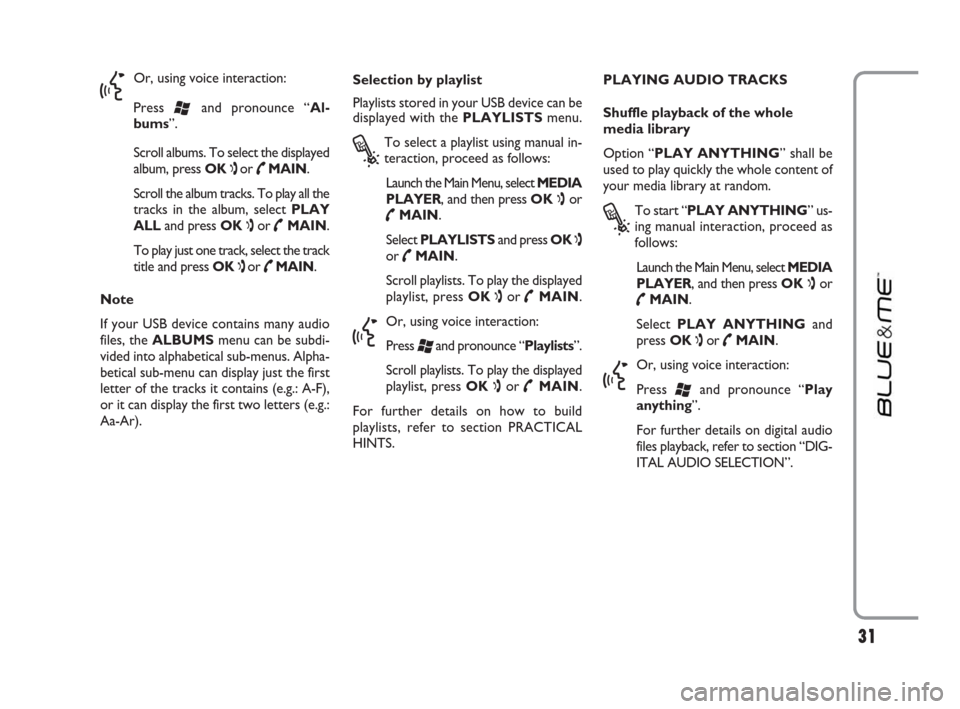
}
Or, using voice interaction:
Press
‘and pronounce “Al-
bums”.
Scroll albums. To select the displayed
album, press OK
ıor ˜MAIN.
Scroll the album tracks. To play all the
tracks in the album, select PLAY
ALLand press OK
ıor ˜MAIN.
To play just one track, select the track
title and press OK
ıor ˜MAIN.
Note
If your USB device contains many audio
files, the ALBUMSmenu can be subdi-
vided into alphabetical sub-menus. Alpha-
betical sub-menu can display just the first
letter of the tracks it contains (e.g.: A-F),
or it can display the first two letters (e.g.:
Aa-Ar).Selection by playlist
Playlists stored in your USB device can be
displayed with the PLAYLISTSmenu.
?
To select a playlist using manual in-
teraction, proceed as follows:
Launch the Main Menu, select MEDIA
PLAYER, and then press OK
ıor
˜MAIN.
Select PLAYLISTSand press OK
ıor ˜MAIN.
Scroll playlists. To play the displayed
playlist, press OK
ıor ˜MAIN.
}
Or, using voice interaction:
Press
‘and pronounce “Playlists”.
Scroll playlists. To play the displayed
playlist, press OK
ıor ˜MAIN.
For further details on how to build
playlists, refer to section PRACTICAL
HINTS.PLAYING AUDIO TRACKS
Shuffle playback of the whole
media library
Option “PLAY ANYTHING” shall be
used to play quickly the whole content of
your media library at random.
?
To start “PLAY ANYTHING” us-
ing manual interaction, proceed as
follows:
Launch the Main Menu, select MEDIA
PLAYER, and then press OK
ıor
˜MAIN.
Select PLAY ANYTHINGand
press OK
ıor ˜MAIN.
}
Or, using voice interaction:
Press
‘and pronounce “Play
anything”.
For further details on digital audio
files playback, refer to section “DIG-
ITAL AUDIO SELECTION”.
31
603_97_223 DUCATO BLUE&ME PACK8.2 GB 1ed 5-08-2009 15:36 Pagina 31