Page 90 of 532
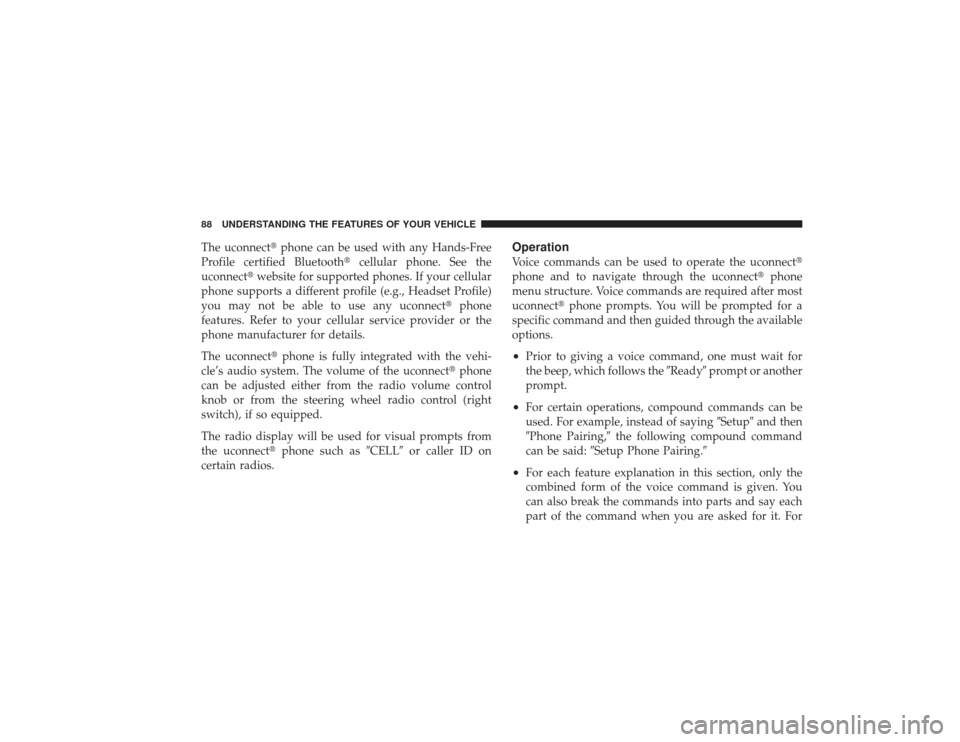
The uconnect�phone can be used with any Hands-Free
Profile certified Bluetooth� cellular phone. See the
uconnect� website for supported phones. If your cellular
phone supports a different profile (e.g., Headset Profile)
you may not be able to use any uconnect� phone
features. Refer to your cellular service provider or the
phone manufacturer for details.
The uconnect� phone is fully integrated with the vehi-
cle’s audio system. The volume of the uconnect� phone
can be adjusted either from the radio volume control
knob or from the steering wheel radio control (right
switch), if so equipped.
The radio display will be used for visual prompts from
the uconnect� phone such as �CELL�or caller ID on
certain radios.
OperationVoice commands can be used to operate the uconnect �
phone and to navigate through the uconnect� phone
menu structure. Voice commands are required after most
uconnect� phone prompts. You will be prompted for a
specific command and then guided through the available
options.•
Prior to giving a voice command, one must wait for
the beep, which follows the �Ready�prompt or another
prompt.
•
For certain operations, compound commands can be
used. For example, instead of saying �Setup�and then
�Phone Pairing,� the following compound command
can be said: �Setup Phone Pairing.�
•
For each feature explanation in this section, only the
combined form of the voice command is given. You
can also break the commands into parts and say each
part of the command when you are asked for it. For
88 UNDERSTANDING THE FEATURES OF YOUR VEHICLE
Page 92 of 532
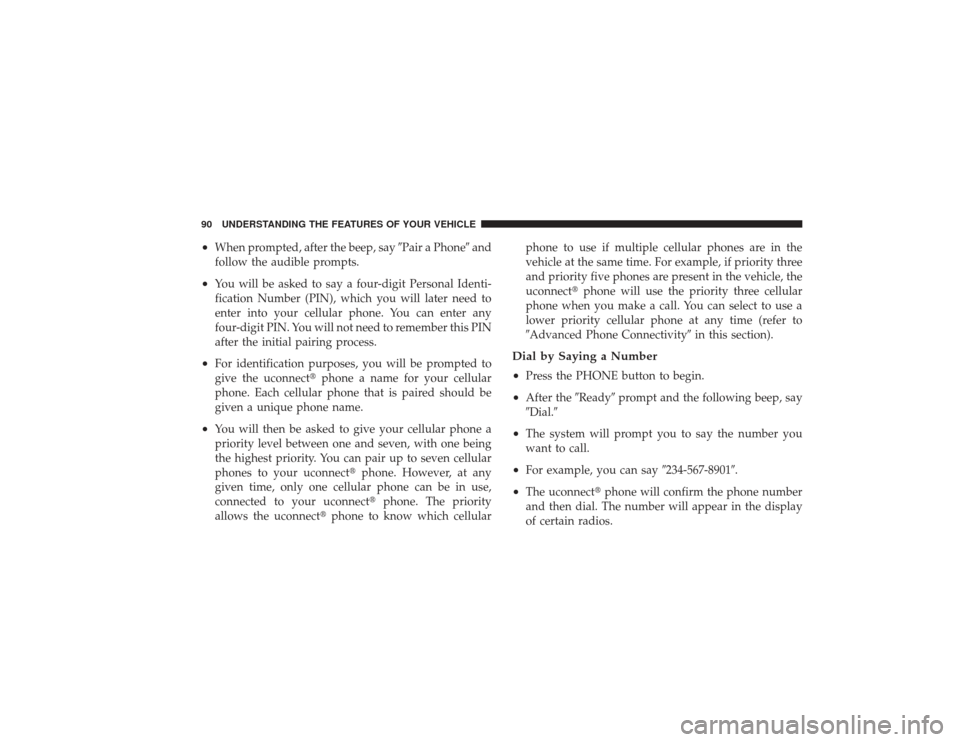
•
When prompted, after the beep, say�Pair a Phone�and
follow the audible prompts.
•
You will be asked to say a four-digit Personal Identi-
fication Number (PIN), which you will later need to
enter into your cellular phone. You can enter any
four-digit PIN. You will not need to remember this PIN
after the initial pairing process.
•
For identification purposes, you will be prompted to
give the uconnect� phone a name for your cellular
phone. Each cellular phone that is paired should be
given a unique phone name.
•
You will then be asked to give your cellular phone a
priority level between one and seven, with one being
the highest priority. You can pair up to seven cellular
phones to your uconnect� phone. However, at any
given time, only one cellular phone can be in use,
connected to your uconnect� phone. The priority
allows the uconnect� phone to know which cellular phone to use if multiple cellular phones are in the
vehicle at the same time. For example, if priority three
and priority five phones are present in the vehicle, the
uconnect�
phone will use the priority three cellular
phone when you make a call. You can select to use a
lower priority cellular phone at any time (refer to
�Advanced Phone Connectivity� in this section).
Dial by Saying a Number
•
Press the PHONE button to begin.
•
After the�Ready�prompt and the following beep, say
�Dial.�
•
The system will prompt you to say the number you
want to call.
•
For example, you can say �234-567-8901�.
•
The uconnect�phone will confirm the phone number
and then dial. The number will appear in the display
of certain radios.
90 UNDERSTANDING THE FEATURES OF YOUR VEHICLE
Page 93 of 532
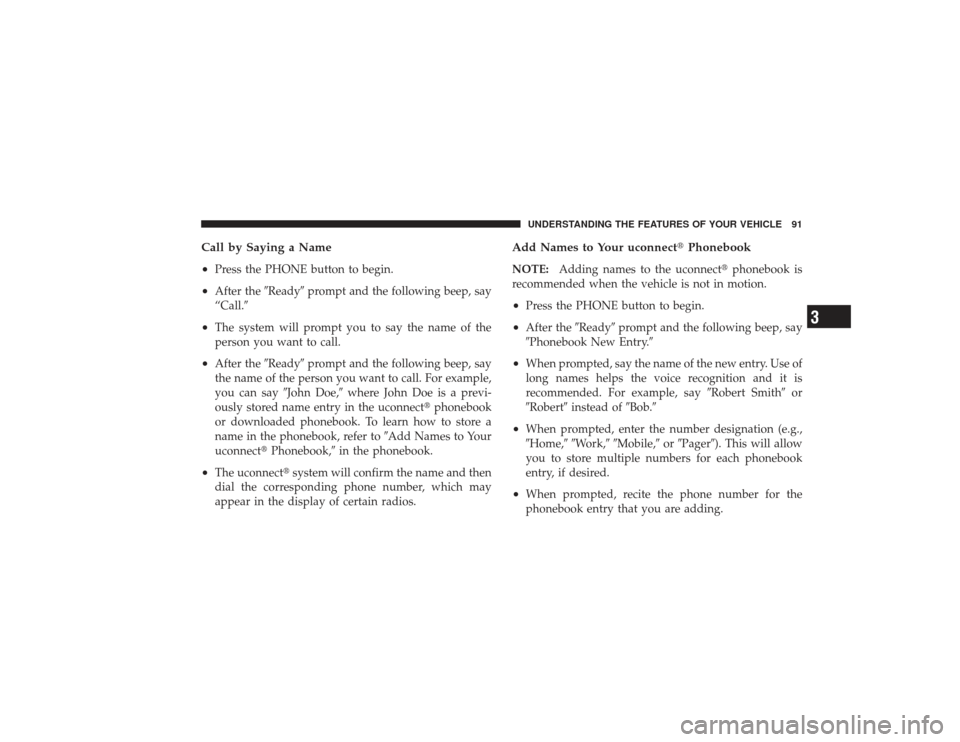
Call by Saying a Name
•
Press the PHONE button to begin.
•
After the�Ready�prompt and the following beep, say
“Call.�
•
The system will prompt you to say the name of the
person you want to call.
•
After the �Ready�prompt and the following beep, say
the name of the person you want to call. For example,
you can say �John Doe,�where John Doe is a previ-
ously stored name entry in the uconnect� phonebook
or downloaded phonebook. To learn how to store a
name in the phonebook, refer to �Add Names to Your
uconnect� Phonebook,� in the phonebook.
•
The uconnect� system will confirm the name and then
dial the corresponding phone number, which may
appear in the display of certain radios.
Add Names to Your uconnect� PhonebookNOTE:Adding names to the uconnect� phonebook is
recommended when the vehicle is not in motion.•
Press the PHONE button to begin.
•
After the �Ready�prompt and the following beep, say
�Phonebook New Entry.�
•
When prompted, say the name of the new entry. Use of
long names helps the voice recognition and it is
recommended. For example, say �Robert Smith�or
�Robert� instead of �Bob.�
•
When prompted, enter the number designation (e.g.,
�Home,��Work,��Mobile,� or�Pager�). This will allow
you to store multiple numbers for each phonebook
entry, if desired.
•
When prompted, recite the phone number for the
phonebook entry that you are adding.UNDERSTANDING THE FEATURES OF YOUR VEHICLE 91
3
Page 95 of 532
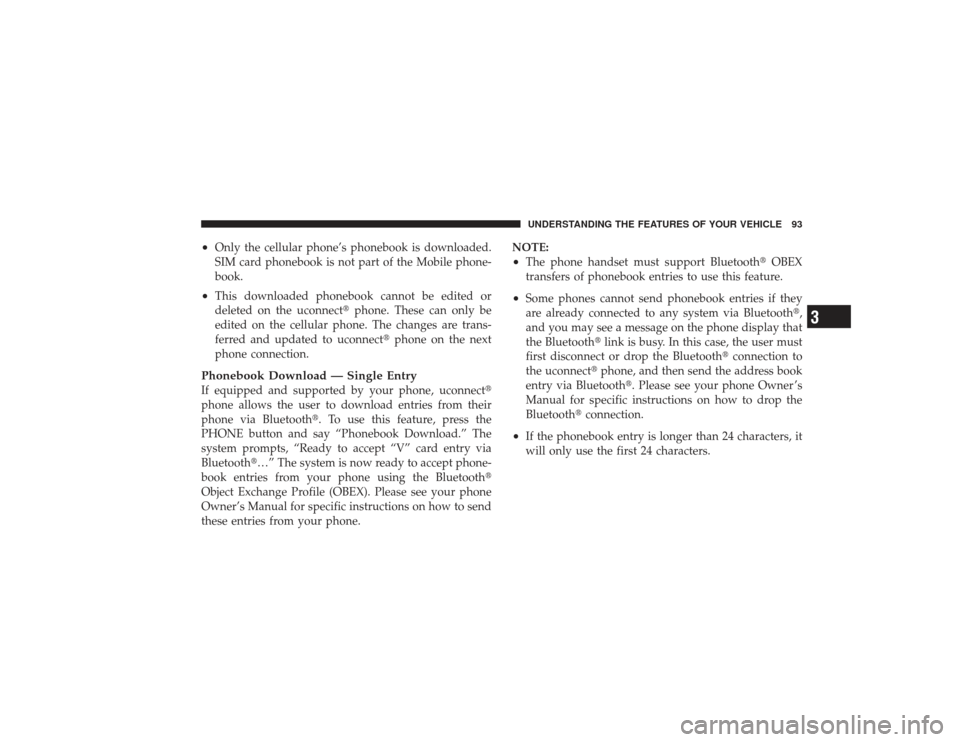
•
Only the cellular phone’s phonebook is downloaded.
SIM card phonebook is not part of the Mobile phone-
book.
•
This downloaded phonebook cannot be edited or
deleted on the uconnect�phone. These can only be
edited on the cellular phone. The changes are trans-
ferred and updated to uconnect� phone on the next
phone connection.
Phonebook Download — Single EntryIf equipped and supported by your phone, uconnect �
phone allows the user to download entries from their
phone via Bluetooth�. To use this feature, press the
PHONE button and say “Phonebook Download.” The
system prompts, “Ready to accept “V” card entry via
Bluetooth�…” The system is now ready to accept phone-
book entries from your phone using the Bluetooth �
Object Exchange Profile (OBEX). Please see your phone
Owner’s Manual for specific instructions on how to send
these entries from your phone. NOTE:
•
The phone handset must support Bluetooth�
OBEX
transfers of phonebook entries to use this feature.
•
Some phones cannot send phonebook entries if they
are already connected to any system via Bluetooth �,
and you may see a message on the phone display that
the Bluetooth� link is busy. In this case, the user must
first disconnect or drop the Bluetooth� connection to
the uconnect� phone, and then send the address book
entry via Bluetooth�. Please see your phone Owner ’s
Manual for specific instructions on how to drop the
Bluetooth� connection.
•
If the phonebook entry is longer than 24 characters, it
will only use the first 24 characters.UNDERSTANDING THE FEATURES OF YOUR VEHICLE 93
3
Page 105 of 532

Turning Confirmation Prompts ON/OFFTurning confirmation prompts off will stop the system
from confirming your choices (e.g., the uconnect�phone
will not repeat a phone number before you dial it).•
Press the PHONE button to begin.
•
After the �Ready�prompt and the following beep, say
�Setup Confirmations.� The uconnect�phone will play
the current confirmation prompt status and you will
be given the choice to change it.
Phone and Network Status IndicatorsIf available on the radio and/or on a premium display
such as the instrument panel cluster, and supported by
your cellular phone, the uconnect� phone will provide
notification to inform you of your phone and network
status when you are attempting to make a phone call
using uconnect� phone. The status is given for roaming,
network signal strength, phone battery strength, etc.
Dialing Using the Cellular Phone KeypadYou can dial a phone number with your cellular phone
keypad and still use the uconnect� phone (while dialing
via the cellular phone keypad, the user must exercise
caution and take precautionary safety measures). By
dialing a number with your paired Bluetooth �cellular
phone, the audio will be played through your vehicle’s
audio system. The uconnect� phone will work the same
as if you dial the number using voice recognition.
NOTE: Certain brands of cellular phones do not send
the dial ring to the uconnect� phone to play it on the
vehicle audio system, so you will not hear it. Under this
situation, after successfully dialing a number the user
may feel that the call did not go through even though the
call is in progress. Once your call is answered, you will
hear the audio.UNDERSTANDING THE FEATURES OF YOUR VEHICLE 103
3
Page 148 of 532
OVERHEAD CONSOLE WITH COMPASS/
TEMPERATURE MINI-TRIP COMPUTER — IF
EQUIPPEDThis optional overhead console consists of the following:•
Courtesy Lights
•
Compass/Temperature Mini-Trip Computer (CMTC)This overhead console allows you to choose between a
compass/temperature display and one of four trip con-
ditions being monitored.
Courtesy Lights
146 UNDERSTANDING THE FEATURES OF YOUR VEHICLE
Page 149 of 532
US/M ButtonUse this button to change the display from U.S. to
METRIC measurement units.
Reset ButtonUse this button to reset the following displays:•
Average Fuel Economy (AVG ECO)
•
Trip Odometer (ODO)
•
Elapsed time (ET)
US/M Button
RESET Button
UNDERSTANDING THE FEATURES OF YOUR VEHICLE 147
3
Page 150 of 532
Global ResetIf the RESET button is pressed twice within two seconds
while in any of the four displays (AVG, ECO, ODO, ET),
the Global Reset will reset all four displays.Step ButtonUse this button to choose or cycle through the four trip
conditions.
Average Fuel Economy (AVG ECO)Shows the average fuel economy since the last reset.
Average fuel economy is a running average of the
amount of fuel used and the distance the vehicle has
traveled.
STEP Button
148 UNDERSTANDING THE FEATURES OF YOUR VEHICLE