Page 121 of 523
Voice Commands
Primary Alternate(s)
language
list names
list phones
mobile
mute
mute off
new entry
no
pager
pair a phone
phone pairing pairing
phonebook phone book
previous
record again
redialVoice Commands
Primary Alternate(s)
return to main menu return or main menu
select phone select
send
set up phone settings or phone set up
towing assistance
transfer call
UConnect� Tutorial
try again
voice training
work
yes
UNDERSTANDING THE FEATURES OF YOUR VEHICLE 119
3
Page 178 of 523

Electrical Outlet Use With Engine Off
CAUTION!
•Many accessories that can be plugged in draw power
from the vehicle’s battery, even when not in use (i.e.,
cellular phones, etc.). Eventually, if plugged in long
enough, the vehicle’s battery will discharge sufficiently
to degrade battery life and/or prevent engine starting.
• Accessories that draw higher power (i.e., coolers, vacuum
cleaners, lights, etc.) will degrade the battery even more
quickly. Only use these intermittently and with greater
caution.
• After the use of high power draw accessories, or long
periods of the vehicle not being started (with accessories
still plugged in), the vehicle must be driven a sufficient
length of time to allow the alternator to recharge the
vehicle’s battery.
• Power outlets are designed for accessory plugs only. Do
not hang any type of accessory or accessory bracket from
the plug.
POWER INVERTER — If EQUIPPED
Your vehicle may be equipped with a 115 Volt AC (150
Watt maximum) power outlet located on the back of the
center console. This outlet can power small appliances
and electronic devices.
Power Inverter
176 UNDERSTANDING THE FEATURES OF YOUR VEHICLE
Page 203 of 523

�Sales Code REU — Multimedia System — If
Equipped ............................266
▫ Operating Instructions — Satellite Radio .....267
▫ Operating Instructions — Hands-Free
Communication (UConnect�) (If Equipped) . . . 267
▫ Clock Setting Procedur e.................267
� Satellite Radio — If Equipped
(REN/REQ/RER/RES/REU Radios Only) .....271
▫ System Activation .....................271
▫ Electronic Serial Number/Sirius Identification
Number (ESN/SID) ....................271
▫ Selecting Satellite Mode .................272
▫ Satellite Antenna ......................272
▫ Reception Quality .....................273 ▫
Operating Instructions - Satellite Mode ......273
▫ Operating Instructions - Hands-Free Phone
(If Equipped) ........................276
▫ Operating Instructions - Video Entertainment
System (VES)™ (If Equipped) .............276
� Sirius Backseat TV™ — If Equipped .........276
� Video Entertainment System (VES)™ — If
Equipped ............................276
� Universal Consumer Interface (UCI) —
If Equipped ...........................278
▫ Connecting The iPod� Device............278
▫ Controlling The iPod� Using Radio Buttons . . . 278
▫ Play Mode ..........................279
▫ List Or Browse Mode ..................280
UNDERSTANDING YOUR INSTRUMENT PANEL 201
4
Page 204 of 523
�Remote Sound System Controls — If Equipped . . 282
▫ Right-Hand Switch Functions .............283
▫ Left-Hand Switch Functions For Radio
Operation ...........................283
▫ Left-Hand Switch Functions For Media
(i.e., CD) Operation ....................283
� CD/DVD Maintenance ...................284
� Radio Operation And Cellular Phones ........284
� Climate Controls .......................285 ▫
General Climate Control Functions —
All Systems .........................285
▫ Single-Zone Manual Air Conditioning And
Heating System ......................288
▫ Two- And Three-Zone Manual Air Conditioning
And Heating Systems — If Equipped .......289
▫ Two- And Three-Zone Automatic Temperature
Control (ATC) Systems — If Equipped ......293
▫ Operating Tips .......................300
202 UNDERSTANDING YOUR INSTRUMENT PANEL
Page 237 of 523

An auxiliary input jack permits passengers to listen to a
portable MP3 player through the vehicle’s speakers. For
vehicles equipped with the Video Entertainment System
(VES)™, separate audio outputs allow passengers to
listen to the vehicle speakers while different audio tracks
play through the system’s wireless headphones. This
means rear-seat passengers can watch a DVD on the
optional rear seat entertainment system, while the driver
and front-seat passenger listen to the radio.
Other special features include direct tune, music type
selections, easy store presets, backup camera display for
vehicles equipped with a backup camera, and on some
models, a dual display screen operation. Refer to your
radio-specific user’s manual for detailed operating in-
structions.Operating Instructions — Satellite Radio (If
Equipped)
Refer to your radio-specific user’s manual for detailed
operating instructions.
Operating Instructions — Voice Recognition
System (VR) (If Equipped)
For the radio, refer to “Voice Recognition System (VR)” in
Section 3.
For Hands Free Phone Communication (UConnect�)
“Voice Recognition System (VR),” refer to “Hands-Free
Communication (UConnect�)” in Section 3.
Operating Instructions — Hands-Free
Communication (UConnect �) (If Equipped)
Refer to “Hands-Free Communication (UConnect�)” in
Section 3.
UNDERSTANDING YOUR INSTRUMENT PANEL 235
4
Page 241 of 523

SEEK Buttons
Press and release the SEEK buttons to search for the next
listenable station in AM/FM mode. Press the right switch
to seek up and the left switch to seek down. The radio
will remain tuned to the new station until you make
another selection. Holding either button will bypass
stations without stopping until you release it.
SCAN Button
Pressing the SCAN button causes the tuner to search for
the next listenable station, in AM, FM or Satellite (if
equipped) frequencies, pausing for five seconds at each
listenable station before continuing to the next. To stop
the search, press the SCAN button a second time.
Voice Recognition Button (UConnect�Hands-Free
Phone) — If Equipped
Press this button to operate the Hands-Free Phone
(UConnect�) feature (if equipped). Refer to “Hands-Free
Communication (UConnect�)” in Section 3. If your vehicle is not equipped with or this feature is not
available on your vehicle, a “Not Equipped With
UConnect” message will display on the radio screen.
Phone Button (UConnect
�Hands-Free Phone) — If
Equipped
Press this button to operate the Hands-Free Phone
(UConnect�) feature (if equipped). Refer to “Hands-Free
Communication (UConnect�)” in Section 3.
If your vehicle is not equipped with or this feature is not
available on your vehicle, a “Not Equipped With
UConnect” message will display on the radio screen.
TIME Button
Press the TIME button and the time of day will display. In
AM or FM mode, pressing the TIME button will switch
between the time and frequency displays.
UNDERSTANDING YOUR INSTRUMENT PANEL 239
4
Page 246 of 523

•Angle – Repeatedly pressing SELECT will change
the viewing angle if supported by the DVD disc (if
equipped).
NOTE: The available selections for each of the above
entries varies depending upon the disc.
NOTE: These selections can only be made while playing
a DVD.
•VES™ Power - Allows you to turn VES™ ON and
OFF (if equipped).
•VES™ Lock - Locks out rear VES™ remote controls (if
equipped).
•VES™ CH1/CH2 - Allows the user to change the
mode of either the IR1 or IR2, wireless headphones by
pressing the AUDIO/SELECT button (if equipped).
•Set Home Clock - Pressing the SELECT button allows
you to set the clock. Turn the TUNE/SCROLL control knob to adjust the hours and then press and turn the
TUNE/SCROLL control knob to adjust the minutes.
Press the TUNE/SCROLL control knob again to save
changes.
•Player Defaults -
Selecting this item will allow the
user to scroll through the following items, and set
defaults according to customer preference.
Menu Language — If Equipped
Selecting this item will allow the user to choose the
default startup DVD menu language (effective only if
language supported by disc). If you want to select a
language not listed, then scroll down and select �other.�
Enter the four-digit country code using the TUNE/
SCROLL control knob to scroll up and down to select the
number and then push to select.
244 UNDERSTANDING YOUR INSTRUMENT PANEL
Page 254 of 523
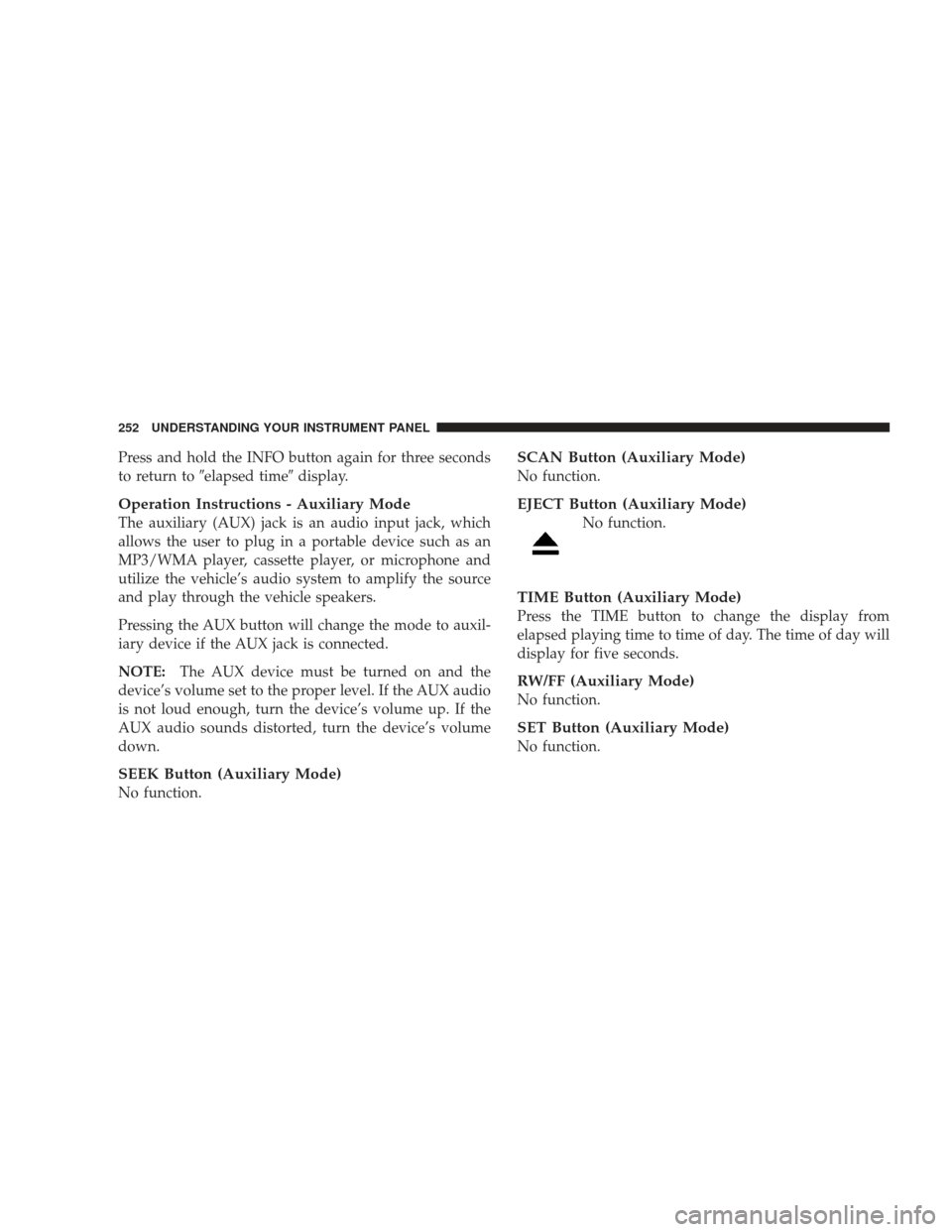
Press and hold the INFO button again for three seconds
to return to�elapsed time� display.
Operation Instructions - Auxiliary Mode
The auxiliary (AUX) jack is an audio input jack, which
allows the user to plug in a portable device such as an
MP3/WMA player, cassette player, or microphone and
utilize the vehicle’s audio system to amplify the source
and play through the vehicle speakers.
Pressing the AUX button will change the mode to auxil-
iary device if the AUX jack is connected.
NOTE:The AUX device must be turned on and the
device’s volume set to the proper level. If the AUX audio
is not loud enough, turn the device’s volume up. If the
AUX audio sounds distorted, turn the device’s volume
down.
SEEK Button (Auxiliary Mode)
No function.
SCAN Button (Auxiliary Mode)
No function.
EJECT Button (Auxiliary Mode)
No function.
TIME Button (Auxiliary Mode)
Press the TIME button to change the display from
elapsed playing time to time of day. The time of day will
display for five seconds.
RW/FF (Auxiliary Mode)
No function.
SET Button (Auxiliary Mode)
No function.
252 UNDERSTANDING YOUR INSTRUMENT PANEL