2009 DODGE GRAND CARAVAN buttons
[x] Cancel search: buttonsPage 294 of 535

If the iPodt
battery is completely discharged, it may
not communicate with the UCI system until a mini-
mum charge is attained. Leaving the iPodt connected
to the UCI system may charge it to the required level.
Using This Feature
By using the optional connection cable to connect an
iPodt to the vehicle’s UCI 16–pin connector port:
The iPodt audio can be played on the vehicle’s sound
system, providing metadata (artist, track title, album,
etc.) information on the radio display.
The iPodt can be controlled using the radio buttons to
Play, Browse, and List the iPodt contents.
The iPodtbattery charges when plugged into the UCI
connector (if supported by the specific iPodt device)
Controlling The iPodTUsing Radio Buttons
To get into the UCI (iPodt) mode and access a connected
iPodt, press the “AUX” button on the radio faceplate. Once in the UCI (iPodt) mode, iPodt
audio tracks (if
available from iPodt) start playing over the vehicle’s
audio system.
Play Mode
When switched to UCI mode, the iPodt automatically
starts Play mode. In Play mode, you may use the
following buttons on the radio faceplate to control the
iPodt and display data:
Use the TUNE control knob to select the next or
previous track.
Turning it clockwise (forward) by one click, while
playing a track, skips to the next track.
Turning it counterclockwise (backward) by one
click, during the first two seconds of the track, will
jump to the previous track in the list. Turning this
button at any other time in the track, will jump to
the beginning of the current track.
292 UNDERSTANDING YOUR INSTRUMENT PANEL
Page 295 of 535
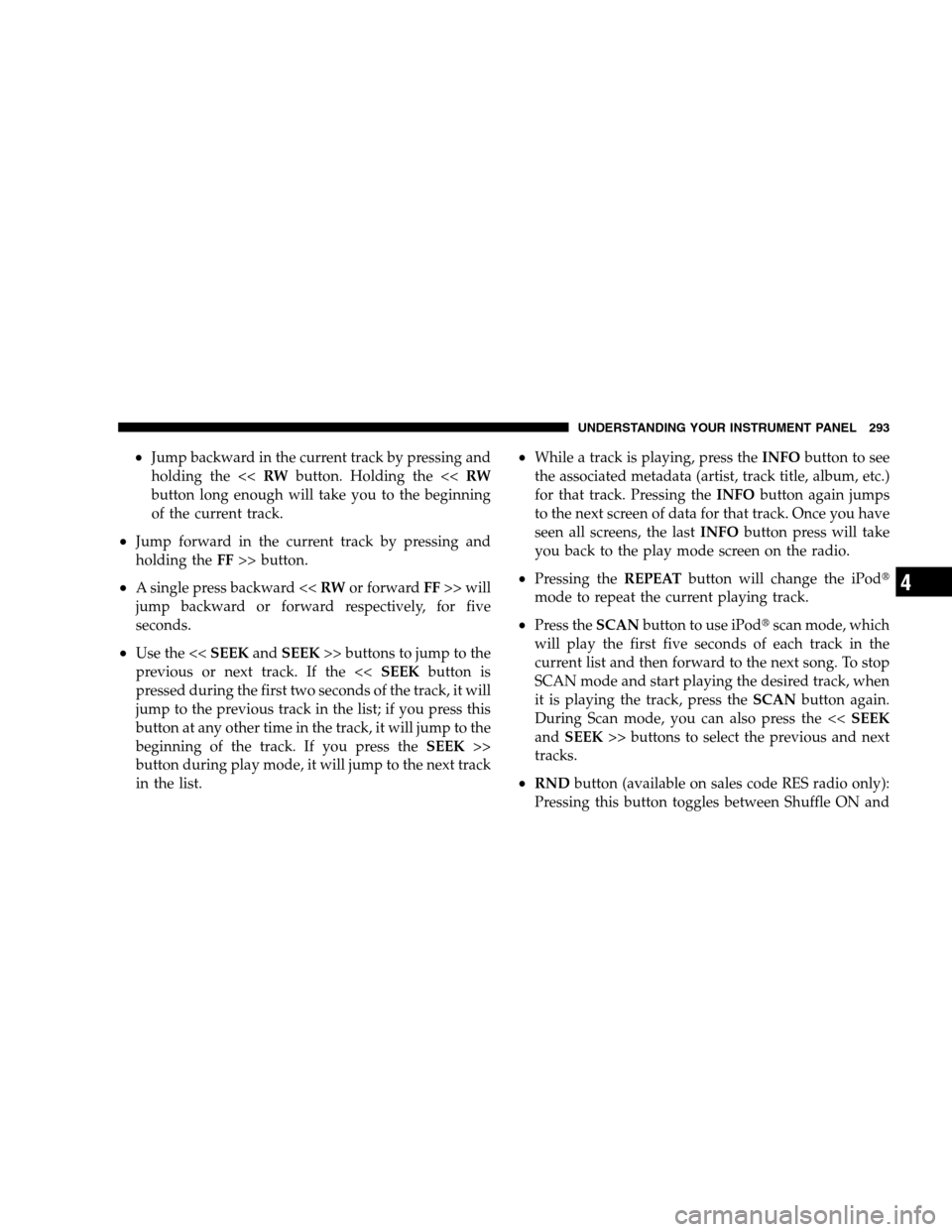
Jump backward in the current track by pressing and
holding the << RWbutton. Holding the << RW
button long enough will take you to the beginning
of the current track.
Jump forward in the current track by pressing and
holding the FF>> button.
A single press backward << RWor forward FF>> will
jump backward or forward respectively, for five
seconds.
Use the << SEEKandSEEK >> buttons to jump to the
previous or next track. If the << SEEKbutton is
pressed during the first two seconds of the track, it will
jump to the previous track in the list; if you press this
button at any other time in the track, it will jump to the
beginning of the track. If you press the SEEK>>
button during play mode, it will jump to the next track
in the list.
While a track is playing, press the INFObutton to see
the associated metadata (artist, track title, album, etc.)
for that track. Pressing the INFObutton again jumps
to the next screen of data for that track. Once you have
seen all screens, the last INFObutton press will take
you back to the play mode screen on the radio.
Pressing the REPEATbutton will change the iPodt
mode to repeat the current playing track.
Press the SCANbutton to use iPodt scan mode, which
will play the first five seconds of each track in the
current list and then forward to the next song. To stop
SCAN mode and start playing the desired track, when
it is playing the track, press the SCANbutton again.
During Scan mode, you can also press the << SEEK
and SEEK >> buttons to select the previous and next
tracks.
RND button (available on sales code RES radio only):
Pressing this button toggles between Shuffle ON and
UNDERSTANDING YOUR INSTRUMENT PANEL 293 4
Page 296 of 535

Shuffle OFF modes for the iPodt. If theRNDicon is
showing on the radio display, then the shuffle mode is
ON.
List Or Browse Mode
During Play mode, pressing any of the buttons described
below, takes you to List mode. List mode enables you to
scroll through the list of menus and tracks on the iPodt.
TUNE control knob: The TUNEcontrol knob functions
in a similar manner as the scroll wheel on the iPodt.
Turning it clockwise (forward) and counterclock-
wise (backward) scrolls through the lists, displaying
the track detail on the radio display. Once you have
the track to be played highlighted on the radio
display, press the TUNEcontrol knob to select and
start playing the track. Turning the TUNEcontrol
knob fast will scroll through the list faster. During
fast scroll, you may notice a slight delay in updating
the information on the radio display.
During all List modes, the iPodt displays all lists in
“wrap-around” mode. So if the track is at the
bottom of the list, just turn the wheel backwards
(counter-clockwise) to get to the track faster.
In List mode, the radio PRESETButtons are used as
shortcuts to the following lists on the iPodt.
Preset 1 – Playlists
Preset 2 – Artists
Preset 3 – Albums
Preset 4 – Genres
Preset 5 - Audiobooks
Preset 6 – Podcasts
Pressing a PRESET button will display the current
list on the top line and the first item in that list on
the second line.
294 UNDERSTANDING YOUR INSTRUMENT PANEL
Page 300 of 535

Dense tree coverage may interrupt reception in the
form of short audio mutes.
Driving under wide bridges or along tall buildings can
cause intermittent reception.
Placing objects over or too close to the antenna can
cause signal blockage.
Operating Instructions — uconnectT
studios
(Satellite) Mode
NOTE: The ignition switch must be in the ON or ACC
position to operate the radio.
SEEK Buttons
Press and release the SEEK buttons to search for the next
channel in Satellite mode. Press the right switch to seek
up and the left switch to seek down. The radio will
remain tuned to the new channel until you make another
selection. Holding either button will bypass channels
without stopping until you release it.
SCAN Button (When Equipped)
Pressing the SCAN button causes the tuner to search for
the next channel, pausing for eight seconds before con-
tinuing to the next. To stop the search, press the SCAN
button a second time.
INFO Button — Except REU Radio
Pressing the INFO button will cycle the display informa-
tion between Artist, Song Title, and Composer (if avail-
able). Also, pressing and holding the INFO button for an
additional three seconds will make the radio display the
song title all of the time (press and hold again to return to
normal display).
INFO Button — REU Radio
Pressing the INFO button will display information about
Artist, Song Title, and Composer (if available). Pressing
the INFO button again will close the INFO screen.
298 UNDERSTANDING YOUR INSTRUMENT PANEL
Page 301 of 535

RW/FFPressing the RW (Rewind) or FF (Fast Forward) buttons
causes the tuner to search for the next channel in the
direction of the arrows.
TUNE Control (Rotary)
Turn the rotary TUNE/SCROLL control knob clockwise
to increase or counterclockwise to decrease the channel.
MUSIC TYPE Button — Except REU Radio
Pressing this button once will turn on the Music Type
mode for five seconds. Pressing the MUSIC TYPE button
or turning the TUNE/SCROLL control knob within five
seconds will allow the program format type to be se-
lected.
Toggle the MUSIC TYPE button again to select the music
type.
By pressing the SEEK button when the Music Type
function is active, the radio will be tuned to the next
channel with the same selected Music Type name.
If a preset button is activated while in the Music Type
(Program Type) mode, the Music Type mode will be
exited and the radio will tune to the preset channel.
MUSIC TYPE Button — REU Radio
Pressing this button provides a Music Type list from
which you can make a selection. Once a selection is
made, you can seek up or down or scan the channels and
the radio will tune to the next station matching the
selected format. There is no time-out for this screen.
Pressing the MUSIC TYPE button again will close the
Music Type screen. Once closed, seek up, seek down, and
scan will no longer be based on your selection.
UNDERSTANDING YOUR INSTRUMENT PANEL 299 4
Page 302 of 535

SETUP ButtonPressing the SETUP button allows you to select the
following items:
Display Sirius ID number — Press the AUDIO/
SELECT button to display the Sirius ID number. This
number is used to activate, deactivate, or change the
Sirius subscription.
SET Button – To Set the Pushbutton Memory
When you are receiving a channel that you wish to
commit to pushbutton memory, press the SET button.
The symbol SET 1 will now show in the display window.
Select the button (1-6) you wish to lock onto this channel
and press and release that button. If a button is not
selected within five seconds after pressing the SET but-
ton, the channel will continue to play but will not be
stored into pushbutton memory.
You may add a second channel to each pushbutton by
repeating the above procedure with this exception: Press
the SET button twice and SET 2 will show in the display
window. Each button can be set for SET 1 and SET 2. This
allows a total of 12 Satellite channels to be stored into
pushbutton memory. The channels stored in SET 2
memory can be selected by pressing the pushbutton
twice.
Every time a preset button is used, a corresponding
button number will display.
Buttons 1 - 6
These buttons tune the radio to the channels that you
commit to pushbutton memory (12 Satellite stations).
Operating Instructions — uconnectT
phone (If
Equipped)
Refer to “uconnectt phone” in Section 3.
300 UNDERSTANDING YOUR INSTRUMENT PANEL
Page 312 of 535

Air Conditioning OperationPush on this button to engage the Air Condition-
ing (A/C). A light will illuminate when the A/C
System is engaged
NOTE: The air conditioning compressor will not engage
until the engine has been running for about 10 seconds.
Max A/C
For maximum cooling use the A/C and RECIRCULA-
TION mode buttons at the same time.
Three-Zone Temperature Control — If Equipped
With the Three-Zone Temperature Control System, each
front seat occupant can independently control the Heat-
ing, Ventilation, and Air Conditioning operations coming
from the outlets on their side of the vehicle. Front Upper Three Zone Temperature Control
1 – Left Temperature
7 – Right Temperature
2 –
PANEL 8 – Rear DEFROST
3 – BI-LEVEL 9 – RECIRCULATION
4 – Front Blower 10 – Front DEFROST
5 – FLOOR 11 – Air Conditioning (A/C)
6 – MIX
310 UNDERSTANDING YOUR INSTRUMENT PANEL
Page 533 of 535

INTRODUCTION INTRODUCTION HOW TO USE THIS MANUAL WARNINGS AND CAUTIONS VEHICLE IDENTIFICATION NUMBER VEHICLE MODIFICATIONS/ALTERATIONS THINGS TO KNOW BEFORE STARTING YOUR VEHICLE A WORD ABOUT YOUR KEYS
Wireless Ignition
Node (WIN)SENTRY KEY Replacement KeysVEHICLE SECURITY ALARM - IF EQUIPPED Rearming Of The SystemILLUMINATED ENTRY SYSTEM - IF EQUIPPED REMOTE KEYLESS ENTRY (RKE) - IF EQUIPPED Using the RKE TransmitterREMOTE
STARTING SYSTEM - IF EQUIPPED How to Use Remote StartDOOR LOCKS Manual Door LocksPower Door Locks - If EquippedWINDOWS Power Vent Windows - If EquippedPower WindowsSLIDING SIDE DOOR Power Sliding Side Door - If EquippedSliding Side Door
Child Protection LockLIFTGATE Power Liftgate - If EquippedSTORAGE BIN SAFETY WARNING Safety WarningOCCUPANT RESTRAINTS Lap/Shoulder BeltsAutomatic Locking Retractors (ALR) Mode - If EquippedSeat Belt PretensionersEnhanced Seat Belt Use Reminder
System (BeltAlert)Seat Belts and Pregnant WomenSeat Belt ExtenderSupplemental Restraint System (SRS) - AirbagsAirbag System ComponentsFront Seat Airbag FeaturesAirbag Deployment Sensors and ControlsEvent Data Recorder (EDR)Integrated Child Booster Seat
- If EquippedIntegrated Child Seat - If EquippedChild RestraintsREAR SEAT DELETE FEATURE (COMMERCIAL VEHICLES ONLY) - IF EQUIPPED Restraining Infants and Small Children with Seat Delete Feature (Commercial Vehicles Only)ENGINE BREAK-IN
RECOMMENDATIONS SAFETY TIPS Transporting PassengersExhaust GasSafety Checks You Should Make Inside the VehiclePeriodic Safety Checks You Should Make Outside the VehicleUNDERSTANDING THE FEATURES OF YOUR VEHICLE MIRRORS Inside
Day/Night Mirror - If EquippedAutomatic Dimming Mirror - If EquippedOutside MirrorsDrivers Outside Automatic Dimming Mirror - If EquippedOutside Mirror Folding FeaturePower Mirrors - If EquippedHeated Mirrors - If EquippedTilt Mirrors in Reverse (Available with Memory
Seat Only) - If EquippedIlluminated Vanity Mirrors - If EquippedBLIND SPOT MONITORING - IF EQUIPPED Rear Cross PathModes Of Operationuconnect phone - IF EQUIPPED OperationPhone Call Featuresuconnect phone FeaturesAdvanced Phone ConnectivityThings
You Should Know About Your uconnect phoneGeneral InformationVOICE RECOGNITION (VR) SYSTEM - IF EQUIPPED Voice Recognition (VR) System OperationCommandsVoice TrainingSEATS Manual Front And Second Row Seat AdjusterEight-Way Driver And
Passenger Power Seat - If EquippedAdjustable Head RestraintsHeated Seats - If EquippedManual Reclining Seats - If EquippedManual Lumbar Adjust Lever - If EquippedStow n Go Seating - If EquippedEasy Access SeatingSwivel n Go Premium Seating - If Equipped
Second Row Bench Seat - If EquippedThird Row Power Seat - If EquippedDRIVER MEMORY SEAT - IF EQUIPPED Setting Memory Positions and Linking RKE Transmitter to MemoryEasy Entry/Exit Seat (Available with Memory Seat ONLY)TO OPEN AND CLOSE THE
HOOD LIGHTS Interior LightingParking LightsHeadlightsAutomatic Headlights - If EquippedHeadlights On With Wipers - If EquippedHeadlight Delay - If EquippedDaytime Running Lights (Canada/Fleet Vehicles Only)Front Fog Lights - If EquippedBattery Protection
Multifunction LeverTurn SignalsLane Change AssistHigh Beam/Low Beam Select SwitchFlash-To-PassWINDSHIELD WIPER AND WASHERS TILT STEERING COLUMN - IF EQUIPPED ADJUSTABLE PEDALS - IF EQUIPPED ELECTRONIC SPEED CONTROL - IF
EQUIPPED To ActivateTo Set At A Desired SpeedDeactivating Electronic Speed ControlResuming SpeedVarying The Speed SettingAccelerating To PassREAR PARK ASSIST - IF EQUIPPED Rear Park Assist SensorsREAR BACKUP CAMERA SYSTEM - IF EQUIPPED
Turning the Rear Camera On or Off - With Navigation RadioTurning the Rear Camera On or Off - Without Navigation RadioOVERHEAD CONSOLES Front Overhead ConsoleGARAGE DOOR OPENER - IF EQUIPPED Programming HomelinkGate Operator/Canadian
ProgrammingSecurityTroubleshooting TipsGeneral InformationPOWER SUNROOF - IF EQUIPPED Power Sunroof OperationELECTRICAL POWER OUTLETS - IF EQUIPPED POWER INVERTER - IF EQUIPPED CUPHOLDERS Instrument Panel CupholdersInteriorBottle
HoldersSmokers Package Kit - If EquippedSTORAGE Glove CompartmentsDoor Trim Panel StorageDriver Seatback Storage - If EquippedUmbrella HolderSecond Row Seat Storage Bins - If EquippedCoat HooksCargo Area StorageCONSOLE FEATURES Basic Console
Premium Console - If EquippedREAR WINDOW FEATURES Rear Window DefrosterLOAD-LEVELING SYSTEM ROOF LUGGAGE RACK - IF EQUIPPED SUN SCREENS - IF EQUIPPED UNDERSTANDING YOUR INSTRUMENT PANEL INSTRUMENT PANEL FEATURES
INSTRUMENT CLUSTER - BASE INSTRUMENT CLUSTER - PREMIUM INSTRUMENT CLUSTER DESCRIPTIONS COMPASS MINI-TRIP COMPUTER (CMTC) - IF EQUIPPED CMTC Reset ButtonsCompass/Temperature DisplayELECTRONIC VEHICLE INFORMATION
CENTER (EVIC) - IF EQUIPPED Electronic Vehicle Information Center (EVIC) DisplaysTrip FunctionsCompass DisplayPersonal Settings (Customer-Programmable Features)AM/FM/CD/DVD RADIO (RER/REN) - IF EQUIPPED Operating Instructions - Voice Recognition
System (VR) - If EquippedOperating Instructions - uconnect phone - If EquippedClock Setting ProcedureSALES CODE RES - AM/FM STEREO RADIO WITH CD PLAYER (MP3 AUX JACK) Operating Instructions - Radio ModeOperation Instructions - CD MODE For CD
And MP3 Audio PlayNotes on Playing MP3 FilesOperation Instructions - Auxiliary ModeSALES CODE RES/RSC - AM/FM STEREO RADIO WITH CD PLAYER (MP3 AUX JACK) AND SIRIUS RADIO Operating Instructions - Radio ModeOperation Instructions - CD MODE
for CD and MP3 Audio PlayNotes On Playing MP3 FilesLIST Button (CD Mode for MP3 Play)INFO Button (CD Mode for MP3 Play)UNIVERSAL CONSUMER INTERFACE (UCI) - IF EQUIPPED Connecting The iPodUsing This FeatureControlling The iPod Using Radio Buttons
Play ModeList Or Browse Modeuconnect studios (SATELLITE RADIO) - IF EQUIPPED (REN/REQ/RER/RES/REU RADIOS ONLY) System ActivationElectronic Serial Number/Sirius Identification Number (ESN/SID)Selecting uconnect studios (Satellite) ModeSatellite Antenna
Reception QualityOperating Instructions - uconnect studios (Satellite) ModeOperating Instructions - uconnect phone (If Equipped)Operating Instructions - Video Entertainment System (VES) (If Equipped)uconnect studios (SIRIUS BACKSEAT TV) - IF EQUIPPED VIDEO
ENTERTAINMENT SYSTEM (VES) - IF EQUIPPED REMOTE SOUND SYSTEM CONTROLS - IF EQUIPPED Radio OperationCD PlayerCD/DVD MAINTENANCE RADIO OPERATION AND CELLULAR PHONES CLIMATE CONTROLS Manual Heating and Air Conditioning
SystemRear Manual Climate Control - If EquippedAutomatic Temperature Control (ATC) - If EquippedSummer OperationWinter OperationVacation/StorageWindow FoggingOutside Air IntakeOperating Tips A/C Air Filter- If EquippedSTARTING AND OPERATING STARTING
PROCEDURES Automatic TransaxleNormal StartingExtreme Cold Weather (Below -20 degrees F or -29 degrees C)If The Engine Fails To StartAfter StartingENGINE BLOCK HEATER - IF EQUIPPED AUTOMATIC TRANSAXLE Brake/Transaxle Interlock SystemFour-Speed
or Six-Speed Automatic TransaxleGear RangesDRIVING ON SLIPPERY SURFACES AccelerationTractionDRIVING THROUGH WATER Flowing/Rising WaterShallow Standing WaterPOWER STEERING Power Steering Fluid CheckPARKING BRAKE ANTI-LOCK BRAKE
SYSTEM (ABS) Anti-Lock Brake Warning LightELECTRONIC BRAKE CONTROL SYSTEM Traction Control System (TCS)Brake Assist System (BAS)Electronic Stability Program (ESP)ESP/BAS Warning LightTIRE SAFETY INFORMATION Tire Markings TireIdentification
Number (TIN)Tire Loading and Tire PressureTIRES - GENERAL INFORMATION Tire PressureTIRE CHAINS SNOW TIRES TIRE ROTATION TIRE PRESSURE MONITOR SYSTEM (TPMS) Base SystemPremium System - If EquippedFUEL REQUIREMENTS 3.3L/3.8L
Gasoline Engine4.0L Gasoline EngineReformulated GasolineGasoline/Oxygenate BlendsE-85 Usage In Non-Flex Fuel VehiclesMMT In GasolineMaterials Added to FuelFuel System CautionsCarbon Monoxide WarningsFLEXIBLE FUEL (3.3L ENGINES ONLY) - IF
EQUIPPED E-85 General InformationETHANOL FUEL (E-85)Fuel RequirementsSelection Of Engine Oil For Flexible Fuel Vehicles E-85 and Gasoline VehiclesStartingCruising RangeReplacement PartsMaintenanceADDING FUEL Fuel Filler Cap (Gas Cap)Loose Fuel Filler
Cap MessageVEHICLE LOADING Vehicle Certification LabelTRAILER TOWING Common Towing DefinitionsTowing TipsRECREATIONAL TOWING (BEHIND MOTORHOME, ETC.) WHAT TO DO IN EMERGENCIES HAZARD WARNING FLASHER IF YOUR ENGINE
OVERHEATS JACKING AND TIRE CHANGING Jack LocationJUMP-STARTING PROCEDURE FREEING A STUCK VEHICLE TOWING A DISABLED VEHICLE Towing With The Ignition KeyMAINTAINING YOUR VEHICLE ENGINE COMPARTMENT - 3.3/3.8L ENGINE
COMPARTMENT - 4.0L ONBOARD DIAGNOSTIC SYSTEM - OBD II Loose Fuel Filler Cap Message - gASCAPEMISSIONS INSPECTION AND MAINTENANCE PROGRAMS REPLACEMENT PARTS DEALER SERVICE MAINTENANCE PROCEDURES Engine OilEngine
Oil FilterEngine Air Cleaner FilterExhaust SystemMaintenance-Free BatteryAir Conditioner MaintenanceBody LubricationWindshield Wiper BladesCooling SystemBrakesAutomatic TransaxleAppearance Care and Protection from CorrosionCleaning the Instrument Panel
CupholdersFUSES Totally Integrated Power Module (TIPM)VEHICLE STORAGE REPLACEMENT LIGHT BULBS BULB REPLACEMENT HeadlampsFront Park/Turn Signal LampsFog LampsRear Tail, Stop, Turn Signal, Side Marker and Backup LampsCenter High-Mounted
Stop Lamp (CHMSL)License LampFLUIDS AND CAPACITIES FLUIDS, LUBRICANTS AND GENUINE PARTS EngineChassisMAINTENANCE SCHEDULES EMISSIONS CONTROL SYSTEM MAINTENANCE MAINTENANCE SCHEDULE Required Maintenance Intervals
IF YOU NEED CONSUMER ASSISTANCE SUGGESTIONS FOR OBTAINING SERVICE FOR YOUR VEHICLE Prepare For The AppointmentPrepare A ListBe Reasonable With RequestsIF YOU NEED ASSISTANCE Chrysler LLC Customer CenterChrysler Canada Inc.
Customer CenterIn Mexico contactCustomer Assistance For The Hearing Or Speech Impaired (TDD/TTY)Service ContractWARRANTY INFORMATION (U.S. Vehicles Only) MOPAR PARTS REPORTING SAFETY DEFECTS In the 50 United States and Washington, D.C
In CanadaPUBLICATION ORDER FORMS DEPARTMENT OF TRANSPORTATION UNIFORM TIRE QUALITY GRADES TreadwearTraction GradesTemperature GradesINDEX