2009 DODGE DAKOTA display
[x] Cancel search: displayPage 79 of 449
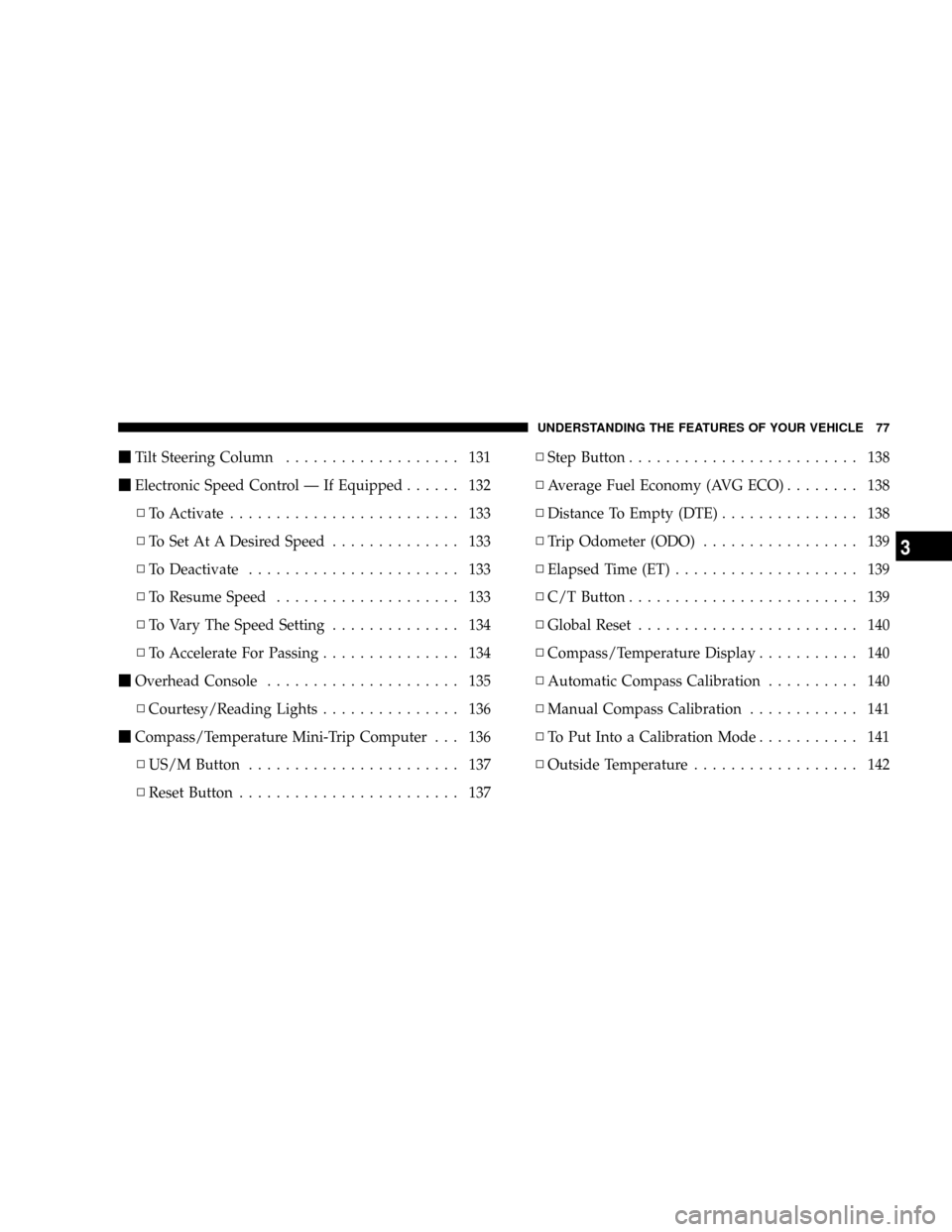
mTilt Steering Column................... 131
mElectronic Speed Control Ð If Equipped...... 132
NTo Activate......................... 133
NTo Set At A Desired Speed.............. 133
NTo Deactivate....................... 133
NTo Resume Speed.................... 133
NTo Vary The Speed Setting.............. 134
NTo Accelerate For Passing............... 134
mOverhead Console..................... 135
NCourtesy/Reading Lights............... 136
mCompass/Temperature Mini-Trip Computer . . . 136
NUS/M Button....................... 137
NReset Button........................ 137NStep Button......................... 138
NAverage Fuel Economy (AVG ECO)........ 138
NDistance To Empty (DTE)............... 138
NTrip Odometer (ODO)................. 139
NElapsed Time (ET).................... 139
NC/T Button......................... 139
NGlobal Reset........................ 140
NCompass/Temperature Display........... 140
NAutomatic Compass Calibration.......... 140
NManual Compass Calibration............ 141
NTo Put Into a Calibration Mode........... 141
NOutside Temperature.................. 142
UNDERSTANDING THE FEATURES OF YOUR VEHICLE 77
3
Page 86 of 449
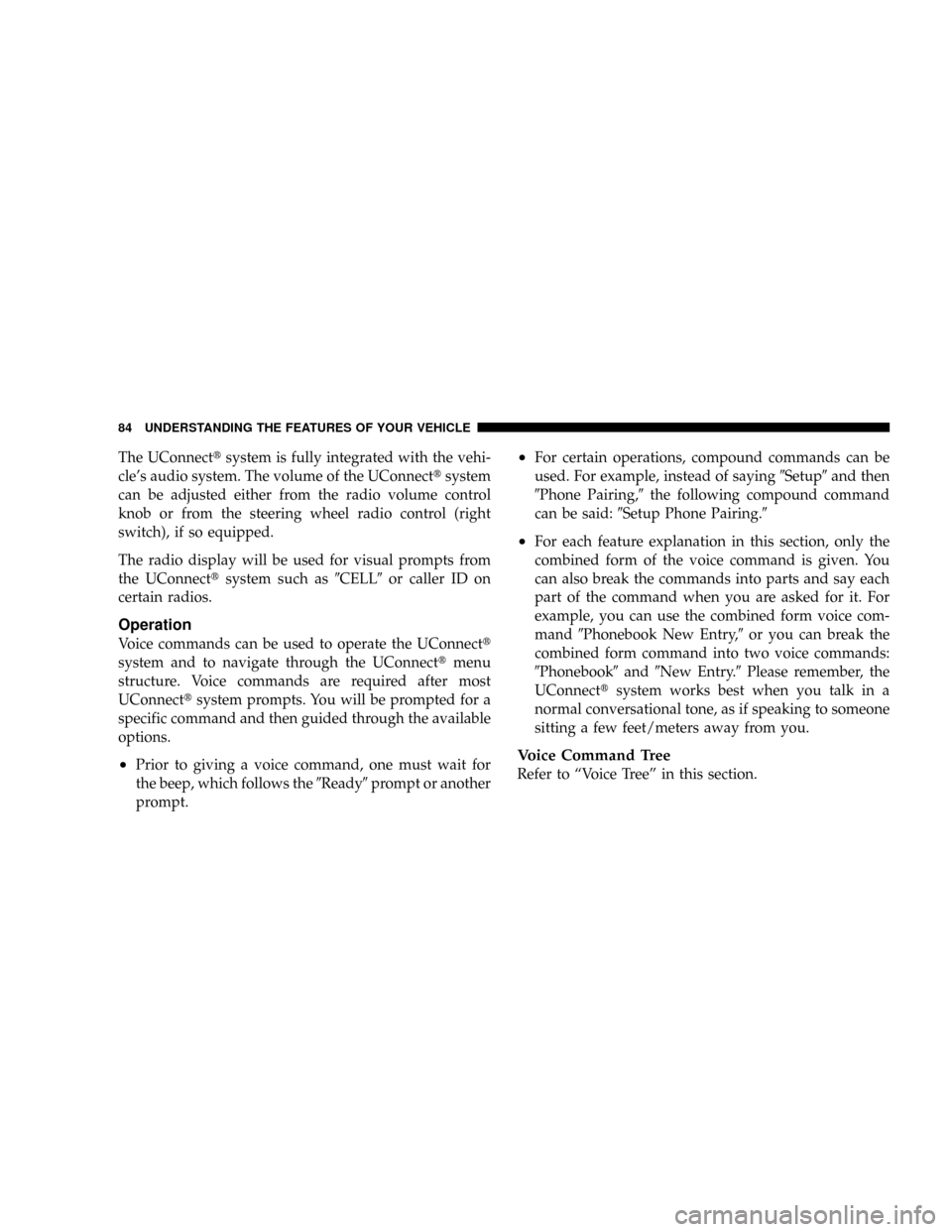
The UConnecttsystem is fully integrated with the vehi-
cle's audio system. The volume of the UConnecttsystem
can be adjusted either from the radio volume control
knob or from the steering wheel radio control (right
switch), if so equipped.
The radio display will be used for visual prompts from
the UConnecttsystem such as9CELL9or caller ID on
certain radios.
Operation
Voice commands can be used to operate the UConnectt
system and to navigate through the UConnecttmenu
structure. Voice commands are required after most
UConnecttsystem prompts. You will be prompted for a
specific command and then guided through the available
options.
²Prior to giving a voice command, one must wait for
the beep, which follows the9Ready9prompt or another
prompt.
²For certain operations, compound commands can be
used. For example, instead of saying9Setup9and then
9Phone Pairing,9the following compound command
can be said:9Setup Phone Pairing.9
²For each feature explanation in this section, only the
combined form of the voice command is given. You
can also break the commands into parts and say each
part of the command when you are asked for it. For
example, you can use the combined form voice com-
mand9Phonebook New Entry,9or you can break the
combined form command into two voice commands:
9Phonebook9and9New Entry.9Please remember, the
UConnecttsystem works best when you talk in a
normal conversational tone, as if speaking to someone
sitting a few feet/meters away from you.
Voice Command Tree
Refer to ªVoice Treeº in this section.
84 UNDERSTANDING THE FEATURES OF YOUR VEHICLE
Page 88 of 449
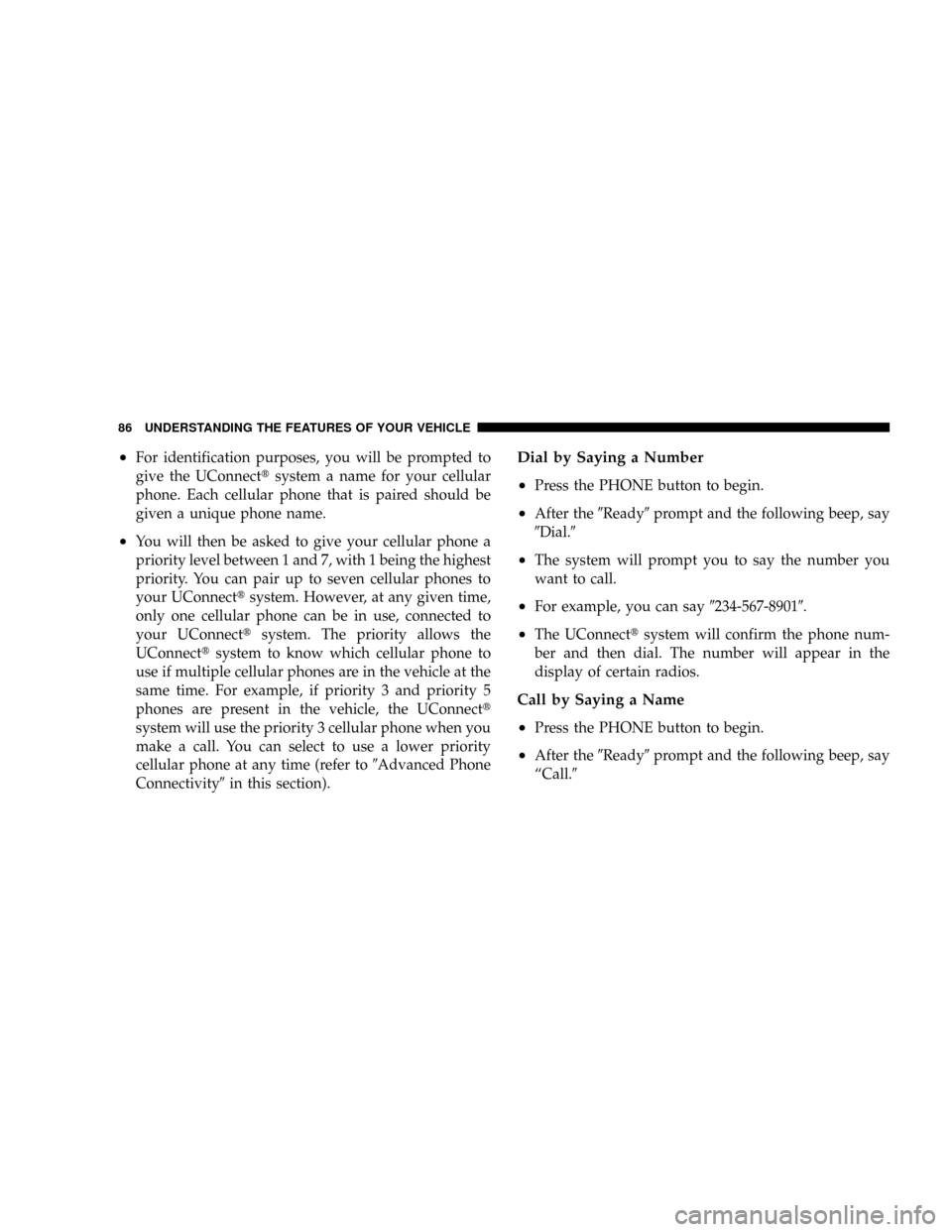
²For identification purposes, you will be prompted to
give the UConnecttsystem a name for your cellular
phone. Each cellular phone that is paired should be
given a unique phone name.
²You will then be asked to give your cellular phone a
priority level between 1 and 7, with 1 being the highest
priority. You can pair up to seven cellular phones to
your UConnecttsystem. However, at any given time,
only one cellular phone can be in use, connected to
your UConnecttsystem. The priority allows the
UConnecttsystem to know which cellular phone to
use if multiple cellular phones are in the vehicle at the
same time. For example, if priority 3 and priority 5
phones are present in the vehicle, the UConnectt
system will use the priority 3 cellular phone when you
make a call. You can select to use a lower priority
cellular phone at any time (refer to9Advanced Phone
Connectivity9in this section).
Dial by Saying a Number
²
Press the PHONE button to begin.
²After the9Ready9prompt and the following beep, say
9Dial.9
²The system will prompt you to say the number you
want to call.
²For example, you can say9234-567-89019.
²The UConnecttsystem will confirm the phone num-
ber and then dial. The number will appear in the
display of certain radios.
Call by Saying a Name
²
Press the PHONE button to begin.
²After the9Ready9prompt and the following beep, say
ªCall.9
86 UNDERSTANDING THE FEATURES OF YOUR VEHICLE
Page 89 of 449
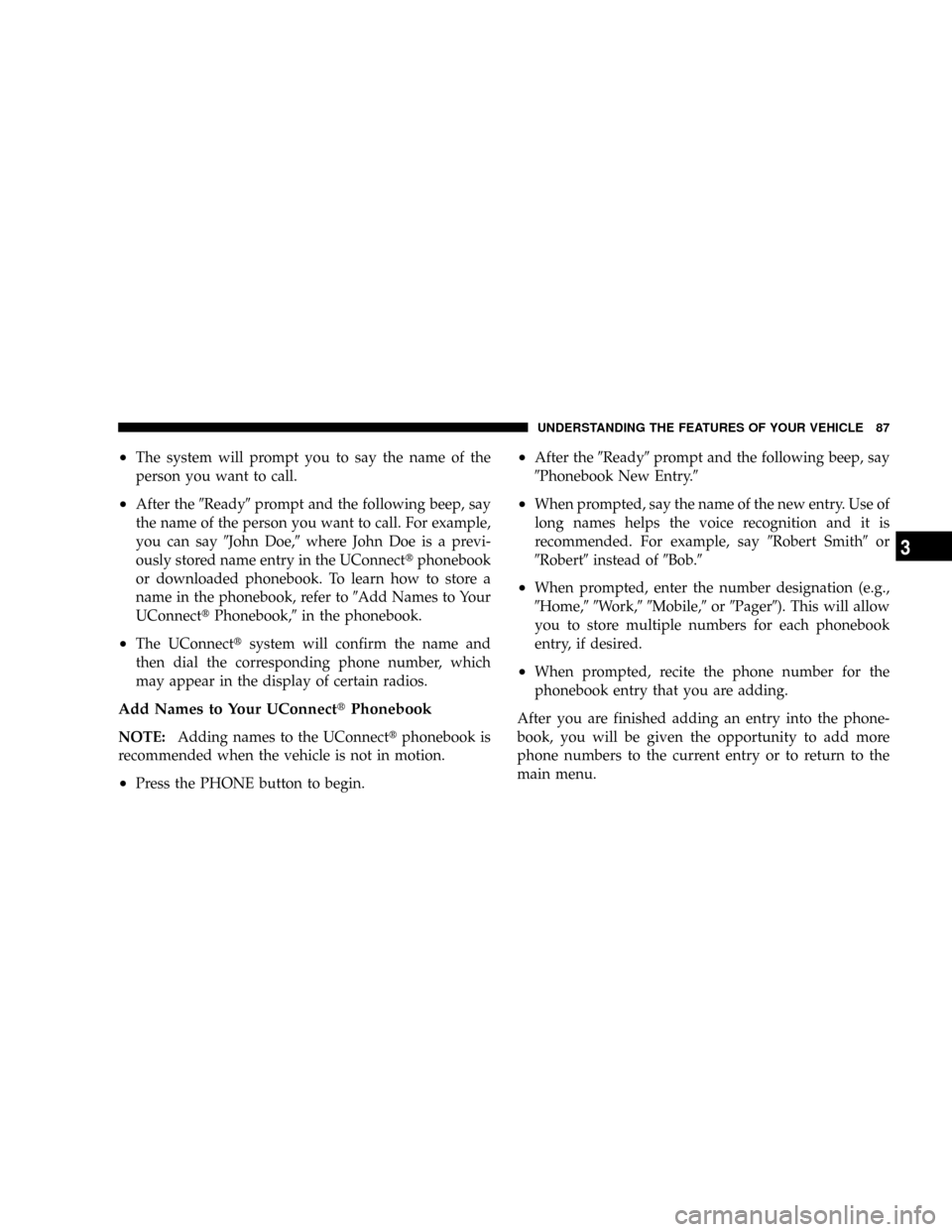
²The system will prompt you to say the name of the
person you want to call.
²After the9Ready9prompt and the following beep, say
the name of the person you want to call. For example,
you can say9John Doe,9where John Doe is a previ-
ously stored name entry in the UConnecttphonebook
or downloaded phonebook. To learn how to store a
name in the phonebook, refer to9Add Names to Your
UConnecttPhonebook,9in the phonebook.
²The UConnecttsystem will confirm the name and
then dial the corresponding phone number, which
may appear in the display of certain radios.
Add Names to Your UConnecttPhonebook
NOTE:Adding names to the UConnecttphonebook is
recommended when the vehicle is not in motion.
²Press the PHONE button to begin.
²After the9Ready9prompt and the following beep, say
9Phonebook New Entry.9
²When prompted, say the name of the new entry. Use of
long names helps the voice recognition and it is
recommended. For example, say9Robert Smith9or
9Robert9instead of9Bob.9
²When prompted, enter the number designation (e.g.,
9Home,99Work,99Mobile,9or9Pager9). This will allow
you to store multiple numbers for each phonebook
entry, if desired.
²When prompted, recite the phone number for the
phonebook entry that you are adding.
After you are finished adding an entry into the phone-
book, you will be given the opportunity to add more
phone numbers to the current entry or to return to the
main menu.
UNDERSTANDING THE FEATURES OF YOUR VEHICLE 87
3
Page 91 of 449
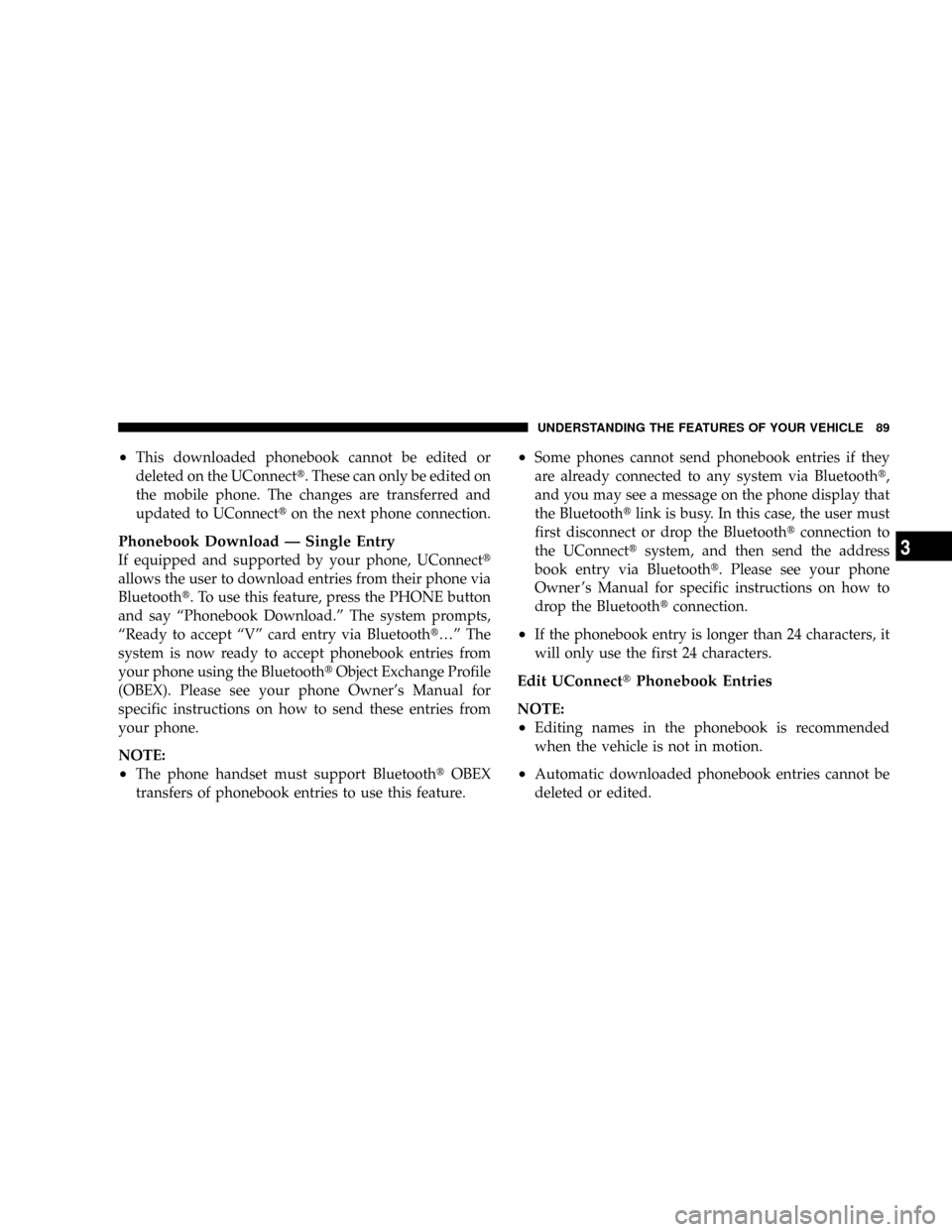
²This downloaded phonebook cannot be edited or
deleted on the UConnectt. These can only be edited on
the mobile phone. The changes are transferred and
updated to UConnectton the next phone connection.
Phonebook Download Ð Single Entry
If equipped and supported by your phone, UConnectt
allows the user to download entries from their phone via
Bluetootht. To use this feature, press the PHONE button
and say ªPhonebook Download.º The system prompts,
ªReady to accept ªVº card entry via Bluetootht¼º The
system is now ready to accept phonebook entries from
your phone using the BluetoothtObject Exchange Profile
(OBEX). Please see your phone Owner's Manual for
specific instructions on how to send these entries from
your phone.
NOTE:
²The phone handset must support BluetoothtOBEX
transfers of phonebook entries to use this feature.
²Some phones cannot send phonebook entries if they
are already connected to any system via Bluetootht,
and you may see a message on the phone display that
the Bluetoothtlink is busy. In this case, the user must
first disconnect or drop the Bluetoothtconnection to
the UConnecttsystem, and then send the address
book entry via Bluetootht. Please see your phone
Owner 's Manual for specific instructions on how to
drop the Bluetoothtconnection.
²If the phonebook entry is longer than 24 characters, it
will only use the first 24 characters.
Edit UConnecttPhonebook Entries
NOTE:
²Editing names in the phonebook is recommended
when the vehicle is not in motion.
²Automatic downloaded phonebook entries cannot be
deleted or edited.
UNDERSTANDING THE FEATURES OF YOUR VEHICLE 89
3
Page 101 of 449
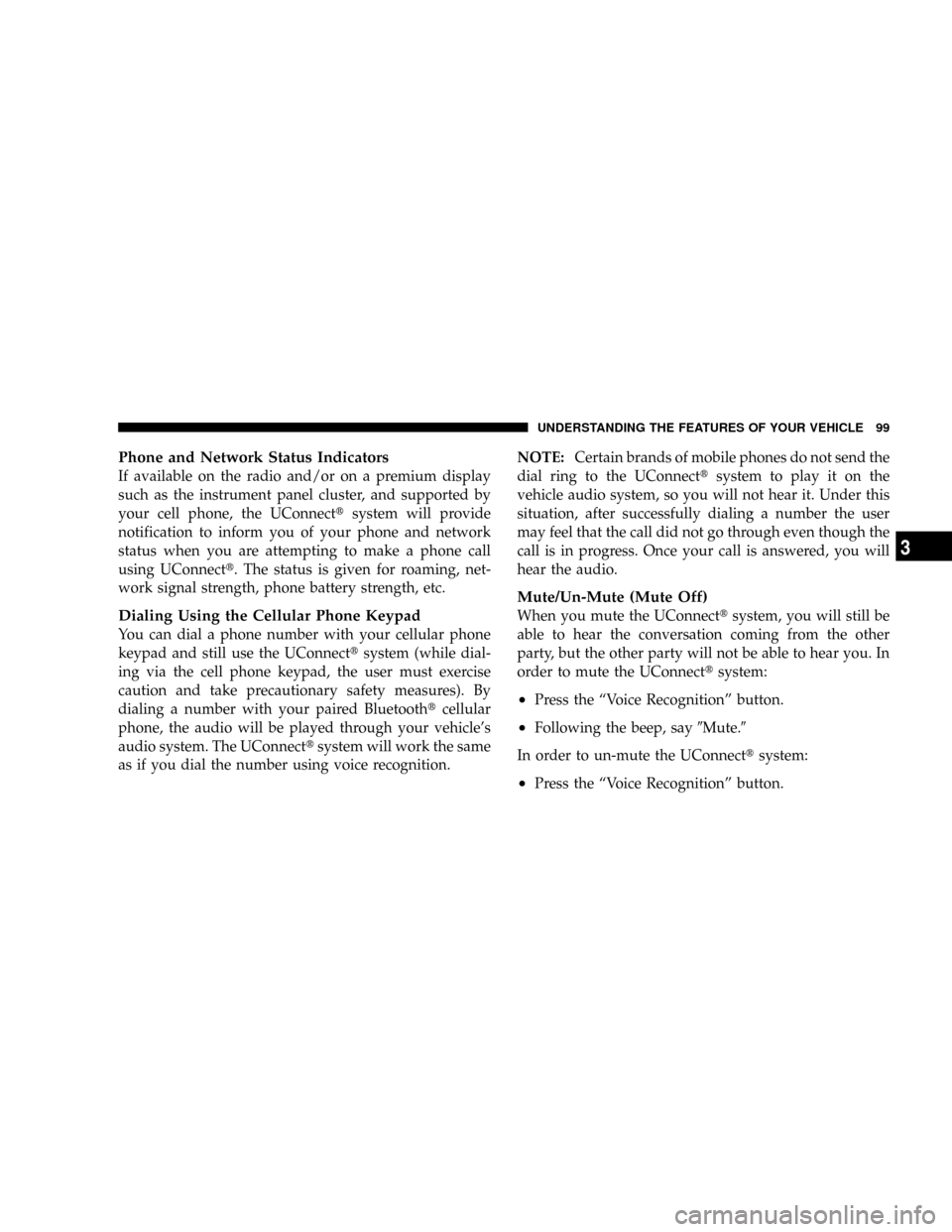
Phone and Network Status Indicators
If available on the radio and/or on a premium display
such as the instrument panel cluster, and supported by
your cell phone, the UConnecttsystem will provide
notification to inform you of your phone and network
status when you are attempting to make a phone call
using UConnectt. The status is given for roaming, net-
work signal strength, phone battery strength, etc.
Dialing Using the Cellular Phone Keypad
You can dial a phone number with your cellular phone
keypad and still use the UConnecttsystem (while dial-
ing via the cell phone keypad, the user must exercise
caution and take precautionary safety measures). By
dialing a number with your paired Bluetoothtcellular
phone, the audio will be played through your vehicle's
audio system. The UConnecttsystem will work the same
as if you dial the number using voice recognition.NOTE:Certain brands of mobile phones do not send the
dial ring to the UConnecttsystem to play it on the
vehicle audio system, so you will not hear it. Under this
situation, after successfully dialing a number the user
may feel that the call did not go through even though the
call is in progress. Once your call is answered, you will
hear the audio.
Mute/Un-Mute (Mute Off)
When you mute the UConnecttsystem, you will still be
able to hear the conversation coming from the other
party, but the other party will not be able to hear you. In
order to mute the UConnecttsystem:
²Press the ªVoice Recognitionº button.
²Following the beep, say9Mute.9
In order to un-mute the UConnecttsystem:
²Press the ªVoice Recognitionº button.
UNDERSTANDING THE FEATURES OF YOUR VEHICLE 99
3
Page 125 of 449
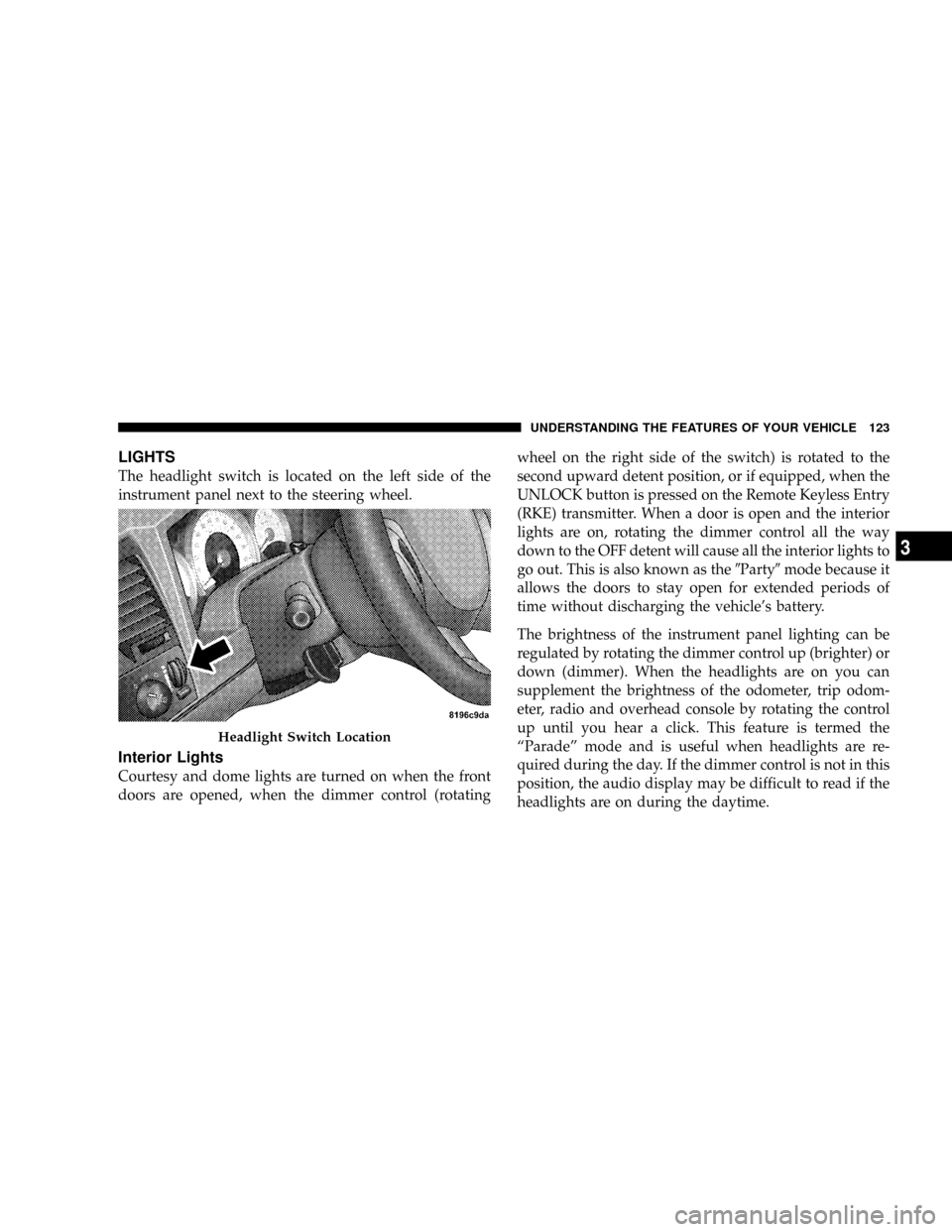
LIGHTS
The headlight switch is located on the left side of the
instrument panel next to the steering wheel.
Interior Lights
Courtesy and dome lights are turned on when the front
doors are opened, when the dimmer control (rotatingwheel on the right side of the switch) is rotated to the
second upward detent position, or if equipped, when the
UNLOCK button is pressed on the Remote Keyless Entry
(RKE) transmitter. When a door is open and the interior
lights are on, rotating the dimmer control all the way
down to the OFF detent will cause all the interior lights to
go out. This is also known as the9Party9mode because it
allows the doors to stay open for extended periods of
time without discharging the vehicle's battery.
The brightness of the instrument panel lighting can be
regulated by rotating the dimmer control up (brighter) or
down (dimmer). When the headlights are on you can
supplement the brightness of the odometer, trip odom-
eter, radio and overhead console by rotating the control
up until you hear a click. This feature is termed the
ªParadeº mode and is useful when headlights are re-
quired during the day. If the dimmer control is not in this
position, the audio display may be difficult to read if the
headlights are on during the daytime.
Headlight Switch Location
UNDERSTANDING THE FEATURES OF YOUR VEHICLE 123
3
Page 138 of 449
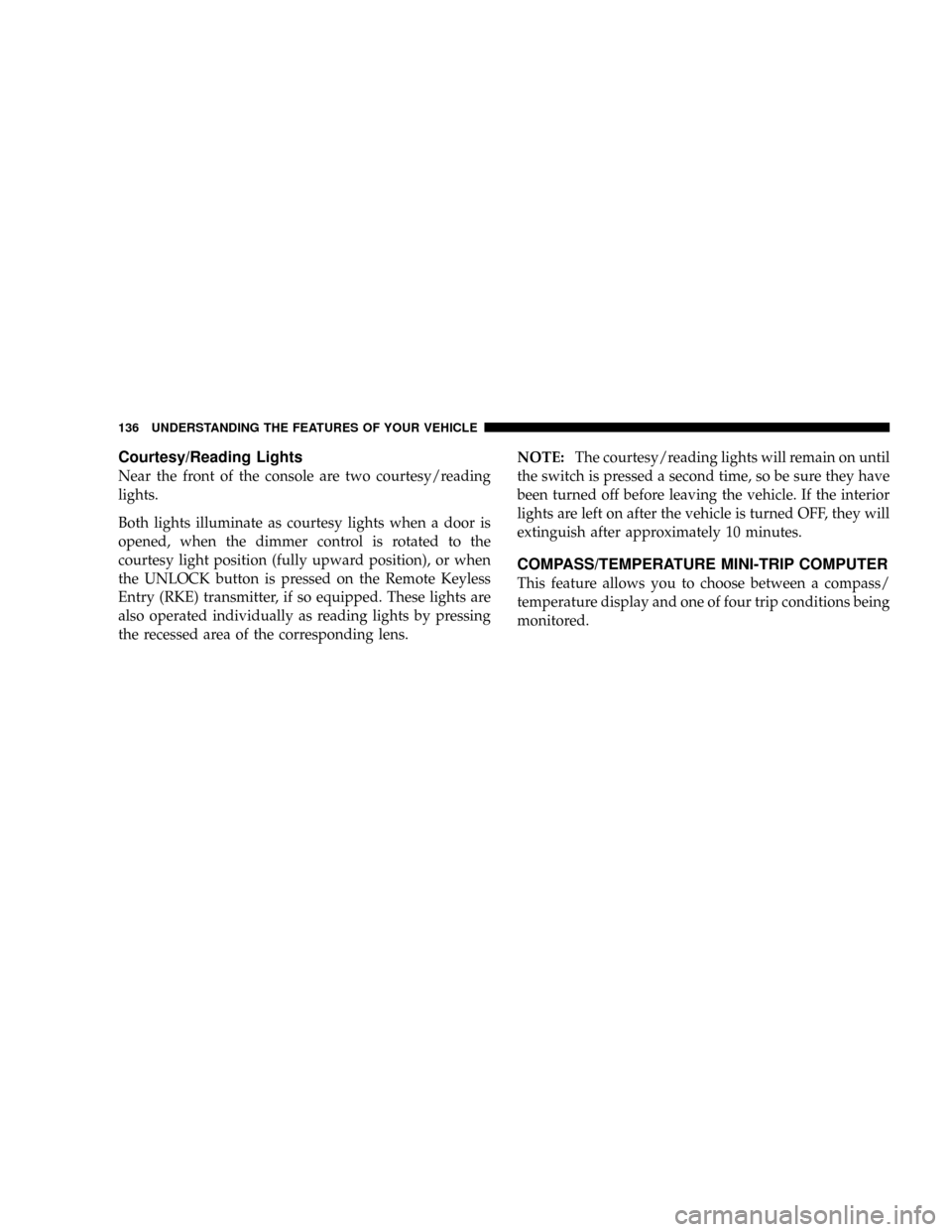
Courtesy/Reading Lights
Near the front of the console are two courtesy/reading
lights.
Both lights illuminate as courtesy lights when a door is
opened, when the dimmer control is rotated to the
courtesy light position (fully upward position), or when
the UNLOCK button is pressed on the Remote Keyless
Entry (RKE) transmitter, if so equipped. These lights are
also operated individually as reading lights by pressing
the recessed area of the corresponding lens.NOTE:The courtesy/reading lights will remain on until
the switch is pressed a second time, so be sure they have
been turned off before leaving the vehicle. If the interior
lights are left on after the vehicle is turned OFF, they will
extinguish after approximately 10 minutes.
COMPASS/TEMPERATURE MINI-TRIP COMPUTER
This feature allows you to choose between a compass/
temperature display and one of four trip conditions being
monitored.
136 UNDERSTANDING THE FEATURES OF YOUR VEHICLE