Page 81 of 469
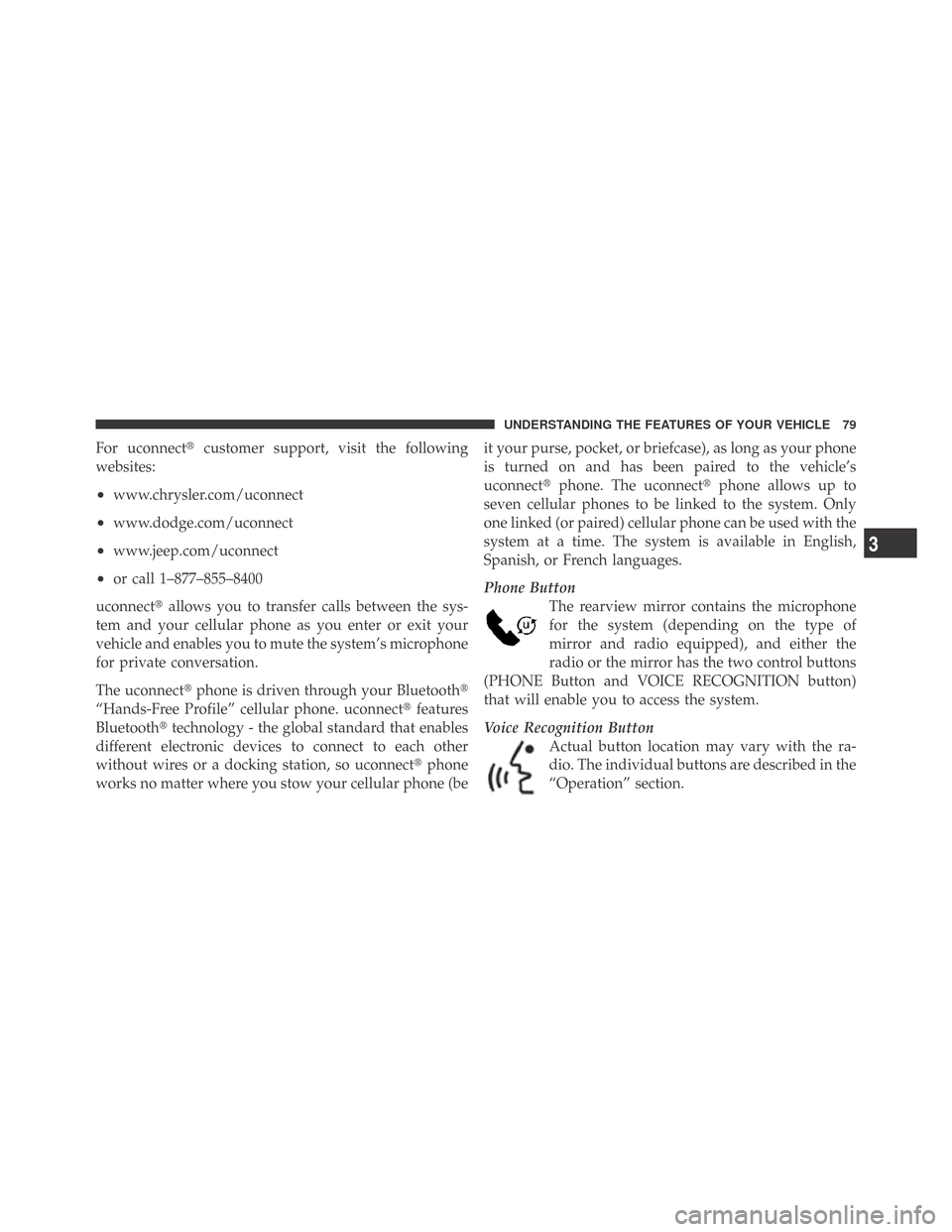
For uconnect�customer support, visit the following
websites:
•www.chrysler.com/uconnect
•www.dodge.com/uconnect
•www.jeep.com/uconnect
•or call 1–877–855–8400
uconnect�allows you to transfer calls between the sys-
tem and your cellular phone as you enter or exit your
vehicle and enables you to mute the system’s microphone
for private conversation.
The uconnect�phone is driven through your Bluetooth�
“Hands-Free Profile” cellular phone. uconnect�features
Bluetooth�technology - the global standard that enables
different electronic devices to connect to each other
without wires or a docking station, so uconnect�phone
works no matter where you stow your cellular phone (beit your purse, pocket, or briefcase), as long as your phone
is turned on and has been paired to the vehicle’s
uconnect�phone. The uconnect�phone allows up to
seven cellular phones to be linked to the system. Only
one linked (or paired) cellular phone can be used with the
system at a time. The system is available in English,
Spanish, or French languages.
Phone Button
The rearview mirror contains the microphone
for the system (depending on the type of
mirror and radio equipped), and either the
radio or the mirror has the two control buttons
(PHONE Button and VOICE RECOGNITION button)
that will enable you to access the system.
Voice Recognition Button
Actual button location may vary with the ra-
dio. The individual buttons are described in the
“Operation” section.
3
UNDERSTANDING THE FEATURES OF YOUR VEHICLE 79
Page 86 of 469
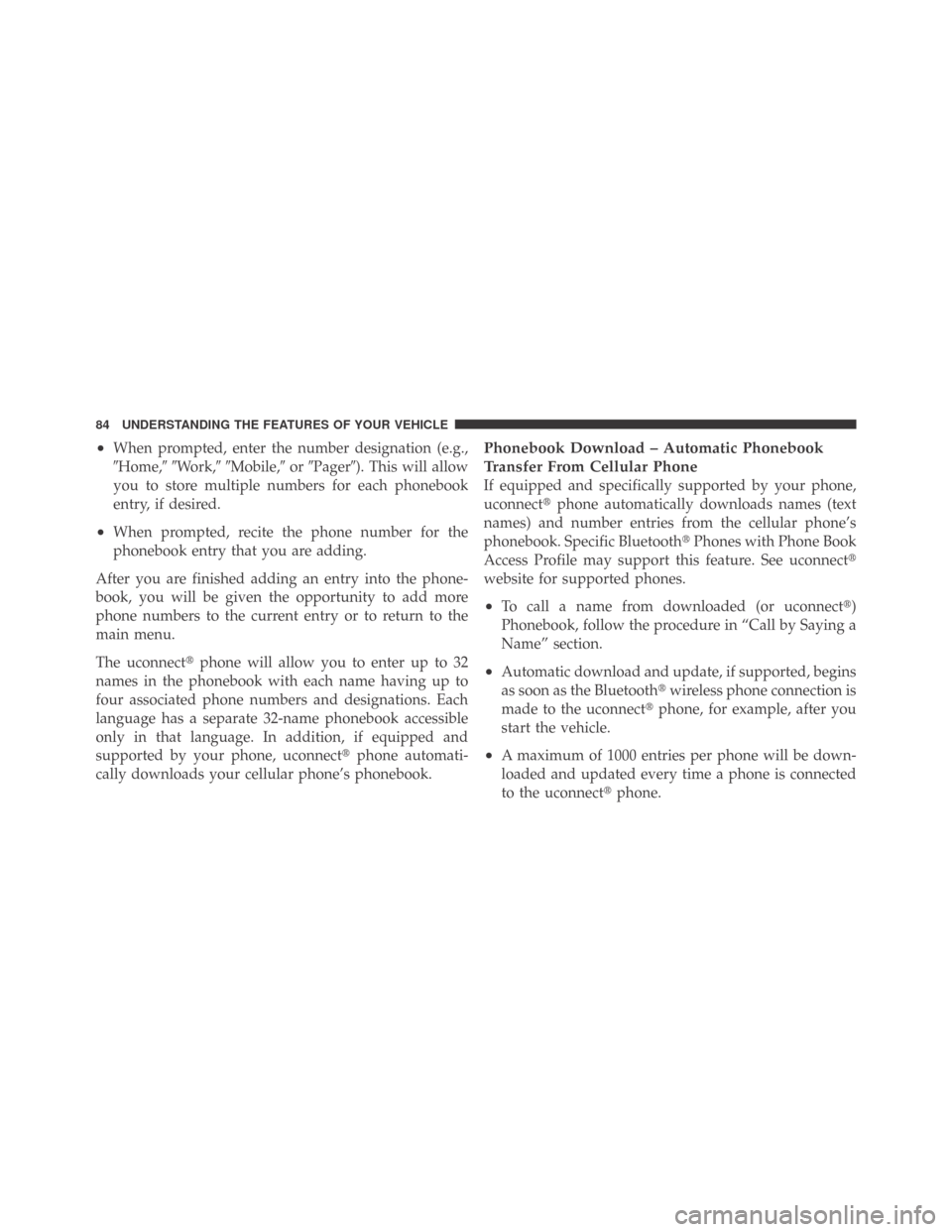
•When prompted, enter the number designation (e.g.,
�Home,��Work,��Mobile,�or�Pager�). This will allow
you to store multiple numbers for each phonebook
entry, if desired.
•When prompted, recite the phone number for the
phonebook entry that you are adding.
After you are finished adding an entry into the phone-
book, you will be given the opportunity to add more
phone numbers to the current entry or to return to the
main menu.
The uconnect�phone will allow you to enter up to 32
names in the phonebook with each name having up to
four associated phone numbers and designations. Each
language has a separate 32-name phonebook accessible
only in that language. In addition, if equipped and
supported by your phone, uconnect�phone automati-
cally downloads your cellular phone’s phonebook.
Phonebook Download – Automatic Phonebook
Transfer From Cellular Phone
If equipped and specifically supported by your phone,
uconnect�phone automatically downloads names (text
names) and number entries from the cellular phone’s
phonebook. Specific Bluetooth�Phones with Phone Book
Access Profile may support this feature. See uconnect�
website for supported phones.
•To call a name from downloaded (or uconnect�)
Phonebook, follow the procedure in “Call by Saying a
Name” section.
•Automatic download and update, if supported, begins
as soon as the Bluetooth�wireless phone connection is
made to the uconnect�phone, for example, after you
start the vehicle.
•A maximum of 1000 entries per phone will be down-
loaded and updated every time a phone is connected
to the uconnect�phone.
84 UNDERSTANDING THE FEATURES OF YOUR VEHICLE
Page 89 of 469
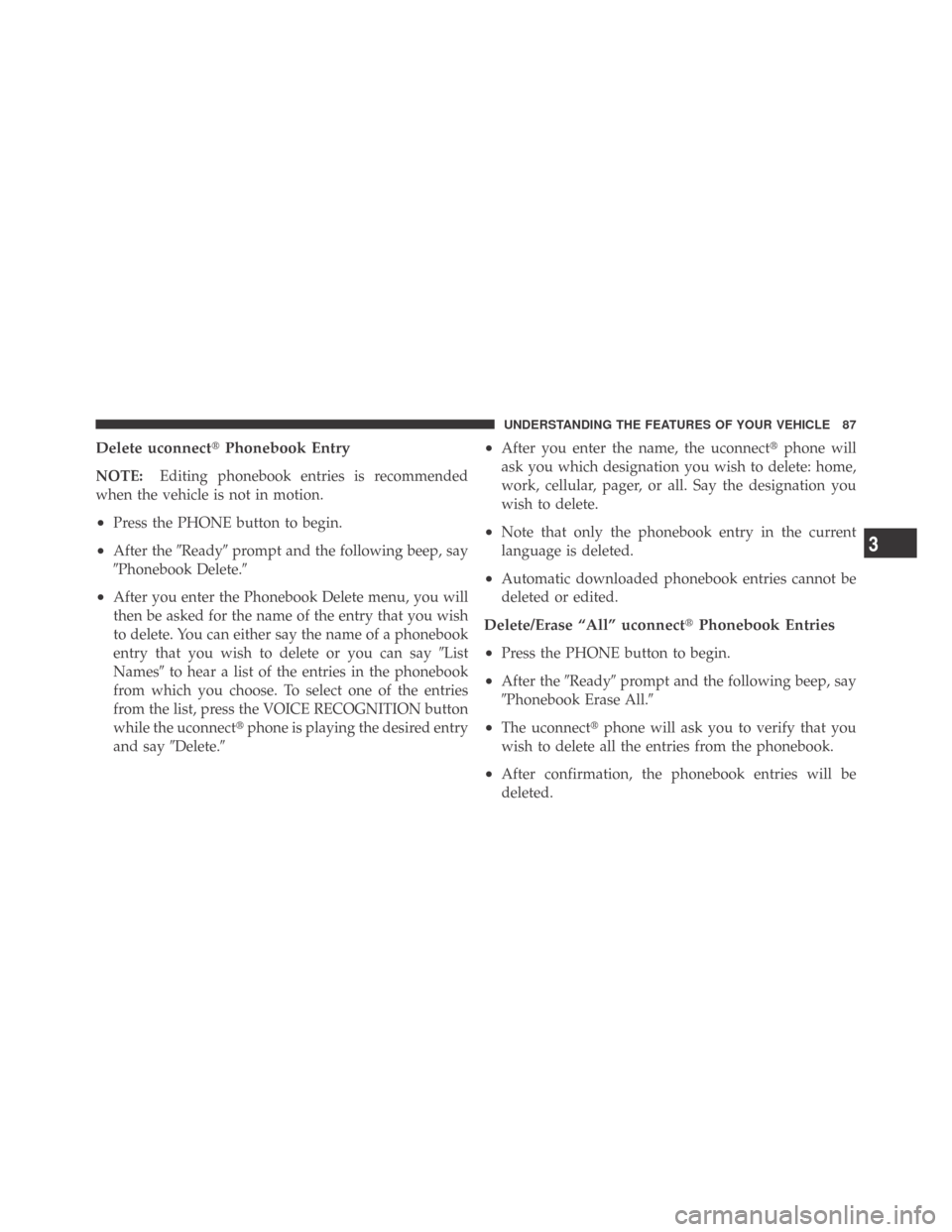
Delete uconnect�Phonebook Entry
NOTE:Editing phonebook entries is recommended
when the vehicle is not in motion.
•Press the PHONE button to begin.
•After the�Ready�prompt and the following beep, say
�Phonebook Delete.�
•After you enter the Phonebook Delete menu, you will
then be asked for the name of the entry that you wish
to delete. You can either say the name of a phonebook
entry that you wish to delete or you can say�List
Names�to hear a list of the entries in the phonebook
from which you choose. To select one of the entries
from the list, press the VOICE RECOGNITION button
while the uconnect�phone is playing the desired entry
and say�Delete.�
•After you enter the name, the uconnect�phone will
ask you which designation you wish to delete: home,
work, cellular, pager, or all. Say the designation you
wish to delete.
•Note that only the phonebook entry in the current
language is deleted.
•Automatic downloaded phonebook entries cannot be
deleted or edited.
Delete/Erase “All” uconnect�Phonebook Entries
•
Press the PHONE button to begin.
•After the�Ready�prompt and the following beep, say
�Phonebook Erase All.�
•The uconnect�phone will ask you to verify that you
wish to delete all the entries from the phonebook.
•After confirmation, the phonebook entries will be
deleted.
3
UNDERSTANDING THE FEATURES OF YOUR VEHICLE 87
Page 90 of 469
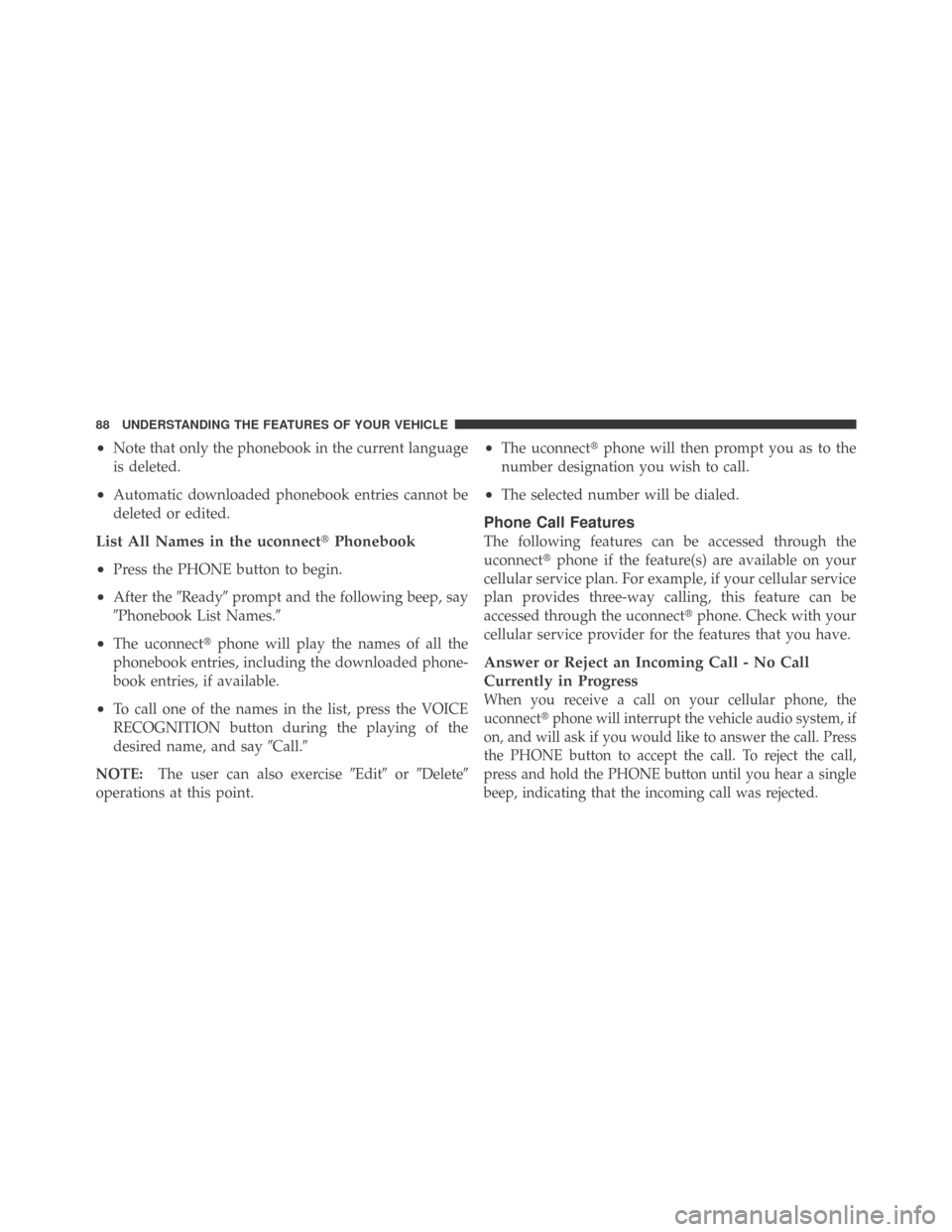
•Note that only the phonebook in the current language
is deleted.
•Automatic downloaded phonebook entries cannot be
deleted or edited.
List All Names in the uconnect�Phonebook
•
Press the PHONE button to begin.
•After the�Ready�prompt and the following beep, say
�Phonebook List Names.�
•The uconnect�phone will play the names of all the
phonebook entries, including the downloaded phone-
book entries, if available.
•To call one of the names in the list, press the VOICE
RECOGNITION button during the playing of the
desired name, and say�Call.�
NOTE:The user can also exercise�Edit�or�Delete�
operations at this point.
•The uconnect�phone will then prompt you as to the
number designation you wish to call.
•The selected number will be dialed.
Phone Call Features
The following features can be accessed through the
uconnect�phone if the feature(s) are available on your
cellular service plan. For example, if your cellular service
plan provides three-way calling, this feature can be
accessed through the uconnect�phone. Check with your
cellular service provider for the features that you have.
Answer or Reject an Incoming Call - No Call
Currently in Progress
When you receive a call on your cellular phone, the
uconnect�phone will interrupt the vehicle audio system, if
on, and will ask if you would like to answer the call. Press
the PHONE button to accept the call. To reject the call,
press and hold the PHONE button until you hear a single
beep, indicating that the incoming call was rejected.
88 UNDERSTANDING THE FEATURES OF YOUR VEHICLE
Page 93 of 469
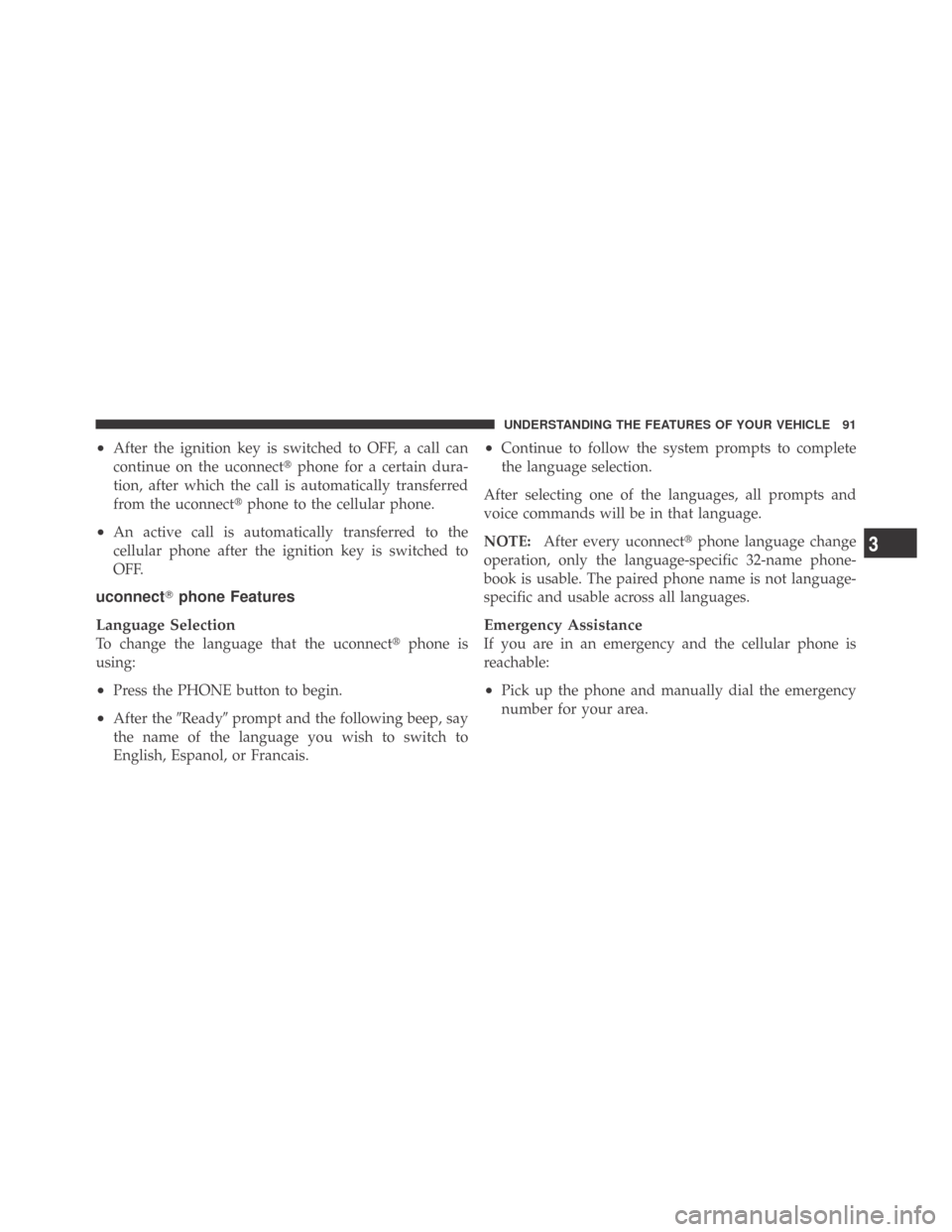
•After the ignition key is switched to OFF, a call can
continue on the uconnect�phone for a certain dura-
tion, after which the call is automatically transferred
from the uconnect�phone to the cellular phone.
•An active call is automatically transferred to the
cellular phone after the ignition key is switched to
OFF.
uconnect�phone Features
Language Selection
To change the language that the uconnect�phone is
using:
•Press the PHONE button to begin.
•After the�Ready�prompt and the following beep, say
the name of the language you wish to switch to
English, Espanol, or Francais.
•Continue to follow the system prompts to complete
the language selection.
After selecting one of the languages, all prompts and
voice commands will be in that language.
NOTE:After every uconnect�phone language change
operation, only the language-specific 32-name phone-
book is usable. The paired phone name is not language-
specific and usable across all languages.
Emergency Assistance
If you are in an emergency and the cellular phone is
reachable:
•Pick up the phone and manually dial the emergency
number for your area.
3
UNDERSTANDING THE FEATURES OF YOUR VEHICLE 91
Page 102 of 469
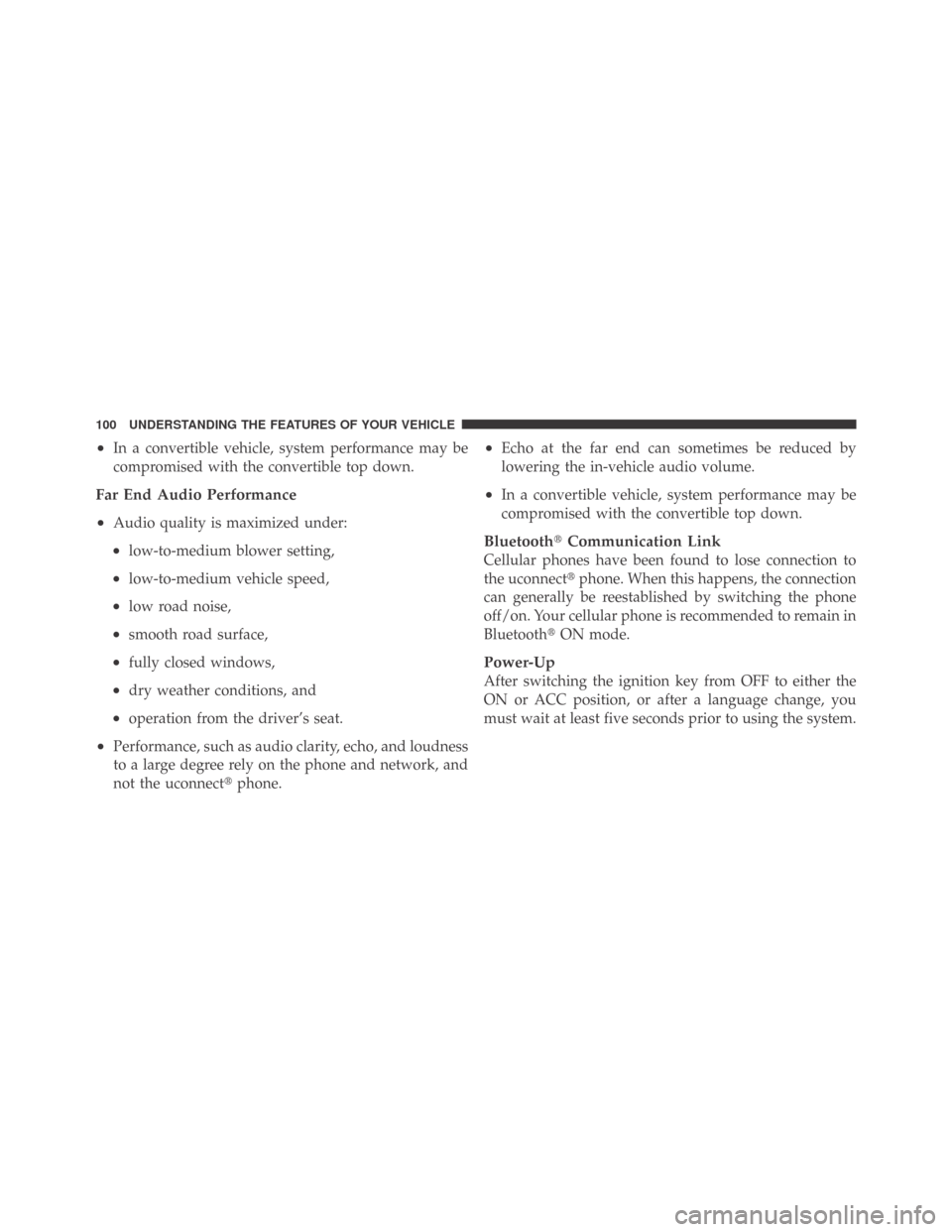
•In a convertible vehicle, system performance may be
compromised with the convertible top down.
Far End Audio Performance
•
Audio quality is maximized under:
•low-to-medium blower setting,
•low-to-medium vehicle speed,
•low road noise,
•smooth road surface,
•fully closed windows,
•dry weather conditions, and
•operation from the driver’s seat.
•Performance, such as audio clarity, echo, and loudness
to a large degree rely on the phone and network, and
not the uconnect�phone.
•Echo at the far end can sometimes be reduced by
lowering the in-vehicle audio volume.
•In a convertible vehicle, system performance may be
compromised with the convertible top down.
Bluetooth�Communication Link
Cellular phones have been found to lose connection to
the uconnect�phone. When this happens, the connection
can generally be reestablished by switching the phone
off/on. Your cellular phone is recommended to remain in
Bluetooth�ON mode.
Power-Up
After switching the ignition key from OFF to either the
ON or ACC position, or after a language change, you
must wait at least five seconds prior to using the system.
100 UNDERSTANDING THE FEATURES OF YOUR VEHICLE
Page 107 of 469
Voice Commands
Primary Alternate(s)
language
list names
list phones
mobile
mute
mute off
new entry
no
pager
pair a phone
phone pairing pairing
phonebook phone book
previous
record again
redialVoice Commands
Primary Alternate(s)
return to main menu return or main menu
select phone select
send
set up phone settings or phone
set up
towing assistance
transfer call
uconnect�Tutorial
try again
voice training
work
yes
3
UNDERSTANDING THE FEATURES OF YOUR VEHICLE 105
Page 112 of 469
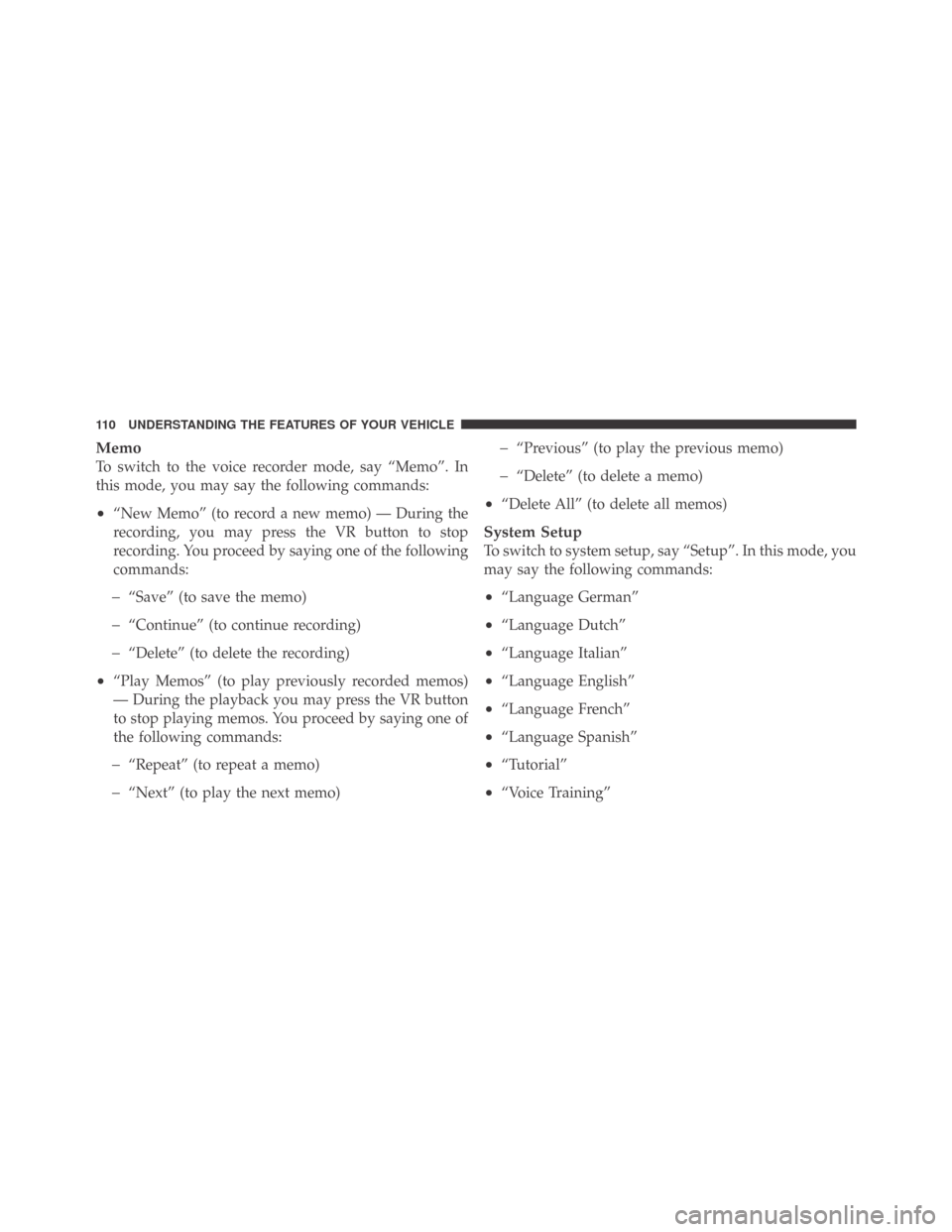
Memo
To switch to the voice recorder mode, say “Memo”. In
this mode, you may say the following commands:
•“New Memo” (to record a new memo) — During the
recording, you may press the VR button to stop
recording. You proceed by saying one of the following
commands:
�“Save” (to save the memo)
�“Continue” (to continue recording)
�“Delete” (to delete the recording)
•“Play Memos” (to play previously recorded memos)
— During the playback you may press the VR button
to stop playing memos. You proceed by saying one of
the following commands:
�“Repeat” (to repeat a memo)
�“Next” (to play the next memo)
�“Previous” (to play the previous memo)
�“Delete” (to delete a memo)
•“Delete All” (to delete all memos)
System Setup
To switch to system setup, say “Setup”. In this mode, you
may say the following commands:
•“Language German”
•“Language Dutch”
•“Language Italian”
•“Language English”
•“Language French”
•“Language Spanish”
•“Tutorial”
•“Voice Training”
110 UNDERSTANDING THE FEATURES OF YOUR VEHICLE