Page 85 of 410
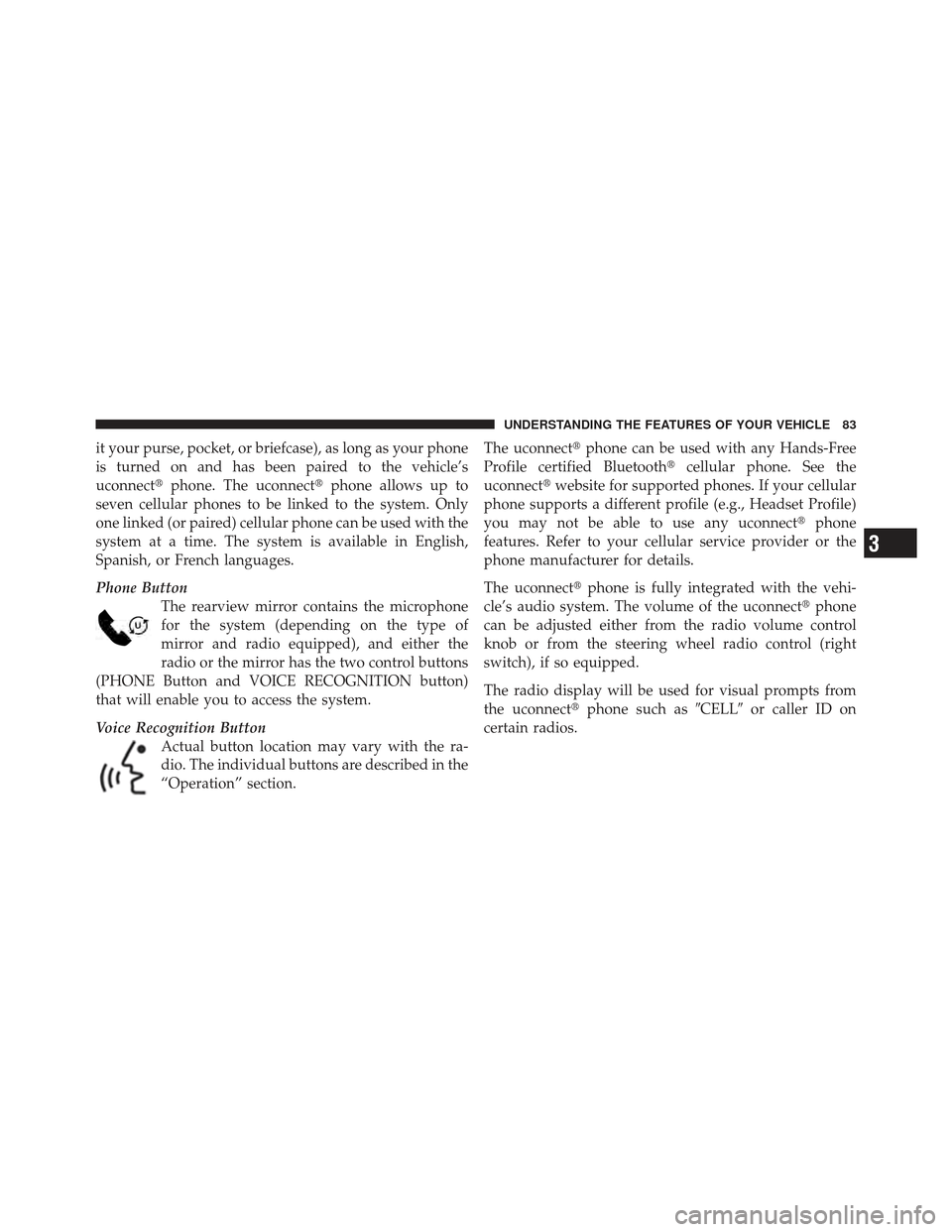
it your purse, pocket, or briefcase), as long as your phone
is turned on and has been paired to the vehicle’s
uconnect�phone. The uconnect� phone allows up to
seven cellular phones to be linked to the system. Only
one linked (or paired) cellular phone can be used with the
system at a time. The system is available in English,
Spanish, or French languages.
Phone Button The rearview mirror contains the microphone
for the system (depending on the type of
mirror and radio equipped), and either the
radio or the mirror has the two control buttons
(PHONE Button and VOICE RECOGNITION button)
that will enable you to access the system.
Voice Recognition Button Actual button location may vary with the ra-
dio. The individual buttons are described in the
“Operation” section. The uconnect�
phone can be used with any Hands-Free
Profile certified Bluetooth� cellular phone. See the
uconnect� website for supported phones. If your cellular
phone supports a different profile (e.g., Headset Profile)
you may not be able to use any uconnect� phone
features. Refer to your cellular service provider or the
phone manufacturer for details.
The uconnect� phone is fully integrated with the vehi-
cle’s audio system. The volume of the uconnect� phone
can be adjusted either from the radio volume control
knob or from the steering wheel radio control (right
switch), if so equipped.
The radio display will be used for visual prompts from
the uconnect� phone such as �CELL�or caller ID on
certain radios.
3
UNDERSTANDING THE FEATURES OF YOUR VEHICLE 83
Page 89 of 410
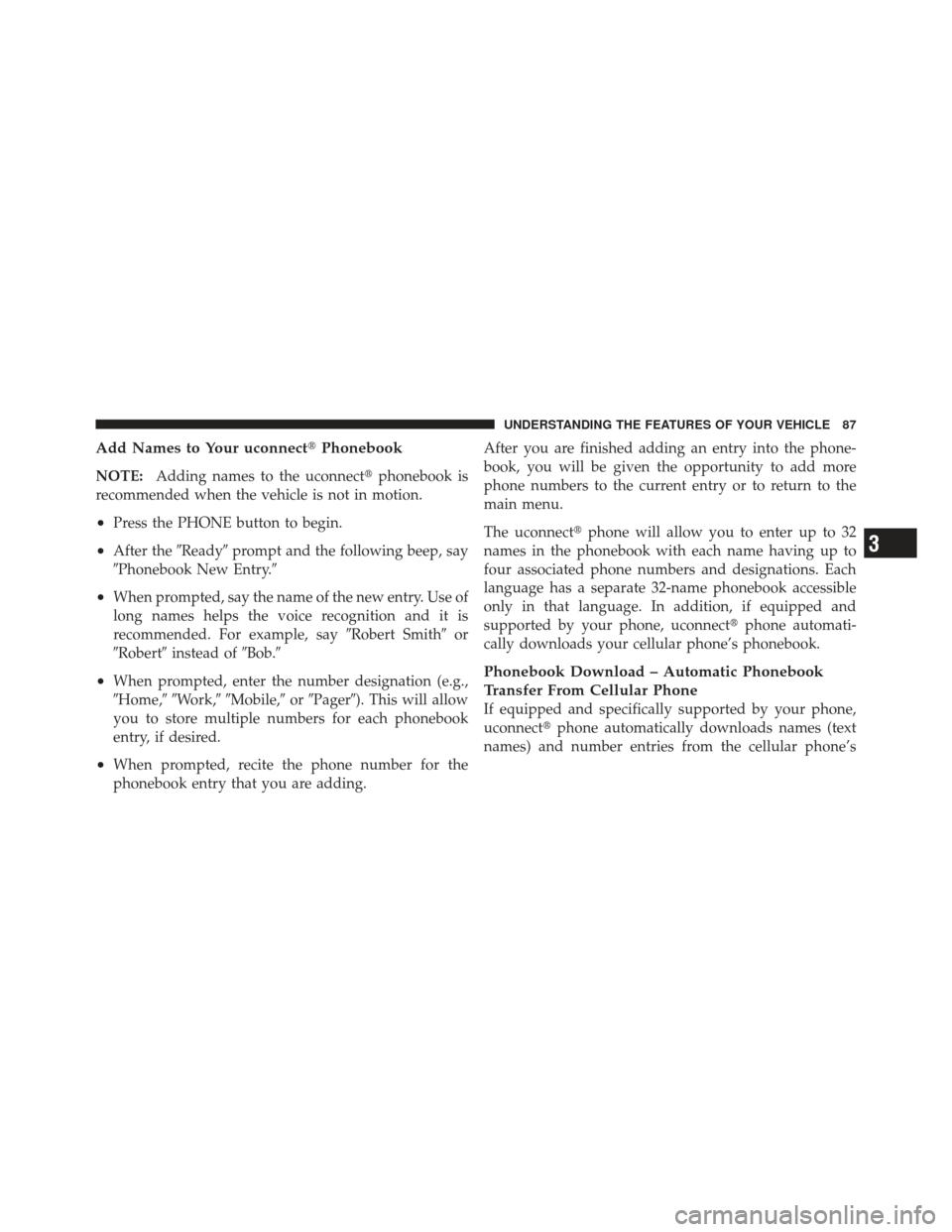
Add Names to Your uconnect�Phonebook
NOTE:Adding names to the uconnect� phonebook is
recommended when the vehicle is not in motion.
•Press the PHONE button to begin.
•After the �Ready�prompt and the following beep, say
�Phonebook New Entry.�
•When prompted, say the name of the new entry. Use of
long names helps the voice recognition and it is
recommended. For example, say �Robert Smith�or
�Robert� instead of �Bob.�
•When prompted, enter the number designation (e.g.,
�Home,��Work,��Mobile,� or�Pager�). This will allow
you to store multiple numbers for each phonebook
entry, if desired.
•When prompted, recite the phone number for the
phonebook entry that you are adding. After you are finished adding an entry into the phone-
book, you will be given the opportunity to add more
phone numbers to the current entry or to return to the
main menu.
The uconnect�
phone will allow you to enter up to 32
names in the phonebook with each name having up to
four associated phone numbers and designations. Each
language has a separate 32-name phonebook accessible
only in that language. In addition, if equipped and
supported by your phone, uconnect �phone automati-
cally downloads your cellular phone’s phonebook.
Phonebook Download – Automatic Phonebook
Transfer From Cellular Phone
If equipped and specifically supported by your phone,
uconnect� phone automatically downloads names (text
names) and number entries from the cellular phone’s
3
UNDERSTANDING THE FEATURES OF YOUR VEHICLE 87
Page 92 of 410
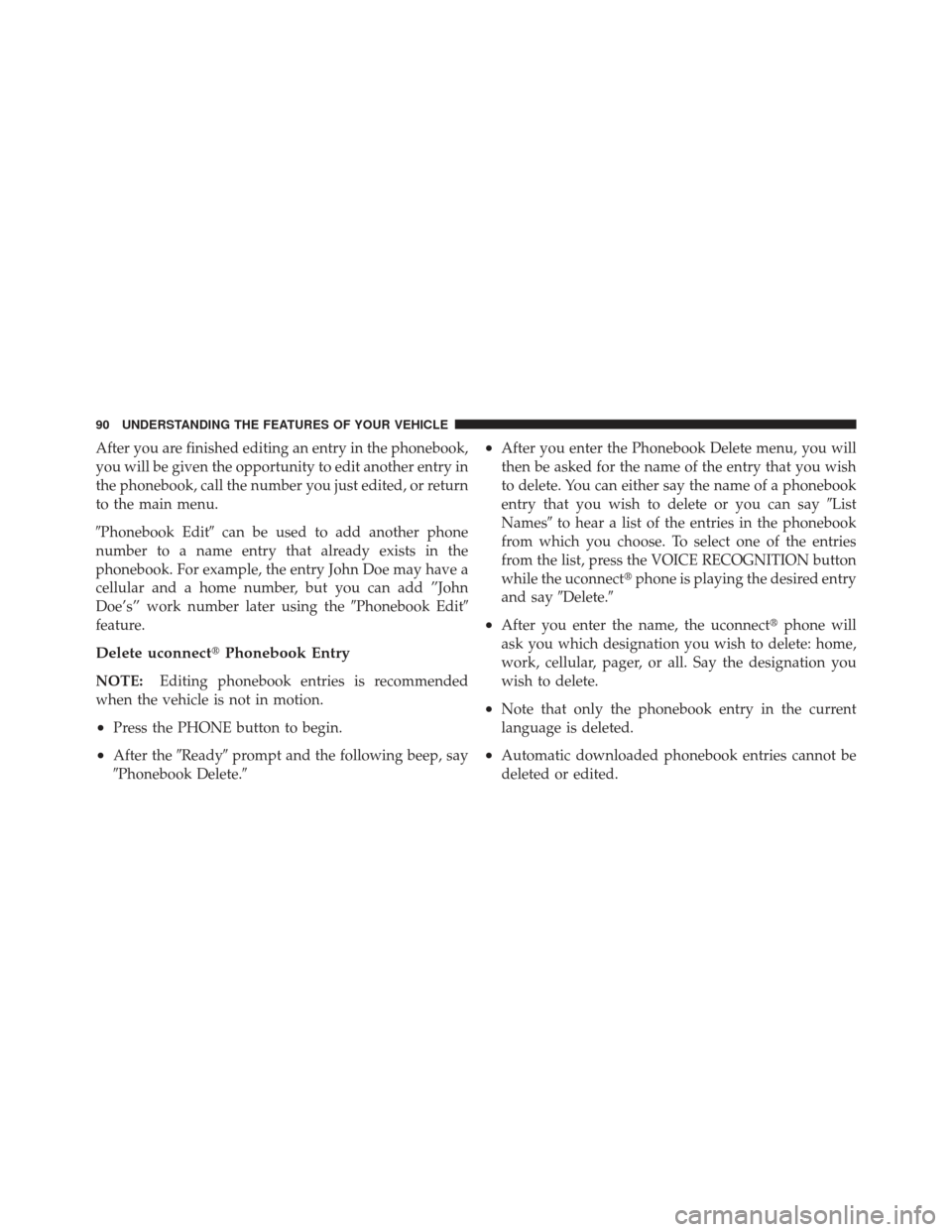
After you are finished editing an entry in the phonebook,
you will be given the opportunity to edit another entry in
the phonebook, call the number you just edited, or return
to the main menu.
�Phonebook Edit�can be used to add another phone
number to a name entry that already exists in the
phonebook. For example, the entry John Doe may have a
cellular and a home number, but you can add ”John
Doe’s” work number later using the �Phonebook Edit�
feature.
Delete uconnect� Phonebook Entry
NOTE:Editing phonebook entries is recommended
when the vehicle is not in motion.
•Press the PHONE button to begin.
•After the �Ready�prompt and the following beep, say
�Phonebook Delete.�
•After you enter the Phonebook Delete menu, you will
then be asked for the name of the entry that you wish
to delete. You can either say the name of a phonebook
entry that you wish to delete or you can say �List
Names� to hear a list of the entries in the phonebook
from which you choose. To select one of the entries
from the list, press the VOICE RECOGNITION button
while the uconnect� phone is playing the desired entry
and say �Delete.�
•After you enter the name, the uconnect� phone will
ask you which designation you wish to delete: home,
work, cellular, pager, or all. Say the designation you
wish to delete.
•Note that only the phonebook entry in the current
language is deleted.
•Automatic downloaded phonebook entries cannot be
deleted or edited.
90 UNDERSTANDING THE FEATURES OF YOUR VEHICLE
Page 93 of 410
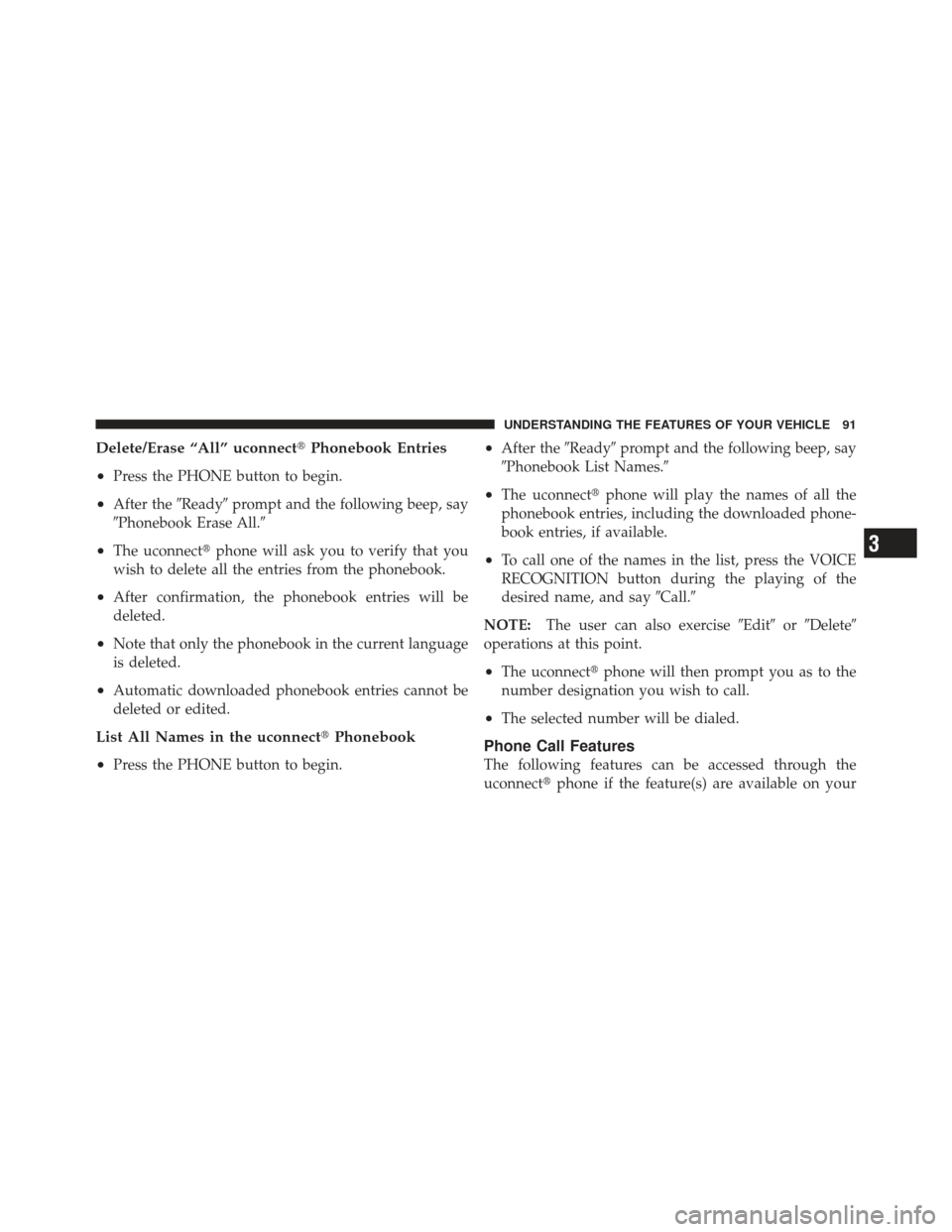
Delete/Erase “All” uconnect�Phonebook Entries
•
Press the PHONE button to begin.
•After the �Ready�prompt and the following beep, say
�Phonebook Erase All.�
•The uconnect� phone will ask you to verify that you
wish to delete all the entries from the phonebook.
•After confirmation, the phonebook entries will be
deleted.
•Note that only the phonebook in the current language
is deleted.
•Automatic downloaded phonebook entries cannot be
deleted or edited.
List All Names in the uconnect� Phonebook
•
Press the PHONE button to begin.
•After the �Ready�prompt and the following beep, say
�Phonebook List Names.�
•The uconnect� phone will play the names of all the
phonebook entries, including the downloaded phone-
book entries, if available.
•To call one of the names in the list, press the VOICE
RECOGNITION button during the playing of the
desired name, and say �Call.�
NOTE: The user can also exercise �Edit�or�Delete�
operations at this point.
•The uconnect� phone will then prompt you as to the
number designation you wish to call.
•The selected number will be dialed.
Phone Call Features
The following features can be accessed through the
uconnect� phone if the feature(s) are available on your
3
UNDERSTANDING THE FEATURES OF YOUR VEHICLE 91
Page 96 of 410
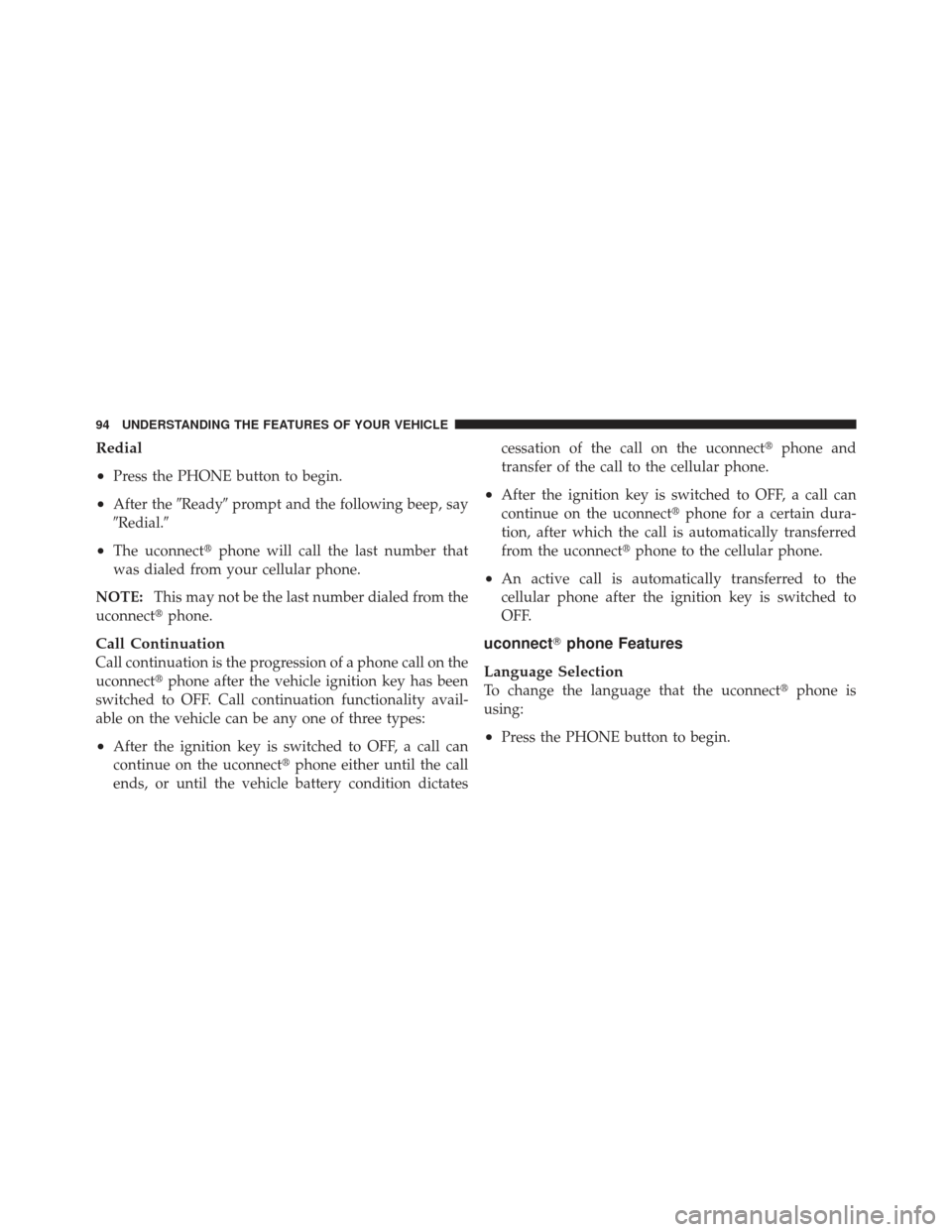
Redial
•
Press the PHONE button to begin.
•After the�Ready�prompt and the following beep, say
�Redial.�
•The uconnect� phone will call the last number that
was dialed from your cellular phone.
NOTE: This may not be the last number dialed from the
uconnect� phone.
Call Continuation
Call continuation is the progression of a phone call on the
uconnect� phone after the vehicle ignition key has been
switched to OFF. Call continuation functionality avail-
able on the vehicle can be any one of three types:
•After the ignition key is switched to OFF, a call can
continue on the uconnect� phone either until the call
ends, or until the vehicle battery condition dictates cessation of the call on the uconnect
�phone and
transfer of the call to the cellular phone.
•After the ignition key is switched to OFF, a call can
continue on the uconnect� phone for a certain dura-
tion, after which the call is automatically transferred
from the uconnect� phone to the cellular phone.
•An active call is automatically transferred to the
cellular phone after the ignition key is switched to
OFF.
uconnect�phone Features
Language Selection
To change the language that the uconnect� phone is
using:
•Press the PHONE button to begin.
94 UNDERSTANDING THE FEATURES OF YOUR VEHICLE
Page 97 of 410
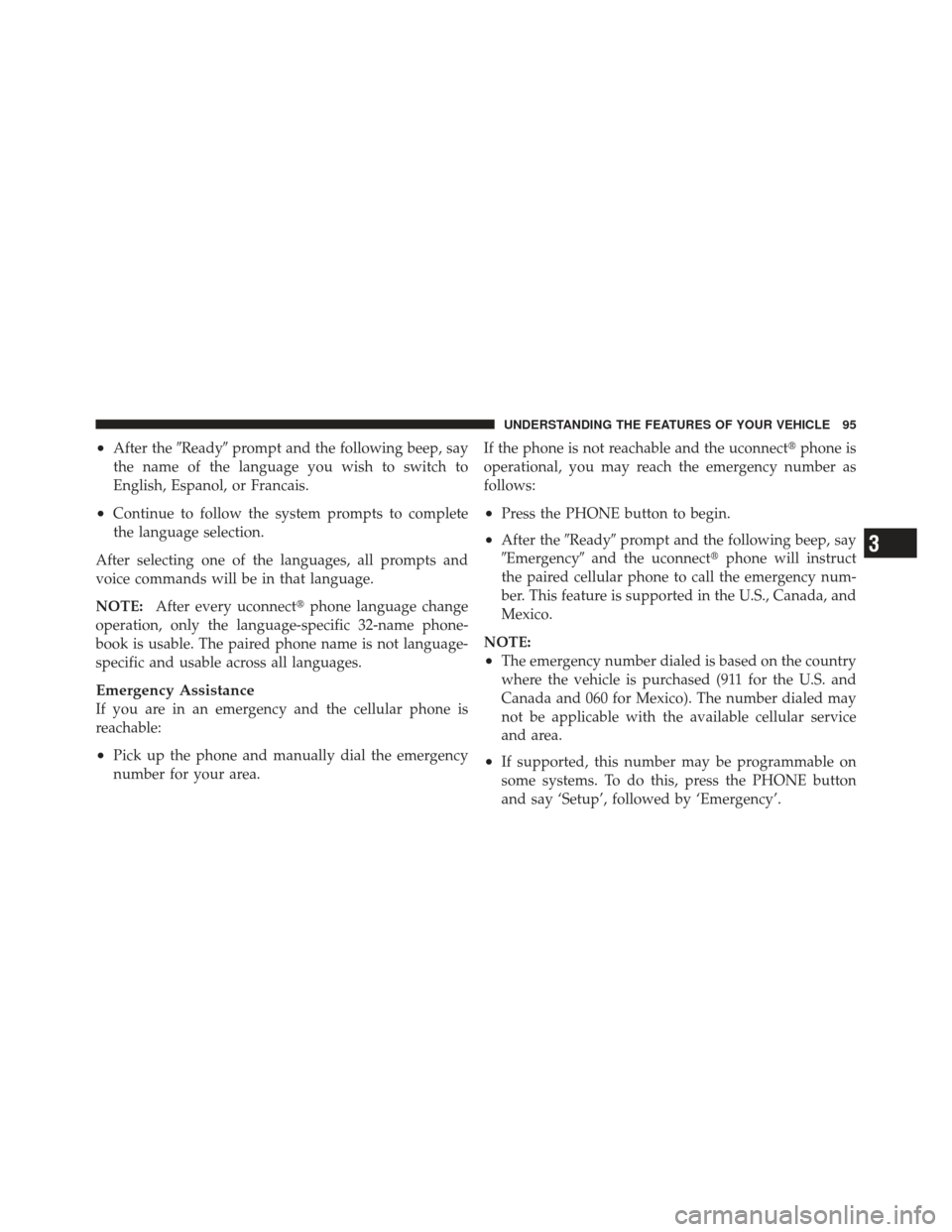
•After the�Ready�prompt and the following beep, say
the name of the language you wish to switch to
English, Espanol, or Francais.
•Continue to follow the system prompts to complete
the language selection.
After selecting one of the languages, all prompts and
voice commands will be in that language.
NOTE: After every uconnect� phone language change
operation, only the language-specific 32-name phone-
book is usable. The paired phone name is not language-
specific and usable across all languages.
Emergency Assistance
If you are in an emergency and the cellular phone is
reachable:
•Pick up the phone and manually dial the emergency
number for your area. If the phone is not reachable and the uconnect�
phone is
operational, you may reach the emergency number as
follows:
•Press the PHONE button to begin.
•After the �Ready�prompt and the following beep, say
�Emergency� and the uconnect� phone will instruct
the paired cellular phone to call the emergency num-
ber. This feature is supported in the U.S., Canada, and
Mexico.
NOTE:
•The emergency number dialed is based on the country
where the vehicle is purchased (911 for the U.S. and
Canada and 060 for Mexico). The number dialed may
not be applicable with the available cellular service
and area.
•If supported, this number may be programmable on
some systems. To do this, press the PHONE button
and say ‘Setup’, followed by ‘Emergency’.
3
UNDERSTANDING THE FEATURES OF YOUR VEHICLE 95
Page 106 of 410
•Performance, such as audio clarity, echo, and loudness
to a large degree rely on the phone and network, and
not the uconnect�phone.
•Echo at the far end can sometimes be reduced by
lowering the in-vehicle audio volume.
•In a convertible vehicle, system performance may be
compromised with the convertible top down.
Bluetooth�Communication Link
Cellular phones have been found to lose connection to
the uconnect� phone. When this happens, the connection
can generally be reestablished by switching the phone
off/on. Your cellular phone is recommended to remain in
Bluetooth� ON mode.
Power-Up
After switching the ignition key from OFF to either the
ON or ACC position, or after a language change, you
must wait at least five seconds prior to using the system.
104 UNDERSTANDING THE FEATURES OF YOUR VEHICLE
Page 111 of 410
Voice Commands
Primary Alternate(s)
language
list names
list phones
mobile
mute
mute off
new entry
no
pager
pair a phone
phone pairing pairing
phonebook phone book
previous
record again
redialVoice Commands
Primary Alternate(s)
return to main menu return or main menu
select phone select
send
set up phone settings or phone set up
towing assistance
transfer call
uconnect� Tutorial
try again
voice training
work
yes
3
UNDERSTANDING THE FEATURES OF YOUR VEHICLE 109