Page 84 of 481
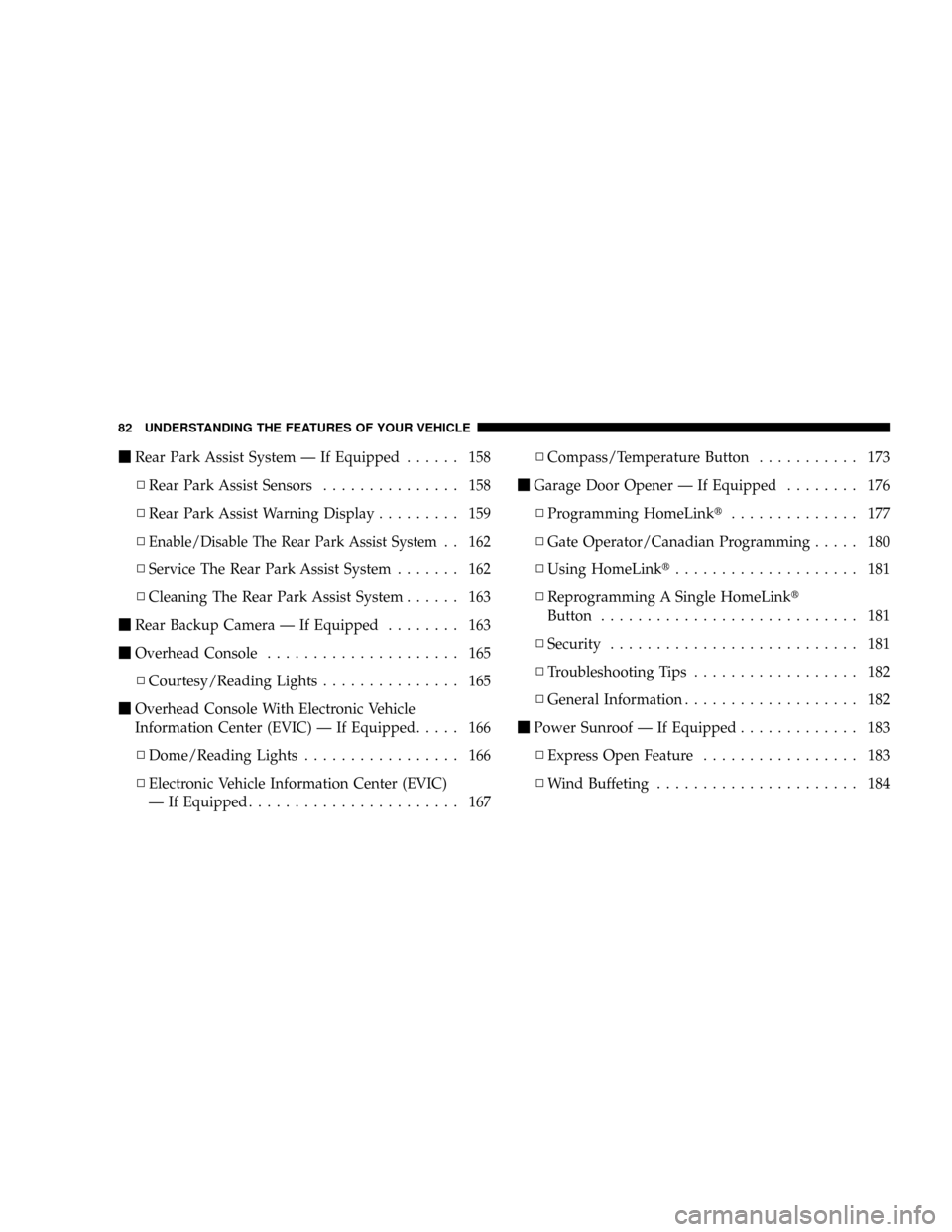
mRear Park Assist System Ð If Equipped...... 158
NRear Park Assist Sensors............... 158
NRear Park Assist Warning Display......... 159
N
Enable/Disable The Rear Park Assist System. . 162
NService The Rear Park Assist System....... 162
NCleaning The Rear Park Assist System...... 163
mRear Backup Camera Ð If Equipped........ 163
mOverhead Console..................... 165
NCourtesy/Reading Lights............... 165
mOverhead Console With Electronic Vehicle
Information Center (EVIC) Ð If Equipped..... 166
NDome/Reading Lights................. 166
NElectronic Vehicle Information Center (EVIC)
Ð If Equipped....................... 167NCompass/Temperature Button........... 173
mGarage Door Opener Ð If Equipped........ 176
NProgramming HomeLinkt.............. 177
NGate Operator/Canadian Programming..... 180
NUsing HomeLinkt.................... 181
NReprogramming A Single HomeLinkt
Button............................ 181
NSecurity........................... 181
NTroubleshooting Tips.................. 182
NGeneral Information................... 182
mPower Sunroof Ð If Equipped............. 183
NExpress Open Feature................. 183
NWind Buffeting...................... 184
82 UNDERSTANDING THE FEATURES OF YOUR VEHICLE
Page 92 of 481
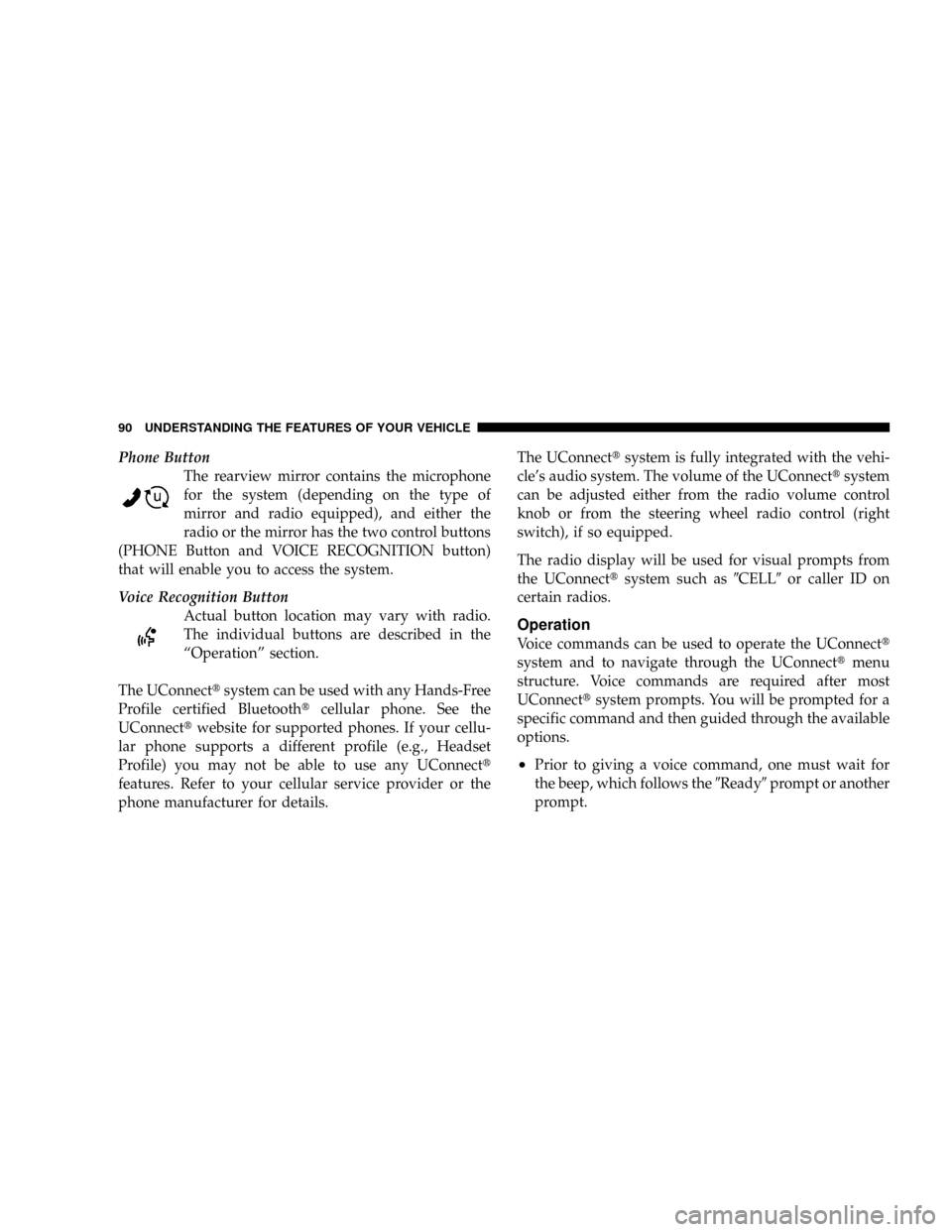
Phone Button
The rearview mirror contains the microphone
for the system (depending on the type of
mirror and radio equipped), and either the
radio or the mirror has the two control buttons
(PHONE Button and VOICE RECOGNITION button)
that will enable you to access the system.
Voice Recognition Button
Actual button location may vary with radio.
The individual buttons are described in the
ªOperationº section.
The UConnecttsystem can be used with any Hands-Free
Profile certified Bluetoothtcellular phone. See the
UConnecttwebsite for supported phones. If your cellu-
lar phone supports a different profile (e.g., Headset
Profile) you may not be able to use any UConnectt
features. Refer to your cellular service provider or the
phone manufacturer for details.The UConnecttsystem is fully integrated with the vehi-
cle's audio system. The volume of the UConnecttsystem
can be adjusted either from the radio volume control
knob or from the steering wheel radio control (right
switch), if so equipped.
The radio display will be used for visual prompts from
the UConnecttsystem such as9CELL9or caller ID on
certain radios.
Operation
Voice commands can be used to operate the UConnectt
system and to navigate through the UConnecttmenu
structure. Voice commands are required after most
UConnecttsystem prompts. You will be prompted for a
specific command and then guided through the available
options.
²Prior to giving a voice command, one must wait for
the beep, which follows the9Ready9prompt or another
prompt.
90 UNDERSTANDING THE FEATURES OF YOUR VEHICLE
Page 95 of 481
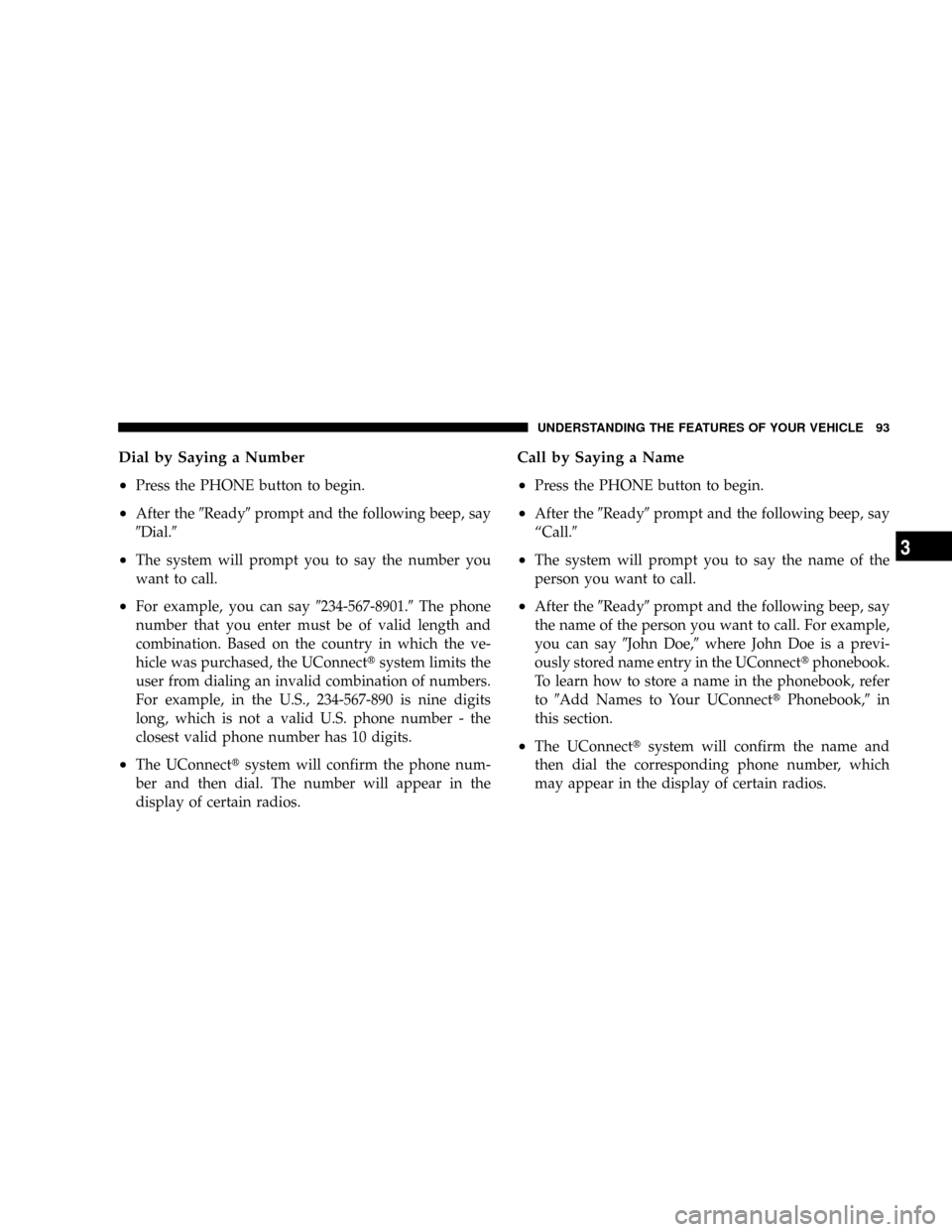
Dial by Saying a Number
²
Press the PHONE button to begin.
²After the9Ready9prompt and the following beep, say
9Dial.9
²The system will prompt you to say the number you
want to call.
²For example, you can say9234-567-8901.9The phone
number that you enter must be of valid length and
combination. Based on the country in which the ve-
hicle was purchased, the UConnecttsystem limits the
user from dialing an invalid combination of numbers.
For example, in the U.S., 234-567-890 is nine digits
long, which is not a valid U.S. phone number - the
closest valid phone number has 10 digits.
²The UConnecttsystem will confirm the phone num-
ber and then dial. The number will appear in the
display of certain radios.
Call by Saying a Name
²
Press the PHONE button to begin.
²After the9Ready9prompt and the following beep, say
ªCall.9
²The system will prompt you to say the name of the
person you want to call.
²After the9Ready9prompt and the following beep, say
the name of the person you want to call. For example,
you can say9John Doe,9where John Doe is a previ-
ously stored name entry in the UConnecttphonebook.
To learn how to store a name in the phonebook, refer
to9Add Names to Your UConnecttPhonebook,9in
this section.
²The UConnecttsystem will confirm the name and
then dial the corresponding phone number, which
may appear in the display of certain radios.
UNDERSTANDING THE FEATURES OF YOUR VEHICLE 93
3
Page 97 of 481
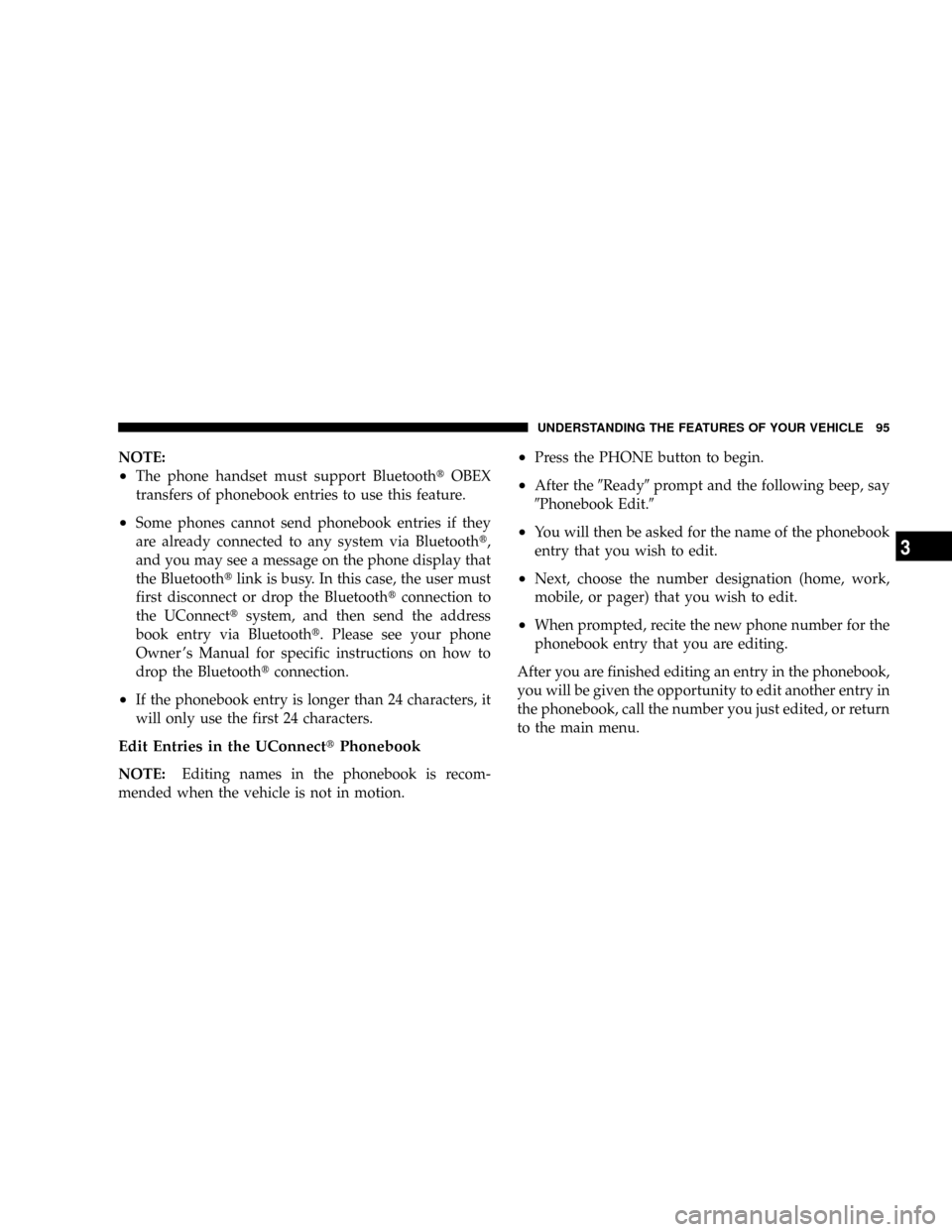
NOTE:
²The phone handset must support BluetoothtOBEX
transfers of phonebook entries to use this feature.
²Some phones cannot send phonebook entries if they
are already connected to any system via Bluetootht,
and you may see a message on the phone display that
the Bluetoothtlink is busy. In this case, the user must
first disconnect or drop the Bluetoothtconnection to
the UConnecttsystem, and then send the address
book entry via Bluetootht. Please see your phone
Owner 's Manual for specific instructions on how to
drop the Bluetoothtconnection.
²If the phonebook entry is longer than 24 characters, it
will only use the first 24 characters.
Edit Entries in the UConnecttPhonebook
NOTE:Editing names in the phonebook is recom-
mended when the vehicle is not in motion.
²Press the PHONE button to begin.
²After the9Ready9prompt and the following beep, say
9Phonebook Edit.9
²You will then be asked for the name of the phonebook
entry that you wish to edit.
²Next, choose the number designation (home, work,
mobile, or pager) that you wish to edit.
²When prompted, recite the new phone number for the
phonebook entry that you are editing.
After you are finished editing an entry in the phonebook,
you will be given the opportunity to edit another entry in
the phonebook, call the number you just edited, or return
to the main menu.
UNDERSTANDING THE FEATURES OF YOUR VEHICLE 95
3
Page 106 of 481
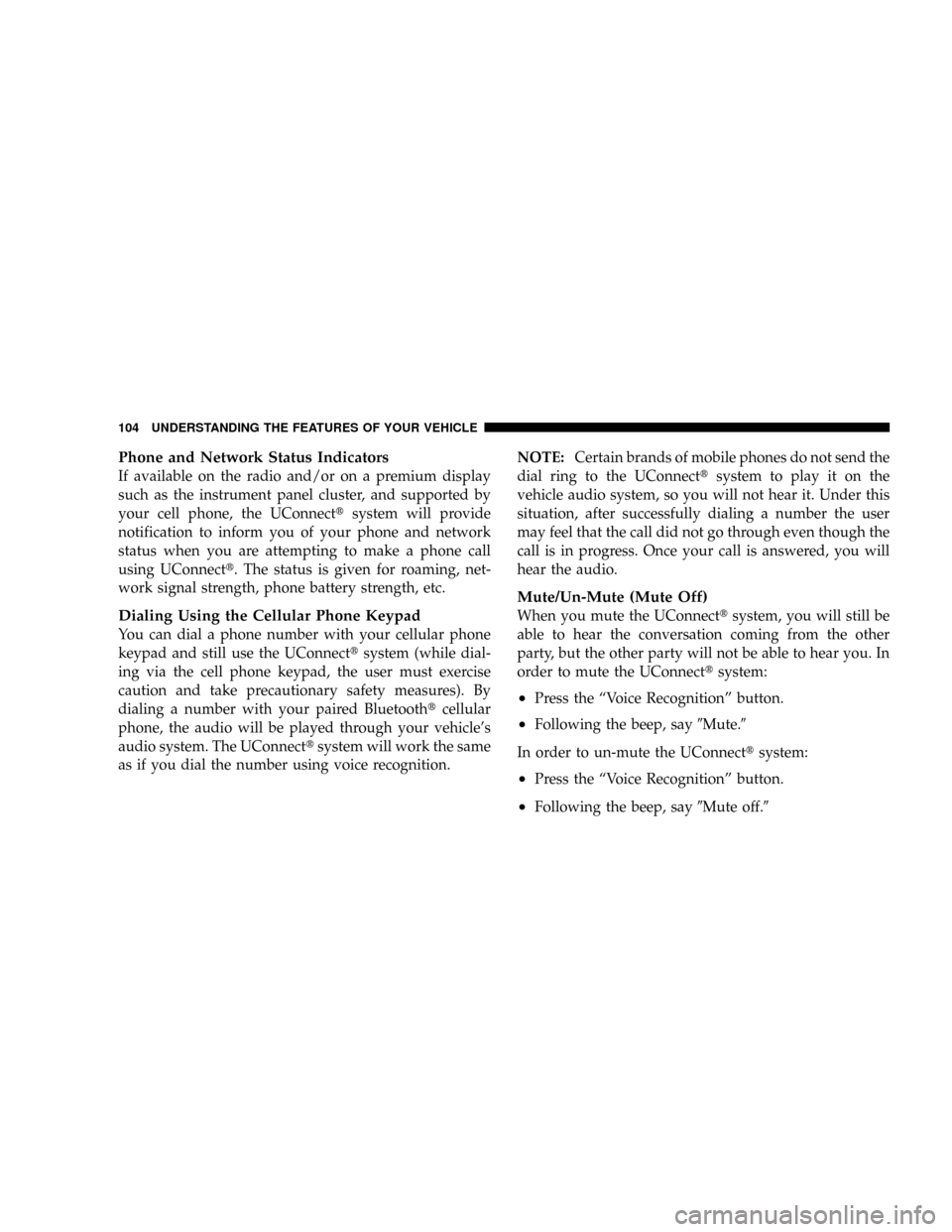
Phone and Network Status Indicators
If available on the radio and/or on a premium display
such as the instrument panel cluster, and supported by
your cell phone, the UConnecttsystem will provide
notification to inform you of your phone and network
status when you are attempting to make a phone call
using UConnectt. The status is given for roaming, net-
work signal strength, phone battery strength, etc.
Dialing Using the Cellular Phone Keypad
You can dial a phone number with your cellular phone
keypad and still use the UConnecttsystem (while dial-
ing via the cell phone keypad, the user must exercise
caution and take precautionary safety measures). By
dialing a number with your paired Bluetoothtcellular
phone, the audio will be played through your vehicle's
audio system. The UConnecttsystem will work the same
as if you dial the number using voice recognition.NOTE:Certain brands of mobile phones do not send the
dial ring to the UConnecttsystem to play it on the
vehicle audio system, so you will not hear it. Under this
situation, after successfully dialing a number the user
may feel that the call did not go through even though the
call is in progress. Once your call is answered, you will
hear the audio.
Mute/Un-Mute (Mute Off)
When you mute the UConnecttsystem, you will still be
able to hear the conversation coming from the other
party, but the other party will not be able to hear you. In
order to mute the UConnecttsystem:
²Press the ªVoice Recognitionº button.
²Following the beep, say9Mute.9
In order to un-mute the UConnecttsystem:
²Press the ªVoice Recognitionº button.
²Following the beep, say9Mute off.9
104 UNDERSTANDING THE FEATURES OF YOUR VEHICLE
Page 161 of 481
Rear Park Assist Warning Display
The Rear Park Assist Warning Display, located in the
headliner near the flipper glass, provides both visible and
audible warnings to indicate the distance between the
rear fascia and the detected obstacle.When the ignition is turned to the ON position, the
warning display will turn ON all of its LEDs for approxi-
mately one second. Each side of the warning display has
six yellow and two red LEDs. The vehicle is close to the
obstacle when the red LED is ON.
The system dimly illuminates the two inner most yellow
LEDs when it is ON and there are no obstacles being
detected. The following chart shows the warning display
operation when the system is detecting an obstacle:
Rear Park Assist LED Display
UNDERSTANDING THE FEATURES OF YOUR VEHICLE 159
3
Page 162 of 481
WARNING DISPLAY DISTANCES
DISPLAY LED OBSTACLE DISTANCE FROM: LED COLOR AUDIBLE SIGNAL
REAR CORNERS REAR CENTER
Inner LED 79 in (200 cm) Yellow Yes, Half Second
1st LED 51.1 in (130 cm) Yellow None
2nd LED 45.2 in (115 cm) Yellow None
3rd LED 31.5 in (80 cm) 39.3 in (100 cm) Yellow None
4th LED 25.5 in (65 cm) 33.5 in (85 cm) Yellow None
5th LED 20 in (50 cm) 27.6 in (70 cm) Yellow None
6th LED 16 in (40 cm) 19.7 in (50 cm) Red Yes, Intermittent
7th LED 6 in (15 cm) 11.81 in (30 cm) Red Yes, Continuous
NOTE:The Rear Park Assist system will MUTE the
radio, if on, when the system is sounding an audio tone.
160 UNDERSTANDING THE FEATURES OF YOUR VEHICLE
Page 163 of 481
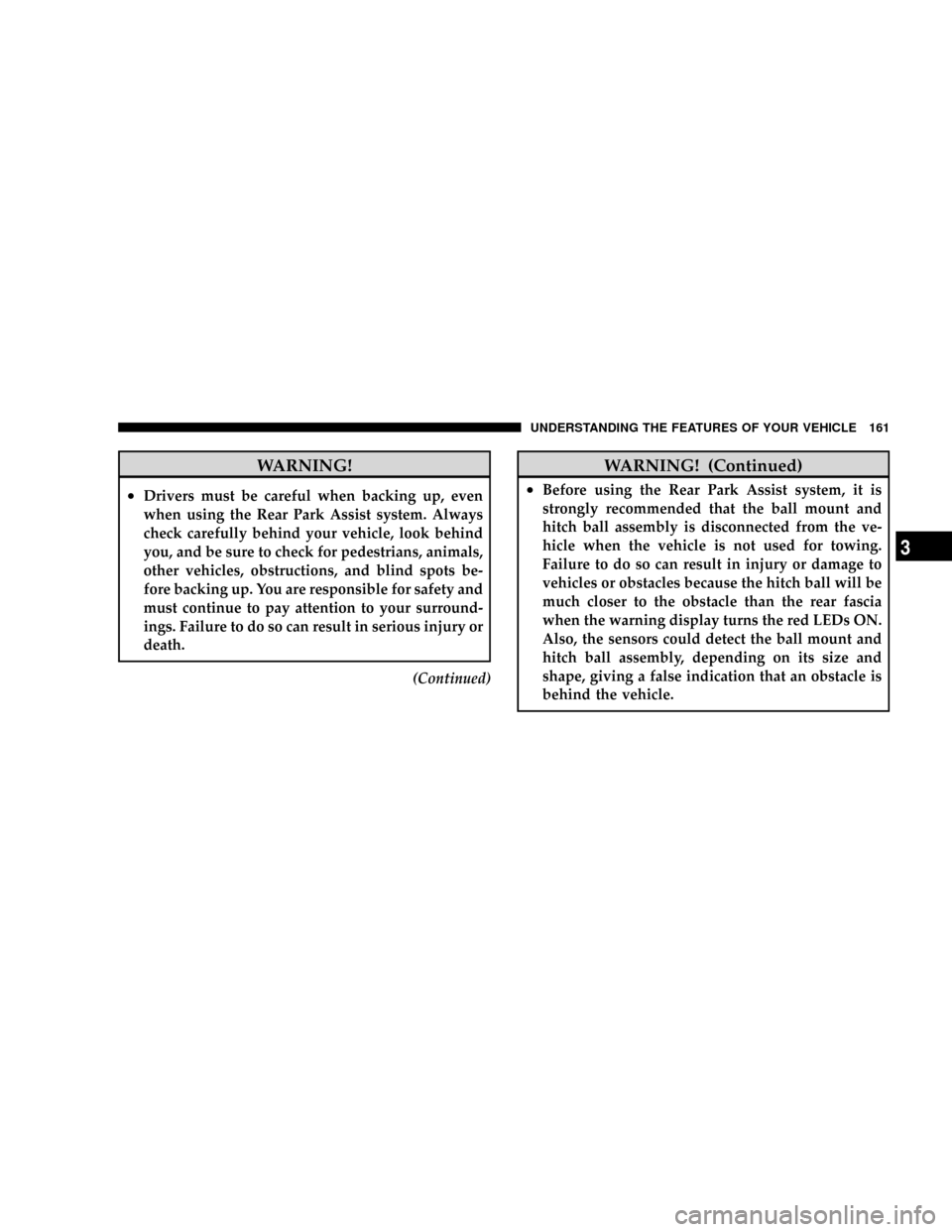
WARNING!
²Drivers must be careful when backing up, even
when using the Rear Park Assist system. Always
check carefully behind your vehicle, look behind
you, and be sure to check for pedestrians, animals,
other vehicles, obstructions, and blind spots be-
fore backing up. You are responsible for safety and
must continue to pay attention to your surround-
ings. Failure to do so can result in serious injury or
death.
(Continued)
WARNING! (Continued)
²Before using the Rear Park Assist system, it is
strongly recommended that the ball mount and
hitch ball assembly is disconnected from the ve-
hicle when the vehicle is not used for towing.
Failure to do so can result in injury or damage to
vehicles or obstacles because the hitch ball will be
much closer to the obstacle than the rear fascia
when the warning display turns the red LEDs ON.
Also, the sensors could detect the ball mount and
hitch ball assembly, depending on its size and
shape, giving a false indication that an obstacle is
behind the vehicle.
UNDERSTANDING THE FEATURES OF YOUR VEHICLE 161
3