Page 93 of 493
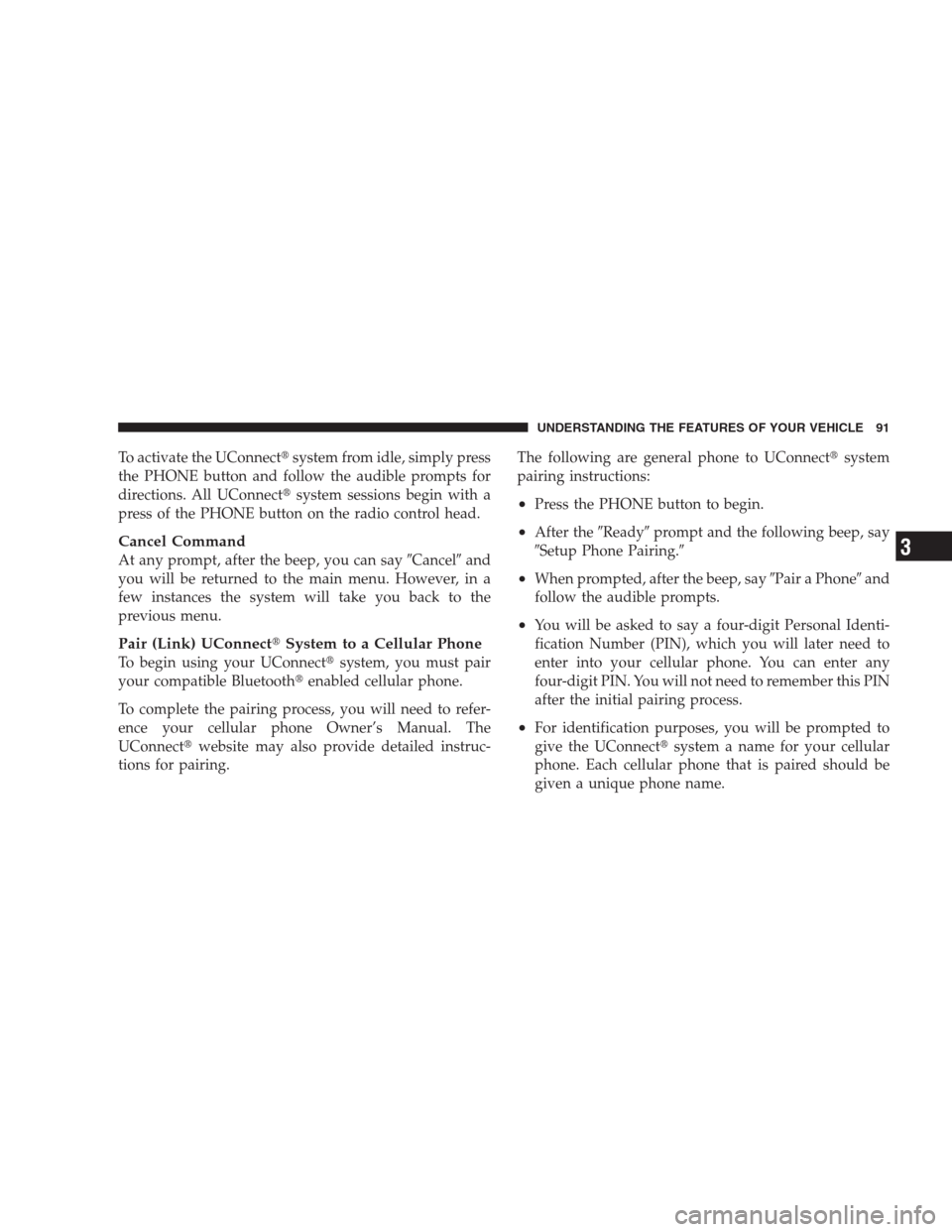
To activate the UConnect�system from idle, simply press
the PHONE button and follow the audible prompts for
directions. All UConnect�system sessions begin with a
press of the PHONE button on the radio control head.
Cancel Command
At any prompt, after the beep, you can say�Cancel�and
you will be returned to the main menu. However, in a
few instances the system will take you back to the
previous menu.
Pair (Link) UConnect�System to a Cellular Phone
To begin using your UConnect�system, you must pair
your compatible Bluetooth�enabled cellular phone.
To complete the pairing process, you will need to refer-
ence your cellular phone Owner’s Manual. The
UConnect�website may also provide detailed instruc-
tions for pairing.The following are general phone to UConnect�system
pairing instructions:
•Press the PHONE button to begin.
•After the�Ready�prompt and the following beep, say
�Setup Phone Pairing.�
•When prompted, after the beep, say�Pair a Phone�and
follow the audible prompts.
•You will be asked to say a four-digit Personal Identi-
fication Number (PIN), which you will later need to
enter into your cellular phone. You can enter any
four-digit PIN. You will not need to remember this PIN
after the initial pairing process.
•For identification purposes, you will be prompted to
give the UConnect�system a name for your cellular
phone. Each cellular phone that is paired should be
given a unique phone name.
UNDERSTANDING THE FEATURES OF YOUR VEHICLE 91
3
Page 231 of 493

used to select an item, and the AUDIO MODE button can
be used to return to the previous menu. When the Map
display is active, pressing the FUNCTION SELECT but-
ton will change the Navigation Unit Display to the Menu.
Turn-by-Turn Directions
The EVIC displays turn-by-turn directions to a pro-
grammed destination when Turn-by-Turn Navigation is
enabled through Personal Settings. When enabled, the
EVIC displays the name of the approaching road at the
top of the screen, followed by an arrow to indicate the
direction to turn the vehicle, and a count down to
indicate the distance to the turn.
NOTE:Refer to your “Navigation User’s Manual” for
detailed operating instructions.
Driver-Selectable Surround Sound (DSS) – If
Equipped
Press and release the MENU button until “Surround
Sound” displays in the EVIC. The EVIC provides infor-
mation on the current surround mode.
•Stereo
•Video Surround
•Audio Surround
While in the Surround Sound menu, press the FUNC-
TION SELECT button to change surround modes. The
Video Surround Mode will only be available for video
media sources (DVDs, Video CDs, or other video media
supported by the radio).
UNDERSTANDING YOUR INSTRUMENT PANEL 229
4
Page 254 of 493
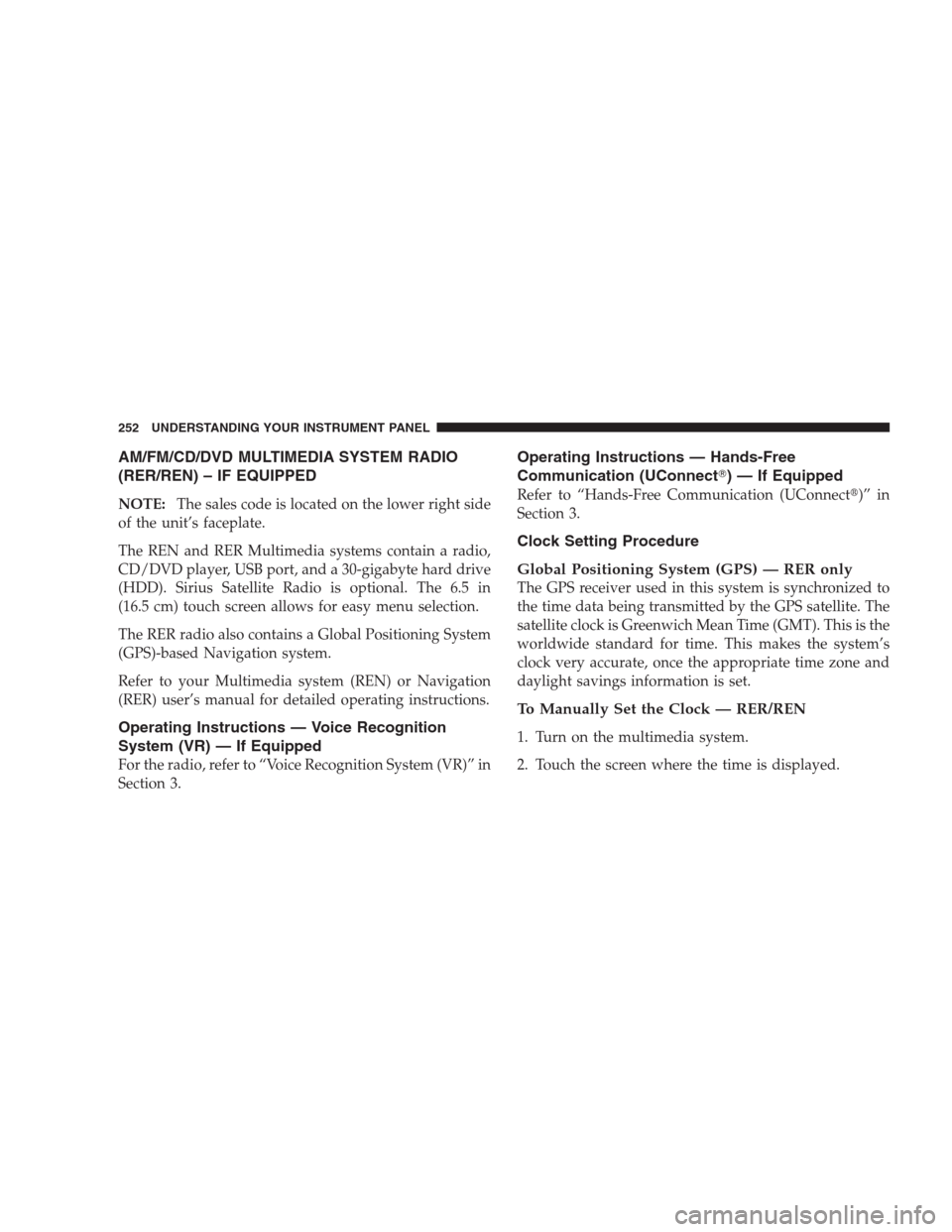
AM/FM/CD/DVD MULTIMEDIA SYSTEM RADIO
(RER/REN) – IF EQUIPPED
NOTE:The sales code is located on the lower right side
of the unit’s faceplate.
The REN and RER Multimedia systems contain a radio,
CD/DVD player, USB port, and a 30-gigabyte hard drive
(HDD). Sirius Satellite Radio is optional. The 6.5 in
(16.5 cm) touch screen allows for easy menu selection.
The RER radio also contains a Global Positioning System
(GPS)-based Navigation system.
Refer to your Multimedia system (REN) or Navigation
(RER) user’s manual for detailed operating instructions.
Operating Instructions — Voice Recognition
System (VR) — If Equipped
For the radio, refer to “Voice Recognition System (VR)” in
Section 3.
Operating Instructions — Hands-Free
Communication (UConnect�) — If Equipped
Refer to “Hands-Free Communication (UConnect�)” in
Section 3.
Clock Setting Procedure
Global Positioning System (GPS) — RER only
The GPS receiver used in this system is synchronized to
the time data being transmitted by the GPS satellite. The
satellite clock is Greenwich Mean Time (GMT). This is the
worldwide standard for time. This makes the system’s
clock very accurate, once the appropriate time zone and
daylight savings information is set.
To Manually Set the Clock — RER/REN
1. Turn on the multimedia system.
2. Touch the screen where the time is displayed.
252 UNDERSTANDING YOUR INSTRUMENT PANEL