2009 CHEVROLET UPLANDER light
[x] Cancel search: lightPage 256 of 464
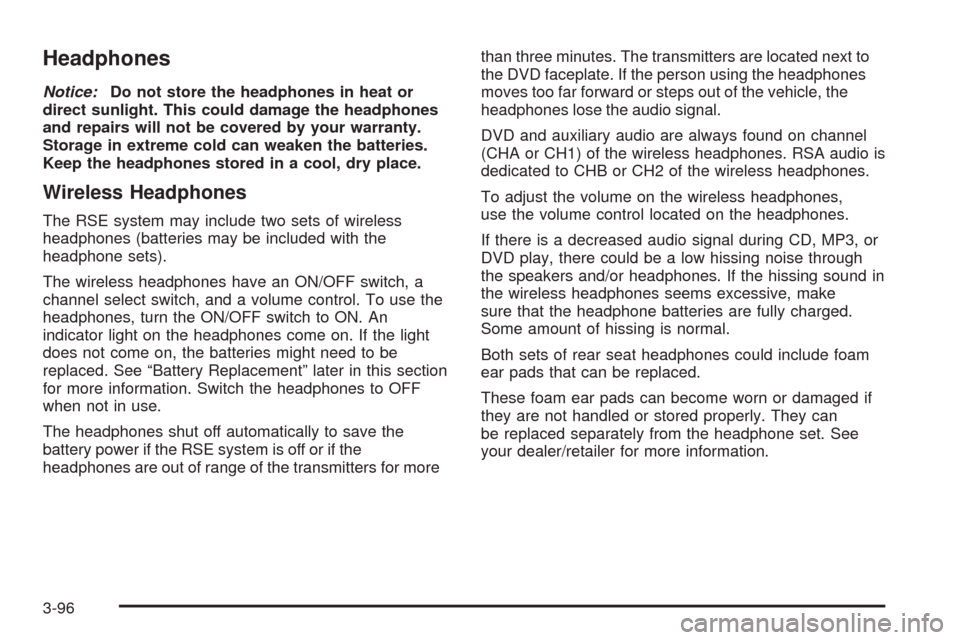
Headphones
Notice:Do not store the headphones in heat or
direct sunlight. This could damage the headphones
and repairs will not be covered by your warranty.
Storage in extreme cold can weaken the batteries.
Keep the headphones stored in a cool, dry place.
Wireless Headphones
The RSE system may include two sets of wireless
headphones (batteries may be included with the
headphone sets).
The wireless headphones have an ON/OFF switch, a
channel select switch, and a volume control. To use the
headphones, turn the ON/OFF switch to ON. An
indicator light on the headphones come on. If the light
does not come on, the batteries might need to be
replaced. See “Battery Replacement” later in this section
for more information. Switch the headphones to OFF
when not in use.
The headphones shut off automatically to save the
battery power if the RSE system is off or if the
headphones are out of range of the transmitters for morethan three minutes. The transmitters are located next to
the DVD faceplate. If the person using the headphones
moves too far forward or steps out of the vehicle, the
headphones lose the audio signal.
DVD and auxiliary audio are always found on channel
(CHA or CH1) of the wireless headphones. RSA audio is
dedicated to CHB or CH2 of the wireless headphones.
To adjust the volume on the wireless headphones,
use the volume control located on the headphones.
If there is a decreased audio signal during CD, MP3, or
DVD play, there could be a low hissing noise through
the speakers and/or headphones. If the hissing sound in
the wireless headphones seems excessive, make
sure that the headphone batteries are fully charged.
Some amount of hissing is normal.
Both sets of rear seat headphones could include foam
ear pads that can be replaced.
These foam ear pads can become worn or damaged if
they are not handled or stored properly. They can
be replaced separately from the headphone set. See
your dealer/retailer for more information.
3-96
Page 259 of 464

l(Fast Forward):Press to fast forward the DVD and
CD. To stop forwarding, press
rjorcY. While
the DVD is playing the copyright information or previews,
lmay not work.
MENU (Disc):Press to view the main DVD menu. The
menu is different on every disc. Use
q,Q,r,or
Rto move the cursor around the menu. After making a
selection, press
r.
r(Enter/Select):Press to select the choice that is
highlighted in any menu.
z(Display Control Button):Press to open the RSE
On-Screen Display (OSD) menus to adjust the color,
tint, brightness, contrast, and display modes.
For vehicles without rear seat climate control,z
can take the place of9C.
For vehicles with rear seat climate control,zis
also found on the remote control.
Playing a Disc
To play a disc, insert the disc with the label side up into
the loading slot. The DVD player continues loading
the disc and the player automatically starts if the vehicle
is in ACC/ACCESSORY, ON/RUN, or RAP.
If a disc is already in the player make sure that the DVD
player is on, then press
rjon the player faceplate or
on the remote control. Press DVD AUX on the player
faceplate, or CD AUX on the radio faceplate until RSE
displays, to start playing a disc.
Some DVDs do not allow fast forwarding or skipping of
the copyright information or previews. Some DVDs
begins playing after the previews have �nished. If the
DVD does not begin playing at the main title, refer to the
on-screen instructions.
To stop playing a disc, press
cYon the DVD player
faceplate or the remote control.
To resume playback, press
rjon the DVD player
faceplate or the remote control. The movie should
resume play from where it was last stopped if the disc
has not been ejected.
If the disc has been ejected, the disc resumes play at
the beginning of the disc.
3-99
Page 260 of 464
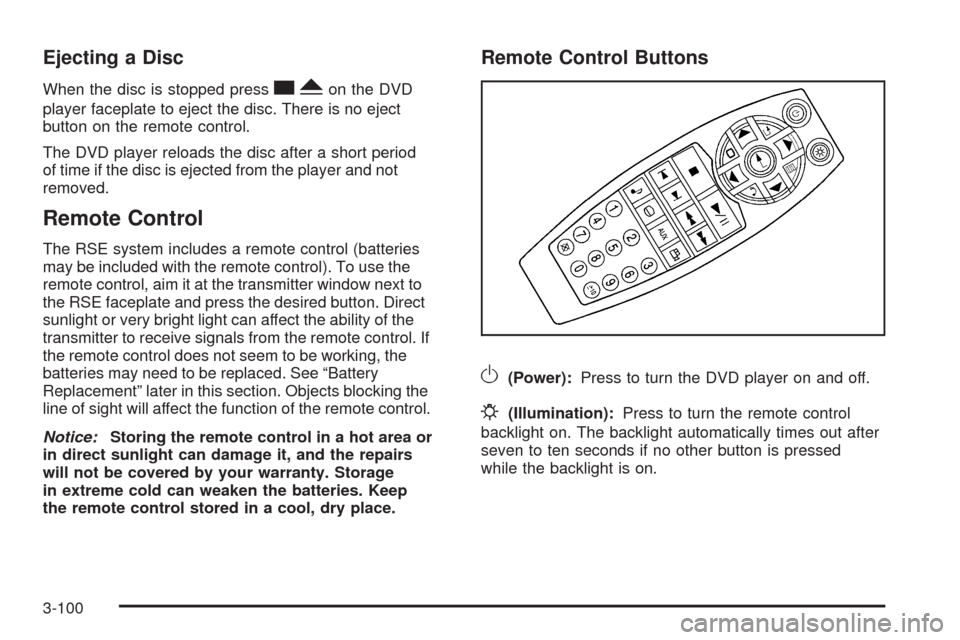
Ejecting a Disc
When the disc is stopped presscYon the DVD
player faceplate to eject the disc. There is no eject
button on the remote control.
The DVD player reloads the disc after a short period
of time if the disc is ejected from the player and not
removed.
Remote Control
The RSE system includes a remote control (batteries
may be included with the remote control). To use the
remote control, aim it at the transmitter window next to
the RSE faceplate and press the desired button. Direct
sunlight or very bright light can affect the ability of the
transmitter to receive signals from the remote control. If
the remote control does not seem to be working, the
batteries may need to be replaced. See “Battery
Replacement” later in this section. Objects blocking the
line of sight will affect the function of the remote control.
Notice:Storing the remote control in a hot area or
in direct sunlight can damage it, and the repairs
will not be covered by your warranty. Storage
in extreme cold can weaken the batteries. Keep
the remote control stored in a cool, dry place.
Remote Control Buttons
O(Power):Press to turn the DVD player on and off.
P(Illumination):Press to turn the remote control
backlight on. The backlight automatically times out after
seven to ten seconds if no other button is pressed
while the backlight is on.
3-100
Page 261 of 464

v(Title):Press to display the current title number.
Each press moves the disc to the next available title.
q,Q,r,R(Menu Navigation Arrows):Press
to move through the DVD menus.
The up and down arrows move through MP3 folders.
r(Enter):Press to select the highlighted choice in
any menu.
z(Display Control Button):Press to open the RSE
On-Screen Display (OSD) menus to adjust the color,
tint, brightness, contrast, and display modes.
y(Main Menu):Press to view the main DVD menu.
The menu is different on every disc. Use the navigation
arrows to move the cursor around the menu. After
making a selection press
r.
q(Return):Press to go back one step in the RSE
On-Screen Display (OSD) menu and some DVD menus.
Press
qagain to exit the current menu and to
move to the previous menu.
c(Stop):Press to stop playing, rewinding, or fast
forwarding a disc.
s(Play/Pause):Press this button to start play of a
disc. Press this button while a disc is playing to pause it.
Press it again to continue playing the disc.
t(Previous Chapter/Track):Press to go to the
beginning of the current chapter or track. Press
tagain
to return to the previous chapter or track. This button
might not work while the DVD is playing the copyright
information or previews.
u(Next Chapter/Track):Press to go to the beginning
of the next chapter or track. This button might not work
while the DVD is playing the copyright information or the
previews.
3-101
Page 264 of 464
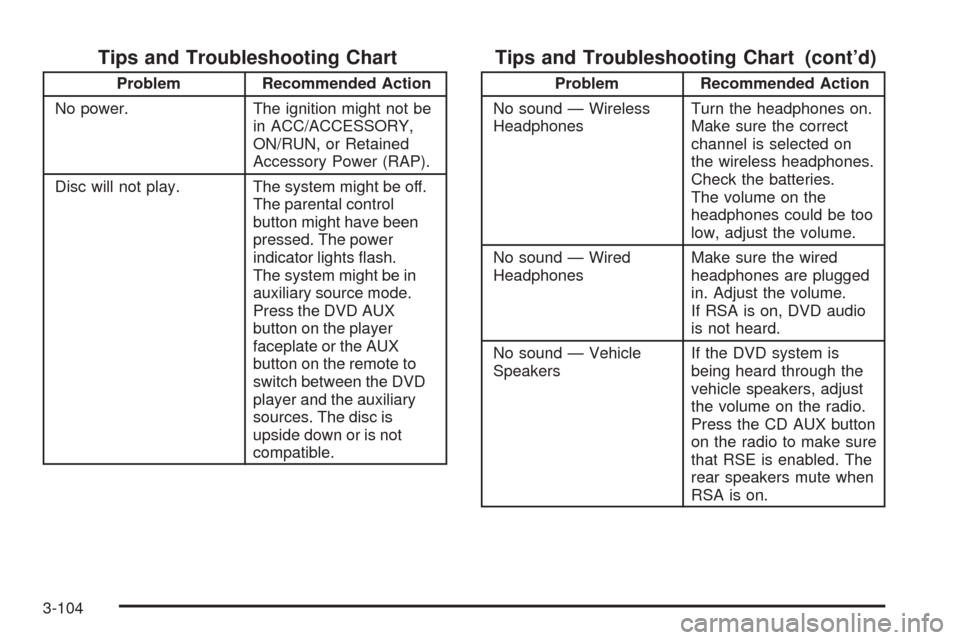
Tips and Troubleshooting Chart
Problem Recommended Action
No power. The ignition might not be
in ACC/ACCESSORY,
ON/RUN, or Retained
Accessory Power (RAP).
Disc will not play. The system might be off.
The parental control
button might have been
pressed. The power
indicator lights �ash.
The system might be in
auxiliary source mode.
Press the DVD AUX
button on the player
faceplate or the AUX
button on the remote to
switch between the DVD
player and the auxiliary
sources. The disc is
upside down or is not
compatible.
Tips and Troubleshooting Chart (cont’d)
Problem Recommended Action
No sound — Wireless
HeadphonesTurn the headphones on.
Make sure the correct
channel is selected on
the wireless headphones.
Check the batteries.
The volume on the
headphones could be too
low, adjust the volume.
No sound — Wired
HeadphonesMake sure the wired
headphones are plugged
in. Adjust the volume.
If RSA is on, DVD audio
is not heard.
No sound — Vehicle
SpeakersIf the DVD system is
being heard through the
vehicle speakers, adjust
the volume on the radio.
Press the CD AUX button
on the radio to make sure
that RSE is enabled. The
rear speakers mute when
RSA is on.
3-104
Page 265 of 464

Tips and Troubleshooting Chart (cont’d)
Problem Recommended Action
The picture is distorted
during fast forward or
reverse.This is normal for this
operation.
The picture does not
�ll the screen. There
are black borders on the
top and bottom or on
both sides or it looks
stretched out.Video mode might not be
correctly set. See “RSE
OSD” earlier in this
section.
I ejected the disc and tried
to take it out, but
it was pulled back into
the slot.Press the eject
button once.
The language in the audio
or on the screen is wrong.Press the main menu
button on the remote
control and change the
audio or language
selection on the DVD
menu. To change the
language preference,
press the display button to
access the RSE OSD
menu. See “RSE OSD”
earlier in this section.
Tips and Troubleshooting Chart (cont’d)
Problem Recommended Action
The remote control does
not work.Point the remote control
directly at the face of the
DVD unit. The batteries
could be weak or put in
wrong. The parental
control button might have
been pressed, the power
indicator lights �ash.
How do I get subtitles on
or off?Press the subtitle button
on the remote control to
select subtitle option or
go to the DVDs main
menu and follow the
screen prompts.
The auxiliary source is
running but there is no
picture or sound.Press and release the
AUX button on the remote
control or the DVD AUX
button on the player
faceplate to get to
auxiliary input. Check to
make sure that the
auxiliary source is
connected to the inputs
properly.
3-105
Page 270 of 464

wj(Parental Control):This button is located behind
the video screen next to the auxiliary and headphone
jacks. Press
wjwhile using RSA, or when a DVD or CD
is playing to blank the video screen and to mute the
audio. The power indicator lights on the DVD player
�ashes. The parental control also disables all other button
operations from the remote control and the DVD player,
except for the eject button. Press
wjagain to restore
operation of the RSA, DVD player, and remote control.
wjcan also be used to turn the DVD player power on
and automatically resume play if the vehicle is on and a
disc is in the player. If a disc is not in the player then the
system powers up in auxiliary mode.
Theft-Deterrent Feature
THEFTLOCK®is designed to discourage theft of the
vehicle’s radio by learning a portion of the Vehicle
Identi�cation Number (VIN). The radio does not operate
and LOC, LOCK, or LOCKED displays if the radio is
stolen or moved to a different vehicle.
When the ignition is in the off position, a blinking red
light on the upper left side of the radio indicates
that THEFTLOCK
®is armed.
3-110
Page 273 of 464

Fixed Mast Antenna
The �xed mast antenna can withstand most car washes
without being damaged as long as it is securely
attached to the base. If the mast becomes slightly bent,
straighten it out by hand. If the mast is badly bent,
replace it.
Occasionally check to make sure the antenna is
tightened to its base. If tightening is required, tighten
by hand until fully seated plus one quarter turn.
XM™ Satellite Radio Antenna
System
The XM Satellite Radio antenna is located on the roof of
the vehicle. Keep the antenna clear of obstructions for
clear radio reception.
Chime Level Adjustment
The radio is used to adjust the vehicle’s chime volume
level. To adjust the chime volume level:
1. Turn the radio off with the ignition in the ON/RUN
position.
2. Press and hold pushbutton 6, the volume level will
change from the normal level to loud, and LOUD
will appear on the radio display.
If the chime volume is at the normal level, it
changes to the loud level and LOUD appears on
the radio display.
If the chime volume is at the loud level, it
changes to the normal level and NORMAL
appears on the radio display.
Removing the radio and not replacing it with a factory
radio or chime module disables the chimes.
3-113