2009 CHEVROLET MALIBU CD player
[x] Cancel search: CD playerPage 187 of 420

Setting the Clock
Without Date Display
AM/FM Base Radio with a Single CD
Player
To set the time:
1. Turn the ignition key to ACC/ACCESSORY or
ON/RUN. Press
Oto turn the radio on.
2. Press
Huntil the hour begins �ashing on the
display. Press
Ha second time and the minute
begins �ashing on the display.
3. While either the hour or the minute numbers are
�ashing, turn
fto increase or decrease the time.
4. Press
Hagain until the clock display stops �ashing
to set the currently displayed time; otherwise, the
�ashing stops after �ve seconds and the current
time displayed is automatically set.
To change the time default setting from 12 hour to
24 hour, press
Hand then the pushbutton located below
the forward arrow tab. Once the time 12H and 24H are
displayed, press the pushbutton located below the
desired option to select the default. Press
Hagain to
apply the selected default, or let the screen time out.
With Date Display
Radio with CD (MP3) and USB Port, and
Radio with Single CD (MP3) Player
To set the time and date:
1. Turn the ignition key to ACC/ACCESSORY or
ON/RUN. Press
Oto turn the radio on.
2. Press
Hand the HR, MIN, MM, DD, YYYY (hour,
minute, month, day, and year) displays.
3. Press the softkey located below any one of the tabs
that you want to change.
4. To increase the time or date do one of the following:
Press the softkey located below the selected tab.
Press¨SEEK, or\FWD.
Turnfclockwise.
5. To decrease the time or date do one of the
following:
Press©SEEK orsREV.
Turnfcounterclockwise.
The date does not automatically display. To see the date
press
Hwhile the radio is on. The date with display times
out after a few seconds and goes back to the normal
radio and time display.
3-57
Page 188 of 420
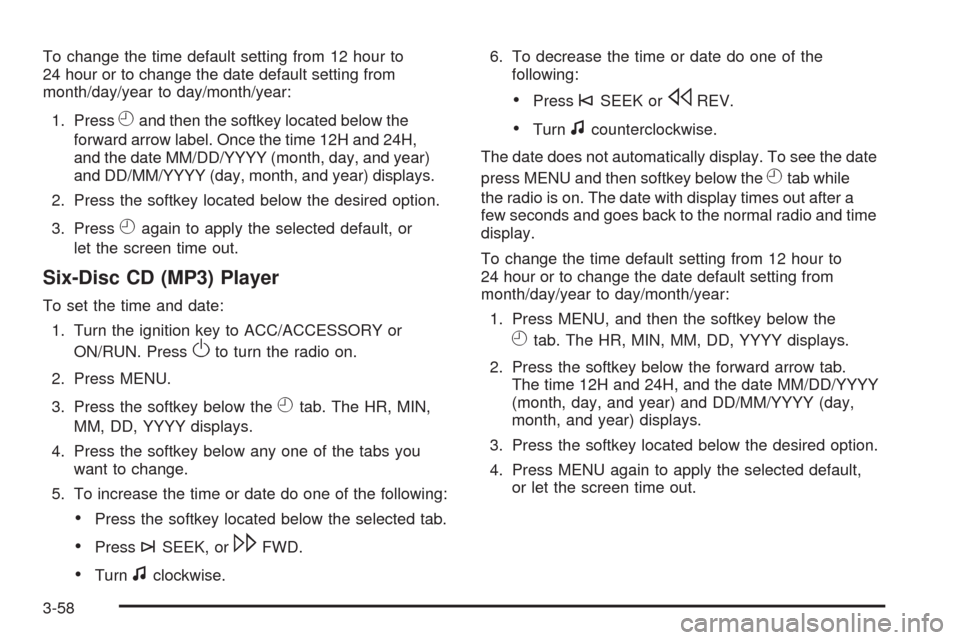
To change the time default setting from 12 hour to
24 hour or to change the date default setting from
month/day/year to day/month/year:
1. Press
Hand then the softkey located below the
forward arrow label. Once the time 12H and 24H,
and the date MM/DD/YYYY (month, day, and year)
and DD/MM/YYYY (day, month, and year) displays.
2. Press the softkey located below the desired option.
3. Press
Hagain to apply the selected default, or
let the screen time out.
Six-Disc CD (MP3) Player
To set the time and date:
1. Turn the ignition key to ACC/ACCESSORY or
ON/RUN. Press
Oto turn the radio on.
2. Press MENU.
3. Press the softkey below the
Htab. The HR, MIN,
MM, DD, YYYY displays.
4. Press the softkey below any one of the tabs you
want to change.
5. To increase the time or date do one of the following:
Press the softkey located below the selected tab.
Press¨SEEK, or\FWD.
Turnfclockwise.6. To decrease the time or date do one of the
following:
Press©SEEK orsREV.
Turnfcounterclockwise.
The date does not automatically display. To see the date
press MENU and then softkey below the
Htab while
the radio is on. The date with display times out after a
few seconds and goes back to the normal radio and time
display.
To change the time default setting from 12 hour to
24 hour or to change the date default setting from
month/day/year to day/month/year:
1. Press MENU, and then the softkey below the
Htab. The HR, MIN, MM, DD, YYYY displays.
2. Press the softkey below the forward arrow tab.
The time 12H and 24H, and the date MM/DD/YYYY
(month, day, and year) and DD/MM/YYYY (day,
month, and year) displays.
3. Press the softkey located below the desired option.
4. Press MENU again to apply the selected default,
or let the screen time out.
3-58
Page 197 of 420

Loading a CD
Radio’s with a Single CD Player
Insert a CD partway into the slot, label side up.
The player pulls it in and the CD begins playing.
When the CD is inserted, the CD symbol displays. As
each new track starts to play, the track number displays.
The CD player can play the smaller 3 inch (8 cm) single
CDs with an adapter ring. Full-size CDs and the smaller
CDs are loaded in the same manner.
Radio’s with a Six-Disc CD Player
LOAD^:Press to load CDs into the CD player.
This CD player holds up to six CDs.
To insert one CD:
1. Press and release
^.
2. Wait for the message to insert the disc.
3. Load a CD. Insert the CD partway into the slot,
label side up. The player pulls the CD in.
To insert multiple CDs:
1. Press and hold
^for two seconds. A beep sounds
and Load All Discs displays.
2. Follow the displayed instruction on when to insert
the discs.
3. Press
^again to cancel loading more CDs.
Ejecting a CD
Radio’s with a Single CD Player
ZEJECT:Press to eject the CD. If the CD is not
removed, after several seconds, the CD automatically
pulls back into the player.
Radio’s with a Six-Disc CD Player
ZEJECT:Press to eject a CD. If the CD is not
removed, after several seconds, the CD automatically
pulls back into the player.
To eject the CD that is currently playing:
1. Press and release
Z. The radio beeps once and
Ejecting Disc displays
2. Once the disc is ejected and Remove Disc displays,
remove the CD from the player.
To eject all CDs:
1. Press and hold
Zfor two seconds. A beep
sounds and Ejecting All Discs displays.
2. Once the disc is ejected and Remove Disc displays,
remove the CD from the player.
3-67
Page 198 of 420
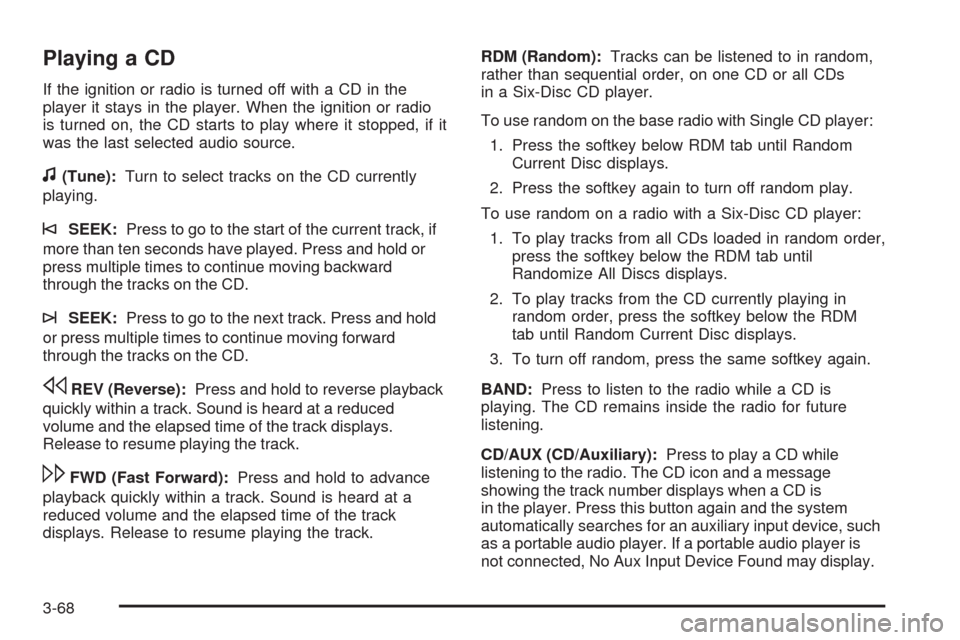
Playing a CD
If the ignition or radio is turned off with a CD in the
player it stays in the player. When the ignition or radio
is turned on, the CD starts to play where it stopped, if it
was the last selected audio source.
f(Tune):Turn to select tracks on the CD currently
playing.
©SEEK:Press to go to the start of the current track, if
more than ten seconds have played. Press and hold or
press multiple times to continue moving backward
through the tracks on the CD.
¨SEEK:Press to go to the next track. Press and hold
or press multiple times to continue moving forward
through the tracks on the CD.
sREV (Reverse):Press and hold to reverse playback
quickly within a track. Sound is heard at a reduced
volume and the elapsed time of the track displays.
Release to resume playing the track.
\FWD (Fast Forward):Press and hold to advance
playback quickly within a track. Sound is heard at a
reduced volume and the elapsed time of the track
displays. Release to resume playing the track.RDM (Random):Tracks can be listened to in random,
rather than sequential order, on one CD or all CDs
in a Six-Disc CD player.
To use random on the base radio with Single CD player:
1. Press the softkey below RDM tab until Random
Current Disc displays.
2. Press the softkey again to turn off random play.
To use random on a radio with a Six-Disc CD player:
1. To play tracks from all CDs loaded in random order,
press the softkey below the RDM tab until
Randomize All Discs displays.
2. To play tracks from the CD currently playing in
random order, press the softkey below the RDM
tab until Random Current Disc displays.
3. To turn off random, press the same softkey again.
BAND:Press to listen to the radio while a CD is
playing. The CD remains inside the radio for future
listening.
CD/AUX (CD/Auxiliary):Press to play a CD while
listening to the radio. The CD icon and a message
showing the track number displays when a CD is
in the player. Press this button again and the system
automatically searches for an auxiliary input device, such
as a portable audio player. If a portable audio player is
not connected, No Aux Input Device Found may display.
3-68
Page 199 of 420
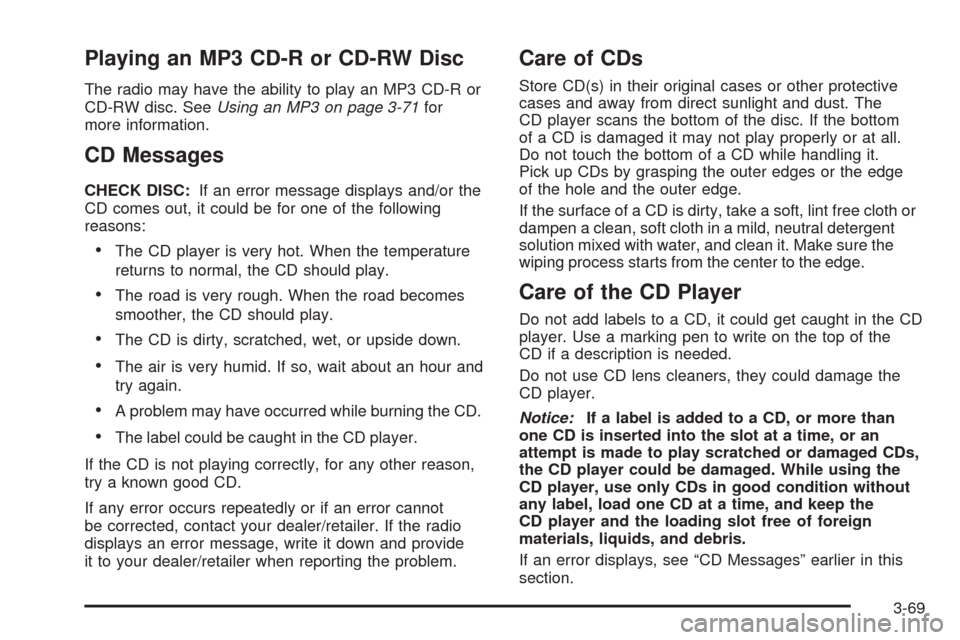
Playing an MP3 CD-R or CD-RW Disc
The radio may have the ability to play an MP3 CD-R or
CD-RW disc. SeeUsing an MP3 on page 3-71for
more information.
CD Messages
CHECK DISC:If an error message displays and/or the
CD comes out, it could be for one of the following
reasons:
The CD player is very hot. When the temperature
returns to normal, the CD should play.
The road is very rough. When the road becomes
smoother, the CD should play.
The CD is dirty, scratched, wet, or upside down.
The air is very humid. If so, wait about an hour and
try again.
A problem may have occurred while burning the CD.
The label could be caught in the CD player.
If the CD is not playing correctly, for any other reason,
try a known good CD.
If any error occurs repeatedly or if an error cannot
be corrected, contact your dealer/retailer. If the radio
displays an error message, write it down and provide
it to your dealer/retailer when reporting the problem.
Care of CDs
Store CD(s) in their original cases or other protective
cases and away from direct sunlight and dust. The
CD player scans the bottom of the disc. If the bottom
of a CD is damaged it may not play properly or at all.
Do not touch the bottom of a CD while handling it.
Pick up CDs by grasping the outer edges or the edge
of the hole and the outer edge.
If the surface of a CD is dirty, take a soft, lint free cloth or
dampen a clean, soft cloth in a mild, neutral detergent
solution mixed with water, and clean it. Make sure the
wiping process starts from the center to the edge.
Care of the CD Player
Do not add labels to a CD, it could get caught in the CD
player. Use a marking pen to write on the top of the
CD if a description is needed.
Do not use CD lens cleaners, they could damage the
CD player.
Notice:If a label is added to a CD, or more than
one CD is inserted into the slot at a time, or an
attempt is made to play scratched or damaged CDs,
the CD player could be damaged. While using the
CD player, use only CDs in good condition without
any label, load one CD at a time, and keep the
CD player and the loading slot free of foreign
materials, liquids, and debris.
If an error displays, see “CD Messages” earlier in this
section.
3-69
Page 200 of 420
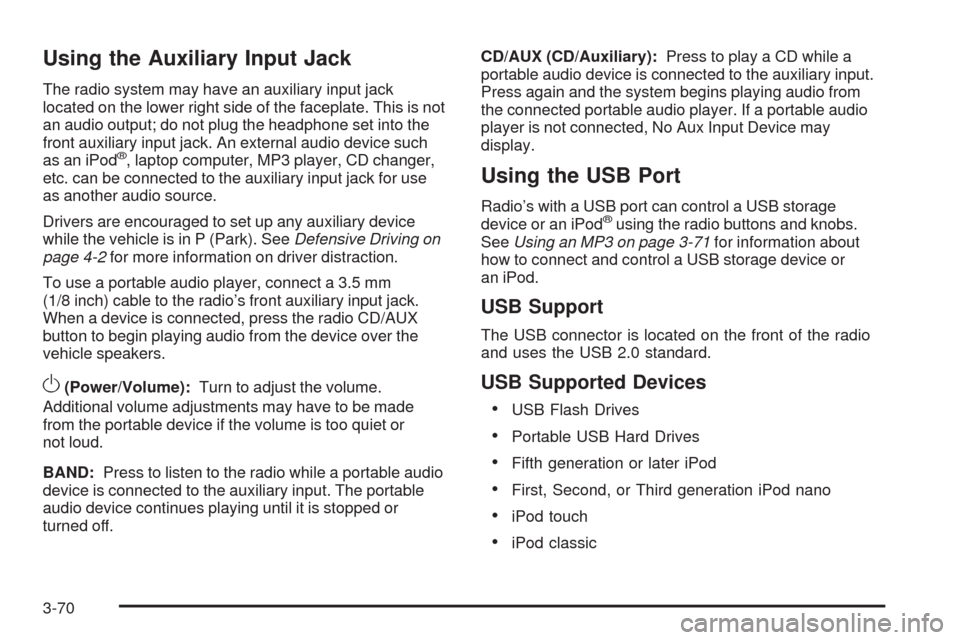
Using the Auxiliary Input Jack
The radio system may have an auxiliary input jack
located on the lower right side of the faceplate. This is not
an audio output; do not plug the headphone set into the
front auxiliary input jack. An external audio device such
as an iPod
®, laptop computer, MP3 player, CD changer,
etc. can be connected to the auxiliary input jack for use
as another audio source.
Drivers are encouraged to set up any auxiliary device
while the vehicle is in P (Park). SeeDefensive Driving on
page 4-2for more information on driver distraction.
To use a portable audio player, connect a 3.5 mm
(1/8 inch) cable to the radio’s front auxiliary input jack.
When a device is connected, press the radio CD/AUX
button to begin playing audio from the device over the
vehicle speakers.
O(Power/Volume):Turn to adjust the volume.
Additional volume adjustments may have to be made
from the portable device if the volume is too quiet or
not loud.
BAND:Press to listen to the radio while a portable audio
device is connected to the auxiliary input. The portable
audio device continues playing until it is stopped or
turned off.CD/AUX (CD/Auxiliary):Press to play a CD while a
portable audio device is connected to the auxiliary input.
Press again and the system begins playing audio from
the connected portable audio player. If a portable audio
player is not connected, No Aux Input Device may
display.
Using the USB Port
Radio’s with a USB port can control a USB storage
device or an iPod®using the radio buttons and knobs.
SeeUsing an MP3 on page 3-71for information about
how to connect and control a USB storage device or
an iPod.
USB Support
The USB connector is located on the front of the radio
and uses the USB 2.0 standard.
USB Supported Devices
USB Flash Drives
Portable USB Hard Drives
Fifth generation or later iPod
First, Second, or Third generation iPod nano
iPod touch
iPod classic
3-70
Page 201 of 420
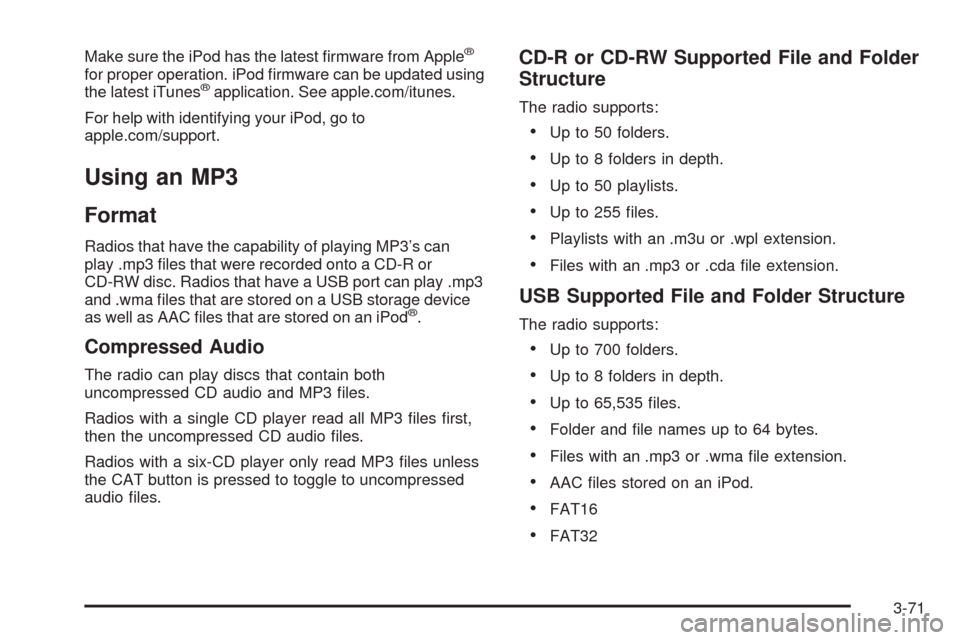
Make sure the iPod has the latest �rmware from Apple®
for proper operation. iPod �rmware can be updated using
the latest iTunes®application. See apple.com/itunes.
For help with identifying your iPod, go to
apple.com/support.
Using an MP3
Format
Radios that have the capability of playing MP3’s can
play .mp3 �les that were recorded onto a CD-R or
CD-RW disc. Radios that have a USB port can play .mp3
and .wma �les that are stored on a USB storage device
as well as AAC �les that are stored on an iPod
®.
Compressed Audio
The radio can play discs that contain both
uncompressed CD audio and MP3 �les.
Radios with a single CD player read all MP3 �les �rst,
then the uncompressed CD audio �les.
Radios with a six-CD player only read MP3 �les unless
the CAT button is pressed to toggle to uncompressed
audio �les.
CD-R or CD-RW Supported File and Folder
Structure
The radio supports:
Up to 50 folders.
Up to 8 folders in depth.
Up to 50 playlists.
Up to 255 �les.
Playlists with an .m3u or .wpl extension.
Files with an .mp3 or .cda �le extension.
USB Supported File and Folder Structure
The radio supports:
Up to 700 folders.
Up to 8 folders in depth.
Up to 65,535 �les.
Folder and �le names up to 64 bytes.
Files with an .mp3 or .wma �le extension.
AAC �les stored on an iPod.
FAT16
FAT32
3-71
Page 202 of 420
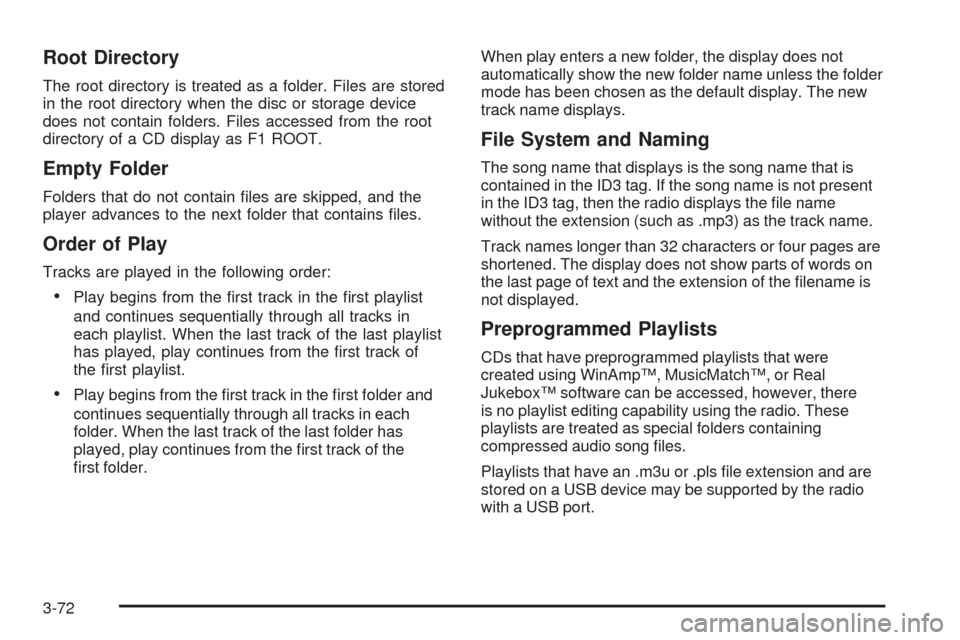
Root Directory
The root directory is treated as a folder. Files are stored
in the root directory when the disc or storage device
does not contain folders. Files accessed from the root
directory of a CD display as F1 ROOT.
Empty Folder
Folders that do not contain �les are skipped, and the
player advances to the next folder that contains �les.
Order of Play
Tracks are played in the following order:
Play begins from the �rst track in the �rst playlist
and continues sequentially through all tracks in
each playlist. When the last track of the last playlist
has played, play continues from the �rst track of
the �rst playlist.
Play begins from the �rst track in the �rst folder and
continues sequentially through all tracks in each
folder. When the last track of the last folder has
played, play continues from the �rst track of the
�rst folder.When play enters a new folder, the display does not
automatically show the new folder name unless the folder
mode has been chosen as the default display. The new
track name displays.
File System and Naming
The song name that displays is the song name that is
contained in the ID3 tag. If the song name is not present
in the ID3 tag, then the radio displays the �le name
without the extension (such as .mp3) as the track name.
Track names longer than 32 characters or four pages are
shortened. The display does not show parts of words on
the last page of text and the extension of the �lename is
not displayed.
Preprogrammed Playlists
CDs that have preprogrammed playlists that were
created using WinAmp™, MusicMatch™, or Real
Jukebox™ software can be accessed, however, there
is no playlist editing capability using the radio. These
playlists are treated as special folders containing
compressed audio song �les.
Playlists that have an .m3u or .pls �le extension and are
stored on a USB device may be supported by the radio
with a USB port.
3-72