2009 CHEVROLET MALIBU AUX
[x] Cancel search: AUXPage 148 of 420
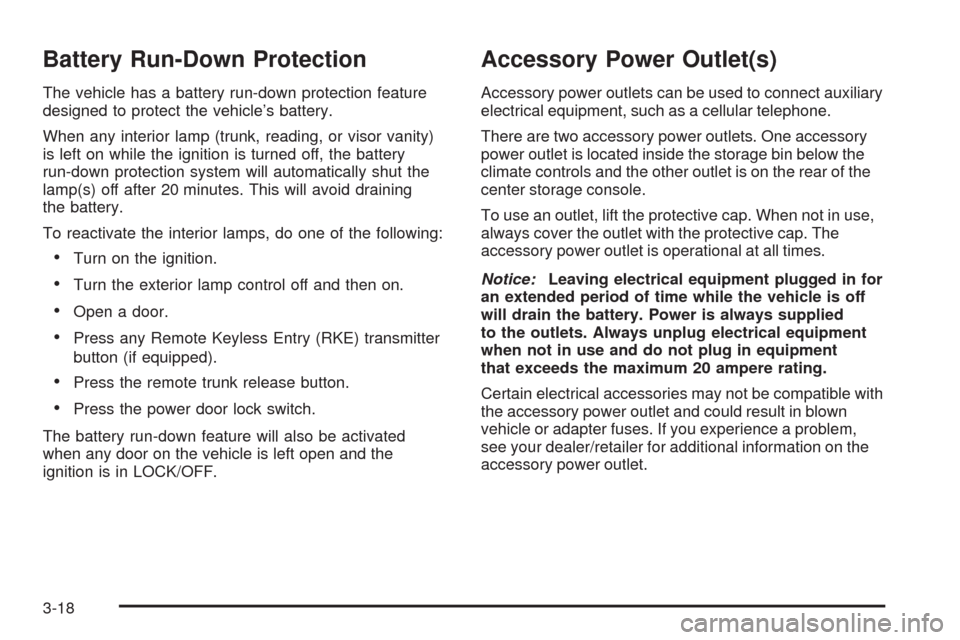
Battery Run-Down Protection
The vehicle has a battery run-down protection feature
designed to protect the vehicle’s battery.
When any interior lamp (trunk, reading, or visor vanity)
is left on while the ignition is turned off, the battery
run-down protection system will automatically shut the
lamp(s) off after 20 minutes. This will avoid draining
the battery.
To reactivate the interior lamps, do one of the following:
Turn on the ignition.
Turn the exterior lamp control off and then on.
Open a door.
Press any Remote Keyless Entry (RKE) transmitter
button (if equipped).
Press the remote trunk release button.
Press the power door lock switch.
The battery run-down feature will also be activated
when any door on the vehicle is left open and the
ignition is in LOCK/OFF.
Accessory Power Outlet(s)
Accessory power outlets can be used to connect auxiliary
electrical equipment, such as a cellular telephone.
There are two accessory power outlets. One accessory
power outlet is located inside the storage bin below the
climate controls and the other outlet is on the rear of the
center storage console.
To use an outlet, lift the protective cap. When not in use,
always cover the outlet with the protective cap. The
accessory power outlet is operational at all times.
Notice:Leaving electrical equipment plugged in for
an extended period of time while the vehicle is off
will drain the battery. Power is always supplied
to the outlets. Always unplug electrical equipment
when not in use and do not plug in equipment
that exceeds the maximum 20 ampere rating.
Certain electrical accessories may not be compatible with
the accessory power outlet and could result in blown
vehicle or adapter fuses. If you experience a problem,
see your dealer/retailer for additional information on the
accessory power outlet.
3-18
Page 198 of 420
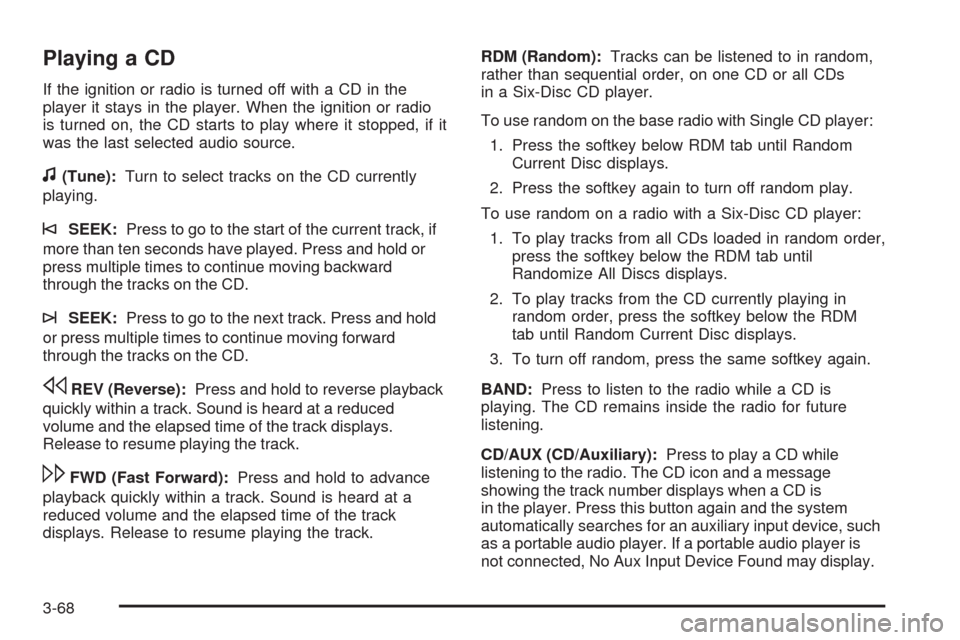
Playing a CD
If the ignition or radio is turned off with a CD in the
player it stays in the player. When the ignition or radio
is turned on, the CD starts to play where it stopped, if it
was the last selected audio source.
f(Tune):Turn to select tracks on the CD currently
playing.
©SEEK:Press to go to the start of the current track, if
more than ten seconds have played. Press and hold or
press multiple times to continue moving backward
through the tracks on the CD.
¨SEEK:Press to go to the next track. Press and hold
or press multiple times to continue moving forward
through the tracks on the CD.
sREV (Reverse):Press and hold to reverse playback
quickly within a track. Sound is heard at a reduced
volume and the elapsed time of the track displays.
Release to resume playing the track.
\FWD (Fast Forward):Press and hold to advance
playback quickly within a track. Sound is heard at a
reduced volume and the elapsed time of the track
displays. Release to resume playing the track.RDM (Random):Tracks can be listened to in random,
rather than sequential order, on one CD or all CDs
in a Six-Disc CD player.
To use random on the base radio with Single CD player:
1. Press the softkey below RDM tab until Random
Current Disc displays.
2. Press the softkey again to turn off random play.
To use random on a radio with a Six-Disc CD player:
1. To play tracks from all CDs loaded in random order,
press the softkey below the RDM tab until
Randomize All Discs displays.
2. To play tracks from the CD currently playing in
random order, press the softkey below the RDM
tab until Random Current Disc displays.
3. To turn off random, press the same softkey again.
BAND:Press to listen to the radio while a CD is
playing. The CD remains inside the radio for future
listening.
CD/AUX (CD/Auxiliary):Press to play a CD while
listening to the radio. The CD icon and a message
showing the track number displays when a CD is
in the player. Press this button again and the system
automatically searches for an auxiliary input device, such
as a portable audio player. If a portable audio player is
not connected, No Aux Input Device Found may display.
3-68
Page 200 of 420
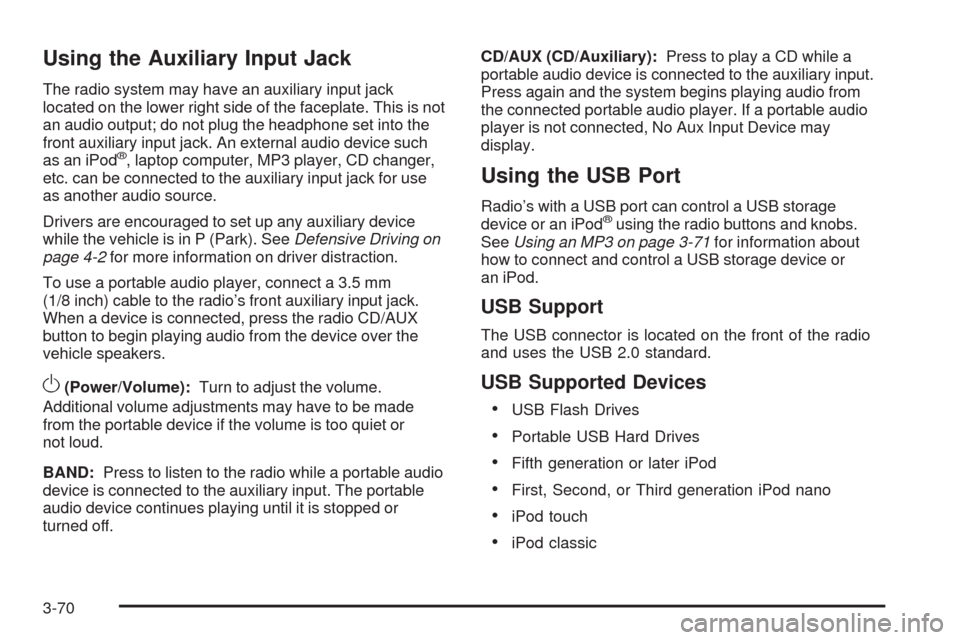
Using the Auxiliary Input Jack
The radio system may have an auxiliary input jack
located on the lower right side of the faceplate. This is not
an audio output; do not plug the headphone set into the
front auxiliary input jack. An external audio device such
as an iPod
®, laptop computer, MP3 player, CD changer,
etc. can be connected to the auxiliary input jack for use
as another audio source.
Drivers are encouraged to set up any auxiliary device
while the vehicle is in P (Park). SeeDefensive Driving on
page 4-2for more information on driver distraction.
To use a portable audio player, connect a 3.5 mm
(1/8 inch) cable to the radio’s front auxiliary input jack.
When a device is connected, press the radio CD/AUX
button to begin playing audio from the device over the
vehicle speakers.
O(Power/Volume):Turn to adjust the volume.
Additional volume adjustments may have to be made
from the portable device if the volume is too quiet or
not loud.
BAND:Press to listen to the radio while a portable audio
device is connected to the auxiliary input. The portable
audio device continues playing until it is stopped or
turned off.CD/AUX (CD/Auxiliary):Press to play a CD while a
portable audio device is connected to the auxiliary input.
Press again and the system begins playing audio from
the connected portable audio player. If a portable audio
player is not connected, No Aux Input Device may
display.
Using the USB Port
Radio’s with a USB port can control a USB storage
device or an iPod®using the radio buttons and knobs.
SeeUsing an MP3 on page 3-71for information about
how to connect and control a USB storage device or
an iPod.
USB Support
The USB connector is located on the front of the radio
and uses the USB 2.0 standard.
USB Supported Devices
USB Flash Drives
Portable USB Hard Drives
Fifth generation or later iPod
First, Second, or Third generation iPod nano
iPod touch
iPod classic
3-70
Page 204 of 420
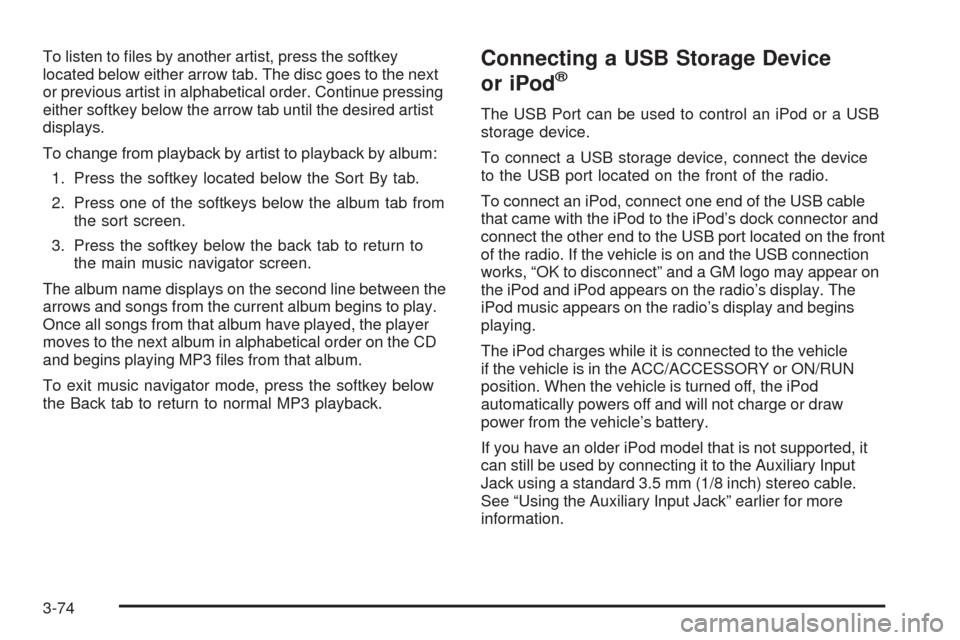
To listen to �les by another artist, press the softkey
located below either arrow tab. The disc goes to the next
or previous artist in alphabetical order. Continue pressing
either softkey below the arrow tab until the desired artist
displays.
To change from playback by artist to playback by album:
1. Press the softkey located below the Sort By tab.
2. Press one of the softkeys below the album tab from
the sort screen.
3. Press the softkey below the back tab to return to
the main music navigator screen.
The album name displays on the second line between the
arrows and songs from the current album begins to play.
Once all songs from that album have played, the player
moves to the next album in alphabetical order on the CD
and begins playing MP3 �les from that album.
To exit music navigator mode, press the softkey below
the Back tab to return to normal MP3 playback.Connecting a USB Storage Device
or iPod®
The USB Port can be used to control an iPod or a USB
storage device.
To connect a USB storage device, connect the device
to the USB port located on the front of the radio.
To connect an iPod, connect one end of the USB cable
that came with the iPod to the iPod’s dock connector and
connect the other end to the USB port located on the front
of the radio. If the vehicle is on and the USB connection
works, “OK to disconnect” and a GM logo may appear on
the iPod and iPod appears on the radio’s display. The
iPod music appears on the radio’s display and begins
playing.
The iPod charges while it is connected to the vehicle
if the vehicle is in the ACC/ACCESSORY or ON/RUN
position. When the vehicle is turned off, the iPod
automatically powers off and will not charge or draw
power from the vehicle’s battery.
If you have an older iPod model that is not supported, it
can still be used by connecting it to the Auxiliary Input
Jack using a standard 3.5 mm (1/8 inch) stereo cable.
See “Using the Auxiliary Input Jack” earlier for more
information.
3-74
Page 365 of 420

Fuses Usage
9 Not Used
10 Sunroof Controls
11 Not Used
12 Not Used
13 Audio Ampli�er
14 Heated Seat Controls
15 Not Used
16Remote Keyless Entry (RKE)
System, XM™ Satellite
Radio, UGDO
17 Back-up Lamps
18 Not Used
19 Not Used
20 Auxiliary Power Outlets
21 Not Used
22 Trunk Release
23 Rear Defog
24 Heated Mirrors
25 Fuel PumpRelays Usage
26 Rear Window Defogger
27 Park Lamps
28 Not Used
29 Not Used
30 Not Used
31 Not Used
32 Not Used
33 Back-up Lamps
34 Not Used
35 Not Used
36 Trunk Release
37 Fuel Pump
38 (Diode) Cargo Lamp
5-107