2009 CHEVROLET AVALANCHE CD player
[x] Cancel search: CD playerPage 182 of 550

Fuel Gage...................................................3-44
Low Fuel Warning Light.................................3-45
Driver Information Center (DIC).......................3-46
DIC Operation and Displays
(With DIC Buttons)....................................3-46
DIC Operation and Displays
(Without DIC Buttons)................................3-52
DIC Compass..............................................3-55
DIC Warnings and Messages.........................3-58
DIC Vehicle Customization
(With DIC Buttons)....................................3-67
Audio System(s).............................................3-76
Setting the Clock..........................................3-77
Radio(s)......................................................3-79Using an MP3 (Radio with CD or
Six-Disc CD Player)...................................3-96
Using an MP3 (Radio with CD and
DVD Player)...........................................3-101
XM Radio Messages...................................3-106
Navigation/Radio System..............................3-108
Bluetooth
®.................................................3-108
Rear Seat Entertainment (RSE) System.........3-119
Rear Seat Audio (RSA)................................3-128
Theft-Deterrent Feature................................3-130
Audio Steering Wheel Controls......................3-130
Radio Reception.........................................3-131
Fixed Mast Antenna....................................3-132
XM™ Satellite Radio Antenna System............3-132
Section 3 Instrument Panel
3-2
Page 257 of 550

Setting the Clock
MP3 Radios with a Single CD or a
Single CD and DVD Player
If the vehicle has a radio with a single CD or a CD and
DVD player, it has a
H(clock) button for setting the
time and date.
To set the time and date:
1. Press the
Hbutton and the HR, MIN, MM, DD,
YYYY (hour, minute, month, day, and year)
displays.
2. Press the pushbutton located under any one of the
labels to change it. Every time the pushbutton is
pressed again, the time or the date if selected,
increases by one.
Another way to increase the time or date,
is to press the right
¨SEEK arrow or
the
\FWD (forward) button.
To decrease the time or date, press the
left
©SEEK arrow or thesREV (reverse)
button, or turn the
f(tune) knob, located on the
upper right side of the radio, to adjust the
selected setting.
Changing the Time and Date Default
Settings
To change the time default setting from 12 hour to
24 hour or to change the date default setting from
month/day/year to day/month/year, follow these
instructions:
1. Press the
Hbutton and then the pushbutton
located under the forward arrow that is currently
displayed on the radio screen until the time 12H and
24H, and the date MM/DD/YYYY (month, day,
and year) and DD/MM/YYYY (day, month, and year)
displays.
2. Press the pushbutton located under the desired
option.
3. Press the
Hbutton again to apply the selected
default, or let the screen time out.
3-77
Page 258 of 550

MP3 Radio with a Six-Disc CD Player
If the vehicle has a radio with a six-disc CD player, the
radio has a MENU button instead of the
H(clock)
button to set the time and date.
To set the time and date:
1. Press the MENU button.
2. Once the
H(clock) option displays, press the
pushbutton located under that label. The HR,
MIN, MM, DD, YYYY (hour, minute, month, day,
and year) displays.
3. Press the pushbutton located under any one of the
labels to change it. Every time the pushbutton is
pressed again, the time or the date if selected,
increases by one.
Another way to increase the time or date,
is to press the right
¨SEEK arrow or
the
\FWD (forward) button.
To decrease the time or date, press the
left
©SEEK arrow or thesREV (reverse)
button, or turn the
f(tune) knob, located on the
upper right side of the radio, to adjust the
selected setting.
Changing the Time and Date Default
Settings
To change the time default setting from 12 hour to
24 hour or to change the date default setting from
month/day/year to day/month/year, follow these
instructions:
1. Press the MENU button. Once the
Hoption
displays, press the pushbutton located under
the forward arrow that is currently displayed on the
radio screen until the 12H (hour) and 24H (hour),
and the date MM/DD (month and day) and DD/MM
(day and month) displays.
2. Press the pushbutton located under the desired
option.
3. Press the MENU button again to apply the selected
default, or let the screen time out.
3-78
Page 260 of 550

Radios with CD and DVD
Radios with CD and DVD have a Bose®Surround
Sound System. Some of its features are explained later
in this section under, “Adjusting the Speakers
(Balance/Fade)”.
If the vehicle has a Rear Seat Entertainment (RSE)
system, it has a CD/DVD radio. SeeRear Seat
Entertainment (RSE) System on page 3-119
The DVD player is the top slot on the radio faceplate.
The player is capable of reading the DTS programmed
DVD Audio or DVD Video media, (DTS and DTS
Digital Surround are registered trademarks of Digital
Theater Systems, Inc.).
Manufactured under license from Dolby Laboratories.
Dolby and the double-D symbol are trademarks of Dolby
Laboratories.
Radio Data System (RDS)
The audio system has a Radio Data System (RDS). The
RDS feature is available for use only on FM stations
that broadcast RDS information. This system relies upon
receiving speci�c information from these stations and
only works when the information is available.While the radio is tuned to an FM-RDS station, the
station name or call letters displays. In rare cases, a
radio station could broadcast incorrect information
that causes the radio features to work improperly. If this
happens, contact the radio station.
Playing the Radio
O
(Power/Volume):Press to turn the system on
and off.
Turn clockwise or counterclockwise to increase or
decrease the volume.
Speed Compensated Volume (SCV):Radios with
Speed Compensated Volume (SCV) automatically
adjusts the radio volume to compensate for road and
wind noise as the vehicle speeds up or slows down. The
volume level should be consistent while driving.
To activate SCV:
1. Set the radio volume to the desired level.
2. Press the MENU button to display the radio
setup menu.
3. Press the pushbutton under the AUTO VOLUM
(automatic volume) label on the radio displays.
3-80
Page 266 of 550
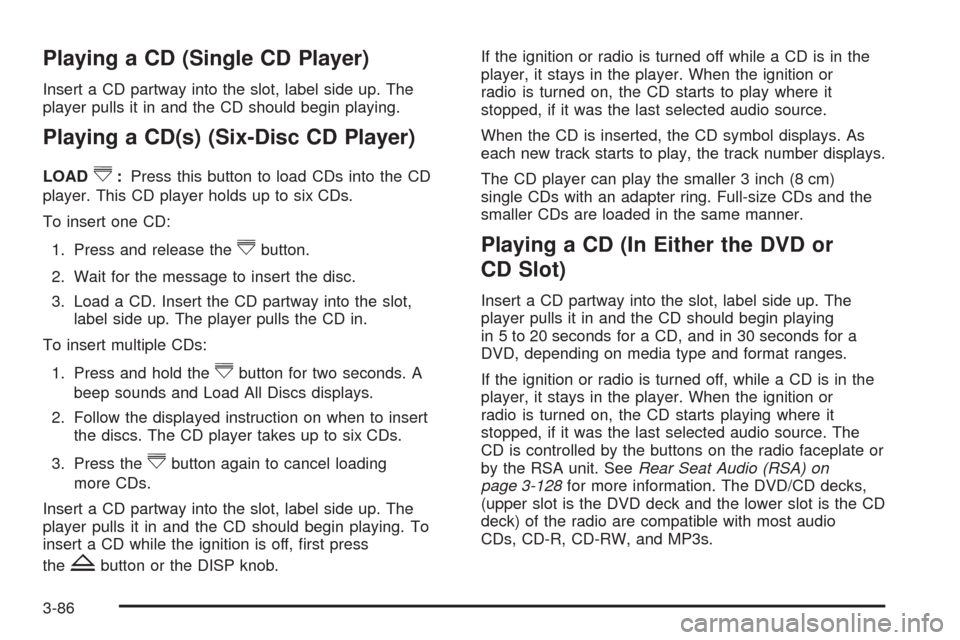
Playing a CD (Single CD Player)
Insert a CD partway into the slot, label side up. The
player pulls it in and the CD should begin playing.
Playing a CD(s) (Six-Disc CD Player)
LOAD^:Press this button to load CDs into the CD
player. This CD player holds up to six CDs.
To insert one CD:
1. Press and release the
^button.
2. Wait for the message to insert the disc.
3. Load a CD. Insert the CD partway into the slot,
label side up. The player pulls the CD in.
To insert multiple CDs:
1. Press and hold the
^button for two seconds. A
beep sounds and Load All Discs displays.
2. Follow the displayed instruction on when to insert
the discs. The CD player takes up to six CDs.
3. Press the
^button again to cancel loading
more CDs.
Insert a CD partway into the slot, label side up. The
player pulls it in and the CD should begin playing. To
insert a CD while the ignition is off, �rst press
the
Zbutton or the DISP knob.If the ignition or radio is turned off while a CD is in the
player, it stays in the player. When the ignition or
radio is turned on, the CD starts to play where it
stopped, if it was the last selected audio source.
When the CD is inserted, the CD symbol displays. As
each new track starts to play, the track number displays.
The CD player can play the smaller 3 inch (8 cm)
single CDs with an adapter ring. Full-size CDs and the
smaller CDs are loaded in the same manner.
Playing a CD (In Either the DVD or
CD Slot)
Insert a CD partway into the slot, label side up. The
player pulls it in and the CD should begin playing
in 5 to 20 seconds for a CD, and in 30 seconds for a
DVD, depending on media type and format ranges.
If the ignition or radio is turned off, while a CD is in the
player, it stays in the player. When the ignition or
radio is turned on, the CD starts playing where it
stopped, if it was the last selected audio source. The
CD is controlled by the buttons on the radio faceplate or
by the RSA unit. SeeRear Seat Audio (RSA) on
page 3-128for more information. The DVD/CD decks,
(upper slot is the DVD deck and the lower slot is the CD
deck) of the radio are compatible with most audio
CDs, CD-R, CD-RW, and MP3s.
3-86
Page 267 of 550
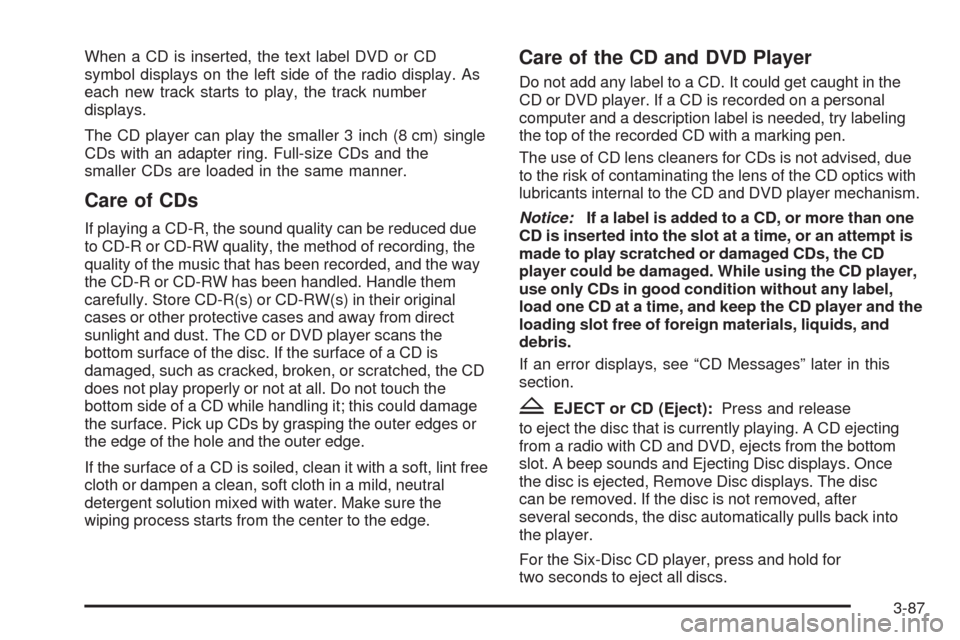
When a CD is inserted, the text label DVD or CD
symbol displays on the left side of the radio display. As
each new track starts to play, the track number
displays.
The CD player can play the smaller 3 inch (8 cm) single
CDs with an adapter ring. Full-size CDs and the
smaller CDs are loaded in the same manner.
Care of CDs
If playing a CD-R, the sound quality can be reduced due
to CD-R or CD-RW quality, the method of recording, the
quality of the music that has been recorded, and the way
the CD-R or CD-RW has been handled. Handle them
carefully. Store CD-R(s) or CD-RW(s) in their original
cases or other protective cases and away from direct
sunlight and dust. The CD or DVD player scans the
bottom surface of the disc. If the surface of a CD is
damaged, such as cracked, broken, or scratched, the CD
does not play properly or not at all. Do not touch the
bottom side of a CD while handling it; this could damage
the surface. Pick up CDs by grasping the outer edges or
the edge of the hole and the outer edge.
If the surface of a CD is soiled, clean it with a soft, lint free
cloth or dampen a clean, soft cloth in a mild, neutral
detergent solution mixed with water. Make sure the
wiping process starts from the center to the edge.
Care of the CD and DVD Player
Do not add any label to a CD. It could get caught in the
CD or DVD player. If a CD is recorded on a personal
computer and a description label is needed, try labeling
the top of the recorded CD with a marking pen.
The use of CD lens cleaners for CDs is not advised, due
to the risk of contaminating the lens of the CD optics with
lubricants internal to the CD and DVD player mechanism.
Notice:If a label is added to a CD, or more than one
CD is inserted into the slot at a time, or an attempt is
made to play scratched or damaged CDs, the CD
player could be damaged. While using the CD player,
use only CDs in good condition without any label,
load one CD at a time, and keep the CD player and the
loading slot free of foreign materials, liquids, and
debris.
If an error displays, see “CD Messages” later in this
section.
ZEJECT or CD (Eject):Press and release
to eject the disc that is currently playing. A CD ejecting
from a radio with CD and DVD, ejects from the bottom
slot. A beep sounds and Ejecting Disc displays. Once
the disc is ejected, Remove Disc displays. The disc
can be removed. If the disc is not removed, after
several seconds, the disc automatically pulls back into
the player.
For the Six-Disc CD player, press and hold for
two seconds to eject all discs.
3-87
Page 268 of 550
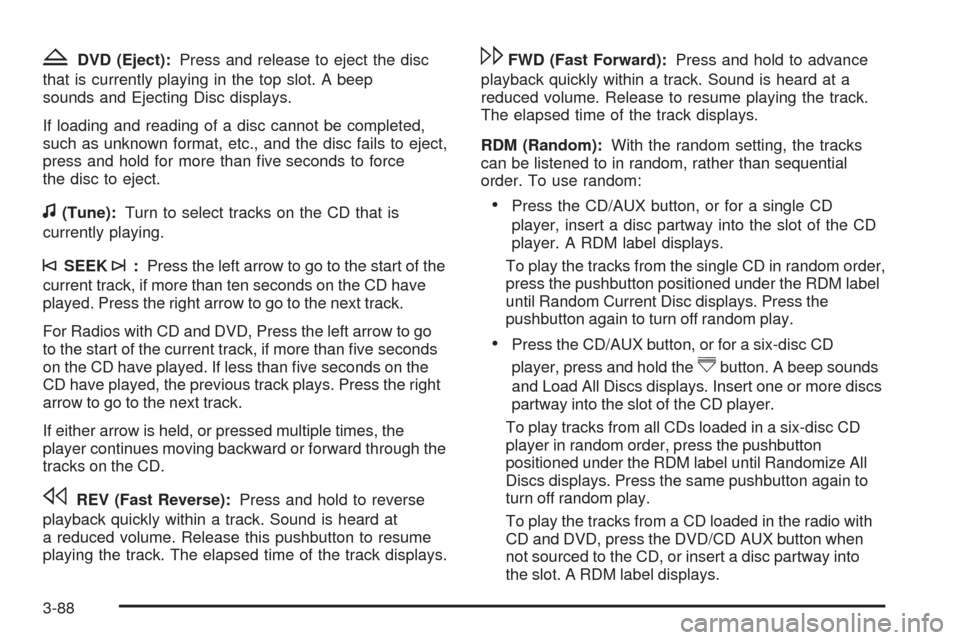
ZDVD (Eject):Press and release to eject the disc
that is currently playing in the top slot. A beep
sounds and Ejecting Disc displays.
If loading and reading of a disc cannot be completed,
such as unknown format, etc., and the disc fails to eject,
press and hold for more than �ve seconds to force
the disc to eject.
f(Tune):Turn to select tracks on the CD that is
currently playing.
©SEEK¨:Press the left arrow to go to the start of the
current track, if more than ten seconds on the CD have
played. Press the right arrow to go to the next track.
For Radios with CD and DVD, Press the left arrow to go
to the start of the current track, if more than �ve seconds
on the CD have played. If less than �ve seconds on the
CD have played, the previous track plays. Press the right
arrow to go to the next track.
If either arrow is held, or pressed multiple times, the
player continues moving backward or forward through the
tracks on the CD.
sREV (Fast Reverse):Press and hold to reverse
playback quickly within a track. Sound is heard at
a reduced volume. Release this pushbutton to resume
playing the track. The elapsed time of the track displays.
\FWD (Fast Forward):Press and hold to advance
playback quickly within a track. Sound is heard at a
reduced volume. Release to resume playing the track.
The elapsed time of the track displays.
RDM (Random):With the random setting, the tracks
can be listened to in random, rather than sequential
order. To use random:
Press the CD/AUX button, or for a single CD
player, insert a disc partway into the slot of the CD
player. A RDM label displays.
To play the tracks from the single CD in random order,
press the pushbutton positioned under the RDM label
until Random Current Disc displays. Press the
pushbutton again to turn off random play.
Press the CD/AUX button, or for a six-disc CD
player, press and hold the
^button. A beep sounds
and Load All Discs displays. Insert one or more discs
partway into the slot of the CD player.
To play tracks from all CDs loaded in a six-disc CD
player in random order, press the pushbutton
positioned under the RDM label until Randomize All
Discs displays. Press the same pushbutton again to
turn off random play.
To play the tracks from a CD loaded in the radio with
CD and DVD, press the DVD/CD AUX button when
not sourced to the CD, or insert a disc partway into
the slot. A RDM label displays.
3-88
Page 269 of 550
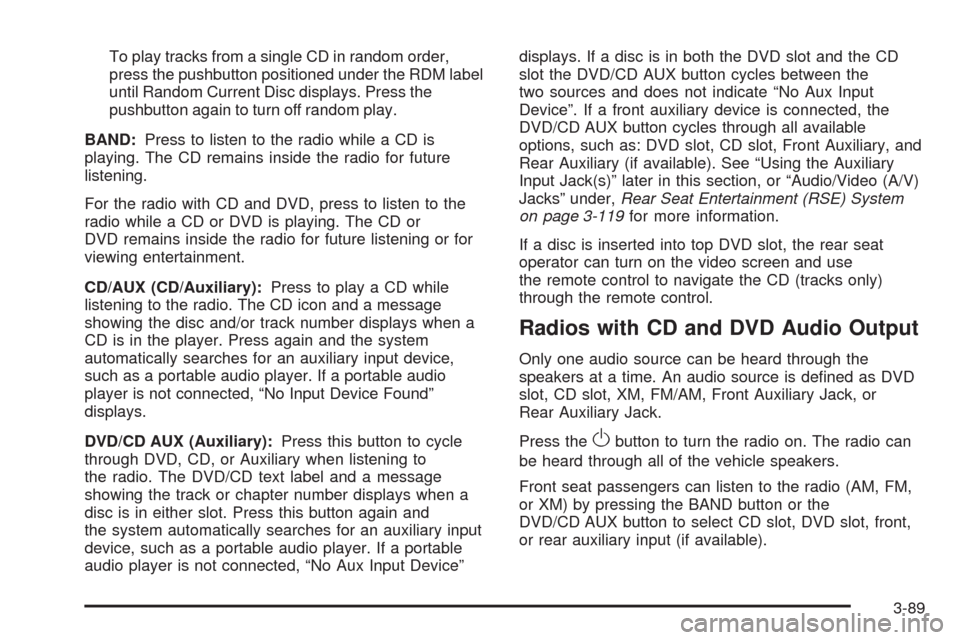
To play tracks from a single CD in random order,
press the pushbutton positioned under the RDM label
until Random Current Disc displays. Press the
pushbutton again to turn off random play.
BAND:Press to listen to the radio while a CD is
playing. The CD remains inside the radio for future
listening.
For the radio with CD and DVD, press to listen to the
radio while a CD or DVD is playing. The CD or
DVD remains inside the radio for future listening or for
viewing entertainment.
CD/AUX (CD/Auxiliary):Press to play a CD while
listening to the radio. The CD icon and a message
showing the disc and/or track number displays when a
CD is in the player. Press again and the system
automatically searches for an auxiliary input device,
such as a portable audio player. If a portable audio
player is not connected, “No Input Device Found”
displays.
DVD/CD AUX (Auxiliary):Press this button to cycle
through DVD, CD, or Auxiliary when listening to
the radio. The DVD/CD text label and a message
showing the track or chapter number displays when a
disc is in either slot. Press this button again and
the system automatically searches for an auxiliary input
device, such as a portable audio player. If a portable
audio player is not connected, “No Aux Input Device”displays. If a disc is in both the DVD slot and the CD
slot the DVD/CD AUX button cycles between the
two sources and does not indicate “No Aux Input
Device”. If a front auxiliary device is connected, the
DVD/CD AUX button cycles through all available
options, such as: DVD slot, CD slot, Front Auxiliary, and
Rear Auxiliary (if available). See “Using the Auxiliary
Input Jack(s)” later in this section, or “Audio/Video (A/V)
Jacks” under,Rear Seat Entertainment (RSE) System
on page 3-119for more information.
If a disc is inserted into top DVD slot, the rear seat
operator can turn on the video screen and use
the remote control to navigate the CD (tracks only)
through the remote control.
Radios with CD and DVD Audio Output
Only one audio source can be heard through the
speakers at a time. An audio source is de�ned as DVD
slot, CD slot, XM, FM/AM, Front Auxiliary Jack, or
Rear Auxiliary Jack.
Press the
Obutton to turn the radio on. The radio can
be heard through all of the vehicle speakers.
Front seat passengers can listen to the radio (AM, FM,
or XM) by pressing the BAND button or the
DVD/CD AUX button to select CD slot, DVD slot, front,
or rear auxiliary input (if available).
3-89