2009 CADILLAC ESCALADE headrest
[x] Cancel search: headrestPage 73 of 586

Notice:Do not let the LATCH attachments rub
against the vehicle’s safety belts. This may damage
these parts. If necessary, move buckled safety
belts to avoid rubbing the LATCH attachments.
Do not fold the empty rear seat with a safety belt
buckled. This could damage the safety belt or
the seat. Unbuckle and return the safety belt to its
stowed position, before folding the seat.
1. Attach and tighten the lower attachments to the
lower anchors. If the child restraint does not have
lower attachments or the desired seating position
does not have lower anchors, secure the child
restraint with the top tether and the safety belts.
Refer to your child restraint manufacturer
instructions and the instructions in this manual.
1.1. Find the lower anchors for the desired
seating position.
1.2. Put the child restraint on the seat.
1.3. Attach and tighten the lower attachments on
the child restraint to the lower anchors.2. If the child restraint manufacturer recommends that
the top tether be attached, attach and tighten the
top tether to the top tether anchor, if the vehicle has
one. Refer to the child restraint instructions and
the following steps:
2.1. Find the top tether anchor.
2.2. Route, attach and tighten the top tether
according to your child restraint instructions
and the following instructions:
If the position you are
using does not have a
headrest or head restraint
and you are using a
single tether, route the
tether over the seatback.
1-67
Page 74 of 586

If the position you are
using does not have a
headrest or head restraint
and you are using a
dual tether, route the tether
over the seatback.
If the position you are
using has an adjustable
headrest or head restraint
and you are using a
dual tether, route the tether
around the headrest or
head restraint.If the position you are
using has an adjustable
headrest or head restraint
and you are using a
single tether, raise the
headrest or head restraint
and route the tether
under the headrest or head
restraint and in between
the headrest or head
restraint posts.
3. Push and pull the child restraint in different
directions to be sure it is secure.
1-68
Page 168 of 586

Security Light...............................................3-44
Fog Lamp Light............................................3-44
Lights On Reminder......................................3-44
Cruise Control Light......................................3-44
Highbeam On Light.......................................3-45
Tow/Haul Mode Light....................................3-45
Fuel Gage...................................................3-45
Driver Information Center (DIC).......................3-46
DIC Operation and Displays...........................3-46
DIC Compass..............................................3-51
DIC Warnings and Messages.........................3-54
DIC Vehicle Customization.............................3-62Audio System(s).............................................3-72
Bluetooth®...................................................3-73
Rear Seat Entertainment (RSE) System
(Overhead)...............................................3-85
Rear Seat Entertainment (RSE) System
(Headrest DVD)........................................3-95
Rear Seat Audio (RSA)................................3-111
Theft-Deterrent Feature................................3-113
Audio Steering Wheel Controls......................3-113
Radio Reception.........................................3-114
Rear Side Window Antenna..........................3-115
XM™ Satellite Radio Antenna System............3-115
Section 3 Instrument Panel
3-2
Page 261 of 586

DVD Display Error Messages
The DVD display error message depends on which
radio the vehicle has. The video screen might display
one of the following:
Disc Load/Eject Error:Displays when there are disc
load or eject problems.
Disc Format Error:Displays if the disc is inserted with
the disc label wrong side up, or if the disc is damaged.
Disc Region Error:Displays, if the disc is not from
a correct region.
No Disc Inserted:Displays, if no disc is present when
Zor DVD AUX is pressed on the radio.
DVD Distortion
Video distortion may occur when operating cellular
phones, scanners, CB radios, Global Position Systems
(GPS)*, two-way radios, mobile fax, or walkie talkies.
It might be necessary to turn off the DVD player when
operating one of these devices in or near the vehicle.
*Excludes the OnStar
®System.
Cleaning the RSE Overhead Console
When cleaning the RSE overhead console surface, use
only a clean cloth dampened with clean water.
Cleaning the Video Screen
When cleaning the video screen, use only a clean cloth
dampened with clean water. Use care when directly
touching or cleaning the screen, as damage can result.
Rear Seat Entertainment (RSE)
System (Headrest DVD)
Vehicles with an RSE system include two head restraint
video display screens with integrated DVD players,
auxiliary inputs, two wireless headphones, and a remote
control. This system works independently from the
vehicle’s Overhead DVD RSE system. See the vehicle’s
owners manual for information about the Overhead
DVD RSE system.
The vehicle has a feature called Retained Accessory
Power (RAP). With RAP, the RSE system can be played
even after the ignition is turned off. See “Retained
Accessory Power (RAP)” in the owners manual for more
information.
3-95
Page 264 of 586

SOURCE:Press to select between Monitor 3,
Monitor 4, or the AV INPUT.
Each video display screen can be adjusted
independently, as well as display information from
both DVD players and both A/V inputs.
Infrared Remote Sensor:Located in the top center
of the video display screen. Do not block the signal from
the remote to the sensor.
Infrared Transmitters:Located in the top center of
the video display screen. Do not block the signal from
the headphones to the transmitter.
Video Display Screen:Located on the back of each
headrest.
AV OUTPUT (Audio/Video Output Jack):Located on
the lower left side of the screen and is identi�ed on
the video screen panel as the AV OUTPUT.
Headphone Jack:Wired headphones can be
plugged into the headphone jack with one-eighth inch
stereo plugs.AV INPUT: (Audio/Video Input Jack):The audio/video
input jack is located below the video display screen
and allows viewing of auxiliary sources such as portable
DVD players, game stations, or video cameras, on
each screen.
Video Input — The yellow connector is used for
video input.
L Audio — The white connector is used for the
left side audio.
R Audio — The red connector is used for the
right side audio.
Level Lock and Release Latch:The viewing angle of
the video screen can be adjusted by releasing the
latch and gently moving the screen. Then lock it into a
secure position.
3-98
Page 265 of 586
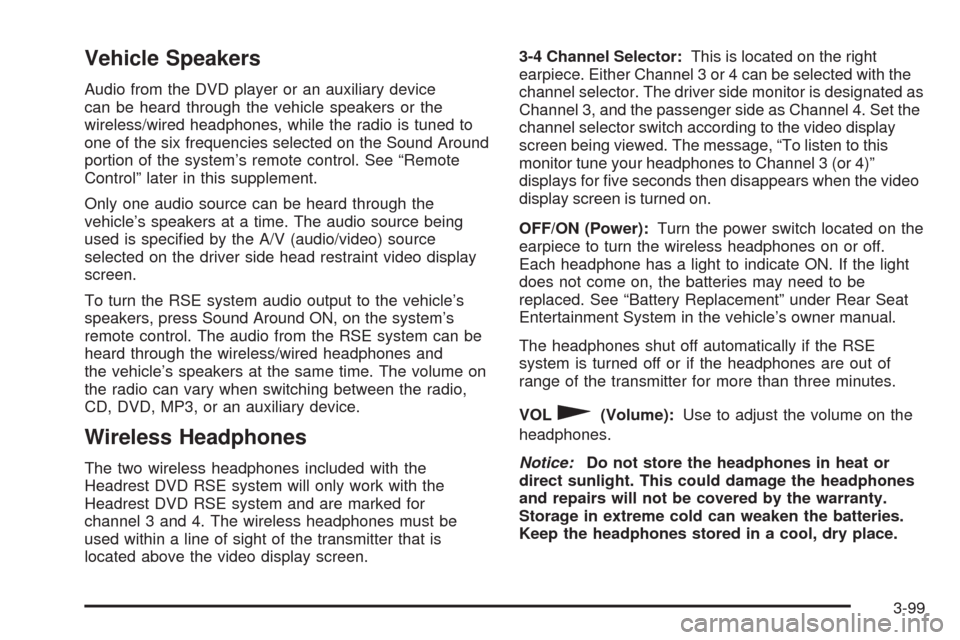
Vehicle Speakers
Audio from the DVD player or an auxiliary device
can be heard through the vehicle speakers or the
wireless/wired headphones, while the radio is tuned to
one of the six frequencies selected on the Sound Around
portion of the system’s remote control. See “Remote
Control” later in this supplement.
Only one audio source can be heard through the
vehicle’s speakers at a time. The audio source being
used is speci�ed by the A/V (audio/video) source
selected on the driver side head restraint video display
screen.
To turn the RSE system audio output to the vehicle’s
speakers, press Sound Around ON, on the system’s
remote control. The audio from the RSE system can be
heard through the wireless/wired headphones and
the vehicle’s speakers at the same time. The volume on
the radio can vary when switching between the radio,
CD, DVD, MP3, or an auxiliary device.
Wireless Headphones
The two wireless headphones included with the
Headrest DVD RSE system will only work with the
Headrest DVD RSE system and are marked for
channel 3 and 4. The wireless headphones must be
used within a line of sight of the transmitter that is
located above the video display screen.3-4 Channel Selector:This is located on the right
earpiece. Either Channel 3 or 4 can be selected with the
channel selector. The driver side monitor is designated as
Channel 3, and the passenger side as Channel 4. Set the
channel selector switch according to the video display
screen being viewed. The message, “To listen to this
monitor tune your headphones to Channel 3 (or 4)”
displays for �ve seconds then disappears when the video
display screen is turned on.
OFF/ON (Power):Turn the power switch located on the
earpiece to turn the wireless headphones on or off.
Each headphone has a light to indicate ON. If the light
does not come on, the batteries may need to be
replaced. See “Battery Replacement” under Rear Seat
Entertainment System in the vehicle’s owner manual.
The headphones shut off automatically if the RSE
system is turned off or if the headphones are out of
range of the transmitter for more than three minutes.
VOL
0(Volume):Use to adjust the volume on the
headphones.
Notice:Do not store the headphones in heat or
direct sunlight. This could damage the headphones
and repairs will not be covered by the warranty.
Storage in extreme cold can weaken the batteries.
Keep the headphones stored in a cool, dry place.
3-99
Page 266 of 586

Remote Control
To use the remote control, aim at the remote sensor
located on top center of the video display screen
and press the desired button.
Objects blocking the line-of-sight can affect the function
of the remote control. Direct or very bright light can
affect the ability of the transmitter to receive signals from
the remote control. If the remote control does not
seem to be working, the batteries might need to be
replaced. See “Battery Replacement” following
this section.
The remote control provided with the Headrest DVD
RSE system, is not a universal remote control and will
not control other equipment.
Notice:Storing the remote control in a hot area or
in direct sunlight can damage it, and the repairs
will not be covered by the warranty. Storage
in extreme cold can weaken the batteries. Keep the
remote control stored in a cool, dry place.
Remote Control Buttons
POWER:Press to turn the Headrest DVD RSE system
on and off.
SOURCE:Press to select between Monitor 3,
Monitor 4, or AV INPUT. Any video equipment
connected to the AV inputs automatically overrides the
source selection.
3-100
Page 363 of 586

Do not add any label to a CD or DVD, it could get
caught in the player. If a CD or DVD is recorded on a
personal computer and a description label is needed, try
labeling the top of the recorded CD or DVD with a
soft marker.
Auxiliary Devices
The vehicle may have a rear entertainment system
(RSE) with a second and third row screen. The RSE has
audio adapters to allow you to connect auxiliary
devices. The audio can be heard through the speakers
or through the wireless or wired headphones. See
“Audio/Video Jacks” under,Rear Seat Entertainment
(RSE) System (Overhead) on page 3-85orRear
Seat Entertainment (RSE) System (Headrest DVD) on
page 3-95for more information.
Drivers are encouraged to set up any auxiliary device
while the vehicle is in P (Park). SeeDefensive
Driving on page 5-2for more information on driver
distraction.To switch the RSE system to use an auxiliary device:
1. Connect the auxiliary device to the RSE system, for
the second or third row.
2. Press the AUDIO key then press the AUDIO key
repeatedly until AUX (auxiliary) is selected or
touch the AUX screen button. An auxiliary device
must be connected for the AUX screen button
to appear as an option to select.
4-81