2009 CADILLAC CTS display
[x] Cancel search: displayPage 249 of 490
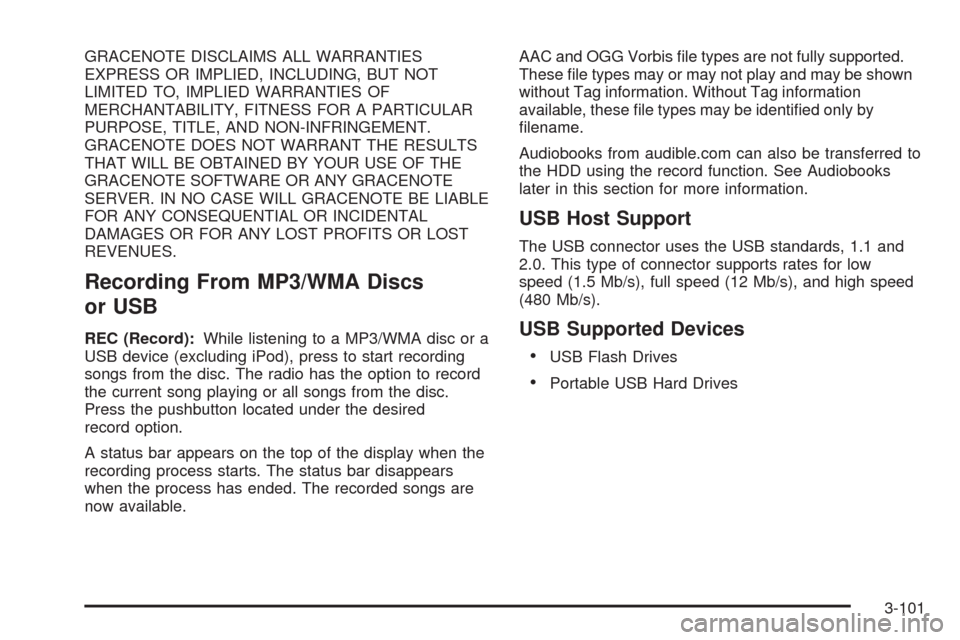
GRACENOTE DISCLAIMS ALL WARRANTIES
EXPRESS OR IMPLIED, INCLUDING, BUT NOT
LIMITED TO, IMPLIED WARRANTIES OF
MERCHANTABILITY, FITNESS FOR A PARTICULAR
PURPOSE, TITLE, AND NON-INFRINGEMENT.
GRACENOTE DOES NOT WARRANT THE RESULTS
THAT WILL BE OBTAINED BY YOUR USE OF THE
GRACENOTE SOFTWARE OR ANY GRACENOTE
SERVER. IN NO CASE WILL GRACENOTE BE LIABLE
FOR ANY CONSEQUENTIAL OR INCIDENTAL
DAMAGES OR FOR ANY LOST PROFITS OR LOST
REVENUES.
Recording From MP3/WMA Discs
or USB
REC (Record):While listening to a MP3/WMA disc or a
USB device (excluding iPod), press to start recording
songs from the disc. The radio has the option to record
the current song playing or all songs from the disc.
Press the pushbutton located under the desired
record option.
A status bar appears on the top of the display when the
recording process starts. The status bar disappears
when the process has ended. The recorded songs are
now available.AAC and OGG Vorbis �le types are not fully supported.
These �le types may or may not play and may be shown
without Tag information. Without Tag information
available, these �le types may be identi�ed only by
�lename.
Audiobooks from audible.com can also be transferred to
the HDD using the record function. See Audiobooks
later in this section for more information.
USB Host Support
The USB connector uses the USB standards, 1.1 and
2.0. This type of connector supports rates for low
speed (1.5 Mb/s), full speed (12 Mb/s), and high speed
(480 Mb/s).
USB Supported Devices
USB Flash Drives
Portable USB Hard Drives
3-101
Page 250 of 490

Playing From the Hard Drive Device
HDD (Hard Drive Device):Press the HDD button to
start the HDD mode. HDD displays and playback
resumes from where it was last stopped.
HDD Playback Mode
This radio system displays the current hard drive
playback mode. See the following table showing the
display mode options and what happens as the mode
is displayed:
Mode When Displayed
ShuffleSystem is randomly playing back all
HDD content.
ArtistSystem is playing back content by a
selected Artist in alphabetical order.
AlbumSystem is playing back content from
a selected album in track order.
Genre System is playing back content in a
selected Genre in alphabetical order.
Song System is playing back all songs in
alphabetical order.
Playlist System is playing back all songs
from the selected playlist in the order
they were added.
AudioBook System is playing back audio book
content.
HDD Menu
1. Press the MENU/SELECT knob to display the
HDD Menu.
2. Turn this knob to highlight an option from the HDD
Menu. The available options are:
Shuffle Songs
Playlist
Artists
Albums
Song Titles
Genres
Recently Saved
Audiobook
3. Press the MENU/SELECT knob to select the
desired option.
3-102
Page 251 of 490

Quick Jump
To scroll up or down the list of Artists, Albums, or Song
Titles, press and hold the pushbutton located under
the FWD or REV tab.
To jump to the beginning, middle, or last section of
the list:
Press the �rst pushbutton located under the display
to go to the beginning section of the list.
Press the second pushbutton located under the
display to go to the middle section of the list.
Press the third pushbutton located under the
display to go to the last section of the list.
Shuffle Songs
Select this option from the HDD Menu to randomly play
back HDD content.
Playlist
Select this option from the HDD Menu to display all six
favorite Playlists, then select one of the six playlist
to display a list of songs that have been added to that
favorite playlist. Select a song from the list to begin
playback of that song and to put the HDD into the
Playlist mode. See “Saving HDD Favorites” later in
this section for more information.
HDD Categories
The HDD category mode can be used to select a song by
a particular artist, album, or genre for playback. As an
example, the HDD Menu displays a layout such as:
— Artists (5)
— Albums (6)
— Song Titles (77)
— Genres (3)
The radio system displays the number of available items
in each individual category as shown on the sample
display. For example, the sample display shows there is
content on the hard drive from �ve individual artists.
Select the HDD Menu category to display the available
items in each individual category, then select an item
from one of these submenus to display a list of songs
related to that menu item. Select a song to begin
playback of that song and to put the HDD in the
playback mode.
Recently Saved
Select this option from the HDD Menu to display the last
50 songs added since the vehicle was last turned on.
The songs are categorized into songs recorded
from CDs or USB devices.
3-103
Page 252 of 490

Audiblebook
The radio is able to play back audio-book content
downloaded from audible.com®. This content can be
transferred into the HDD by either burning it to a CD or
copying it to a USB storage device and then recording
it to the HDD.
The audible.com
®playback requires activation of
the vehicle as a player for downloaded content.
The radio system activates the audible.com
®system
when information is found on either a CD inserted into
the CD/DVD-A player or if a USB storage device is
connected. The Vehicle Identi�cation Number (VIN)
number is a required in order to activate the vehicle.
Saving HDD Favorites
During HDD playback, press the FAV button to change
between favorite modes. The following favorite modes
are supported:
Playlists
Artists
Albums
GenresFavorites can be saved by pressing and holding the
pushbutton located under the favorites selection.
Store favorites according to the following table:
Favorites
Display ModeAction on Press-and-Hold
PlaylistAdds currently playing track to
the playlist selected.
ArtistSaves the artist associated with
the currently playing track in the
indicated favorites position.
AlbumSaves the album associated with
the currently playing track in the
indicated favorites position.
GenreSaves the genre associated with
the currently playing track in the
indicated favorites position.
Con�guring HDD Favorites
Press the CONFIG button to display the radio
con�guration options. Press the pushbutton under the
HDD label to display the available favorite modes.
Press the pushbutton under the favorite label to set the
available favorite modes. Available favorite modes
are highlighted.
3-104
Page 253 of 490

Time-shifting — Pause and Rewind Live
FM/AM and XM™ (if equipped)
The Radio with DVD Audio, HDD, and USB has
the ability to rewind 60 minutes of FM/AM and XM
(if equipped) content. While listening to the radio,
the content from the current station is always being
buffered to the HDD.
Press
r/j(play/pause) To pause the radio. The radio
display will show the Time Shift buffer status bar.
The status bar shows the amount of content that is stored
in the buffer and the current pause point.
To resume playback from the current pause point,
press
r/jagain. The radio will no longer be playing
“live” radio. Instead, time shifted content is being
played from the buffer. When the radio is playing time
shifted content from the buffer, a buffer status bar shows
below the station number on the left side of screen.
Press and hold the REV or FWD buttons to rewind or
fast forward through the time shift buffer. Hold FWD until
the end of the currently recorded buffer to resume
“live” radio playback. With “live” radio playing, the radio
display will no longer show the buffer bar below the
station number.On AM/FM, press the REV or FWD button multiple
times to rewind or fast forward. Each press will rewind
or fast forward 30 seconds of content. On XM, press
the REV or FWD button multiple time to jump to
the previous or next song or commercial.
When the radio station is changed, the buffer is
cleared and automatically restarted for the current
station. You cannot rewind to content from a previously
tuned station.
Time shifting of AM/FM or XM is not available while
recording or while other sources of playback are
selected.Pausing AM/FM or XM™ (if equipped)
with the Vehicle Turned Off
If AM/FM or XM is paused when the vehicle is turned
off, the radio will continue to buffer the current radio
station for up to one hour. If the vehicle is turned back
on within one hour, the radio will automatically
resume playback from the pause point.
3-105
Page 254 of 490
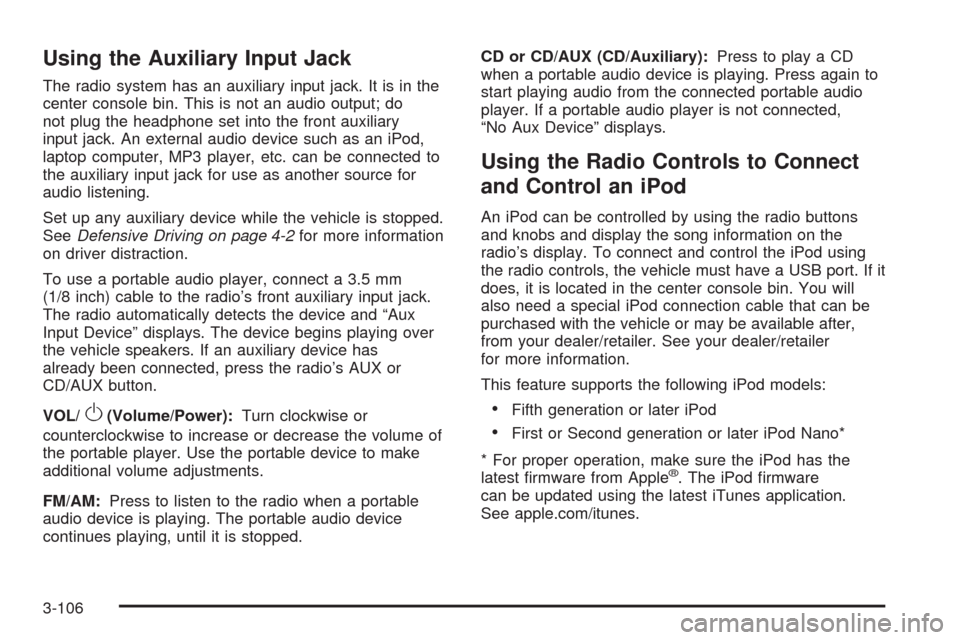
Using the Auxiliary Input Jack
The radio system has an auxiliary input jack. It is in the
center console bin. This is not an audio output; do
not plug the headphone set into the front auxiliary
input jack. An external audio device such as an iPod,
laptop computer, MP3 player, etc. can be connected to
the auxiliary input jack for use as another source for
audio listening.
Set up any auxiliary device while the vehicle is stopped.
SeeDefensive Driving on page 4-2for more information
on driver distraction.
To use a portable audio player, connect a 3.5 mm
(1/8 inch) cable to the radio’s front auxiliary input jack.
The radio automatically detects the device and “Aux
Input Device” displays. The device begins playing over
the vehicle speakers. If an auxiliary device has
already been connected, press the radio’s AUX or
CD/AUX button.
VOL/
O(Volume/Power):Turn clockwise or
counterclockwise to increase or decrease the volume of
the portable player. Use the portable device to make
additional volume adjustments.
FM/AM:Press to listen to the radio when a portable
audio device is playing. The portable audio device
continues playing, until it is stopped.CD or CD/AUX (CD/Auxiliary):Press to play a CD
when a portable audio device is playing. Press again to
start playing audio from the connected portable audio
player. If a portable audio player is not connected,
“No Aux Device” displays.
Using the Radio Controls to Connect
and Control an iPod
An iPod can be controlled by using the radio buttons
and knobs and display the song information on the
radio’s display. To connect and control the iPod using
the radio controls, the vehicle must have a USB port. If it
does, it is located in the center console bin. You will
also need a special iPod connection cable that can be
purchased with the vehicle or may be available after,
from your dealer/retailer. See your dealer/retailer
for more information.
This feature supports the following iPod models:
Fifth generation or later iPod
First or Second generation or later iPod Nano*
* For proper operation, make sure the iPod has the
latest �rmware from Apple
®. The iPod �rmware
can be updated using the latest iTunes application.
See apple.com/itunes.
3-106
Page 255 of 490

To connect and control the iPod, connect one end of
the specially purchased iPod connection cable to
the iPod’s dock connector. Connect the other end to
both the USB port and the auxiliary input jack. The USB
port and the auxiliary input jack are located in the
center console bin. If the vehicle is on and the USB
connection works, a GM logo appears on the iPod.
The iPod music will display on the radio’s display and
begin playing through the vehicle radio system.
A standard iPod USB cable, like the one that came with
the iPod, cannot be used to connect an iPod to the
vehicle. You must use the iPod connection cable that
was purchased with the vehicle or that was made
available from your dealer/retailer in order for this
feature to work.
Use the radio Menu/Select knob to bring up the iPod
Menu and select Songs, Artists, Albums, Playlists
and Audio books to play from the iPod.
The iPod will charge while it is connected to the vehicle
and if the ignition is turned to ACC/ACCESSORY or
ON/RUN. It can also be left connected to the vehiclewhile the vehicle is turned off or removed. With the
vehicle turned off, the iPod will automatically be powered
off and will not charge or draw power from the vehicle’s
battery.
If you have an older iPod model that is not supported or
do not have the special iPod connection cable, you
can still listen to the iPod in the vehicle by connecting it
to the Auxiliary Input Jack using a standard 3.5 mm
(1/8 inch) stereo cable. See “Using the Auxiliary Input
Jack” earlier for more information.
Press the AM/FM, XM or HDD buttons to listen to one
of these sources while an iPod is connected. If a disc is
inserted, press the CD/AUX button to listen to a CD
or DVD-A disc. Press the CD/AUX button again to start
playing and controlling the connected iPod.
To properly dismount the iPod USB device before
disconnecting from the vehicle, press the button directly
under the EJECT label found on the iPod playback
screen.
3-107
Page 256 of 490

Using an MP3
MP3/WMA Format
The Single CD and the Six-Disc CD Radio will play
MP3/WMA �les that were recorded on a CD-R or
CD-RW disc. The HDD Radio is similar and can also
play MP3/WMA �les recorded on DVD +/−R discs or a
USB storage device.
The �les can be recorded with the following �xed bit
rates: 32 kbps, 40 kbps, 56 kbps, 64 kbps, 80 kbps,
96 kbps, 112 kbps, 128 kbps, 160 kbps, 192 kbps,
224 kbps, 256 kbps, and 320 kbps or a variable bit rate.
Song title, artist name, and album can display when �les
are recorded using ID3 tags version 1 and 2.
Creating an MP3/WMA Disc
If you burn your own MP3/WMA disc on a personal
computer:
Make sure the MP3/WMA �les are recorded on a
CD-R or CD-RW disc.
Do not mix standard audio and MP3/WMA �les on
one disc.
Make sure the CD does not have more than a
maximum of 50 folders and playlists, and 255 �les to
read and play.
Create a folder structure that makes it easy to �nd
songs while driving. Organize songs by albums
using one folder for each album. Each folder
or album should contain 18 songs or less.
Avoid subfolders. The system can support up to
8 subfolders deep, keep the total number of
folders to a minimum to reduce the complexity and
confusion during playback.
Make sure playlists have a .mp3 or .wpl extension
(other �le extensions may not work).
Minimize the length of the �le, folder or playlist
names. Long �le, folder, or playlist names, or a
combination of a large number of �les and folders,
or playlists can cause the player to be unable to
play up to the maximum number of �les, folders,
playlists, or sessions.
Finalize the audio disc before burning it. Adding
music to an existing disc can cause the disc not
to function.
3-108