2009 BUICK LACROSSE service
[x] Cancel search: servicePage 209 of 428

Adjusting the Speakers (Balance/Fade)
e
(Balance/Fade):To adjust the balance between
the right and the left speakers, press and release until
BAL (balance) displays. Turn
eto move the sound
toward the right or the left speakers.
To adjust the fade between the front and the rear
speakers, press and release
euntil FAD (fade)
displays. Turn
eto move the sound toward the
front or the rear speakers.
To adjust the balance and the fade to the middle
position, press, then press and hold
euntil the radio
beeps once.
To adjust all tone and speaker controls to the middle
position, press and hold
ewhen no tone or speaker
control displays. ALL CENTERED displays and the
radio beeps once.
Finding a Category (CAT) Station
(XM Satellite Radio Service Only)
To select and �nd a desired category:
1. Press the CAT button to enter the category select
mode. The current category displays.
2. Turn the
eknob to select a category.
3. Once the desired category is displayed, press either
SEEK arrow to go to the category’s �rst station.
4. Press either SEEK arrow again to go to another
station within that category. The category will
display. If CAT times out and is no longer on
the display, go back to Step 1.
5. Press CAT to exit the category select mode or wait
for CAT to time out.
If the radio cannot �nd the desired category, NOT
FOUND displays and the radio returns to the last station
that was being listened to.
3-87
Page 210 of 428

Scanning Categories (CAT)
(XM Satellite Radio Service Only)
To scan a desired category:
1. Press the CAT button to enter the category select
mode. The current category displays.
2. Turn the
eknob to select a category.
3. Press either SEEK arrow for two seconds once the
desired category is displayed, to scan the stations
in that category.
4. Press either SEEK arrow again to stop scanning.
If the radio cannot �nd the desired category, NOT
FOUND displays and the radio returns to the last
station that was being listened to.
Radio Messages
CALIBRATE:The audio system has been calibrated
for the vehicle from the factory. If CALIBRATE displays, it
means that the radio has not been con�gured properly for
the vehicle and it must be returned to your dealer/retailer
for service.LOCKED:If LOCKED displays, it means the
THEFTLOCK
®system has locked up. Take the
vehicle to your dealer/retailer for service.
If any error occurs repeatedly or if an error cannot be
corrected, contact your dealer/retailer.
XM Satellite Radio Service
XM is a satellite radio service that is based in the
48 contiguous United States and 10 Canadian provinces.
XM Satellite Radio has a wide variety of programming
and commercial-free music, coast-to-coast, and in
digital-quality sound. During your trial or when you
subscribe, you will get unlimited access to XM Radio
Online for when you are not in the vehicle. A service
fee is required to receive the XM service. For more
information, contact XM at xmradio.com or call
1-800-929-2100 in the U.S. and xmradio.ca or
call 1-877-438-9677 in Canada.
Radio Messages for XM Only
SeeXM Radio Messages on page 3-98later in this
section for further detail.
3-88
Page 220 of 428
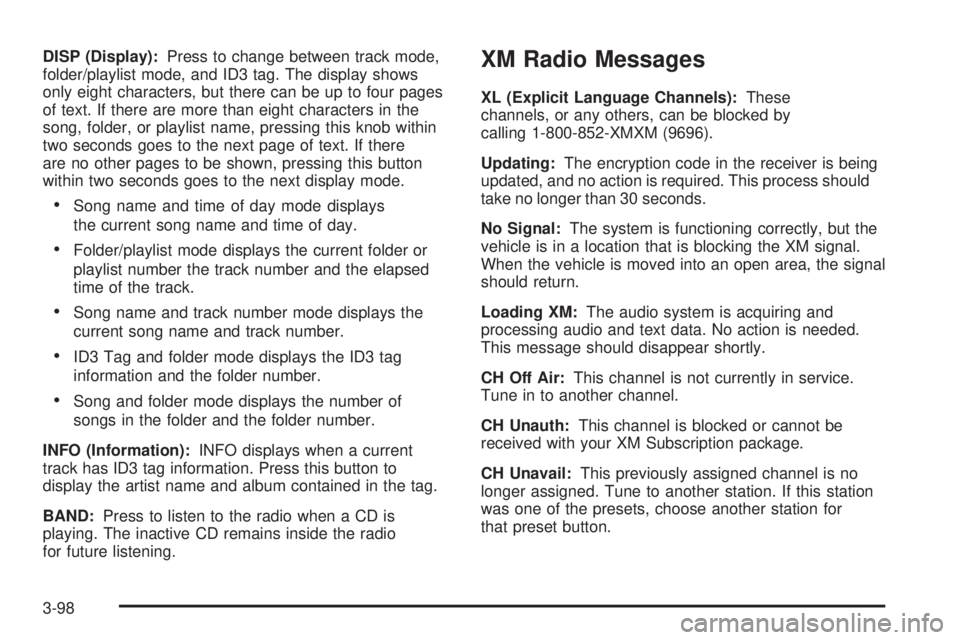
DISP (Display):Press to change between track mode,
folder/playlist mode, and ID3 tag. The display shows
only eight characters, but there can be up to four pages
of text. If there are more than eight characters in the
song, folder, or playlist name, pressing this knob within
two seconds goes to the next page of text. If there
are no other pages to be shown, pressing this button
within two seconds goes to the next display mode.
Song name and time of day mode displays
the current song name and time of day.
Folder/playlist mode displays the current folder or
playlist number the track number and the elapsed
time of the track.
Song name and track number mode displays the
current song name and track number.
ID3 Tag and folder mode displays the ID3 tag
information and the folder number.
Song and folder mode displays the number of
songs in the folder and the folder number.
INFO (Information):INFO displays when a current
track has ID3 tag information. Press this button to
display the artist name and album contained in the tag.
BAND:Press to listen to the radio when a CD is
playing. The inactive CD remains inside the radio
for future listening.
XM Radio Messages
XL (Explicit Language Channels):These
channels, or any others, can be blocked by
calling 1-800-852-XMXM (9696).
Updating:The encryption code in the receiver is being
updated, and no action is required. This process should
take no longer than 30 seconds.
No Signal:The system is functioning correctly, but the
vehicle is in a location that is blocking the XM signal.
When the vehicle is moved into an open area, the signal
should return.
Loading XM:The audio system is acquiring and
processing audio and text data. No action is needed.
This message should disappear shortly.
CH Off Air:This channel is not currently in service.
Tune in to another channel.
CH Unauth:This channel is blocked or cannot be
received with your XM Subscription package.
CH Unavail:This previously assigned channel is no
longer assigned. Tune to another station. If this station
was one of the presets, choose another station for
that preset button.
3-98
Page 221 of 428

No Info:No artist, song title, category, or text
information is available at this time on this channel.
The system is working properly.
Not Found:There are no channels available for the
selected category. The system is working properly.
XM Locked:The XM receiver in the vehicle may
have previously been in another vehicle. For security
purposes, XM receivers cannot be swapped between
vehicles. If this message is received after having
the vehicle serviced, check with your dealer/retailer.
Radio ID:If tuned to channel 0, this message will
alternate with the XM Radio 8 digit radio ID label.
This label is needed to activate the service.
Unknown:If this message is received when tuned
to channel 0, there may be a receiver fault. Consult
with your dealer/retailer.
Chk XMRcvr:If this message does not clear within a
short period of time, the receiver may have a fault.
Consult with your dealer/retailer.Bluetooth®
Vehicles with a Bluetooth system can use a Bluetooth
capable cell phone with a Hands Free Pro�le to make and
receive phone calls. The system can be used while the
key is in ON/RUN or ACC/ACCESSORY position. The
range of the Bluetooth system can be up to 30 ft. (9.1 m).
Not all phones support all functions, and not all phones
are guaranteed to work with the in-vehicle Bluetooth
system. See gm.com/bluetooth for more information
on compatible phones.
Voice Recognition
The Bluetooth system uses voice recognition to interpret
voice commands to dial phone numbers and name tags.
Noise:Keep interior noise levels to a minimum. The
system may not recognize voice commands if there is
too much background noise.
When to Speak:A short tone sounds after the system
responds indicating when it is waiting for a voice
command. Wait until the tone and then speak.
How to Speak:Speak clearly in a calm and
natural voice.
3-99
Page 229 of 428

Call Waiting
Call waiting must be supported on the Bluetooth phone
and enabled by the wireless service carrier to work.
Pressb>to answer an incoming call when
another call is active. The original call is placed
on hold.
Pressb>again to return to the original call.
To ignore the incoming call, continue with the
original call with no action.
Presscxto disconnect the current call and
switch to the call on hold.
Three-Way Calling
Three-Way Calling must be supported on the
Bluetooth phone and enabled by the wireless service
carrier to work.
1. While on a call press
b>. The system responds
with “Ready” followed by a tone.
2. Say “Three-way call”. The system responds with
“Three-way call, please say dial or call”.
3. Use the dial or call command to dial the number of
the third party to be called.
4. Once the call is connected, press
b>to link all
the callers together.
Ending a Call
Presscxto end a call.
Muting a Call
During a call, all sounds from inside the vehicle can
be muted so that the person on the other end of the
call cannot hear them.
To Mute a call
1. Pressb>. The system responds with “Ready”
followed by a tone.
2. Say “Mute Call”. The system responds with
“Call muted”.
To Cancel Mute
1. Pressb>. The system responds with “Ready”
followed by a tone.
2. After the tone, say “Mute Call”. The system
responds with “Resuming call”.
Transferring a Call
Audio can be transferred between the in-vehicle
Bluetooth system and the cell phone.
3-107
Page 232 of 428

Other Information
The Bluetooth®word mark and logos are owned by
the Bluetooth®SIG, Inc. and any use of such marks by
General Motors is under license. Other trademarks and
trade names are those of their respective owners.
This device complies with Part 15 of the FCC Rules.
Operation is subject to the following two conditions:
1. This device may not cause harmful interference.
2. This device must accept any interference received,
including interference that may cause undesired
operation.
This device complies with RSS-210 of Industry Canada.
Operation is subject to the following two conditions:
1. This device may not cause interference.
2. This device must accept any interference received,
including interference that may cause undesired
operation of the device.
Changes or modi�cations to this system by other than
an authorized service facility could void authorization to
use this equipment.
Theft-Deterrent Feature
THEFTLOCK®is designed to discourage theft of the
vehicle’s radio by learning a portion of the Vehicle
Identi�cation Number (VIN). The radio does not operate
if it is stolen or moved to a different vehicle.
Audio Steering Wheel Controls
Vehicles with audio
steering wheel controls
could differ depending
on the vehicle’s options.
Some audio controls can
be adjusted at the steering
wheel.
w(Next):Press to go to the next radio station.
The radio seeks stations only with a strong signal
that are in the selected band.
To scan stations, press and hold
wfor two seconds
until a beep sounds. The radio goes to a station, play
for a few seconds, then goes to the next station.
Press
wagain to stop scanning.
While a CD is playing, press
wto go to the next track.
3-110
Page 234 of 428

Radio Reception
Frequency interference and static can occur during
normal radio reception if items such as cell phone
chargers, vehicle convenience accessories, and external
electronic devices are plugged into the accessory power
outlet. If there is interference or static, unplug the item
from the accessory power outlet.
AM
The range for most AM stations is greater than for FM,
especially at night. The longer range can cause station
frequencies to interfere with each other. For better radio
reception, most AM radio stations boost the power levels
during the day, and then reduce these levels during the
night. Static can also occur when things like storms and
power lines interfere with radio reception. When this
happens, try reducing the treble on the radio.
FM Stereo
FM signals only reach about 10 to 40 miles
(16 to 65 km). Although the radio has a built-in
electronic circuit that automatically works to reduce
interference, some static can occur, especially around
tall buildings or hills, causing the sound to fade in
and out.
XM™ Satellite Radio Service
XM Satellite Radio Service gives digital radio reception
from coast-to-coast in the 48 contiguous United States,
and in Canada. Just as with FM, tall buildings or hills can
interfere with satellite radio signals, causing the sound to
fade in and out. In addition, traveling or standing under
heavy foliage, bridges, garages, or tunnels may cause
loss of the XM signal for a period of time.
Cellular Phone Usage
Cellular phone usage may cause interference with the
vehicle’s radio. This interference may occur when making
or receiving phone calls, charging the phone’s battery,
or simply having the phone on. This interference causes
an increased level of static while listening to the radio.
If static is received while listening to the radio, unplug
the cellular phone and turn it off.
3-112
Page 242 of 428

StabiliTrak®System
The vehicle may be equipped with a vehicle stability
enhancement system called StabiliTrak. It is an
advanced computer controlled system that assists with
directional control of the vehicle in difficult driving
conditions.
StabiliTrak activates when the computer senses a
discrepancy between the intended path and the direction
the vehicle is actually traveling. StabiliTrak selectively
applies braking pressure at any one of the vehicle’s
brakes to assist the driver with keeping the vehicle on
the intended path.
When the system activates, STABILITY CONTROL
ACTIVE comes on the Driver Information Center (DIC).
SeeDIC Warnings and Messages on page 3-56.
The system may be heard or felt while it is working.
This is normal. Continue to steer the vehicle in the
intended direction.The Traction Control
warning light comes on the
instrument panel cluster
when a problem is
detected with StabiliTrak.
If there is a problem detected with StabiliTrak, a
SERVICE STABILITY SYSTEM or STABILITY
CONTROL OFF message will be displayed on the DIC.
When this message is displayed, the system is not
operational. Driving should be adjusted accordingly.
If cruise control is being used when StabiliTrak activates,
the cruise control automatically disengages. The
cruise control can be reengaged when road conditions
allow. SeeCruise Control on page 3-10for more
information.
4-6