2009 BUICK ENCLAVE instrument panel
[x] Cancel search: instrument panelPage 159 of 412

Driver Information
Center (DIC)
Your vehicle has a Driver
Information Center (DIC).
The DIC displays information about
your vehicle. It also displays
warning messages if a system
problem is detected.
All messages will appear in the DIC
display located at the top of the
instrument panel cluster.
The DIC comes on when the
ignition is on. After a short delay,
the DIC will display the information
that was last displayed before
the engine was turned off.
The DIC also displays a shift lever
position indicator on the bottom
line of the display. SeeAutomatic
Transmission Operation on
page 2-24for more information.The outside air temperature and
compass, if equipped, also display
on the DIC when viewing the trip and
fuel information. The outside air
temperature automatically appears in
the top right corner of the DIC
display. If there is a problem with the
system that controls the temperature
display, the numbers will be replaced
with dashes. If this occurs, have the
vehicle serviced. The compass will
be shown in the bottom right corner
of the DIC display. SeeDIC
Compass on page 3-46for more
information.
SeeDIC Operation and Displays on
page 3-41andDIC Vehicle
Customization on page 3-57for the
displays available.
DIC Operation and
Displays
The DIC has different displays
which can be accessed by pressing
the DIC buttons located on the
instrument panel. SeeInstrument
Panel Overview on page 3-4
for more information.
The DIC displays trip, fuel, and
vehicle system information,
and warning messages if a system
problem is detected.
The DIC also allows some features
to be customized. SeeDIC
Vehicle Customization on page 3-57
for more information.
Instrument Panel 3-41
Page 160 of 412

DIC Buttons
The buttons are the set/reset,
customization, vehicle information,
and trip/fuel buttons. The button
functions are detailed in the
following pages.
V(Set/Reset):Press this button to
set or reset certain functions and
to turn off or acknowledge
messages on the DIC.
U(Customization):Press this
button to customize the feature
settings on your vehicle. SeeDIC
Vehicle Customization on page 3-57
for more information.
T(Vehicle Information):Press
this button to display the oil life,
park assist on vehicles with
this feature, units, tire pressure
readings on vehicles with this
feature, Remote Keyless Entry
(RKE) transmitter programming, and
compass calibration and zone
setting on vehicles with this feature.
3(Trip/Fuel):Press this
button to display the odometer, trip
odometers, fuel range, average
economy, timer, fuel used,
and average speed.
Vehicle Information Menu
Items
T(Vehicle Information):Press
this button to scroll through the
following menu items:
OIL LIFE
Press the vehicle information button
until OIL LIFE REMAINING
displays. This display shows an
estimate of the oil’s remaining useful
life. If you see 99% OIL LIFE
REMAINING on the display, that
means 99% of the current oil
life remains. The engine oil life
system will alert you to change the
oil on a schedule consistent with
your driving conditions.
When the remaining oil life is low,
the CHANGE ENGINE OIL
SOON message will appear on the
display. See “CHANGE ENGINE
OIL SOON” underDIC Warnings
and Messages on page 3-48.
You should change the oil as soon
as you can. SeeEngine Oil on
page 5-11. In addition to the engine
3-42 Instrument Panel
Page 161 of 412

oil life system monitoring the oil life,
additional maintenance is
recommended in the Maintenance
Schedule in this manual. See
Scheduled Maintenance on page 6-3
for more information.
Remember, you must reset the OIL
LIFE display yourself after each
oil change. It will not reset
itself. Also, be careful not to reset
the OIL LIFE display accidentally at
any time other than when the oil
has just been changed. It cannot be
reset accurately until the next oil
change. To reset the engine oil life
system, seeEngine Oil Life
System on page 5-13.
PARK ASSIST
If your vehicle has the Ultrasonic
Rear Parking Assist (URPA) system,
press the vehicle information
button until PARK ASSIST displays.
This display allows the system to
be turned on or off. Once in
this display, press the set/reset
button to select between ON
or OFF. If you choose ON, thesystem will be turned on. If you
choose OFF, the system will
be turned off. The URPA system
automatically turns back on
after each vehicle start. When the
URPA system is turned off and
the vehicle is shifted out of P (Park),
the DIC will display the PARK
ASSIST OFF message as a
reminder that the system has been
turned off. SeeDIC Warnings
and Messages on page 3-48and
Ultrasonic Rear Parking Assist
(URPA) on page 2-34for more
information.
UNITS
Press the vehicle information button
until UNITS displays. This display
allows you to select between English
or Metric units of measurement.
Once in this display, press the
set/reset button to select between
ENGLISH or METRIC units. All
of the vehicle information will then
be displayed in the unit of
measurement selected.FRONT TIRES or REAR TIRES
On vehicles with the Tire Pressure
Monitor System (TPMS), the
pressure for each tire can be viewed
in the DIC. The tire pressure will
be shown in either pounds per
square inch (psi) or kilopascals
(kPa). Press the vehicle information
button until the DIC displays
FRONT TIRES PSI (kPa) LEFT ##
RIGHT ##. Press the vehicle
information button again until the
DIC displays REAR TIRES PSI
(kPa) LEFT ## RIGHT ##.
If a low or high tire pressure
condition is detected by the system
while driving, a message advising
you to check the pressure in a
speci�c tire will appear in the
display. SeeInflation - Tire Pressure
on page 5-42andDIC Warnings
and Messages on page 3-48
for more information.
Instrument Panel 3-43
Page 162 of 412
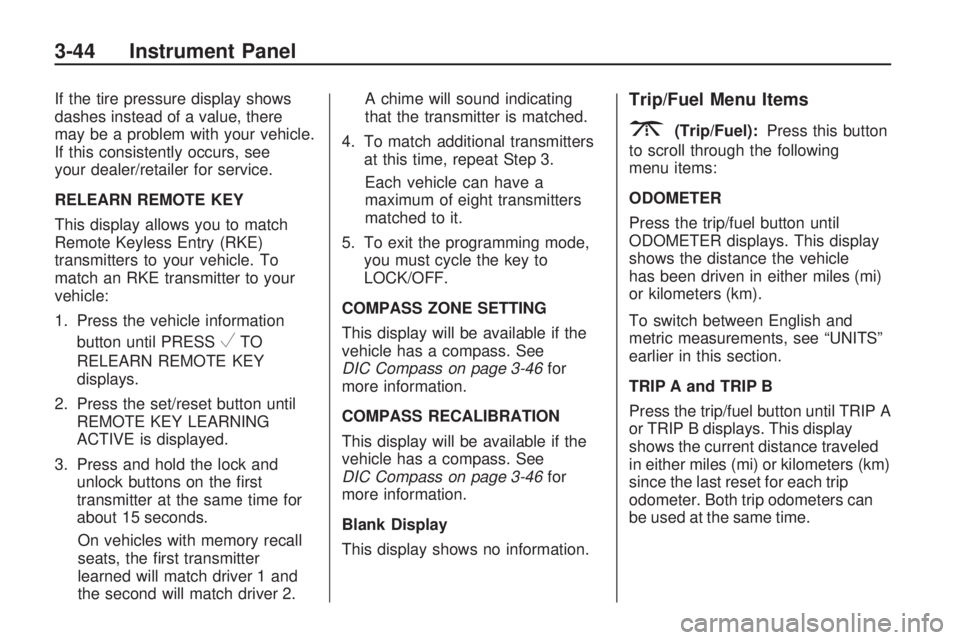
If the tire pressure display shows
dashes instead of a value, there
may be a problem with your vehicle.
If this consistently occurs, see
your dealer/retailer for service.
RELEARN REMOTE KEY
This display allows you to match
Remote Keyless Entry (RKE)
transmitters to your vehicle. To
match an RKE transmitter to your
vehicle:
1. Press the vehicle information
button until PRESS
VTO
RELEARN REMOTE KEY
displays.
2. Press the set/reset button until
REMOTE KEY LEARNING
ACTIVE is displayed.
3. Press and hold the lock and
unlock buttons on the �rst
transmitter at the same time for
about 15 seconds.
On vehicles with memory recall
seats, the �rst transmitter
learned will match driver 1 and
the second will match driver 2.A chime will sound indicating
that the transmitter is matched.
4. To match additional transmitters
at this time, repeat Step 3.
Each vehicle can have a
maximum of eight transmitters
matched to it.
5. To exit the programming mode,
you must cycle the key to
LOCK/OFF.
COMPASS ZONE SETTING
This display will be available if the
vehicle has a compass. See
DIC Compass on page 3-46for
more information.
COMPASS RECALIBRATION
This display will be available if the
vehicle has a compass. See
DIC Compass on page 3-46for
more information.
Blank Display
This display shows no information.
Trip/Fuel Menu Items
3(Trip/Fuel):Press this button
to scroll through the following
menu items:
ODOMETER
Press the trip/fuel button until
ODOMETER displays. This display
shows the distance the vehicle
has been driven in either miles (mi)
or kilometers (km).
To switch between English and
metric measurements, see “UNITS”
earlier in this section.
TRIP A and TRIP B
Press the trip/fuel button until TRIP A
or TRIP B displays. This display
shows the current distance traveled
in either miles (mi) or kilometers (km)
since the last reset for each trip
odometer. Both trip odometers can
be used at the same time.
3-44 Instrument Panel
Page 163 of 412

Each trip odometer can be reset to
zero separately by pressing the
set/reset button while the desired
trip odometer is displayed.
The trip odometer has a feature
called the retro-active reset.
This can be used to set the trip
odometer to the number of miles
(kilometers) driven since the ignition
was last turned on. This can be
used if the trip odometer is not reset
at the beginning of the trip.
To use the retro-active reset feature,
press and hold the set/reset button
for at least four seconds. The trip
odometer will display the number of
miles (mi) or kilometers (km) driven
since the ignition was last turned on
and the vehicle was moving. Once
the vehicle begins moving, the trip
odometer will accumulate mileage.
For example, if the vehicle was
driven 5 miles (8 km) before it is
started again, and then the
retro-active reset feature is activated,
the display will show 5 miles (8 km).As the vehicle begins moving, the
display will then increase to 5.1 miles
(8.2 km), 5.2 miles (8.4 km), etc.
If the retro-active reset feature is
activated after the vehicle is started,
but before it begins moving, the
display will show the number
of miles (mi) or kilometers (km)
that were driven during the
last ignition cycle.
RANGE
Press the trip/fuel button until
RANGE displays. This display
shows the approximate number
of remaining miles (mi) or
kilometers (km) the vehicle can be
driven without refueling. The display
will show LOW if the fuel level is low.
The fuel range estimate is based on
an average of the vehicle’s fuel
economy over recent driving history
and the amount of fuel remaining
in the fuel tank. This estimate
will change if driving conditions
change. For example, if driving in
traffic and making frequentstops, this display may read one
number, but if the vehicle is driven
on a freeway, the number may
change even though the same
amount of fuel is in the fuel tank.
This is because different driving
conditions produce different
fuel economies. Generally, freeway
driving produces better fuel
economy than city driving. Fuel
range cannot be reset.
AVG (Average) ECONOMY
Press the trip/fuel button until AVG
ECONOMY displays. This display
shows the approximate average
miles per gallon (mpg) or liters per
100 kilometers (L/100 km). This
number is calculated based on
the number of mpg (L/100 km)
recorded since the last time
this menu item was reset. To reset
AVG ECONOMY, press and
hold the set/reset button.
Instrument Panel 3-45
Page 164 of 412

TIMER
Press the trip/fuel button until
TIMER displays. This display can
be used as a timer.
To start the timer, press the
set/reset button while TIMER is
displayed. The display will show the
amount of time that has passed
since the timer was last reset, not
including time the ignition is off.
Time will continue to be counted as
long as the ignition is on, even if
another display is being shown on
the DIC. The timer will record
up to 99 hours, 59 minutes and
59 seconds (99:59:59) after which
the display will return to zero.
To stop the timer, press the set/reset
button brie�y while TIMER is
displayed.
To reset the timer to zero, press
and hold the set/reset button while
TIMER is displayed.FUEL USED
Press the trip/fuel button until FUEL
USED displays. This display
shows the number of gallons (gal)
or liters (L) of fuel used since
the last reset of this menu item. To
reset the fuel used information,
press and hold the set/reset button
while FUEL USED is displayed.
AVG (Average) SPEED
Press the trip/fuel button until AVG
SPEED displays. This display
shows the average speed of the
vehicle in miles per hour (mph) or
kilometers per hour (km/h). This
average is calculated based on the
various vehicle speeds recorded
since the last reset of this value. To
reset the value to zero, press
and hold the set/reset button.
Blank Display
This display shows no information.DIC Compass
Your vehicle may have a compass
in the Driver Information
Center (DIC).
Compass Zone
The zone is set to zone eight upon
leaving the factory. Your dealer/
retailer will set the correct zone for
your location.
Under certain circumstances,
such as during a long distance
cross-country trip or moving
to a new state or province, it will be
necessary to compensate for
compass variance by resetting the
zone through the DIC if the zone
is not set correctly.
Compass variance is the difference
between the earth’s magnetic
north and true geographic north. If
the compass is not set to the
zone where you live, the compass
may give false readings. The
compass must be set to the variance
zone in which the vehicle is
traveling.
3-46 Instrument Panel
Page 165 of 412

To adjust for compass variance, use
the following procedure:
Compass Variance (Zone)
Procedure
1. Do not set the compass zone
when the vehicle is moving.
Only set it when the vehicle is in
P (Park).
Press the vehicle information
button until PRESS
VTO
CHANGE COMPASS ZONE
displays.2. Find the vehicle’s current
location and variance zone
number on the map.
Zones 1 through 15 are available.
3. Press the set/reset button
to scroll through and select the
appropriate variance zone.
4. Press the trip/fuel button until the
vehicle heading, for example,
N for North, is displayed in
the DIC.
5. If calibration is necessary,
calibrate the compass. See
“Compass Calibration Procedure”
following.
Compass Calibration
The compass can be manually
calibrated. Only calibrate the
compass in a magnetically clean
and safe location, such as an open
parking lot, where driving the
vehicle in circles is not a danger. It
is suggested to calibrate awayfrom tall buildings, utility wires,
manhole covers, or other industrial
structures, if possible.
If CAL should ever appear in the
DIC display, the compass should be
calibrated.
If the DIC display does not show a
heading, for example, N for
North, or the heading does not
change after making turns, there
may be a strong magnetic �eld
interfering with the compass. Such
interference may be caused by
a magnetic CB or cell phone
antenna mount, a magnetic
emergency light, magnetic note pad
holder, or any other magnetic
item. Turn off the vehicle, move the
magnetic item, then turn on the
vehicle and calibrate the compass.
Instrument Panel 3-47
Page 166 of 412

To calibrate the compass, use the
following procedure:
Compass Calibration Procedure
1. Before calibrating the compass,
make sure the compass zone is
set to the variance zone in
which the vehicle is located. See
“Compass Variance (Zone)
Procedure” earlier in this section.
Do not operate any switches
such as window, sunroof, climate
controls, seats, etc. during the
calibration procedure.
2. Press the vehicle information
button until PRESS
VTO
CALIBRATE COMPASS
displays.
3. Press the set/reset button to start
the compass calibration.
4. The DIC will display
CALIBRATING: DRIVE IN
CIRCLES. Drive the vehicle in
tight circles at less than
5 mph (8 km/h) to complete the
calibration. The DIC willdisplay CALIBRATION
COMPLETE for a few seconds
when the calibration is complete.
The DIC display will then
return to the previous menu.
DIC Warnings and
Messages
Messages are displayed on the DIC
to notify the driver that the status
of the vehicle has changed and that
some action may be needed by
the driver to correct the condition.
Multiple messages may appear one
after another.
Some messages may not require
immediate action, but you can press
any of the DIC buttons on the
instrument panel to acknowledge
that you received the messages and
to clear them from the display.
Some messages cannot be cleared
from the DIC display because
they are more urgent. These
messages require action before they
can be cleared. You should take
any messages that appear onthe display seriously and remember
that clearing the messages will
only make the messages disappear,
not correct the problem.
The following are the possible
messages that can be displayed
and some information about them.ALL WHEEL DRIVE OFF
If your vehicle has the All-Wheel
Drive (AWD) system, this message
displays when there is a compact
spare tire on the vehicle, when
the Antilock Brake System (ABS)
warning light comes on, or when the
rear differential �uid is overheating.
This message turns off when
the differential �uid cools.
The AWD system is disabled until
the compact spare tire is replaced
by a full-size tire. If the warning
message is still on after putting on
the full-size tire, you need to
reset the warning message. To
reset the warning message, turn the
ignition off and then back on
again after 30 seconds. If the
3-48 Instrument Panel