2009 BUICK ENCLAVE display
[x] Cancel search: displayPage 189 of 412

radio station frequency labels
and to begin the process
of programming favorites for the
chosen amount of numbered
pages.
Auto Text (Satellite Radio Service,
CD, MP3, and WMA features):If
additional information is available
for the current song being played,
Auto Text will automatically
page/scroll the information every
�ve seconds above the FAV presets
on the radio display.
To activate Auto Text:
1. Press MENU to display the radio
setup menu.
2. Press the pushbutton under
AUTO TXT label on the radio
display.
3. Press the pushbutton under the
ON label on the radio display.
If
4is pressed and the song title or
artist information is longer than
what can be displayed, the extrainformation will page every
�ve seconds when Auto Text is
activated.
Setting the Tone
(Bass/Midrange/Treble)
BASS/MID/TREB (Bass, Midrange,
or Treble):To adjust bass,
midrange, or treble:
1. Press
funtil the tone control
labels display.
2. Continue pressing
fto highlight
the desired label, or press the
pushbutton under the desired
label.
3. To adjust the highlighted setting,
do one of the following until the
desired levels are obtained.
Turnfclockwise or
counterclockwise.
Press\FWD, orsREV.
If a station’s frequency is weak or if
there is static, decrease the treble.To quickly adjust bass, midrange,
or treble to the middle position,
press the pushbutton positioned
under the BASS, MID, or TREB
label for more than two seconds.
A beep sounds and the level adjusts
to the middle position.
To quickly adjust all tone and
speaker controls to the middle
position, press
ffor more than
two seconds until a beep sounds.
EQ (Equalization):Press to choose
bass and treble equalization
settings designed for different types
of music. The choices are pop,
rock, country, talk, jazz, and
classical. Selecting MANUAL or
changing bass or treble, returns the
EQ to the manual bass and
treble settings.
Unique EQ settings can be saved
for each source.
If the radio has a Bose
®audio
system, the EQ settings are either
MANUAL or TALK.
Instrument Panel 3-71
Page 190 of 412

Adjusting the Speakers
(Balance/Fade)
BAL/FADE (Balance/Fade):To
adjust the balance or fade:
1. Press
funtil the speaker control
labels display.
2. Continue pressing
fto highlight
the desired label, or press the
pushbutton under the desired
label.
3. To adjust the highlighted setting,
do one of the following until the
desired levels are obtained.
Turnfclockwise or
counterclockwise.
Press\FWD, orsREV.
To quickly adjust balance or fade to
the middle position, press the
pushbutton positioned under the
BAL or FADE label for more
than two seconds. A beep sounds
and the level adjusts to the
middle position.To quickly adjust all speaker and
tone controls to the middle position,
press
ffor more than two seconds
until a beep sounds.
Radios with CD and DVD fade
differently depending on the DVD
Media type:
With DVD-A 5.1 Surround media,
the left front and right front
speakers fade rearward, leaving
the center front speakers
unaffected until the last fade step,
then all front speakers mute.
With DVD-V 5.1 Surround media,
surround sound is maintained
until Step 4 of the Fade control is
reached while fading rearward. At
that point the audio system output
changes to Stereo to prevent the
loss of Center channel output
when the full rearward fade
position is reached.
If the Rear Seat Audio (RSA) is
turned on, the radio disables FADE
and mutes the rear speakers.
Finding a Category (CAT)
Station
CAT (Category):The CAT button
is used to �nd XM stations when
the radio is in the XM mode. To �nd
XM channels within a desired
category:
1. Press BAND until the XM
frequency displays.
2. Press CAT to display the
category labels.
3. Continue pressing CAT until the
desired category name displays.
Radios with CD and DVD
can also navigate the
category list by pressing
s
REV or\FWD.
4. Press either of the two buttons
below the desired category
label to immediately tune to the
�rst XM station associated
with that category.
3-72 Instrument Panel
Page 191 of 412

5. To go to the next or previous XM
station within the selected
category, do one of the following:
Turnf.
Press the buttons below the
right or left arrows on the
display.
Press either SEEK arrow.
6. To exit the category search
mode, press the FAV button
or BAND button to display
the favorites again.
Undesired XM categories can be
removed through the setup
menu. To remove an undesired
category, perform the following:
1. Press MENU to display the radio
setup menu.
2. Press the pushbutton located
below the XM CAT label.
3. Turn
fto display the category to
be removed.4. Press the pushbutton located
under the Remove label until
the category name along with the
word Removed displays.
5. Repeat the steps to remove
more categories.
Removed categories can be
restored by pressing the pushbutton
under the Add label when a
removed category is displayed or by
pressing the pushbutton under
the Restore All label.
Categories cannot be removed or
added while the vehicle is moving
faster than 5 mph (8 km/h).
Radio Messages
Calibration Error:The audio
system has been calibrated for the
vehicle from the factory. If
Calibration Error displays, it means
that the radio has not been
con�gured properly for the vehicle
and it must be returned to your
dealer/retailer for service.Locked:This message displays
when the THEFTLOCK
®system has
locked up the radio. Take the
vehicle to your dealer/retailer for
service.
If any error occurs repeatedly or if
an error cannot be corrected,
contact your dealer/retailer.
XM™ Satellite Radio Service
XM is a satellite radio service that is
based in the 48 contiguous United
States and 10 Canadian provinces.
XM Satellite Radio has a wide
variety of programming and
commercial-free music,
coast-to-coast, and in digital-quality
sound. During your trial or when
you subscribe, you will get unlimited
access to XM Radio Online for
when you are not in the vehicle. A
service fee is required to receive the
XM service. For more information,
contact XM at xmradio.com or
call 1-800-929-2100 in the U.S. and
xmradio.ca or call 1-877-438-9677
in Canada.
Instrument Panel 3-73
Page 192 of 412

Radio Messages for XM Only
SeeXM Radio Messages on
page 3-91later in this section for
further detail.
Playing a CD (Single CD
Player)
Insert a CD partway into the slot,
label side up. The player pulls
it in and the CD should begin
playing.
Playing a CD (In Either the
DVD or CD Slot)
Insert a CD partway into the slot,
label side up. The player pulls
it in and the CD should begin
playing (loading a disc into the
system, depending on media
type and format ranges from
5 to 20 seconds for a CD, and up to
30 seconds for a DVD to begin
playing).
If the ignition or radio is turned off,
while a CD is in the player, it
stays in the player. When the
ignition or radio is turned on, the CDstarts playing where it stopped, if it
was the last selected audio
source. The CD is controlled by the
buttons on the radio faceplate or
by the RSA unit. SeeRear
Seat Audio (RSA) on page 3-111for
more information. The DVD/CD
decks, (upper slot is the DVD deck
and the lower slot is the CD
deck) of the radio are compatible
with most audio CDs, CD-R,
CD-RW, and MP3/WMAs.
When a CD is inserted, the text
label DVD or CD symbol displays on
the left side of the radio display.
As each new track starts to play, the
track number displays.
Care of CDs and DVDs
If playing a CD-R, the sound quality
can be reduced due to CD-R or
CD-RW quality, the method
of recording, the quality of the music
that has been recorded, and the
way the CD-R or CD-RW has been
handled. Handle them carefully.
Store CD-R(s) or CD-RW(s) in their
original cases or other protectivecases and away from direct sunlight
and dust. The CD or DVD player
scans the bottom surface of the disc.
If the surface of a CD is damaged,
such as cracked, broken, or
scratched, the CD does not play
properly or not at all. Do not touch
the bottom side of a CD while
handling it; this could damage the
surface. Pick up CDs by grasping
the outer edges or the edge of
the hole and the outer edge.
If the surface of a CD is soiled, take
a soft, lint free cloth or dampen a
clean, soft cloth in a mild, neutral
detergent solution mixed with water,
and clean it. Make sure the wiping
process starts from the center to
the edge.
Care of the CD and DVD Player
Do not add any label to a CD,
it could get caught in the CD or DVD
player. If a CD is recorded on a
personal computer and a description
label is needed, try labeling the
top of the recorded CD with
a marking pen.
3-74 Instrument Panel
Page 193 of 412

The use of CD lens cleaners for
CDs is not advised, due to the risk
of contaminating the lens of the
CD optics with lubricants internal to
the CD and DVD player mechanism.
Notice:If a label is added to a
CD, or more than one CD is
inserted into the slot at a time, or
an attempt is made to play
scratched or damaged CDs, the
CD player could be damaged.
While using the CD player,
use only CDs in good condition
without any label, load one
CD at a time, and keep the CD
player and the loading slot free of
foreign materials, liquids, and
debris.
If an error displays, see “CD
Messages” later in this section.
ZEJECT or CD (Eject):Press
and release to eject the disc
that is currently playing. A CD
ejecting from a radio with CD and
DVD, ejects from the bottom slot. A
beep sounds and Ejecting Disc
displays. Once the disc is ejected,Remove Disc displays. The disc can
be removed. If the disc is not
removed, after several seconds, the
disc automatically pulls back into
the player.
ZDVD (Eject):Press and
release to eject the disc that is
currently playing in the top slot. A
beep sounds and Ejecting Disc
displays.
If loading and reading of a disc
cannot be completed, and the disc
fails to eject, press and hold
ZDVD for more than �ve seconds
to force the disc to eject.
f(Tune):Turn to select tracks on
the CD that is currently playing.
©SEEK¨:Press©to go to
the start of the current track, if more
than ten seconds on the CD have
played. Press
¨to go to the
next track.For Radios with CD and DVD,
Press
©to go to the start of the
current track, if more than
�ve seconds on the CD have
played. If less than �ve seconds on
the CD have played, the previous
track plays. Press
¨to go to
the next track.
If either arrow is held, or pressed
multiple times, the player continues
moving backward or forward
through the tracks on the CD.
sREV (Fast Reverse):Press
and hold to reverse playback quickly
within a track. Sound will be
heard at a reduced volume. Release
to resume playing the track. The
elapsed time of the track displays.
\FWD (Fast Forward):Press
and hold to advance playback
quickly within a track. Sound will be
heard at a reduced volume. Release
to resume playing the track. The
elapsed time of the track displays.
Instrument Panel 3-75
Page 194 of 412

RDM (Random):CD tracks can be
listened to in random, rather than
sequential order with the random
setting. To use random, press
the pushbutton positioned under the
RDM label until Random Current
Disc displays. Press the pushbutton
again to turn off random play.
BAND:Press to listen to the radio
when a CD is playing. The CD
remains inside the radio for future
listening.
For the radio with CD and DVD,
press to listen to the radio when a
CD or DVD is playing. The CD
or DVD remains inside the radio for
future listening or for viewing
entertainment.
CD/AUX (CD/Auxiliary):Press to
select between CD, or Auxiliary.
When a CD is in the player the
CD icon and a message
showing the disc and/or track
number displays.
If an auxiliary input device is not
connected, “No Input Device
Found” displays.
DVD/CD AUX (Auxiliary):Press to
select between DVD, CD, or
Auxiliary.
If an auxiliary input device is not
connected, “No Aux Input
Device” displays.
When a disc is in either slot, the
DVD/CD text label and a
message showing the track or
chapter number displays.
If an auxiliary input device is not
connected, and a disc is in both
the DVD slot and the CD slot
the DVD/CD AUX button
only cycles between the two
sources and does not indicate
“No Aux Input Device”.
If a front auxiliary input device is
connected, the DVD/CD AUX
button cycles through all
available options.If a disc is inserted into top DVD
slot, the rear seat operator can turn
on the video screen and use the
remote control to only navigate the
CD tracks through the remote
control.
See “Using the Auxiliary Input
Jack(s)” later in this section, or
“Audio/Video (A/V) Jacks” under,
Rear Seat Entertainment (RSE)
System on page 3-102for more
information.
Radios with CD and DVD
Audio Output
Only one audio source can be
heard through the speakers at one
time. An audio source is de�ned
as DVD slot, CD slot, XM, FM/AM,
Front Auxiliary Jack, or Rear
Auxiliary Jack.
Press
Oto turn the radio on. The
radio can be heard through all of the
vehicle speakers.
3-76 Instrument Panel
Page 195 of 412

Front seat passengers can listen to
the radio (AM, FM, or XM) by
pressing BAND or DVD/CD AUX to
select the CD slot, DVD slot, front or
rear auxiliary input (if available).
If a playback device is plugged into
the radio’s front auxiliary input
jack or the rear auxiliary jack, the
front seat passengers are able
to listen to playback from this source
through the vehicle speakers. See
“Using the Auxiliary Input Jack(s)”
later in this section, or “Audio/Video
(A/V) Jacks” under,Rear Seat
Entertainment (RSE) System on
page 3-102for more information.
In some vehicles, depending
on audio options, the rear speakers
can be muted when the RSA
power is turned on. SeeRear Seat
Audio (RSA) on page 3-111for
more information.Playing an MP3/WMA CD-R or
CD-RW Disc
The radio has the capability of
playing an MP3/WMA CD-R
or CD-RW disc. For more
information on how to play an
MP3/WMA CD-R or CD-RW disc,
see “Using an MP3” in the index.
CD Messages
CHECK DISC:Radios with a Single
CD player display CHECK DISC
and/or ejects the CD if an error
occurs.
Radios with a CD and DVD player
may display other messages
when an error occurs:
Optical Error:The disc was
inserted upside down.
Disk Read Error:A disc was
inserted with an invalid or unknown
format.Player Error:There are disc LOAD
or disc EJECT problems.
It is very hot. When the
temperature returns to normal,
the CD should play.
The road is very rough. When
the road becomes smoother,
the CD should play.
The CD is dirty, scratched, wet,
or upside down.
The air is very humid. If so, wait
about an hour and try again.
There could have been a problem
while burning the CD.
The label could be caught in the
CD player.
If the CD is not playing correctly for
any other reason, try a known
good CD.
If any error occurs repeatedly or if
an error cannot be corrected,
contact your dealer/retailer.
Instrument Panel 3-77
Page 196 of 412
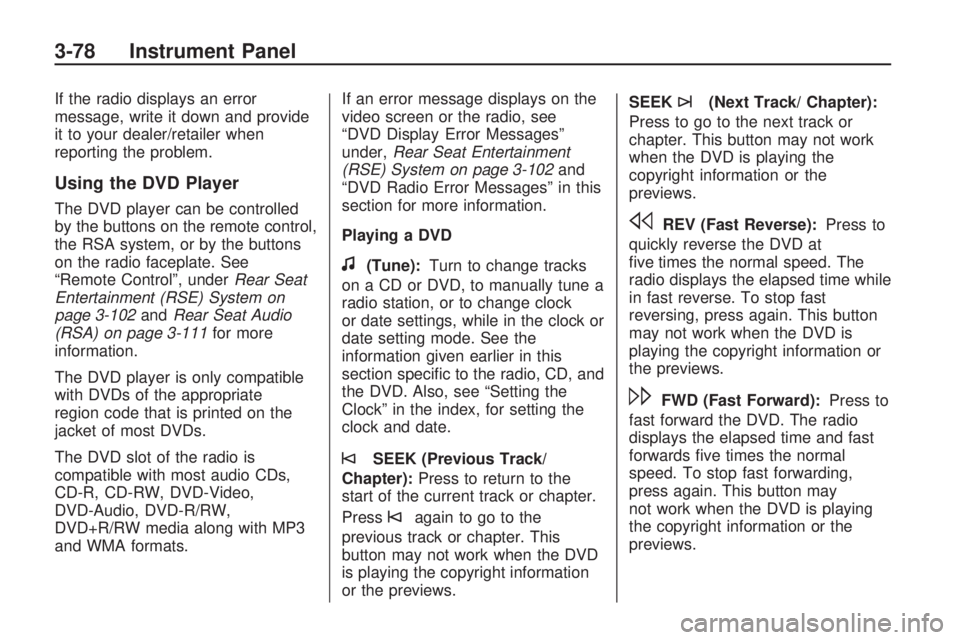
If the radio displays an error
message, write it down and provide
it to your dealer/retailer when
reporting the problem.
Using the DVD Player
The DVD player can be controlled
by the buttons on the remote control,
the RSA system, or by the buttons
on the radio faceplate. See
“Remote Control”, underRear Seat
Entertainment (RSE) System on
page 3-102andRear Seat Audio
(RSA) on page 3-111for more
information.
The DVD player is only compatible
with DVDs of the appropriate
region code that is printed on the
jacket of most DVDs.
The DVD slot of the radio is
compatible with most audio CDs,
CD-R, CD-RW, DVD-Video,
DVD-Audio, DVD-R/RW,
DVD+R/RW media along with MP3
and WMA formats.If an error message displays on the
video screen or the radio, see
“DVD Display Error Messages”
under,Rear Seat Entertainment
(RSE) System on page 3-102and
“DVD Radio Error Messages” in this
section for more information.
Playing a DVD
f(Tune):Turn to change tracks
on a CD or DVD, to manually tune a
radio station, or to change clock
or date settings, while in the clock or
date setting mode. See the
information given earlier in this
section speci�c to the radio, CD, and
the DVD. Also, see “Setting the
Clock” in the index, for setting the
clock and date.
©SEEK (Previous Track/
Chapter):Press to return to the
start of the current track or chapter.
Press
©again to go to the
previous track or chapter. This
button may not work when the DVD
is playing the copyright information
or the previews.SEEK
¨(Next Track/ Chapter):
Press to go to the next track or
chapter. This button may not work
when the DVD is playing the
copyright information or the
previews.
sREV (Fast Reverse):Press to
quickly reverse the DVD at
�ve times the normal speed. The
radio displays the elapsed time while
in fast reverse. To stop fast
reversing, press again. This button
may not work when the DVD is
playing the copyright information or
the previews.
\FWD (Fast Forward):Press to
fast forward the DVD. The radio
displays the elapsed time and fast
forwards �ve times the normal
speed. To stop fast forwarding,
press again. This button may
not work when the DVD is playing
the copyright information or the
previews.
3-78 Instrument Panel