2009 BUICK ENCLAVE set clock
[x] Cancel search: set clockPage 190 of 412

Adjusting the Speakers
(Balance/Fade)
BAL/FADE (Balance/Fade):To
adjust the balance or fade:
1. Press
funtil the speaker control
labels display.
2. Continue pressing
fto highlight
the desired label, or press the
pushbutton under the desired
label.
3. To adjust the highlighted setting,
do one of the following until the
desired levels are obtained.
Turnfclockwise or
counterclockwise.
Press\FWD, orsREV.
To quickly adjust balance or fade to
the middle position, press the
pushbutton positioned under the
BAL or FADE label for more
than two seconds. A beep sounds
and the level adjusts to the
middle position.To quickly adjust all speaker and
tone controls to the middle position,
press
ffor more than two seconds
until a beep sounds.
Radios with CD and DVD fade
differently depending on the DVD
Media type:
With DVD-A 5.1 Surround media,
the left front and right front
speakers fade rearward, leaving
the center front speakers
unaffected until the last fade step,
then all front speakers mute.
With DVD-V 5.1 Surround media,
surround sound is maintained
until Step 4 of the Fade control is
reached while fading rearward. At
that point the audio system output
changes to Stereo to prevent the
loss of Center channel output
when the full rearward fade
position is reached.
If the Rear Seat Audio (RSA) is
turned on, the radio disables FADE
and mutes the rear speakers.
Finding a Category (CAT)
Station
CAT (Category):The CAT button
is used to �nd XM stations when
the radio is in the XM mode. To �nd
XM channels within a desired
category:
1. Press BAND until the XM
frequency displays.
2. Press CAT to display the
category labels.
3. Continue pressing CAT until the
desired category name displays.
Radios with CD and DVD
can also navigate the
category list by pressing
s
REV or\FWD.
4. Press either of the two buttons
below the desired category
label to immediately tune to the
�rst XM station associated
with that category.
3-72 Instrument Panel
Page 196 of 412
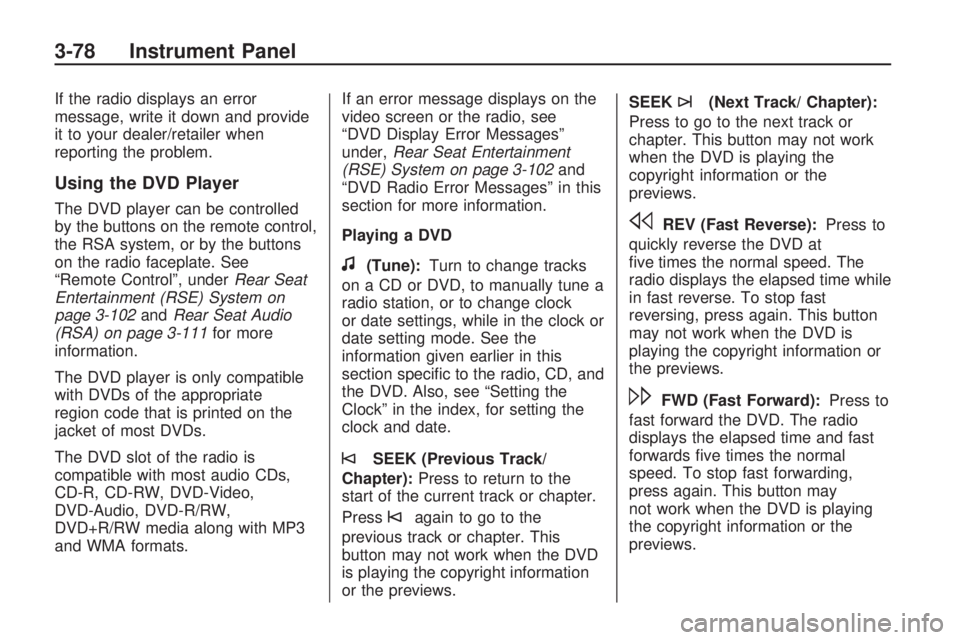
If the radio displays an error
message, write it down and provide
it to your dealer/retailer when
reporting the problem.
Using the DVD Player
The DVD player can be controlled
by the buttons on the remote control,
the RSA system, or by the buttons
on the radio faceplate. See
“Remote Control”, underRear Seat
Entertainment (RSE) System on
page 3-102andRear Seat Audio
(RSA) on page 3-111for more
information.
The DVD player is only compatible
with DVDs of the appropriate
region code that is printed on the
jacket of most DVDs.
The DVD slot of the radio is
compatible with most audio CDs,
CD-R, CD-RW, DVD-Video,
DVD-Audio, DVD-R/RW,
DVD+R/RW media along with MP3
and WMA formats.If an error message displays on the
video screen or the radio, see
“DVD Display Error Messages”
under,Rear Seat Entertainment
(RSE) System on page 3-102and
“DVD Radio Error Messages” in this
section for more information.
Playing a DVD
f(Tune):Turn to change tracks
on a CD or DVD, to manually tune a
radio station, or to change clock
or date settings, while in the clock or
date setting mode. See the
information given earlier in this
section speci�c to the radio, CD, and
the DVD. Also, see “Setting the
Clock” in the index, for setting the
clock and date.
©SEEK (Previous Track/
Chapter):Press to return to the
start of the current track or chapter.
Press
©again to go to the
previous track or chapter. This
button may not work when the DVD
is playing the copyright information
or the previews.SEEK
¨(Next Track/ Chapter):
Press to go to the next track or
chapter. This button may not work
when the DVD is playing the
copyright information or the
previews.
sREV (Fast Reverse):Press to
quickly reverse the DVD at
�ve times the normal speed. The
radio displays the elapsed time while
in fast reverse. To stop fast
reversing, press again. This button
may not work when the DVD is
playing the copyright information or
the previews.
\FWD (Fast Forward):Press to
fast forward the DVD. The radio
displays the elapsed time and fast
forwards �ve times the normal
speed. To stop fast forwarding,
press again. This button may
not work when the DVD is playing
the copyright information or the
previews.
3-78 Instrument Panel
Page 199 of 412

The DVD should resume play from
where it last stopped if the disc
has not been ejected and the stop
button has not been pressed
twice on the remote control. If the
disc has been ejected or the
stop button has been pressed twice
on the remote control, the disc
resumes playing at the beginning of
the disc.
Ejecting a Disc
Press
ZDVD on the radio to eject
the disc. If a disc is ejected from the
radio, but not removed, the radio
reloads the disc after a short period
of time. The disc is stored in the
radio. The radio does not resume
play of the disc automatically. If the
movie is reloaded and the RSA
system is sourced to the DVD, the
player begins to play again. If loading
and reading a DVD or CD cannot be
completed, and the disc fails to eject,
press and hold
ZDVD for more
than �ve seconds to force the disc
to eject.
DVD Radio Error Messages
Player Error:This message
displays when there are disc load or
eject problems.
Disc Format Error:This message
displays, if the disc is inserted
with the disc label wrong side up, or
if the disc is damaged.
Disc Region Error:This message
displays, if the disc is not from a
correct region.
No Disc Inserted:This message
displays, if no disc is present
when
ZDVD or DVD/CD AUX is
pressed on the radio.
Using the Auxiliary Input Jack
The radio system has an auxiliary
input jack located on the lower right
side of the faceplate. This is not
an audio output; do not plug
a headphone set into the front
auxiliary input jack. Connect
an auxiliary input device such as an
iPod, laptop computer, MP3player, CD player, or cassette tape
player, etc. to the auxiliary input
jack for use as another source for
audio listening.
Drivers are encouraged to set up
any auxiliary device while the
vehicle is in P (Park). SeeDefensive
Driving on page 4-2for more
information on driver distraction.
To use an auxiliary input device,
connect a 3.5 mm (1/8 inch) cable to
the radio’s front auxiliary input jack.
O(Power/Volume):Turn
clockwise or counterclockwise to
increase or decrease the volume of
the portable player. Additional
volume adjustments might have to
be made from the portable device if
the volume is not loud or soft
enough.
BAND:Press to listen to the radio
when a portable audio device is
playing. The portable audio device
continues playing, so you might
want to stop it or turn it off.
Instrument Panel 3-81
Page 401 of 412

A
Accessories and
Modi�cations...................... 5-3
Accessory Power Outlets......3-18
Adaptive Forward Lighting
System...........................3-14
Adding Equipment to Your
Airbag-Equipped Vehicle....1-57
Additives, Fuel...................... 5-5
Add-On Electrical
Equipment.......................5-91
Air Cleaner/Filter, Engine.......5-14
Air Conditioning...................3-20
Airbag
Passenger Status
Indicator.......................3-31
Readiness Light................3-31
Airbag System.....................1-45
Adding Equipment to
Your Airbag-Equipped
Vehicle........................1-57
How Does an Airbag
Restrain?.....................1-50
Passenger Sensing
System........................1-52
Servicing Your
Airbag-Equipped
Vehicle........................1-56Airbag System (cont.)
What Makes an Airbag
In�ate?........................1-50
What Will You See After an
Airbag In�ates?.............1-51
When Should an Airbag
In�ate?........................1-48
Where Are the Airbags?.....1-47
All-Wheel Drive....................5-32
All-Wheel-Drive (AWD)
System............................. 4-7
Analog Clock.......................3-19
Antilock Brake
System (ABS).................... 4-4
Antilock Brake, System
Warning Light...................3-34
Appearance Care
Aluminum or
Chrome-Plated
Wheels........................5-88
Care of Safety Belts..........5-86
Chemical Paint Spotting.....5-90
Cleaning Exterior Lamps/
Lenses........................5-87
Fabric/Carpet
...................5-85
Finish Care......................5-87
Finish Damage.................5-90Appearance Care (cont.)
Instrument Panel, Vinyl,
and Other Plastic
Surfaces......................5-86
Interior Cleaning...............5-83
Leather...........................5-85
Sheet Metal Damage........5-89
Tires...............................5-89
Underbody Maintenance....5-90
Washing Your Vehicle........5-86
Weatherstrips...................5-86
Windshield, Backglass, and
Wiper Blades................5-88
Appointments, Scheduling
Service............................. 7-8
Audio System......................3-64
Audio Steering Wheel
Controls.....................3-113
Navigation/Radio System,
see Navigation Manual . . . 3-92
Radio Reception.............3-114
Rear Seat Audio (RSA)....3-111
Setting the Clock..............3-65
Theft-Deterrent Feature....3-113
Audio System(s)..................3-67
Automatic Transmission
Fluid...............................5-15
Operation........................2-24
INDEX i-1
Page 403 of 412

Cleaning (cont.)
Underbody Maintenance....5-90
Washing Your Vehicle........5-86
Weatherstrips...................5-86
Windshield, Backglass, and
Wiper Blades................5-88
Climate Control System
Dual Automatic.................3-20
Outlet Adjustment.............3-25
Rear Air Conditioning and
Heating System.............3-26
Rear Air Conditioning and
Heating System,
Electronic.....................3-27
Clock.................................3-19
Clock, Setting......................3-65
Collision Damage Repair......... 7-9
Compact Spare Tire.............5-83
Compass............................3-46
Compressor Kit
Storing............................5-70
Compressor Kit, Tire
Sealant...........................5-57
Content Theft-Deterrent.........2-16
Control of a Vehicle............... 4-3Coolant
Engine............................5-17
Engine Temperature Gage . . . 3-35
Engine Temperature
Warning Light...............3-35
Cooled Seats........................ 1-4
Cooling System...................5-16
Cruise Control.....................3-10
Cruise Control Light..............3-40
Cupholders.........................2-49
Customer Assistance
Information
Courtesy Transportation....... 7-8
Customer Assistance for
Text Telephone (TTY)
Users............................ 7-4
Customer Assistance
Offices........................... 7-4
Customer Satisfaction
Procedure...................... 7-1
GM Mobility
Reimbursement
Program........................ 7-5
Reporting Safety Defects to
General Motors.............7-13Customer Assistance Information
(cont.)
Reporting Safety Defects to
the Canadian
Government..................7-13
Reporting Safety Defects to
the United States
Government..................7-12
Roadside Assistance
Program........................ 7-6
Service Publications
Ordering Information......7-13
D
Daytime Running Lamps/
Automatic Headlamp
System...........................3-13
Defensive Driving................... 4-2
Delayed Entry Lighting..........3-16
Delayed Exit Lighting............3-16
Delayed Headlamps.............3-13
Delayed Locking.................... 2-8
DIC Compass......................3-46
Disc, MP3...................3-82, 3-86
INDEX i-3
Page 408 of 412

P
Paint, Damage.....................5-90
Parade Dimming..................3-16
Park
Shifting Into.....................2-28
Shifting Out of..................2-29
Park Aid.....................2-34, 2-37
Park Brake..........................2-27
Park Tilt Mirrors...................2-34
Parking
Assist.............................2-34
Over Things That Burn......2-30
Passenger Airbag Status
Indicator..........................3-31
Passenger Sensing System . . . 1-52
Passing................................ 4-9
PASS-Key
®III+ Electronic
Immobilizer......................2-18
PASS-Key
®III+ Electronic
Immobilizer Operation........2-18
Perchlorate Materials
Requirements, California...... 5-4
Phone
Bluetooth
®.......................3-92
Power
Door Locks........................ 2-8
Electrical System..............5-92
Liftgate............................2-10Power (cont.)
Lumbar Controls................. 1-4
Outlet 115 Volt Alternating
Current........................3-18
Retained Accessory...........2-22
Seat................................. 1-3
Steering Fluid...................5-22
Tilt Wheel and Telescopic
Steering Column............. 3-6
Windows.........................2-14
Privacy...............................7-14
Event Data Recorders.......7-15
Navigation System............7-16
OnStar............................7-15
Radio Frequency
Identi�cation.................7-16
Programmable Automatic
Door Locks........................ 2-9
R
Radio Frequency Identi�cation
(RFID), Privacy.................7-16
Radio(s).............................3-67
Radios
Navigation/Radio System,
see Navigation Manual . . . 3-92
Rear Seat Audio.............3-111
Reception......................3-114Radios (cont.)
Setting the Clock..............3-65
Theft-Deterrent...............3-113
Reading Lamps...................3-16
Rear Air Conditioning and
Heating System................3-26
Rear Air Conditioning and
Heating System and
Electronic Climate
Controls..........................3-27
Rear Door Security Locks....... 2-9
Rear Seat Armrest...............2-51
Rear Seat Audio (RSA).......3-111
Rear Seat Entertainment
System..........................3-102
Rear Seat Operation.............. 1-8
Rear Vision Camera.............2-37
Rear Windshield Washer/
Wiper............................... 3-9
Rearview Mirror, Automatic
Dimming ..........................2-31
Reclining Seatbacks............... 1-6
Recommended Fluids and
Lubricants........................6-12
Recreational Vehicle Towing . . . 4-21
Remote Keyless Entry (RKE)
System............................. 2-3
Remote Keyless Entry (RKE)
System, Operation.............. 2-3
i-8 INDEX
Page 409 of 412

Remote Vehicle Start............. 2-5
Removing the Flat Tire and
Installing the Spare Tire.....5-74
Removing the Spare Tire and
Tools..............................5-72
Replacement Bulbs..............5-35
Replacement Parts,
Maintenance....................6-14
Replacement, Windshield......5-35
Reporting Safety Defects
Canadian Government.......7-13
General Motors................7-13
United States
Government..................7-12
Restraint System Check
Checking the Restraint
Systems.......................1-58
Replacing Restraint System
Parts After a Crash........1-59
Retained Accessory Power....2-22
Roadside
Assistance Program............ 7-6
Rocking Your Vehicle to Get
it Out ..............................4-16
Routing, Engine Drive Belt....6-15
Running the Vehicle While
Parked............................2-31S
Safety Belt Reminders..........3-30
Safety Belts
Care of ...........................5-86
How to Wear Safety Belts
Properly.......................1-16
Lap-Shoulder Belt.............1-20
Safety Belt Extender.........1-25
Safety Belt Use During
Pregnancy....................1-25
Safety Belts Are for
Everyone.....................1-12
Safety Warnings and Symbols.... iii
Scheduled Maintenance.......... 6-3
Seats
Heated and Cooled Seats.... 1-4
Heated Seats..................... 1-4
Manual Lumbar.................. 1-3
Memory, Mirrors................. 1-5
Power Lumbar ................... 1-4
Power Seats...................... 1-3
Rear Seat Operation........... 1-8
Reclining Seatbacks............ 1-6
Third Row Seat................1-10
Second Row Center
Console..........................2-50Secondary Latch System.......5-78
Securing a Child Restraint
Rear Seat Position............1-40
Right Front Seat
Position.......................1-42
Security Light......................3-39
Service................................ 5-3
Accessories and
Modi�cations.................. 5-3
Adding Equipment to the
Outside of the Vehicle..... 5-4
California Perchlorate
Materials Requirements.... 5-4
California Proposition 65
Warning......................... 5-3
Doing Your Own Work........ 5-4
Engine Soon Lamp...........3-36
Publications Ordering
Information...................7-13
Service, Scheduling
Appointments..................... 7-8
Servicing Your
Airbag-Equipped Vehicle....1-56
Setting the Clock.................3-65
Sheet Metal Damage............5-89
Shifting Into Park
.................2-28
Shifting Out of Park..............2-29
INDEX i-9