2009 BMW Z4 SDRIVE30I ROADSTER remote start
[x] Cancel search: remote startPage 100 of 248
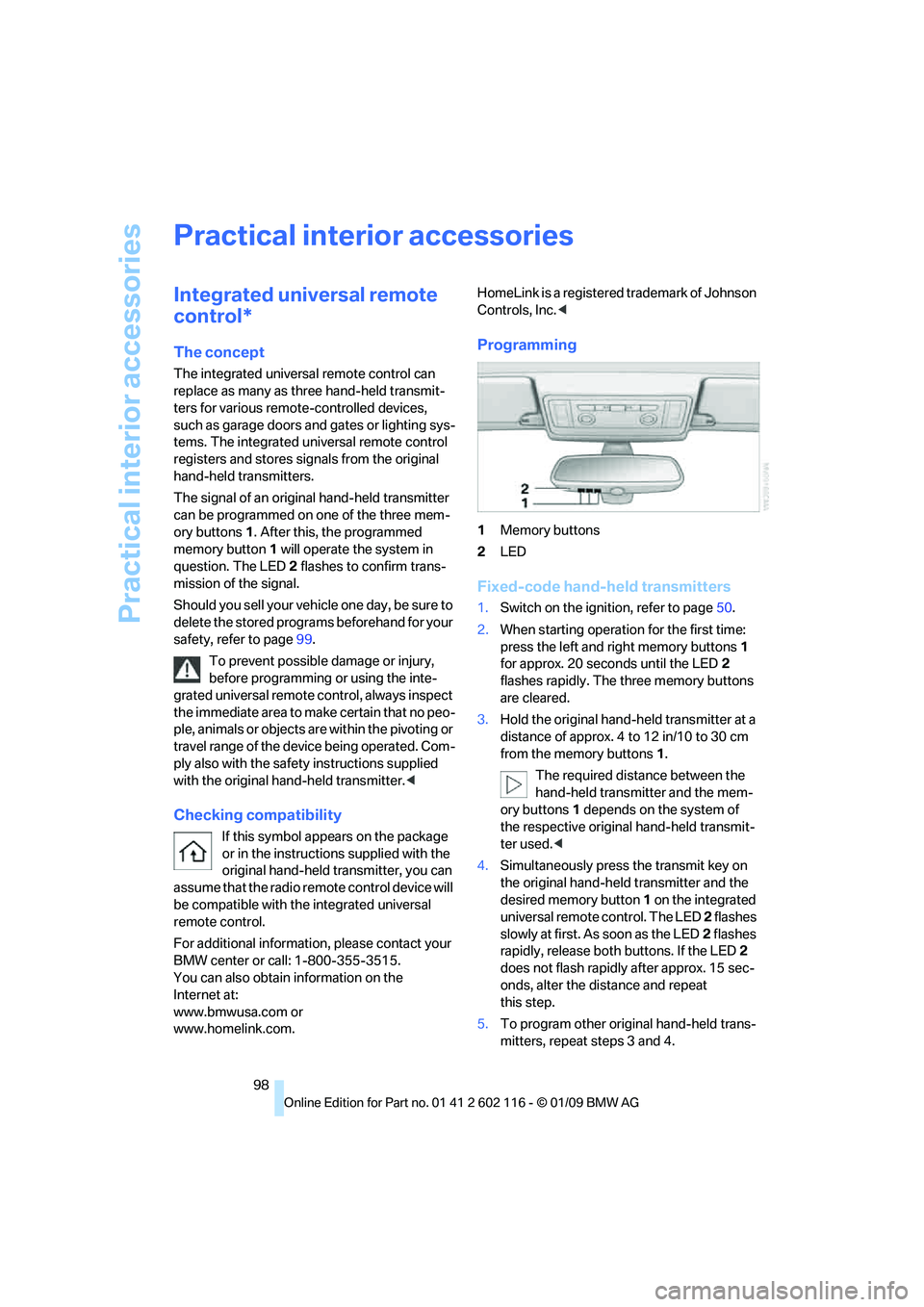
Practical interior accessories
98
Practical interior accessories
Integrated universal remote
control*
The concept
The integrated universal remote control can
replace as many as three hand-held transmit-
ters for various remote-controlled devices,
such as garage doors and gates or lighting sys-
tems. The integrated universal remote control
registers and stores signals from the original
hand-held transmitters.
The signal of an original hand-held transmitter
can be programmed on one of the three mem-
ory buttons 1. After this, the programmed
memory button 1 will operate the system in
question. The LED 2 flashes to confirm trans-
mission of the signal.
Should you sell your vehicle one day, be sure to
delete the stored progra ms beforehand for your
safety, refer to page 99.
To prevent possible damage or injury,
before programming or using the inte-
grated universal remote control, always inspect
the immediate area to ma ke certain that no peo-
ple, animals or objects are within the pivoting or
travel range of the device being operated. Com-
ply also with the safety instructions supplied
with the original hand-held transmitter. <
Checking compatibility
If this symbol appears on the package
or in the instructions supplied with the
original hand-held transmitter, you can
assume that the radio re mote control device will
be compatible with the integrated universal
remote control.
For additional information, please contact your
BMW center or call: 1-800-355-3515.
You can also obtain information on the
Internet at:
www.bmwusa.com or
www.homelink.com. HomeLink is a registered trademark of Johnson
Controls, Inc.
<
Programming
1Memory buttons
2 LED
Fixed-code hand-held transmitters
1.Switch on the igni tion, refer to page 50.
2. When starting operation for the first time:
press the left and right memory buttons 1
for approx. 20 seconds until the LED 2
flashes rapidly. The three memory buttons
are cleared.
3. Hold the original hand-held transmitter at a
distance of approx. 4 to 12 in/10 to 30 cm
from the memory buttons 1.
The required distance between the
hand-held transmitter and the mem-
ory buttons 1 depends on the system of
the respective original hand-held transmit-
ter used. <
4. Simultaneously press the transmit key on
the original hand-hel d transmitter and the
desired memory button 1 on the integrated
universal remote control. The LED 2 flashes
slowly at first. As soon as the LED 2 flashes
rapidly, release both buttons. If the LED 2
does not flash rapidly after approx. 15 sec-
onds, alter the distance and repeat
this step.
5. To program other original hand-held trans-
mitters, repeat steps 3 and 4.
Page 130 of 248
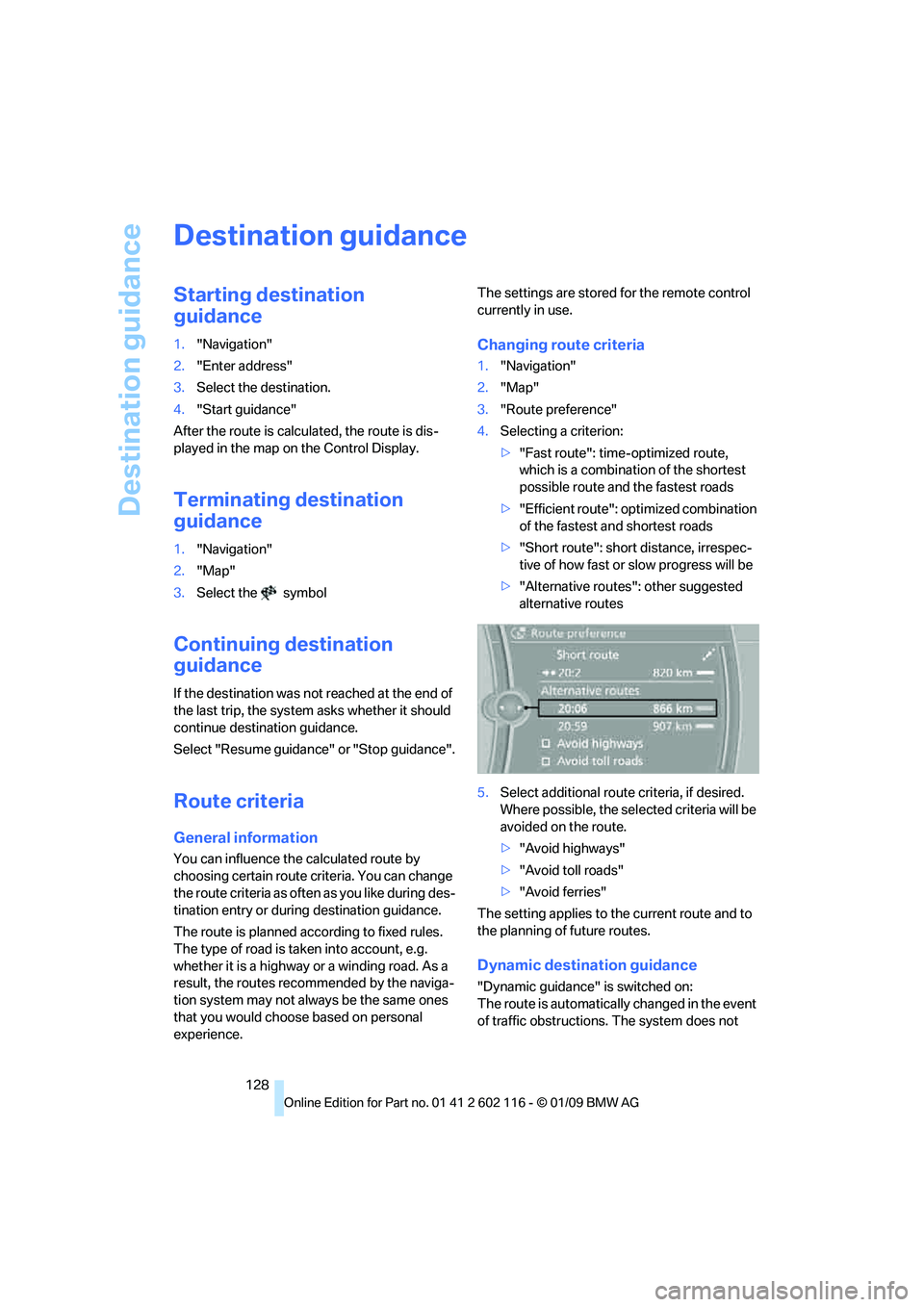
Destination guidance
128
Destination guidance
Starting destination
guidance
1."Navigation"
2. "Enter address"
3. Select the destination.
4. "Start guidance"
After the route is calculated, the route is dis-
played in the map on the Control Display.
Terminating destination
guidance
1. "Navigation"
2. "Map"
3. Select the symbol
Continuing destination
guidance
If the destination was no t reached at the end of
the last trip, the system asks whether it should
continue destination guidance.
Select "Resume guidance" or "Stop guidance".
Route criteria
General information
You can influence the calculated route by
choosing certain route criteria. You can change
the route criteria as often as you like during des-
tination entry or during destination guidance.
The route is planned acco rding to fixed rules.
The type of road is ta ken into account, e.g.
whether it is a highway or a winding road. As a
result, the routes recommended by the naviga-
tion system may not always be the same ones
that you would choose based on personal
experience. The settings are stored
for the remote control
currently in use.
Changing route criteria
1. "Navigation"
2. "Map"
3. "Route preference"
4. Selecting a criterion:
>"Fast route": time-optimized route,
which is a combination of the shortest
possible route and the fastest roads
> "Efficient route": optimized combination
of the fastest and shortest roads
> "Short route": short distance, irrespec-
tive of how fast or slow progress will be
> "Alternative routes": other suggested
alternative routes
5. Select additional route criteria, if desired.
Where possible, the sele cted criteria will be
avoided on the route.
> "Avoid highways"
> "Avoid toll roads"
> "Avoid ferries"
The setting applies to th e current route and to
the planning of future routes.
Dynamic destination guidance
"Dynamic guidance" is switched on:
The route is automatically changed in the event
of traffic obstructions. The system does not
Page 132 of 248
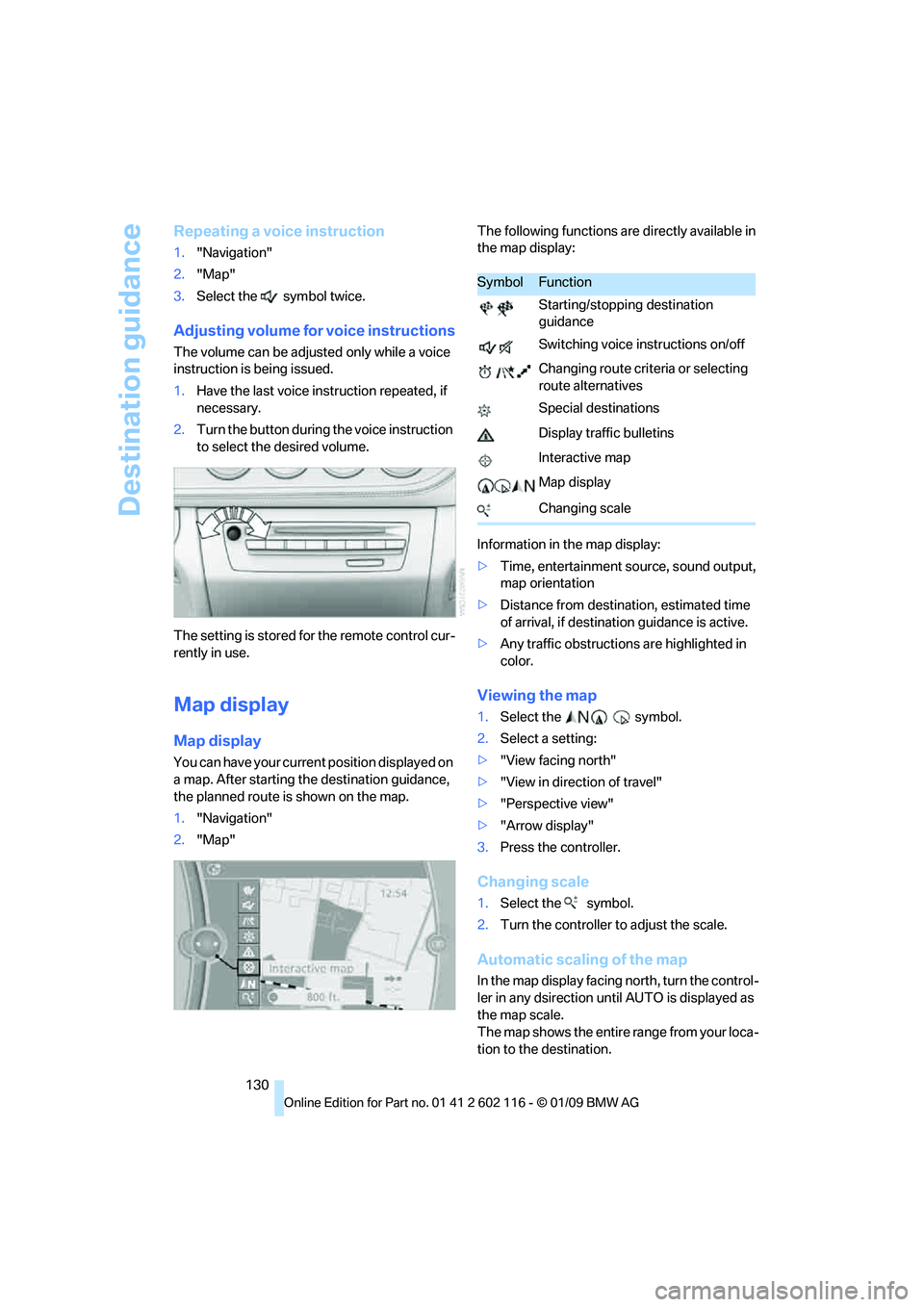
Destination guidance
130
Repeating a voice instruction
1."Navigation"
2. "Map"
3. Select the symbol twice.
Adjusting volume for voice instructions
The volume can be adjust ed only while a voice
instruction is being issued.
1. Have the last voice in struction repeated, if
necessary.
2. Turn the button during the voice instruction
to select the desired volume.
The setting is stored fo r the remote control cur-
rently in use.
Map display
Map display
You can have your current position displayed on
a map. After starting th e destination guidance,
the planned route is shown on the map.
1. "Navigation"
2. "Map" The following functions ar
e directly available in
the map display:
Information in the map display:
> Time, entertainment so urce, sound output,
map orientation
> Distance from destination, estimated time
of arrival, if destination guidance is active.
> Any traffic obstructions are highlighted in
color.
Viewing the map
1.Select the symbol.
2. Select a setting:
> "View facing north"
> "View in direction of travel"
> "Perspective view"
> "Arrow display"
3. Press the controller.
Changing scale
1.Select the symbol.
2. Turn the controller to adjust the scale.
Automatic scaling of the map
In the map display facing north, turn the control-
ler in any dsirection until AUTO is displayed as
the map scale.
The map shows the entire range from your loca-
tion to the destination.
SymbolFunction
Starting/stopping destination
guidance
Switching voice instructions on/off
Changing route criteria or selecting
route alternatives
Special destinations
Display traffic bulletins
Interactive map
Map display
Changing scale
Page 167 of 248
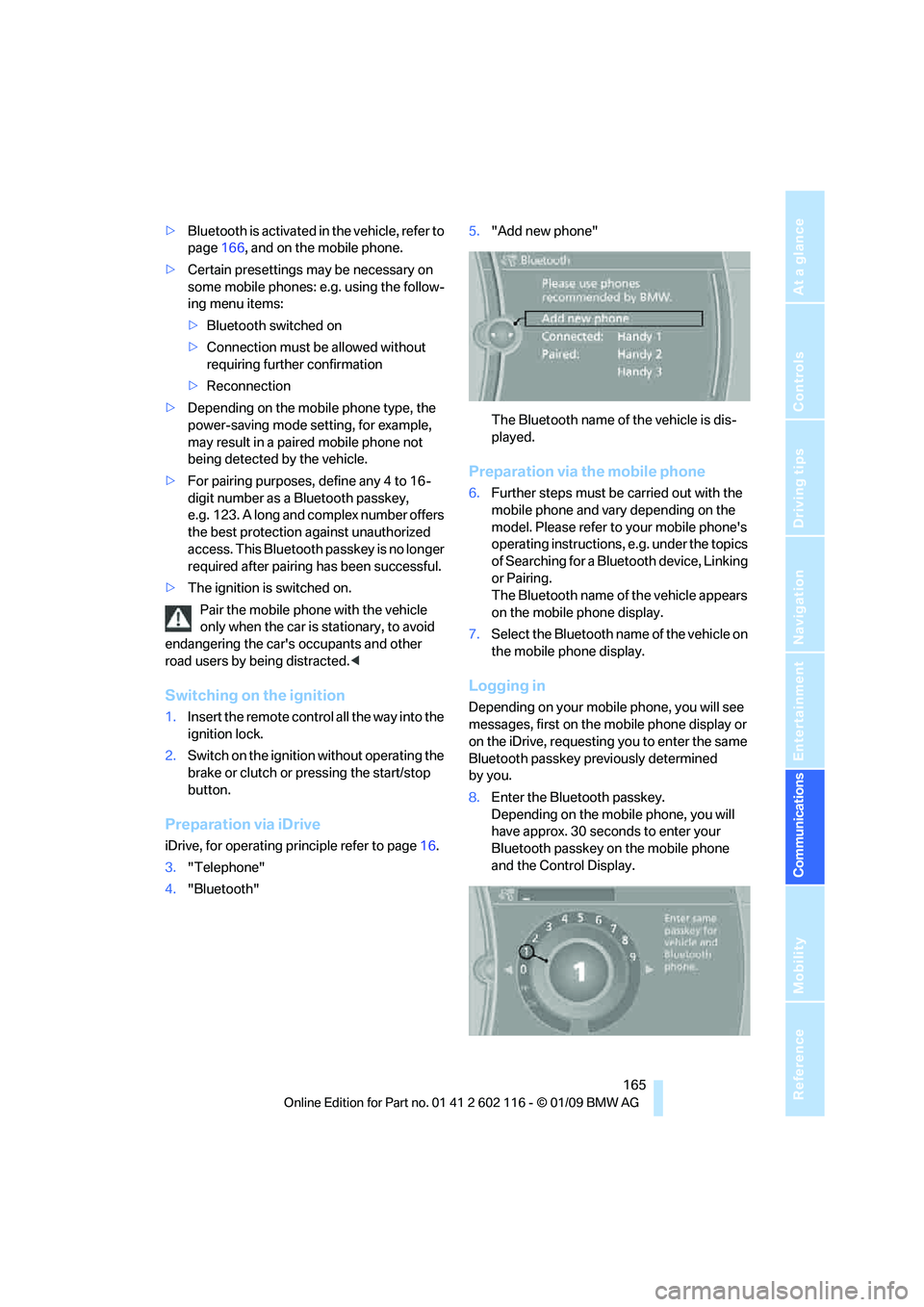
165
Entertainment
Reference
At a glance
Controls
Driving tips
Communications
Navigation
Mobility
> Bluetooth is activated in the vehicle, refer to
page 166, and on the mobile phone.
> Certain presettings ma y be necessary on
some mobile phones: e.g. using the follow-
ing menu items:
> Bluetooth switched on
> Connection must be allowed without
requiring further confirmation
> Reconnection
> Depending on the mobile phone type, the
power-saving mode setting, for example,
may result in a paired mobile phone not
being detected by the vehicle.
> For pairing purposes, define any 4 to 16-
digit number as a Bluetooth passkey,
e.g. 123. A long and complex number offers
the best protection against unauthorized
access. This Bluetooth passkey is no longer
required after pairing has been successful.
> The ignition is switched on.
Pair the mobile phone with the vehicle
only when the car is stationary, to avoid
endangering the car's occupants and other
road users by be ing distracted.<
Switching on the ignition
1.Insert the remote contro l all the way into the
ignition lock.
2. Switch on the ignition without operating the
brake or clutch or pressing the start/stop
button.
Preparation via iDrive
iDrive, for operating principle refer to page 16.
3. "Telephone"
4. "Bluetooth" 5.
"Add new phone"
The Bluetooth name of the vehicle is dis-
played.
Preparation via the mobile phone
6.Further steps must be carried out with the
mobile phone and vary depending on the
model. Please refer to your mobile phone's
operating instructions, e.g. under the topics
of Searching for a Bluetooth device, Linking
or Pairing.
The Bluetooth name of the vehicle appears
on the mobile phone display.
7. Select the Bluetooth na me of the vehicle on
the mobile phone display.
Logging in
Depending on your mob ile phone, you will see
messages, first on the mobile phone display or
on the iDrive, requesting you to enter the same
Bluetooth passkey previously determined
by you.
8. Enter the Bluetooth passkey.
Depending on the mobile phone, you will
have approx. 30 seco nds to enter your
Bluetooth passkey on the mobile phone
and the Control Display.
Page 233 of 248
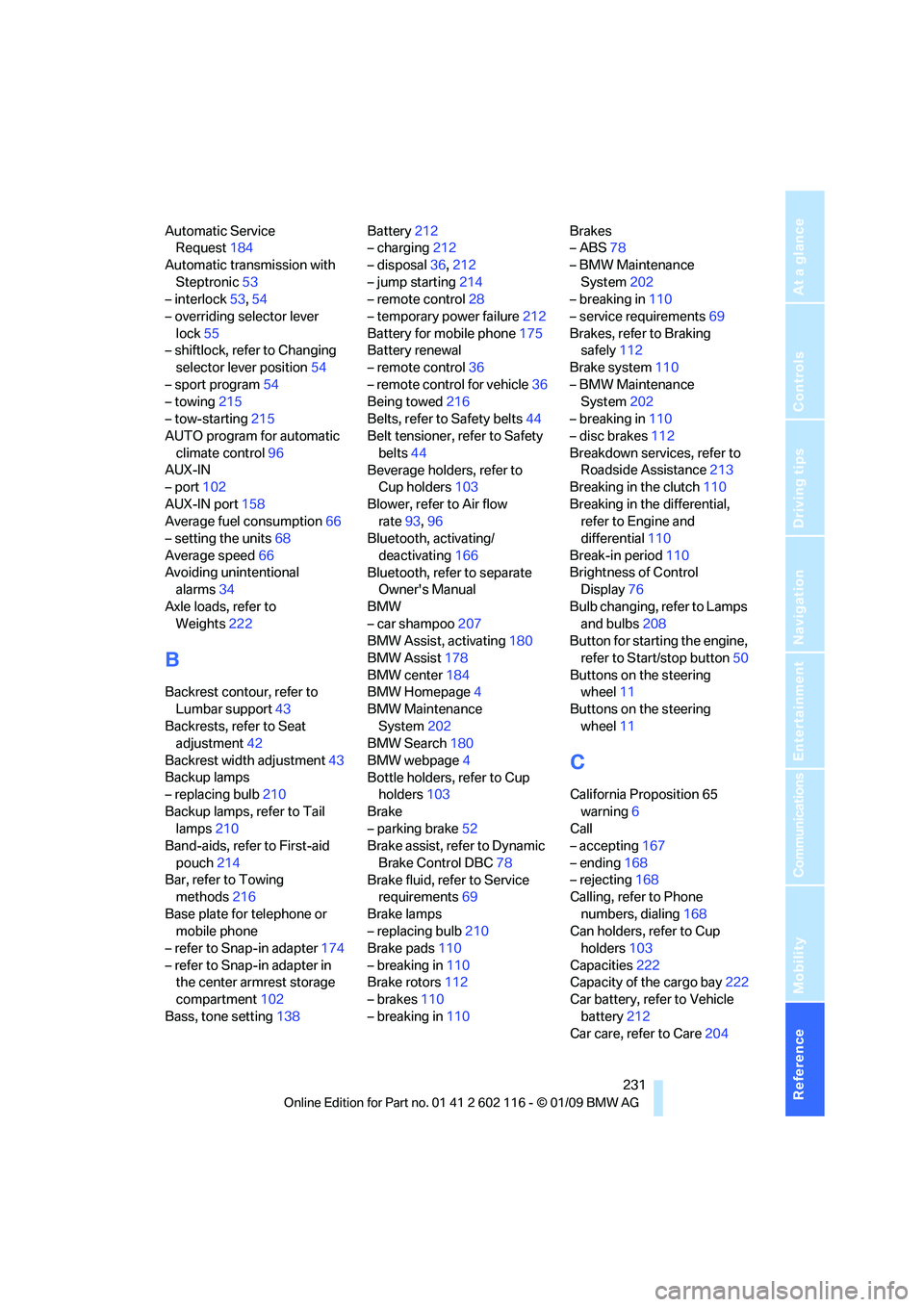
Reference 231
At a glance
Controls
Driving tips
Communications
Navigation
Entertainment
Mobility
Automatic Service Request 184
Automatic transmission with Steptronic 53
– interlock 53,54
– overriding selector lever lock 55
– shiftlock, refer to Changing
selector lever position 54
– sport program 54
– towing 215
– tow-starting 215
AUTO program for automatic
climate control 96
AUX-IN
– port 102
AUX-IN port 158
Average fuel consumption 66
– setting the units 68
Average speed 66
Avoiding unintentional alarms 34
Axle loads, refer to Weights 222
B
Backrest contour, refer to
Lumbar support 43
Backrests, refer to Seat adjustment 42
Backrest width adjustment 43
Backup lamps
– replacing bulb 210
Backup lamps, refer to Tail lamps 210
Band-aids, refer to First-aid
pouch 214
Bar, refer to Towing methods 216
Base plate for telephone or mobile phone
– refer to Snap-in adapter 174
– refer to Snap-in adapter in the center armrest storage
compartment 102
Bass, tone setting 138Battery
212
– charging 212
– disposal 36,212
– jump starting 214
– remote control 28
– temporary power failure 212
Battery for mobile phone 175
Battery renewal
– remote control 36
– remote control for vehicle 36
Being towed 216
Belts, refer to Safety belts 44
Belt tensioner, refer to Safety
belts 44
Beverage holders, refer to Cup holders 103
Blower, refer to Air flow rate 93,96
Bluetooth, activating/
deactivating 166
Bluetooth, refer to separate Owner's Manual
BMW
– car shampoo 207
BMW Assist, activating 180
BMW Assist 178
BMW center 184
BMW Homepage 4
BMW Maintenance System 202
BMW Search 180
BMW webpage 4
Bottle holders, refer to Cup holders 103
Brake
– parking brake 52
Brake assist, refer to Dynamic
Brake Control DBC 78
Brake fluid, refer to Service requirements 69
Brake lamps
– replacing bulb 210
Br
ake pads 110
– breaking in 110
Brake rotors 112
– brakes 110
– breaking in 110 Brakes
– ABS
78
– BMW Maintenance System 202
– breaking in 110
– service requirements 69
Brakes, refer to Braking safely 112
Brake system 110
– BMW Maintenance System 202
– breaking in 110
– disc brakes 112
Breakdown services, refer to Roadside Assistance 213
Breaking in the clutch 110
Breaking in the differential, refer to Engine and
differential 110
Break-in period 110
Brightness of Control Display 76
Bulb changing, refer to Lamps and bulbs 208
Button for starting the engine,
refer to Start/stop button 50
Buttons on the steering wheel 11
Buttons on the steering wheel 11
C
California Proposition 65
warning 6
Call
– accepting 167
– ending 168
– rejecting 168
Calling, refer to Phone
numbers, dialing 168
Can holders, refer to Cup holders 103
Capacities 222
Capacity of the cargo bay 222
Car battery, refer to Vehicle
battery 212
Car care, refer to Care 204
Page 234 of 248
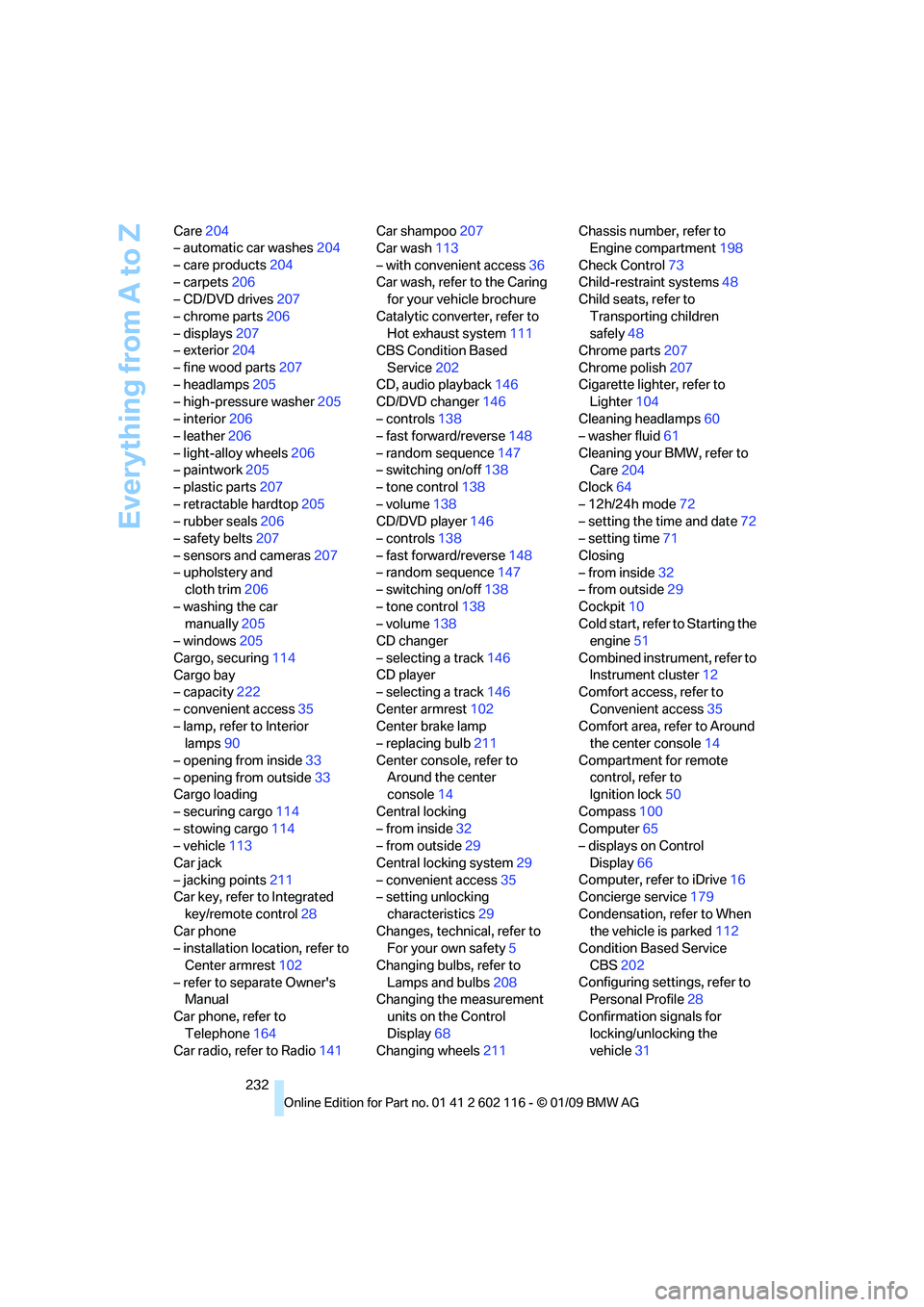
Everything from A to Z
232
Care
204
– automatic car washes 204
– care products 204
– carpets 206
– CD/DVD drives 207
– chrome parts 206
– displays 207
– exterior 204
– fine wood parts 207
– headlamps 205
– high-pressure washer 205
– interior 206
– leather 206
– light-alloy wheels 206
– paintwork 205
– plastic parts 207
– retractable hardtop 205
– rubber seals 206
– safety belts 207
– sensors and cameras 207
– upholstery and cloth trim 206
– washing the car manually 205
– windows 205
Cargo, securing 114
Cargo bay
– capacity 222
– convenient access 35
– lamp, refer to Interior lamps 90
– opening from inside 33
– opening from outside 33
Cargo loading
– securing cargo 114
– stowing cargo 114
– vehicle 113
Car jack
– jacking points 211
Car key, refer to Integrated
key/remote control 28
Car phone
– installation location, refer to
Center armrest 102
– refer to separate Owner's Manual
Car phone, refer to Telephone 164
Car radio, refer to Radio 141Car shampoo
207
Car wash 113
– with convenient access 36
Car wash, refer to the Caring for your vehicle brochure
Catalytic converter, refer to Hot exhaust system 111
CBS Condition Based
Service 202
CD, audio playback 146
CD/DVD changer 14
6
– controls 138
– fast forward/reverse 148
– random sequence 147
– switching on/off 138
– tone control 138
– volume 138
CD/DVD player 146
– controls 138
– fast forward/reverse 148
– random sequence 147
– switching on/off 138
– tone control 138
– volume 138
CD changer
– selecting a track 146
CD player
– selecting a track 146
Center armrest 102
Center brake lamp
– replacing bulb 211
Center console, refer to Around the center
console 14
Central locking
– from inside 32
– from outside 29
Central locking system 29
– convenient access 35
– setting unlocking
characteristics 29
Changes, technical, refer to For your own safety 5
Changing bulbs, refer to Lamps and bulbs 208
Changing the measurement
units on the Control
Display 68
Changing wheels 211Chassis number, refer to
Engine compartment 198
Check Control 73
Child-restraint systems 48
Child seats, refer to
Transporting children
safely 48
Chrome parts 207
Chrome polish 207
Cigarette lighter, refer to Lighter 104
Cleaning headlamps 60
– washer fluid 61
Cleaning your BMW, refer to Care 204
Clock 64
– 12h/24h mode 72
– setting the time and date 72
– setting time 71
Closing
– from inside 32
– from outside 29
Cockpit 10
Cold start, refer to Starting
the
engine 51
Combined instrument, refer to Instrument cluster 12
Comfort access, refer to
Convenient access 35
Comfort area, refer to Around the center console 14
Compartment for remote control, refer to
Ignition lock 50
Compass 100
Computer 65
– displays on Control
Display 66
Computer, refer to iDrive 16
Concierge service 179
Condensation, refer to When the vehicle is parked 112
Condition Based Service
CBS 202
Configuring settings, refer to Personal Profile 28
Confirmation signals for locking/unlocking the
vehicle 31
Page 235 of 248
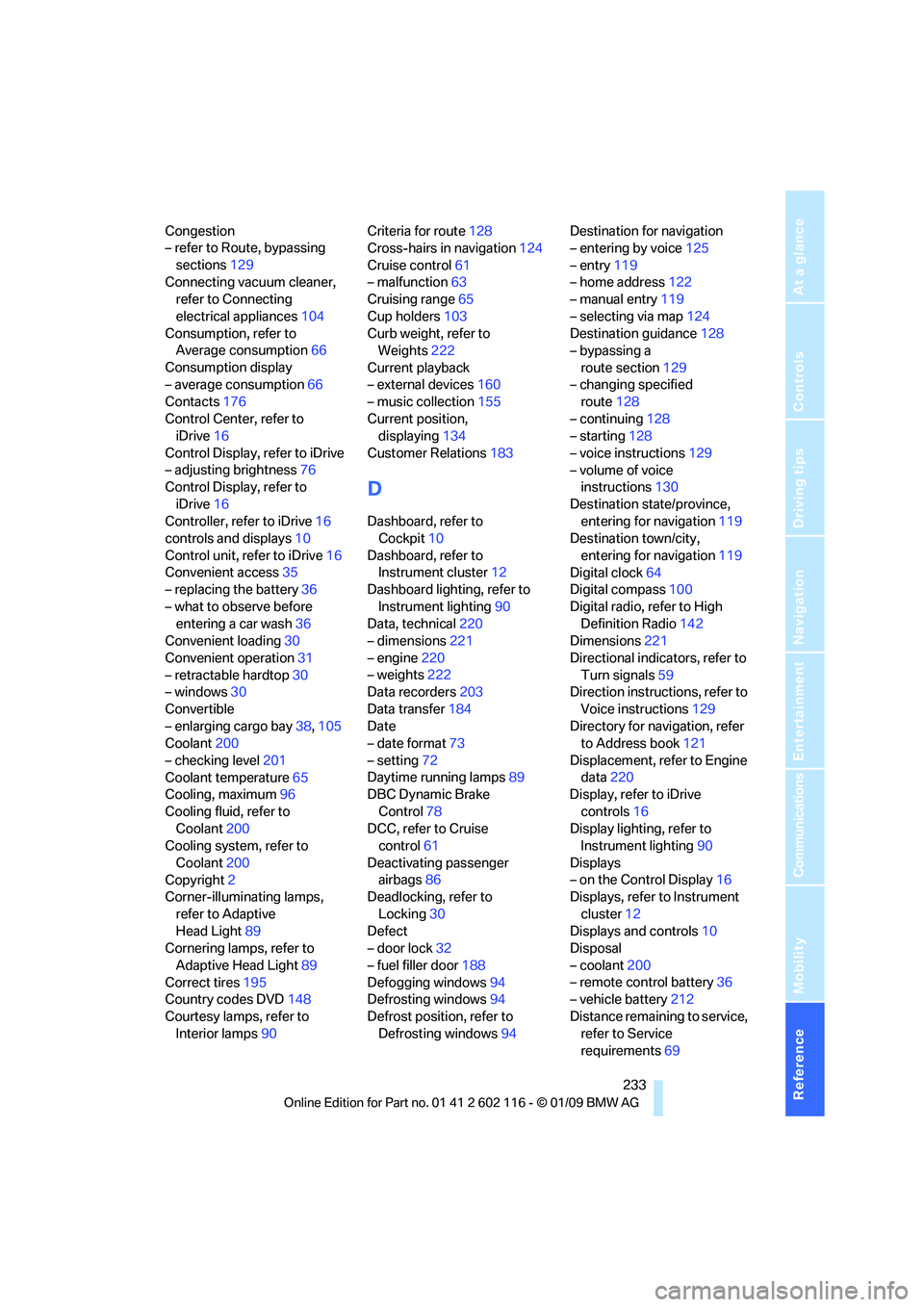
Reference 233
At a glance
Controls
Driving tips
Communications
Navigation
Entertainment
Mobility
Congestion
– refer to Route, bypassing sections 129
Connecting vacuum cleaner, refer to Connecting
electrical appliances 104
Consumption, refer to Average consumption 66
Consumption display
– average consumption 66
Contacts 176
Control Center, refer to iDrive 16
Control Display, refer to iDrive
– adjusting brightness 76
Control Display, refer to
iDrive 16
Controller, refer to iDrive 16
controls and displays 10
Control unit, refer to iDrive 16
Convenient access 35
– replacing the battery 36
– what to observe before entering a car wash 36
Convenient loading 30
Convenient operation 31
– retractable hardtop 30
– windows 30
Convertible
– enlarging cargo bay 38,105
Coolant 200
– checking level 201
Coolant temperature 65
Cooling, maximum 96
Cooling fluid, refer to Coolant 200
Cooling system, refer to
Coolant 200
Copyright 2
Corner-illuminating lamps,
refer to Adaptive
Head Light 89
Cornering lamps, refer to
Adaptive Head Light 89
Correct tires 195
Country codes DVD 148
Courtesy lamps, refer to Interior lamps 90 Criteria for route
128
Cross-hairs in navigation 124
Cruise control 61
– malfunction 63
Cruising range 65
Cup holders 103
Curb weight, refer to Weights 222
Current playback
– external devices 160
– music collection 155
Current position, displayin
g134
Customer Relations 183
D
Dashboard, refer to
Cockpit 10
Dashboard, refer to Instrument cluster 12
Dashboard lighting, refer to
Instrument lighting 90
Data, technical 220
– dimensions 221
– engine 220
– weights 222
Data recorders 203
Data transfer 184
Date
– date format 73
– setting 72
Daytime running lamps 89
DBC Dynamic Brake
Control 78
DCC, refer to Cruise control 61
Deactivating passenger airbags 86
Deadlocking, refer to
Locking 30
Defect
– door lock 32
– fuel filler door 188
Defogging windows 94
Defrosting windows 94
Defrost position, refer to Defrosting windows 94Destination for navigation
– entering by voice
125
– entry 119
– home address 122
– manual entry 119
– selecting via map 124
Destination guidance 128
– bypassing a
route section 129
– changing specified route 128
– continuing 128
– starting 128
– voice instructions 129
– volume of voice instructions 130
Destination state/province, entering for navigation 119
Destination town/city,
entering for navigation 119
Digital clock 64
Digital compass 100
Digital radio, refer to High Definition Radio 142
Dimensions 221
Directional indicators, refer to Turn signals 59
Direction instructions, refer to
Voice instructions 129
Directory for navigation, refer to Address book 121
Displace
ment, refer to Engine
data 220
Display, refer to iDrive
controls 16
Display lighting, refer to Instrument lighting 90
Displays
– on the Control Display 16
Displays, refer to Instrument
cluster 12
Displays and controls 10
Disposal
– coolant 200
– remote control battery 36
– vehicle battery 212
Distance remaining to service, refer to Service
requirements 69
Page 236 of 248
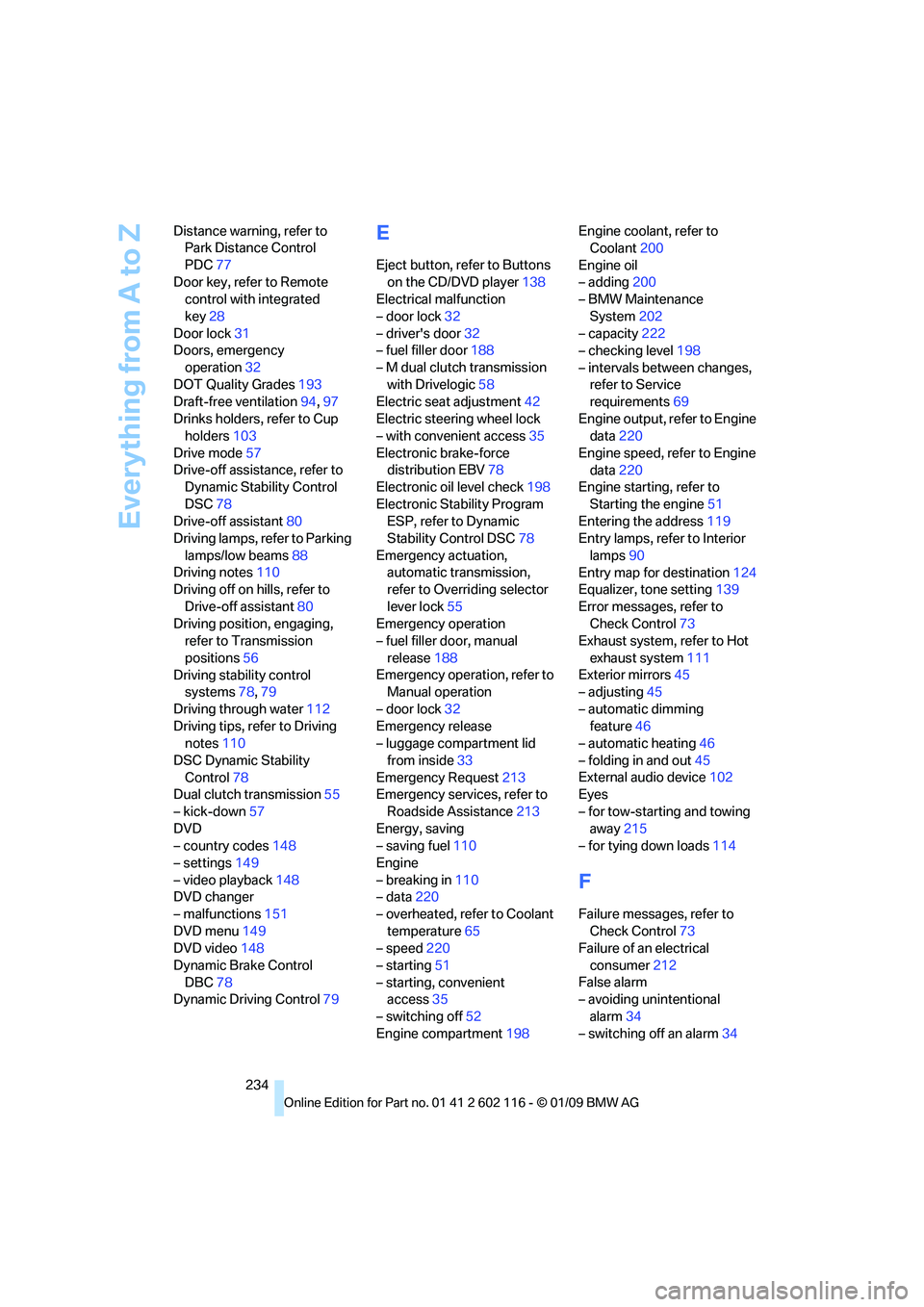
Everything from A to Z
234
Distance warning, refer to
Park Distance Control
PDC 77
Door key, refer to Remote control with integrated
key 28
Door lock 31
Doors, emergency
operation 32
DOT Quality Grades 193
Draft-free ventilation 94,97
Drinks holders, refer to Cup holders 103
Drive mode 57
Drive-off assistance, refer to Dynamic Stability Control
DSC 78
Drive-off assistant 80
Driving lamps, refer to Parking
lamps/low beams 88
Driving notes 110
Driving off on hills, refer to
Drive-off assistant 80
Driving position, engaging, refer to Transmission
positions 56
Driving stability control systems 78,79
Driving through water 112
Driving tips, refer to Driving notes 110
DSC Dynamic Stability Control 78
Dual clutch transmission 55
– kick-down 57
DVD
– country codes 148
– settings 149
– video playback 148
DVD changer
– malfunctions 151
DVD menu 149
DVD video 148
Dynamic Brake Control DBC 78
Dynamic Driving Control 79
E
Eject button, refer to Buttons
on the CD/DVD player 138
Electrical malfunction
– door lock 32
– driver's door 32
– fuel filler door 188
– M dual clutch transmission with Drivelogic 58
Electric seat adjustment 42
Electric steering wheel lock
– with convenient access 35
Electronic brake-force distribution EBV 78
Electronic oil level check 198
Electronic Stability Program ESP, refer to Dynamic
Stability Control DSC 78
Emergency actuation, automatic transmission,
refer to Overriding selector
lever lock 55
Emergency operation
– fuel filler door, manual
release 188
Emergency operation, refer to Manual operation
– door lock 32
Emergency release
– luggage compartment lid
from inside 33
Emergency Request 213
Emergency services, refer to
Roadside Assistance 213
Energy, saving
– saving fuel 110
Engine
– breaking in 110
– data 220
– overheated, refer to Coolant temperature 65
– speed 220
– starting 51
– starting, convenient access 35
– switching off 52
Engine compartment 198Engine coolant, refer to
Coolant 200
Engine oil
– adding 200
– BMW Maintenance
System 202
– capacity 222
– checking level 198
– intervals between changes, refer to Service
requirements 69
Engine output, refer to Engine data 220
Engine speed, refer to Engine data 220
Engine starting, refer to
Starting the engine 51
Entering the address 119
Entry lamps, refer to Interior
lamps 90
Entry map for destination 124
Equalizer, tone setting 139
Error messages, refer to Check C
ontrol73
Exhaust system, refer to Hot
exhaust system 111
Exterior mirrors 45
– adjusting 45
– automatic dimming feature 46
– automatic heating 46
– folding in and out 45
External audio device 102
Eyes
– for tow-starting and towing away 215
– for tying down loads 114
F
Failure messages, refer to
Check Control 73
Failure of an electrical
consumer 212
False alarm
– avoiding unintentional
alarm 34
– switching off an alarm 34