2009 BMW Z4 SDRIVE30I ROADSTER language
[x] Cancel search: languagePage 127 of 248

Navigation
Driving tips
125Reference
At a glance
Controls
Communications
Entertainment
Mobility
Entering a destination by
voice commands*
You can enter a desired destination via the
voice activation system. During the destination
input, you can switch between voice entry and
entry via iDrive at any ti me. To do so, reactivate
the voice activation system if necessary.
You can have the possible commands
read aloud via {Voice commands }.<
Entering an address
1. Press the button on the steering wheel.
3. Wait for the system to prompt you for a par-
ticular part of the address.
5. Say the name of the destination state/prov-
ince in the language of the voice activation
system.
Entering a town/city
The destination town/cit y can be spelled or
entered as a complete word
*.
The methods of entry depend on the nav-
igation data in use and the country and
language settings. <
Spelling the destination
To enter a destination, sp ell it in the way it is
commonly spelled in the destination country.
Pronounce the letters smoothly and at normal
volume, avoiding excessive emphases and
pauses. The system can suggest up to 20 destinations
that meet your entries. Up to 7 entries at a time
appear on the Control Display.
The town/city can also be
selected from the list
via iDrive: turn the controller until the destina-
tion is selected and press the controller.
Entering the destination as a
complete word
The names of towns/cities and streets located
in the region in which th e language of the voice
activation system is spoken can be entered as
an entire word.
Example: to enter a U.S. destination as an entire
word, the system language must be English.
Speak smoothly and at normal volume, and
avoid excessive emphases and pauses.
1. Wait for the system to ask for the town/city
of destination.
The system may suggest multiple destina-
tions that meet your entries.
Identical-sounding towns/cities that can-
not be distinguished by the system are
compiled in a separate list and shown as a des-
tination followed by three dots.
If necessary, select this entry with {Yes }. Then
select the desired tow n/city from that list.<
2.
{Enter address }
4. Say the particular part of the address,
e.g. {State }
1. Spell the town/city:
Say at least the first three letters of the
town/city. The more letters you say, the
more accurately th e system will recog-
nize the town/city.
The system suggests a location.
2. Select a location:
>Select a highlighted town/city: {Yes }
> Select another town/city: {No }
> Select an entry, e.g. {Entry 2 }
> Re-enter the town/city: {New entry }
2. Say the name of the destination
town/city.
The system suggests a location.
3. Select a location:
>Select a highlighted town/city: {Yes }
> Select another town/city: {No }
> Select an entry, e.g. {Entry 2 }
> Enter the town/city by spelling:
{Spell city }
Page 151 of 248
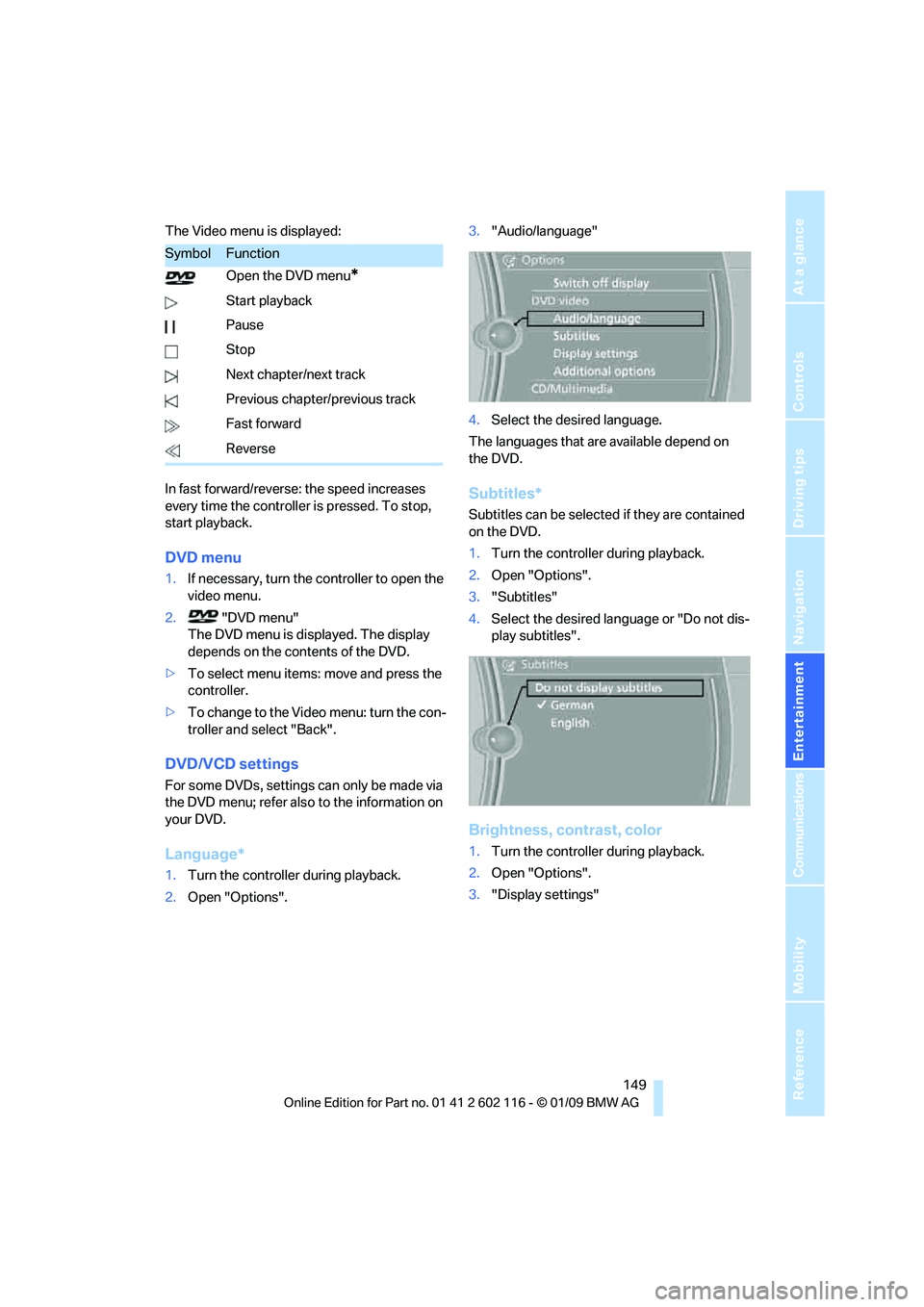
Navigation
Entertainment
Driving tips
149Reference
At a glance
Controls
Communications
Mobility
The Video menu is displayed:
In fast forward/reverse: the speed increases
every time the controller is pressed. To stop,
start playback.
DVD menu
1.If necessary, turn the controller to open the
video menu.
2. "DVD menu"
The DVD menu is displayed. The display
depends on the contents of the DVD.
> To select menu items: move and press the
controller.
> To change to the Vide o menu: turn the con-
troller and select "Back".
DVD/VCD settings
For some DVDs, settings can only be made via
the DVD menu; refer also to the information on
your DVD.
Language*
1. Turn the controller during playback.
2. Open "Options". 3.
"Audio/language"
4. Select the desired language.
The languages that are available depend on
the DVD.
Subtitles*
Subtitles can be selected if they are contained
on the DVD.
1. Turn the controller during playback.
2. Open "Options".
3. "Subtitles"
4. Select the desired language or "Do not dis-
play subtitles".
Brightness, contrast, color
1.Turn the controller during playback.
2. Open "Options".
3. "Display settings"
SymbolFunction
Open the DVD menu
*
Start playback
Pause
Stop
Next chapter/next track
Previous chapter/previous track
Fast forward
Reverse
Page 230 of 248
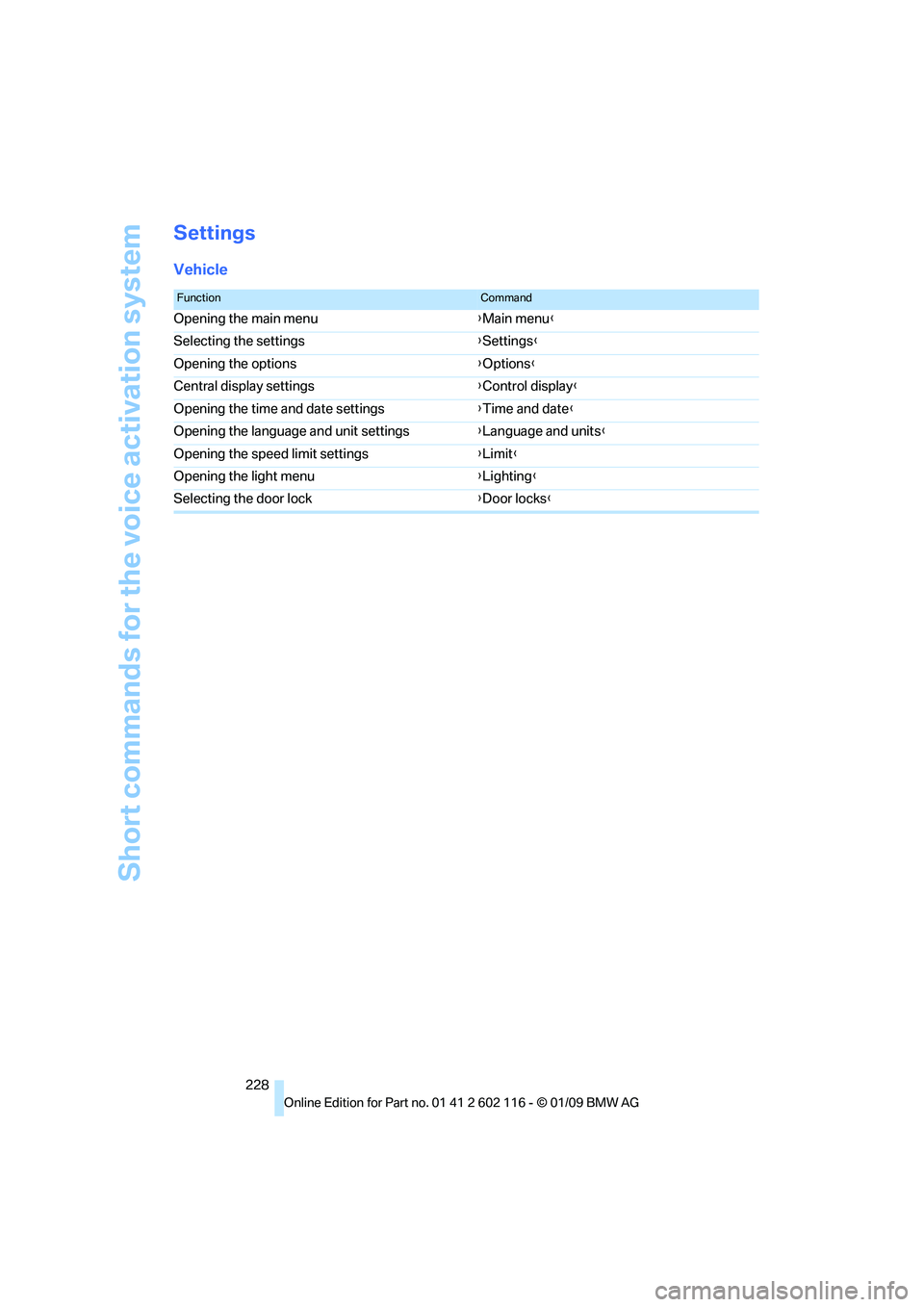
Short commands for the voice activation system
228
Settings
Vehicle
FunctionCommand
Opening the main menu {Main menu }
Selecting the settings {Settings }
Opening the options {Options }
Central display settings {Control display }
Opening the time and date settings {Time and date }
Opening the language and unit settings {Language and units }
Opening the speed limit settings {Limit }
Opening the light menu {Lighting }
Selecting the door lock {Door locks }
Page 238 of 248
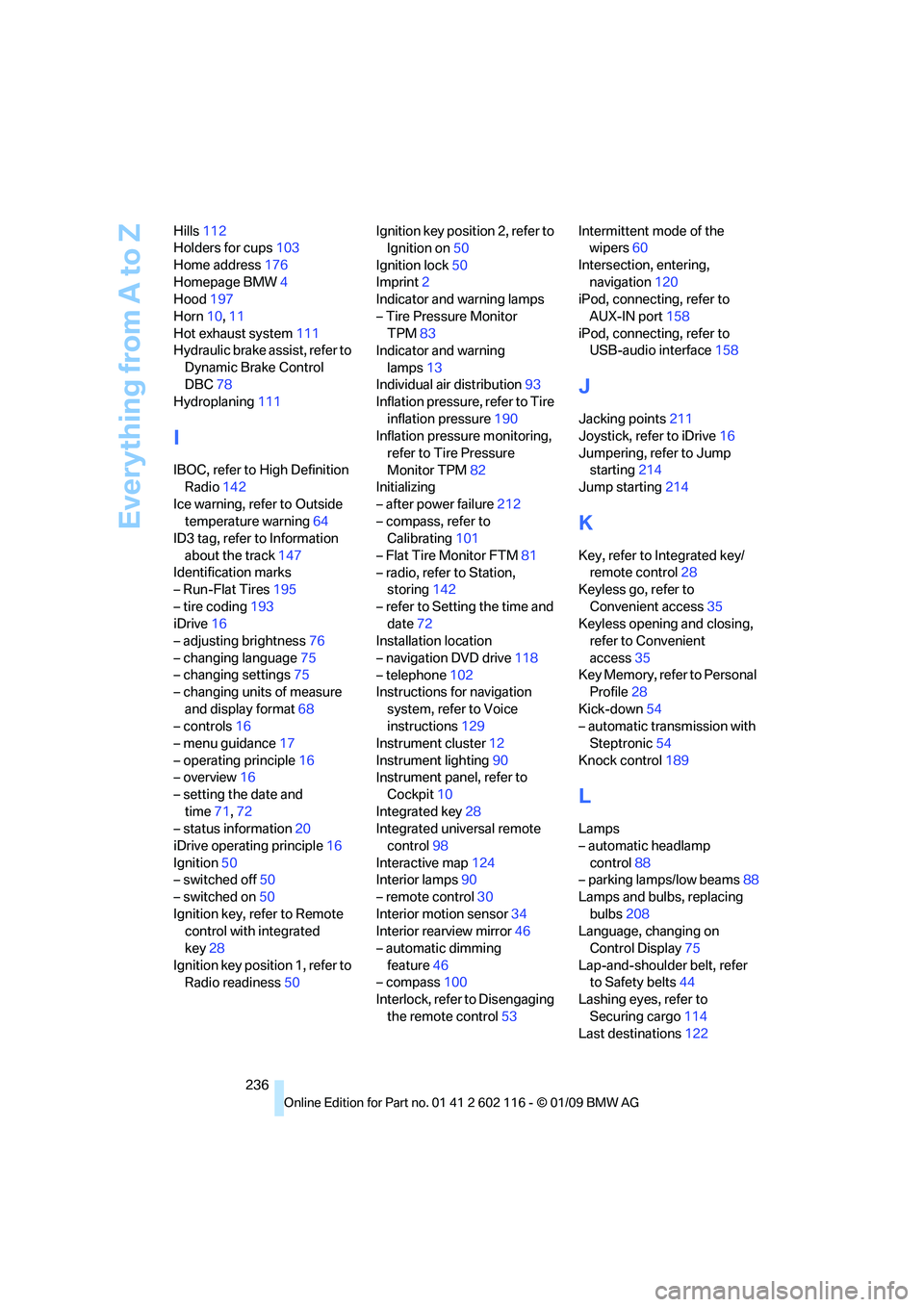
Everything from A to Z
236
Hills
112
Holders for cups 103
Home address 176
Homepage BMW 4
Hood 197
Horn 10,11
Hot exhaust system 111
Hydraulic brake assist, refer to
Dynamic Brake Control
DBC 78
Hydroplaning 111
I
IBOC, refer to High Definition
Radio 142
Ice warning, refer to Outside temperature warning 64
ID3 tag, refer to Information
about the track 147
Identification marks
– Run-Flat Tires 195
– tire coding 193
iDrive 16
– adjusting brightness 76
– changing language 75
– changing settings 75
– changing units of measure
and display format 68
– controls 16
– menu guidance 17
– operating principle 16
– overview 16
– setting the date and
time 71,72
– status information 20
iDrive operating principle 16
Ignition 50
– switched off 50
– switched on 50
Ignition key, refer to Remote control with integrated
key 28
Ignition key position 1, refer to Radio readiness 50Ignition key position 2, refer to
Ignition on 50
Ignition lock 50
Imprint 2
Indicator and warning lamps
– Tire Pressure Monitor TPM 83
Indicator and warning
lamps 13
Individual air distribution 93
Inflation pressure, refer to Tire
inflation pressure 190
Inflation pressure monitoring,
refer to Tire Pressure
Monitor TPM 82
Initializing
– after power failure 212
– compass, refer to Calibrating 101
– Flat Tire Monitor FTM 81
– radio, refer to Station, storing 142
– refer to Setting the time and date 72
Installation location
– navigation DVD drive 118
– telephone 102
Instructions for navigation
system, refer to Voice
instructions 129
Instrument cluster 12
Instrument lighting 90
In
strument panel, refer to Cockpit 10
Integrated key 28
Integrated universal remote control 98
Interactive map 124
Interior lamps 90
– remote control 30
Interior motion sensor 34
Interior rearview mirror 46
– automatic dimming
feature 46
– compass 100
Interlock, refer to Disengaging
the remote control 53Intermittent mode of the
wipers 60
Intersection, entering, navigation 120
iPod, connecting, refer to
AUX-IN port 158
iPod, connecting, refer to USB-audio interface 158
J
Jacking points211
Joystick, refer to iDrive 16
Jumpering, refer to Jump starting 214
Jump starting 214
K
Key, refer to Integrated key/
remote control 28
Keyless go, refer to
Convenient access 35
Keyless opening and closing, refer to Convenient
access 35
Key Memory, refer to Personal Profile 28
Kick-down 54
– automatic transmission with Steptronic 54
Knock control 189
L
Lamps
– automatic headlamp
control 88
– parking lamps/low beams 88
Lamps and bulbs, replacing
bulbs 208
Language, changing on Control Display 75
Lap-and-shoulder belt, refer to Safety belts 44
Lashing eyes, refer to
Securing cargo 114
Last destinations 122
Page 242 of 248
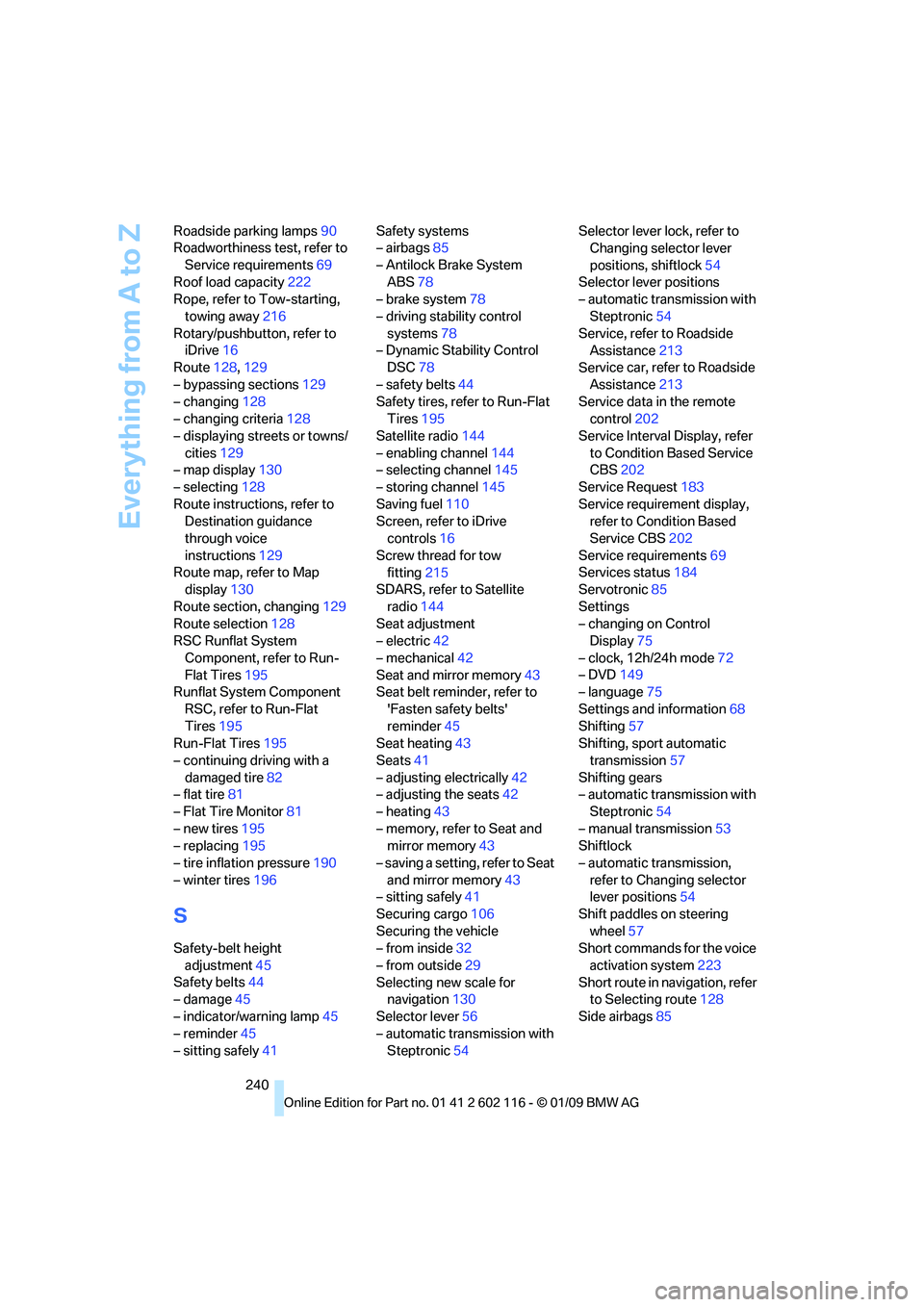
Everything from A to Z
240
Roadside parking lamps
90
Roadworthiness test, refer to
Service requirements 69
Roof load capacity 222
Rope, refer to Tow-starting,
towing away 216
Rotary/pushbutton, refer to iDrive 16
Route 128,129
– bypassing sections 129
– changing 128
– changing criteria 128
– displaying streets or towns/
cities 129
– map display 130
– selecting 128
Route instructions, refer to Destination guidance
through voice
instructions 129
Route map, refer to Map display 130
Route section, changing 129
Route selection 128
RSC Runflat System
Component, refer to Run-
Flat Tires 195
Runflat System Component
RSC, refer to Run-Flat
Tires 195
Run-Flat Tires 195
– continuing driving with a damaged tire 82
– flat tire 81
– Flat Tire Monitor 81
– new tires 195
– replacing 195
– tire inflation pressure 190
– winter tires 196
S
Safety-belt height
adjustment 45
Safety belts 44
– damage 45
– indicator/warning lamp 45
– reminder 45
– sitting safely 41 Safety systems
– airbags
85
– Antilock Brake System ABS 78
– brake system 78
– driving stability control systems 78
– Dynamic Stability Control
DSC 78
– safety belts 44
Safety tires, refer to Run-Flat
Tires 195
Satellite radio 144
– enabling channel 144
– selecting channel 145
– storing channel 145
Saving fuel 110
Screen, refer to iDrive controls 16
Screw thread for tow fitting 215
SDARS, refer to Satellite
radio 144
Seat adjustment
– electric 42
– mechanical 42
Seat and mirror memory 43
Seat belt reminder, refer to
'Fasten safety belts'
reminder 45
Seat heating 43
Seats 41
– adjusting electrically 42
– adjusting the seats 42
– heating 43
– memory, refer to Seat and mirror memory 43
– saving a setting, refer to Seat and mirror memory 43
– sitting safely 41
Securing cargo 106
Securing the vehicle
– from inside 32
– from outside 29
Selecting new scale for navigation 130
Selector lever 56
– automatic transmission with Steptronic 54 Selector lever lock, refer to
Changing selector lever
positions, shiftlock 54
Selector lever positions
– automatic transmission with
Steptronic 54
Service, refer to Roadside Assistance 213
Ser
vice car, refer to Roadside
Assistance 213
Service data in the remote
control 202
Service Interval Display, refer
to Condition Based Service
CBS 202
Service Request 183
Service requirement display, refer to Condition Based
Service CBS 202
Service requirements 69
Services status 184
Servotronic 85
Settings
– changing on Control Display 75
– clock, 12h/24h mode 72
– DVD 149
– language 75
Settings and information 68
Shifting 57
Shifting, sport automatic
transmission 57
Shifting gears
– automatic transmission with
Steptronic 54
– manual transmission 53
Shiftlock
– automatic transmission, refer to Changing selector
lever positions 54
Shift paddles on steering wheel 57
Short commands for the voice
activation system 223
Short route in navigation, refer to Selecting route 128
Side airbags 85