2009 BMW X6 XDRIVE 35I CD changer
[x] Cancel search: CD changerPage 5 of 317

Reference
At a glance
Controls
Driving tips
Communications
Navigation
Entertainment
Mobility
Contents
The fastest way to find specific topics is to use
the index, refer to page296.
Using this Owner's Manual
4 Notes
7 Reporting safety defects
At a glance
10Cockpit
16 iDrive
23 Voice activation system
Controls
28Opening and closing
48 Adjusting
61 Transporting children safely
65 Driving
78 Everything under control
91 Technology for comfort, convenience
and safety
110 Lamps
114 Climate
123 Practical interior accessories
Driving tips
138Things to remember when driving
Navigation
148Starting navigation system
150 Destination entry
162 Destination guidance
170 What to do if …
Entertainment
174On/Off and settings
178 Radio
184 Satellite radio
187 CD player and CD changer
193 DVD changer
200 AUX-In connection
201 USB audio interface
204 DVD system in rear
Communications
220Telephoning
235 BMW Assist
Mobility
244Refueling
249 Wheels and tires
258 Under the hood
263 Maintenance
265 Care
269 Replacing components
279 Giving and rece iving assistance
Reference
286Technical data
291 Short commands of voice activation
system
296 Everything from A to Z
Page 17 of 317

At a glance
15Reference
Controls
Driving tips
Communications
Navigation
Entertainment
Mobility
1Microphone for hands-free mode for
telephone
* and for voice activation
system
*23
2 Initiating
an emergency request 279
3 Reading lamps 113
4 Glass sunroof 42, 45
5 Interior lamps 113
6 Passenger airbag status lamp 105
7 Control Display 16
Displays for menu navigation
8 Hazard warning flashers
9 Central locking system 29
10 Opening glove compartment 126
11 Automatic climate control with 2-zone
control 115
Automatic climate control with 4-zone
control
*119
12 Ejecting audio CD
13 Changing
>radio station 174
> track 174 14
Selecting radio, CD and CD changer
15 Selecting AM or FM waveband
16 Ejecting navigation DVD with navigation
system
*148
18 Controller 16
Turn, press or move horizontally in
four directions
19 Opening start menu on Control Display 17
20 Automatic Hold 67
21 Parking brake 67
22 Adaptive Drive
*99
23 Programmable memory buttons 21
24 Switching Entertainment sound output
on/off and adjusting volume 174
Manual air distribution
116
Automatic air distribution and
volume 115
Cooling function 117
AUC Automatic recirculated-air
control 117
Maximum cooling 117
Air volume 116
Residual heat utilization 118
Defrosting windows and
removing condensation 116
Rear window defroster 116
Seat heating
*55, 56
Active seat ventilation
*56
17 Opening liftgate 33, 35
Active seat
*57
PDC Park Distance Control
*91
Rear view camera
*93
DTC Dynamic Traction Control 97
HDC Hill Descent Control 98
Page 19 of 317

At a glance
17Reference
Controls
Driving tips
Communications
Navigation
Entertainment
Mobility
Menu overview
Communication
>Telephone*
>BMW Assist* or BMW TeleServices*
Navigation or onboard information
>Navigation system*
>Onboard information, e.g. for displaying
the average fuel consumption
Entertainment
>Radio
> CD player and CD changer
*
>External audio device
Climate
>Vent settings
> Seat heater distribution
*
>Automatic programs
> Parked-car ventilation
*
menu
>Switching off Control Display
> Tone and display settings
> Settings for traffic information
*
>Settings for your vehicle, e.g. for the central
locking system
> Display of maintenance intervals and dead-
lines for legally mandated inspections
> Settings for telephone
*
Operating principle
From radio readiness, refer to page 65, the fol-
lowing message is shown on the Control Dis-
play:
To hide the message:
Press the controller.
This displays the start menu.
The message is automatically hidden after
approx. 10 seconds.
Start menu
You can call up all the fu nctions of iDrive using
five menu items.
Opening start menu
Press the button.
To open the start menu from the menu:
Press the button twice.
Page 23 of 317

At a glance
21Reference
Controls
Driving tips
Communications
Navigation
Entertainment
Mobility
Switching assistance window off/on
1.Move the controller to th e right to change to
the assistance window and press the con-
troller.
2. Select "Assist. window off" and press the
controller.
To switch on, change to the assistance window
and press the controller.
Switching Control Display
off/on
1. Press the button.
This opens the start menu.
2. Press the controller to open the menu.
3. Select "Display off" and press the control-
ler.
To switch on, press the controller.
Programmable memory
buttons
You can save and run certain functions of iDrive
on the programmable memory buttons:
> Destinations of navigation
> Telephone, phone numbers
*
>Entertainment:
>Radio station
> CD
> CD compartment of CD changer
*
>AUX
The assignment of the programmable buttons
is stored for the remote control currently in use.
Saving function
Destinations of navigation
1. Select destination, e.g. in the destination
list or the address book.
2. Press the ... button longer
than 2 seconds.
Special features:
> With the destination guidance system and
the map view started, the current destina-
tion is stored.
> During destination entry via a map, the
coordinates at the cursor are stored, not the
current destination.
Telephone, phone numbers
1.Enter the phone number or select it in a
list of the stored phone numbers, e.g. of the
"A - Z" list.
2. Press the ... button longer
than 2 seconds.
If a name is assigned to the phone number, the
name will also be stored.
Entertainment
In the Entertainment menu, the sound source
currently heard, e.g. a radio station, is stored,
regardless of the selection on the Control Dis-
play.
Page 26 of 317

Voice activation system
24
Commands
Having possible commands read aloud
You can have the system read aloud the possi-
ble commands related to the selected menu
item on the Control Display.
To have the system list the possible com-
mands:
For example, if you have selected "CD", the
system will read aloud the possible commands
for operating the CD player and the CD
changer
*.
Opening help
Using alternative commands
There are often a number of commands to run a
function, e.g.:
Running functions directly with short
commands
With short commands you can carry out certain
functions directly, rega rdless of which menu
item is selected, refer to page 291.
Opening start menu Example: selecting a track
1.
Switch on Entertainment sound output if
necessary.
2. Press the button on the steering wheel.
5. Press the button on the steering wheel.
{
Options }
{ Help }
{ Radio on } or {Turn radio on }
{ Main menu }
3.{Entertainment }
The system says:
{{ Entertainment }}
4. {CD }
The system says:
{{ CD drive switched on }}
6. Select a track, e.g.:
{Track 1 }
The system says:
{{ Track 1 }}
Page 176 of 317
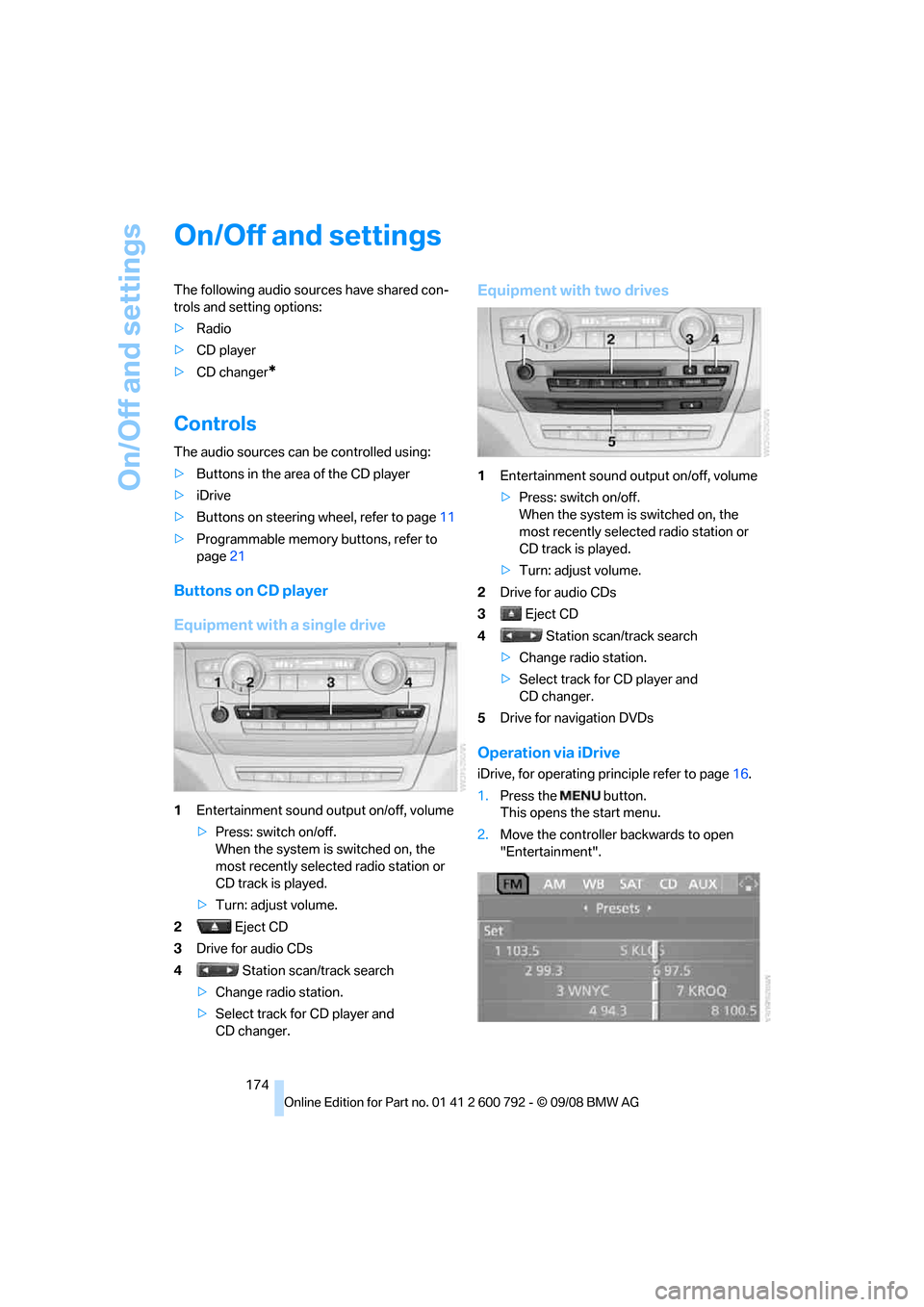
On/Off and settings
174
On/Off and settings
The following audio sources have shared con-
trols and setting options:
> Radio
> CD player
> CD changer
*
Controls
The audio sources can be controlled using:
>Buttons in the area of the CD player
> iDrive
> Buttons
on steering wheel, refer to page 11
> Programmable memory buttons, refer to
page 21
Buttons on CD player
Equipment with a single drive
1Entertainment sound output on/off, volume
>Press: switch on/off.
When the system is switched on, the
most recently select ed radio station or
CD track is played.
> Turn: adjust volume.
2 Eject CD
3 Drive for audio CDs
4 Station scan/track search
> Change radio station.
> Select track for CD player and
CD changer.
Equipment with two drives
1 Entertainment sound output on/off, volume
>Press: switch on/off.
When the system is switched on, the
most recently select ed radio station or
CD track is played.
> Turn: adjust volume.
2 Drive for audio CDs
3 Eject CD
4 Station scan/track search
> Change radio station.
> Select track for CD player and
CD changer.
5 Drive for navigation DVDs
Operation via iDrive
iDrive, for operating pr inciple refer to page16.
1. Press the button.
This opens the start menu.
2. Move the controller backwards to open
"Entertainment".
Page 177 of 317
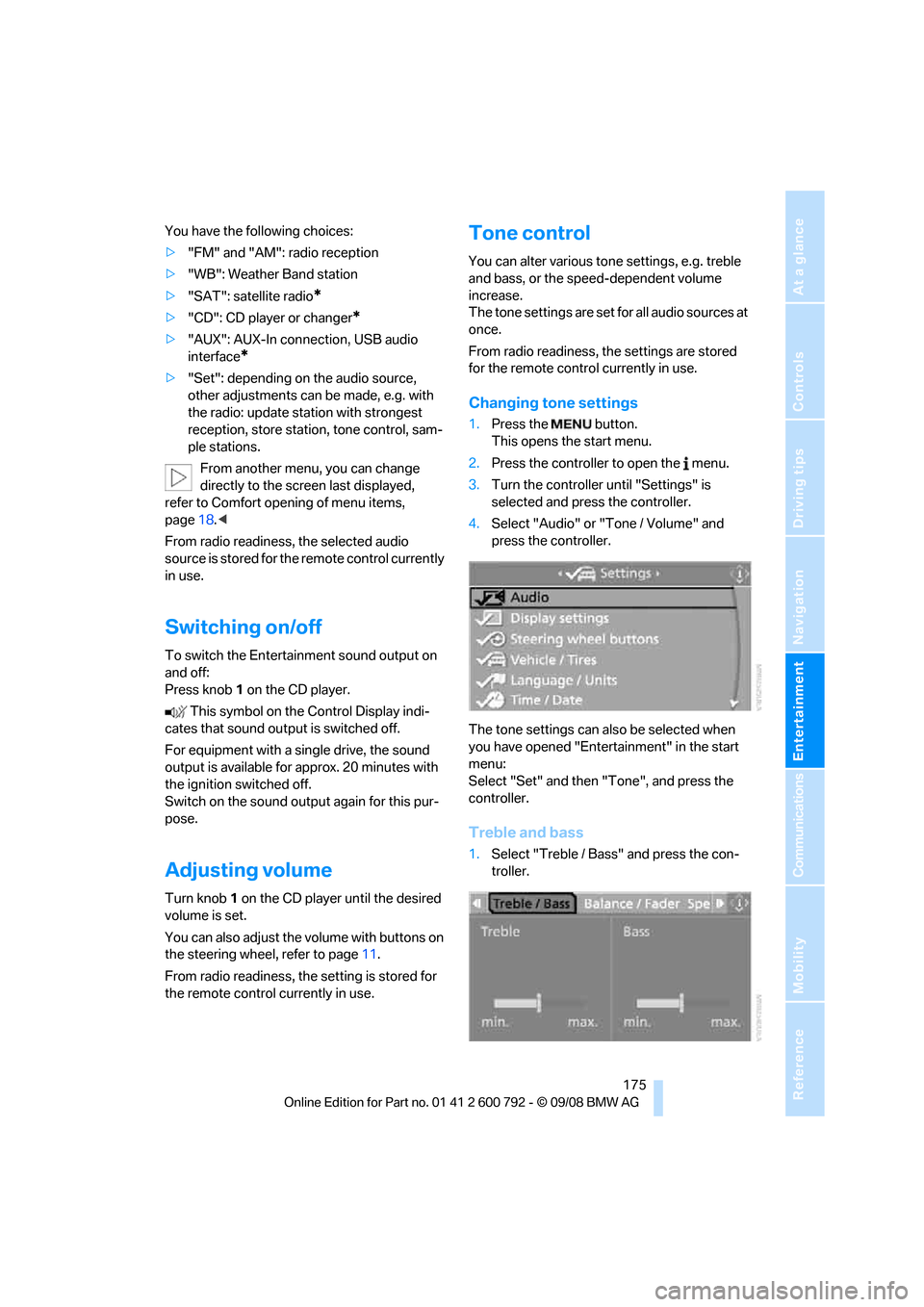
Navigation
Entertainment
Driving tips
175Reference
At a glance
Controls
Communications
Mobility
You have the following choices:
>"FM" and "AM": radio reception
> "WB": Weather Band station
> "SAT": satellite radio
*
>"CD": CD player or changer*
>"AUX": AUX-In connection, USB audio
interface
*
>"Set": depending on the audio source,
other adjustments can be made, e.g. with
the radio: update st ation with strongest
reception, store station, tone control, sam-
ple stations.
From another menu, you can change
directly to the scr een last displayed,
refer to Comfort opening of menu items,
page 18.<
From radio readiness, the selected audio
source is stored for the remote control currently
in use.
Switching on/off
To switch the Entertainment sound output on
and off:
Press knob 1 on the CD player.
This symbol on the Control Display indi-
cates that sound output is switched off.
For equipment with a single drive, the sound
output is available for approx. 20 minutes with
the ignition switched off.
Switch on the sound output again for this pur-
pose.
Adjusting volume
Turn knob 1 on the CD player until the desired
volume is set.
You can also adjust the volume with buttons on
the steering wheel, refer to page 11.
From radio readiness, the setting is stored for
the remote control currently in use.
Tone control
You can alter various tone settings, e.g. treble
and bass, or the speed-dependent volume
increase.
The tone settings are set for all audio sources at
once.
From radio readiness, the settings are stored
for the remote contro l currently in use.
Changing tone settings
1.Press the button.
This opens the start menu.
2. Press the controller to open the menu.
3. Turn the controller until "Settings" is
selected and press the controller.
4. Select "Audio" or "Tone / Volume" and
press the controller.
The tone settings can also be selected when
you have opened "Entertainment" in the start
menu:
Select "Set" and then "Tone", and press the
controller.
Treble and bass
1. Select "Treble / Bass" and press the con-
troller.
Page 189 of 317

Navigation
Entertainment
Driving tips
187Reference
At a glance
Controls
Communications
Mobility
CD player and CD changer
Listening to CDs
When equipped with two drives:
The upper drive is for audio CDs.
Compressed audio files
CDs with compressed audio files, i.e. MP3, can
be played by the CD player and CD changer.
Starting CD player
Inserting CD
Insert the CD into the drive with the labeled side
up.
The CD is automatically pulled in. Playback
starts automatically if the sound output is on.
For CDs with compressed audio files, it can take
up to approx. 1 minute to read in the data
depending on the directory structure.
Via iDrive
Starting playback when there is already a CD in
the drive:
iDrive, for operating principle refer to page 16.
1. Press the button.
This opens the start menu.
2. Move the controller backwards to open
"Entertainment". 3.
Change to upper field if necessary. Select
"CD" and press the controller.
4. Change to the second field from the top if
necessary. On vehicles with a CD changer,
select "CD" and press the controller to start
the CD player.
Playback starts automati cally if the sound out-
put is switched on.
Via programmable memory buttons
You can store the CD player function on the
programmable memory bu ttons. To start the
CD player, refer to page 21.
Starting CD changer
Filling CD changer, refer to page 191.
Via iDrive
1.Press the button.
This opens the start menu.
2. Move the controller backwards to open
"Entertainment".
3. Change to upper field if necessary. Select
"CD" and press the controller.
*