2009 BMW X5 symbols
[x] Cancel search: symbolsPage 6 of 317
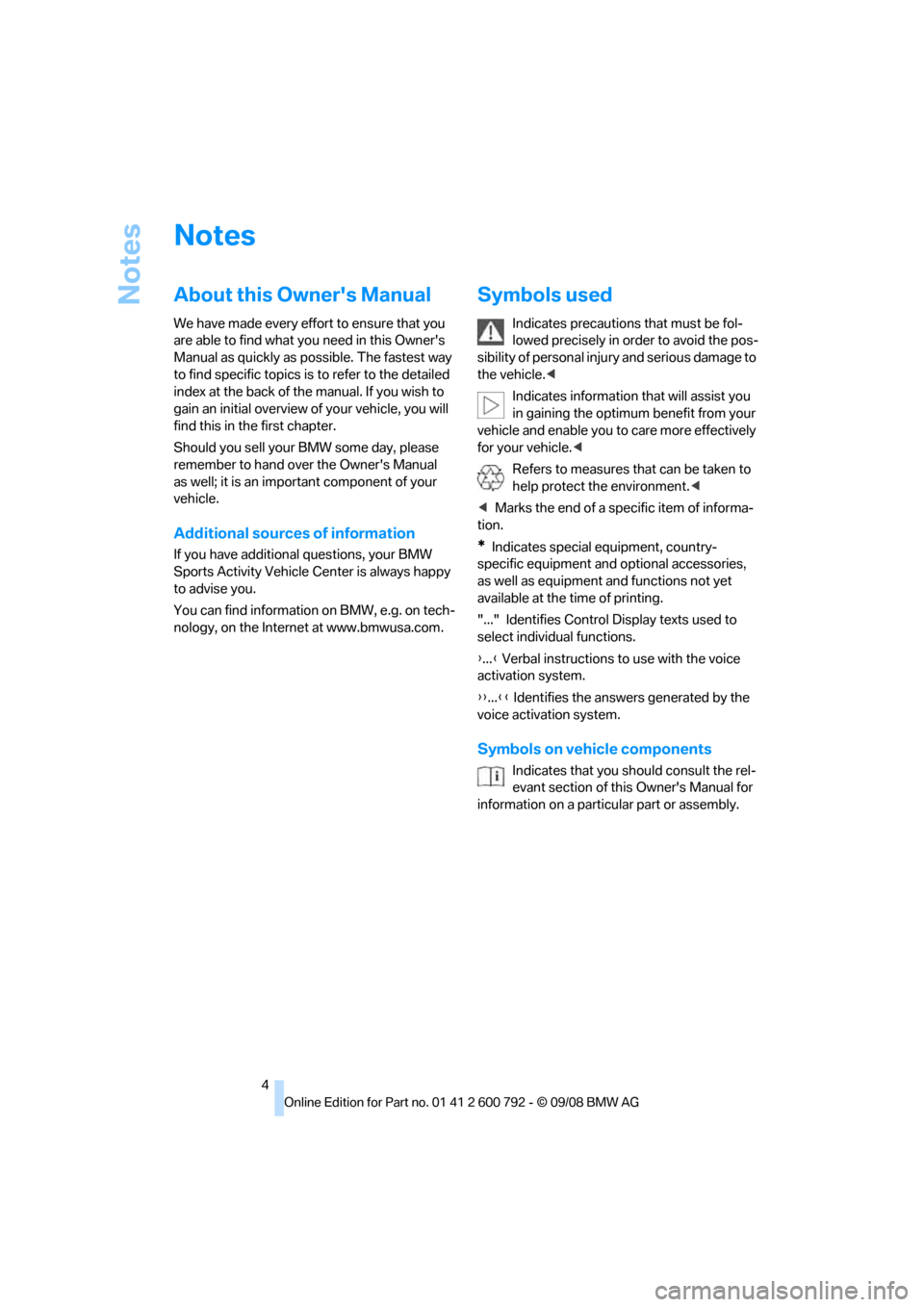
Notes
4
Notes
About this Owner's Manual
We have made every effort to ensure that you
are able to find what you need in this Owner's
Manual as quickly as possible. The fastest way
to find specific topics is to refer to the detailed
index at the back of the manual. If you wish to
gain an initial overview of your vehicle, you will
find this in th e first chapter.
Should you sell your BMW some day, please
remember to hand over the Owner's Manual
as well; it is an important component of your
vehicle.
Additional sources of information
If you have additional questions, your BMW
Sports Activity Vehicle Center is always happy
to advise you.
You can find information on BMW, e.g. on tech-
nology, on the Internet at www.bmwusa.com.
Symbols used
Indicates precautions that must be fol-
lowed precisely in order to avoid the pos-
sibility of personal injury and serious damage to
the vehicle.<
Indicates information that will assist you
in gaining the optimum benefit from your
vehicle and enable you to care more effectively
for your vehicle. <
Refers to measures th at can be taken to
help protect the environment. <
< Marks the end of a specific item of informa-
tion.
*Indicates special equipment, country-
specific equipment and optional accessories,
as well as equipment and functions not yet
available at the time of printing.
"..." Identifies Control Display texts used to
select individual functions.
{ ...} Verbal instructions to use with the voice
activation system.
{{ ...}} Identifies the answ ers generated by the
voice activation system.
Symbols on vehicle components
Indicates that you should consult the rel-
evant section of this Owner's Manual for
information on a particular part or assembly.
Page 25 of 317

At a glance
23Reference
Controls
Driving tips
Communications
Navigation
Entertainment
Mobility
Voice activation system
The concept
The voice activation system allows you to con-
trol operation of various vehicle systems with-
out ever removing your hands from the steering
wheel.
Individual menu items on the Control Display
can be spoken as commands. This frees you of
having to use the controller.
The voice activation system transforms your
oral commands into control signals for the
selected systems and provides support in the
form of instructions or questions.
The voice activation system uses a special
microphone located in th e area of the interior
rearview mirror, refer to page 14.
Precondition
Via iDrive, set the langua ge that applies for the
voice activation system in order to enable iden-
tification of the spoken commands. To set the
language of iDrive, refer to page 90.
Symbols in Owner's Manual
Voice commands
Activating voice command system
1.Press the button on the steering wheel.
This symbol on the Control Display and
an acoustic signal tell you that the voice
activation system can respond to com-
mands.
2. Say the command.
The command is displayed on the Control
Display.
This symbol is shown on the Control Display
when you can say a dditional commands.
If no other commands are possible, then oper-
ate the equipment via iDrive.
Terminating or canceling voice
command system
Press the button on the steering wheel
or
*
{ ...} Say the specified commands word for
word.
{{ ...}} Indicates responses of the voice acti-
vation system.
{ Cancel }
Page 86 of 317

Everything under control
84
6.
Select "Status" and press the controller.
The display shows a list of selected service and
maintenance procedures , as well as legally
mandated inspections.
You can request more detailed information on
every entry.
Select the entry and press the controller.
To exit from the menu: Select the arrow and press the controller.
Symbols
No service is currently required.
The deadline for service or a legally man-
dated inspection is approaching. Please
arrange a service appointment.
The service deadline has already passed.
Entering deadlines for legally
mandated inspections*
Make sure the date on the Control Display is set
correctly, refer to page 89; otherwise, the effec-
tiveness of CBS Condition Based Service is not
ensured. 1.
Open the start menu.
2. Press the controller to open the menu.
3. Select "Info sources" and press the control-
ler.
4. Select "Service Info" and press the control-
ler.
5. Change to upper field if necessary. Turn the
controller until "Service requirements" is
selected and press the controller.
6. Select "Status" and press the controller.
7. Select "State inspection" and press the
controller.
8. Select "Set service date" and press the
controller. The mont h is highlighted.
9. Turn the controller to make the adjustment.
10. Press the controller to apply the setting.
The year is highlighted.
11. Turn the controller to make the adjustment.
12. Press the controller to apply the setting.
The date entry is stored.
To exit from the menu: Select the arrow and press the controller.
Page 88 of 317

Everything under control
86
Some Check Control messages are displayed
until the malfunctions have
been rectified. They
cannot be hidden. If a nu mber of malfunctions
occur simultaneously, they are displayed in
succession.
Other messages are automatically hidden after
approx. 20 seconds, but remain stored.
Displaying stored Check Control
messages
1. Press the button on the turn signal lever
downward. "CHECK OK" or the stored
Check Control messages appear in the dis-
play.
"CHECK OK" is shown if no messages are
present.
Check Control messages are accompanied
by text messages on the Control Display.
2. Press the button to display additional mes-
sages, the time and outside temperature, or
the date.
Displaying additional information later
iDrive, for operating pr inciple refer to page16.
1. Press the button.
This opens the start menu.
2. Press the controller to open the menu.
3. Select "Info sources" and press the control-
ler.
4. Select "Service Info" and press the control-
ler.
5. Change to upper field if necessary. Turn the
controller until "Check Control messages"
is selected and pr ess the controller. 6.
Select a text message and press the con-
troller.
To exit the display: Select the arrow and press the controller.
Indication of malfunction urgency
Depending on your vehicle's equipment, the
stored Check Control messages are also dis-
played with the following symbols:
No malfunctions are present in the moni-
tored systems.
Malfunctions are present in the moni-
tored systems. Depending on the mal-
function, supplementary information is
shown on the Control Display.
The symbols also indicate the status of the ser-
vice requirements display, refer to page 84.
Page 158 of 317

Destination entry
156
>
"Return to map" changes back to the
"Input map".
> Exit the menu.
7. Press the controller.
The map for the destination entry can also be
displayed in the map display:
Select the symbol and press the controller.
Selecting destination using
information
You can obtain a displa y of selected destina-
tions, e.g. hotels, sights or hospitals, and apply
them in the destination guidance.
1. Select "Navigation" and press the control-
ler.
2. Select "Information" and press the control-
ler.
3. Select location:
>"On destination"
> "On location"
> "On a new destination" 4.
Press the controller.
5. Make your selection, e.g. "Hotels and res-
taurants", and press the controller.
6. Enter search criteria if necessary, e.g. the
maximum distance from the current loca-
tion.
7. Select "
troller.
These destinations are displayed on the
Control Display.
8. Select a destination and press the control-
ler.
The scope of the information and
symbols is dependent on the respec-
tive navigation DVD. <
9. Select the desired menu item:
>To apply the address in the destination
list and start the destination guidance:
Select the symbol and press the
controller.
> To establish a telephone connection:
Select the symbol and press the con-
troller.
> To display additional destinations:
Select the symbol and press the
controller.
Page 159 of 317

Navigation
Driving tips
157Reference
At a glance
Controls
Communications
Entertainment
Mobility
>To start a new search:
Select the symbol and press the con-
troller.
To exit from the menu: Select the arrow and press the controller.
Symbols in map view
If, for example, you have selected the category
Hotels and have started the search, the hotels
are shown on the map as symbols.
To hide the symbols in the map view:
1. Select the symbol and press the control-
ler.
2. Select "Hide map icons" and press the con-
troller.
The symbols are hidden.
To display the symbols:
Select "Show map icons" and press the con-
troller.
To exit from the menu: Select the arrow and press the controller.
Destination list
The last 20 entered destinations are shown in
the destination list. You can display these desti-
nations and apply them in the destination guid-
ance.
For example, to plan a longer route, you can
store all destinations you want to drive to in
advance in the destination list, refer to Entering
a destination manually on page 151.
Select "Navigation" and press the controller. The last destination entered is the first item in
the destination list.
This symbol indicates the current destina-
tion during destination guidance.
To display additional de stinations from the des-
tination list:
Turn the controller.
Applying destination in destination
guidance
1. Select the desired destination and press
the controller.
2. Select "Start guidance" and press the con-
troller.
Editing destination list
1.Select the desired dest ination in the desti-
nation list and press the controller.
2. The selected destinat ion can be edited:
> Store entry:
Select "Add to address book".
> Display information on destination:
Select "Information on destination".
> Delete entry:
Select "Delete entry".
Page 169 of 317

Navigation
Driving tips
167Reference
At a glance
Controls
Communications
Entertainment
Mobility
5.Select "Traffic Info" and press the control-
ler.
The traffic information can be received and
displayed.
"AUTO": automatic selection of the Traffic Info
station with the strongest reception.
Depending on the station, either the sta-
tion name, frequency, local number or
other information is displayed. <
Manually displaying traffic information
During destination guidance
During destination guidance, traffic information
can be displayed in th e arrow or map view.
If the symbol is shown with a red border, traf-
fic information is available for the planned route.
Select the symbol and press the controller. During destination guid
ance, the traffic infor-
mation on the planned route is marked with a
yellow diamond.
First the traffic inform ation along the planned
route is shown sorted according to the distance
to the current vehicle position.
With destination guidance switched off
1. Open the start menu.
2. Move the controller to the right to open
"Navigation".
3. Select "Traffic Info" and press the control-
ler.
First the traffic inform ation along the planned
route is shown sorted according to the distance
to the current vehicle position.
Depiction of traffic information in map
view
The traffic information symbols are shown in
the map view up to a scale of 100 miles/200 km.
The section of the route affected by a traffic
report as well as the indication for the type of
incident, which will be de scribed below, are dis-
played and hidden. This occurs as a function of
the scale selected.
Page 170 of 317

Destination guidance
168
Displaying detailed traffic information
Select traffic information from the displayed list
and press the controller.
To exit from the menu: Select the arrow and press the controller.
Symbols for traffic information
Traffic event with map scales greater
than 5 miles/10 km, arrow points in
the direction of travel concerned.
Several traffic events have been
received. Select a smaller scale to
display these individually.
Traffic light failure
Roadwork
General traffic obstruction
Transport of hazardous load
Vehicle on wrong carriage way
Danger
Low clearance
No parking
Fog
Heavy rain
Slippery road
Cross winds
Smog
Road closed
Slow traffic
Traffic back up
Stopped traffic
Icy roads
Uneven surface
Accident
Lane closure
Delay
Police checkpoint
Slow traffic or other traffic event
Stop-and-go traffic
Stopped traffic
Traffic event in bo th directions of
travel