2009 BMW M5 SEDAN manual radio set
[x] Cancel search: manual radio setPage 17 of 266

At a glance
15Reference
Controls
Driving tips
Communications
Navigation
Entertainment
Mobility
1Microphone for hands-free mode for tele-
phone
*
and for voice command system*24
2Reading lamps97
3SOS: initiating
an emergency request231
4Glass sunroof
*, electric40
5Interior lamps97
6Passenger airbag status lamp89
7Control Display16
8Hazard warning flashers
9Central locking system34
10Automatic climate control98
11Changing
>radio station154
>track150
12Ejecting
>navigation DVD
*124
>audio CD164
13Drive for navigation system DVD with Pro-
fessional
* navigation system124
14Programmable memory buttons22
15Drive for audio CDs16416Switching Entertainment sound output on/
off and adjusting volume150
18Controller16
Can be turned, pressed, or moved in four
directions
19Opening start menu on Control Display18
20Drivelogic of Sequential Manual
Transmission62
21EDC Electronic Damper Control for
Sequential Manual Transmission83
22DSC OFF Dynamic Stability Control for
Sequential Manual Transmission82
23POWER M Engine Dynamic Control for
Sequential Manual Transmission59
24EDC Electronic Damper Control for manual
transmission
*83
25MDM
>M Dynamic Mode for manual
transmission81
>Switching DSC on and off in manual
transmission82
26Selecting AM or FM waveband
27Selecting radio, CD and CD changer Temperature setting, left/right99
Automatic air distribution and
volume99
Cooling function101
AUC Automatic recirculated-air
control/recirculated-air mode101
Maximum cooling101
Air volume100
Defrosting windows and removing
condensation100
Rear window defroster100
17
Heated seats48
Active seat ventilation
*49
Adjusting active backrest
width
*44
Flat Tire Monitor
*84
PDC Park Distance Control
*79
Opening luggage compartment
lid
*35
Page 99 of 266

Controls
97Reference
At a glance
Driving tips
Communications
Navigation
Entertainment
Mobility
1.Press the button.
This opens the start menu.
2.Press the controller to open the menu.
3.Select "Settings" and press the controller.
4.Select "Vehicle / Tires" and press the con-
troller.
5.Change to upper field if necessary. Turn the
controller until "Lighting" is selected and
press the controller.
6.Select "High-beam assistant" and press
the controller.
High-beam assistant is switched off.
The setting is stored for the remote control cur-
rently in use.
Instrument lighting
The lighting intensity can be adjusted with the
knurled wheel with the parking lamps/low
beams switched on.
Interior lamps
The interior lamps, footwell lamps, door entry
lighting and courtesy lamps
* are controlled
automatically.With the courtesy lamps,
LED lights are pro-
vided in the outside rearview mirrors to illumi-
nate the exterior area around the doors.
To protect the battery, all lamps in the
vehicle are switched off approx. 15 min-
utes after radio readiness is switched off, refer
to Start/Stop button on page57.<
Switching interior lamps on and off
manually
Press the button.
If the interior lamps, footwell lamps, door entry
lighting and courtesy lamps are to remain
switched off continually, press the button for
approx. 3 seconds.
Reading lamps
Reading lamps are located in the front and rear
adjacent to the interior lamps. Press the button
to switch the lamps on and off.
Page 156 of 266
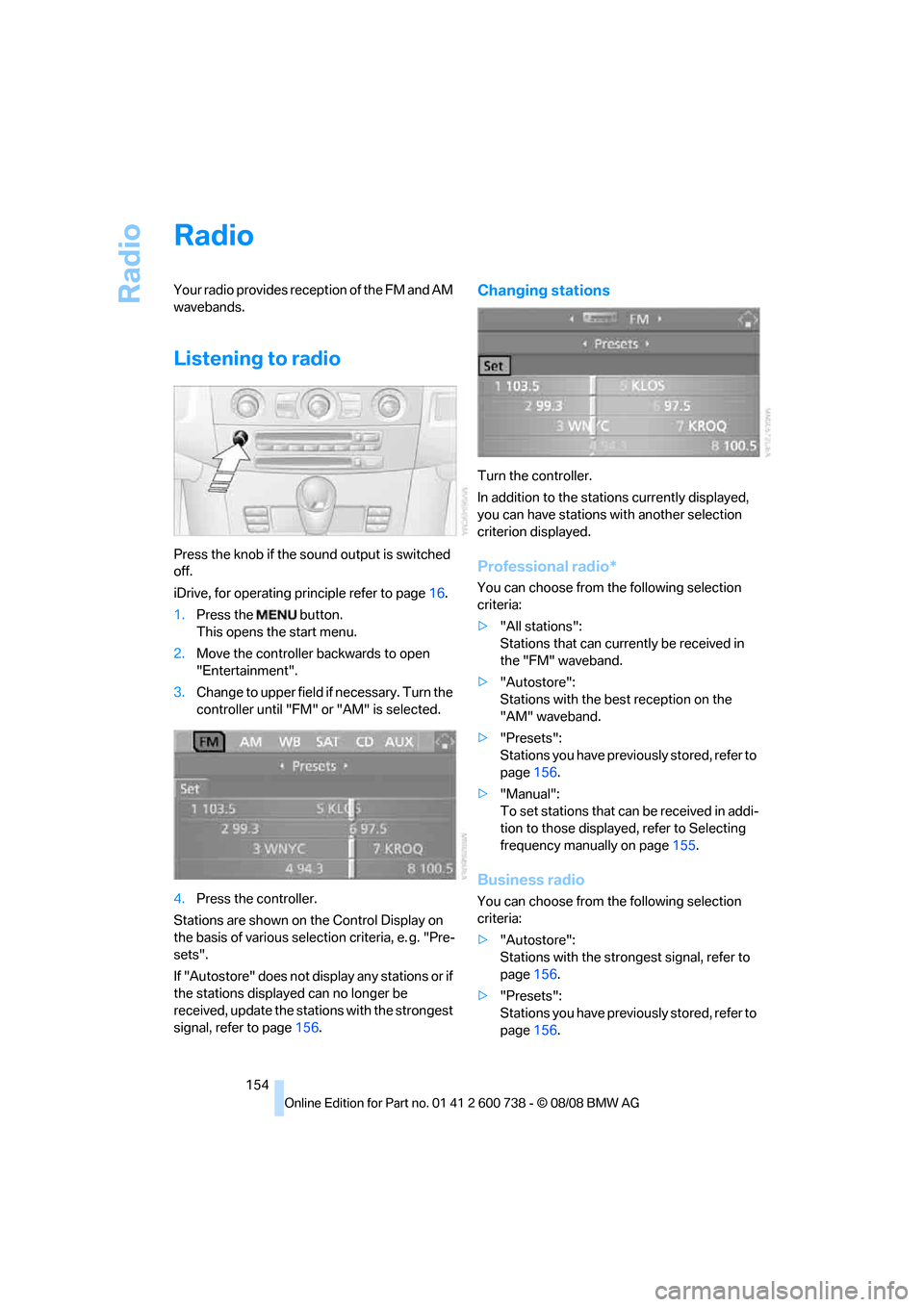
Radio
154
Radio
Your radio provides reception of the FM and AM
wavebands.
Listening to radio
Press the knob if the sound output is switched
off.
iDrive, for operating principle refer to page16.
1.Press the button.
This opens the start menu.
2.Move the controller backwards to open
"Entertainment".
3.Change to upper field if necessary. Turn the
controller until "FM" or "AM" is selected.
4.Press the controller.
Stations are shown on the Control Display on
the basis of various selection criteria, e. g. "Pre-
sets".
If "Autostore" does not display any stations or if
the stations displayed can no longer be
received, update the stations with the strongest
signal, refer to page156.
Changing stations
Turn the controller.
In addition to the stations currently displayed,
you can have stations with another selection
criterion displayed.
Professional radio*
You can choose from the following selection
criteria:
>"All stations":
Stations that can currently be received in
the "FM" waveband.
>"Autostore":
Stations with the best reception on the
"AM" waveband.
>"Presets":
Stations you have previously stored, refer to
page156.
>"Manual":
To set stations that can be received in addi-
tion to those displayed, refer to Selecting
frequency manually on page155.
Business radio
You can choose from the following selection
criteria:
>"Autostore":
Stations with the strongest signal, refer to
page156.
>"Presets":
Stations you have previously stored, refer to
page156.
Page 157 of 266

Navigation
Entertainment
Driving tips
155Reference
At a glance
Controls
Communications
Mobility
>"Manual":
To set stations that can be received in addi-
tion to those displayed, refer to Selecting
frequency manually on page155.
Changing selection criteria
In addition to the stations currently displayed,
you can have stations with another selection
criterion displayed.
You can choose from the following selection
criteria:
>"All stations":
Stations that can currently be received in
the "FM" waveband.
>"Autostore":
Stations with the best reception on the
"AM" waveband.
>"Presets":
Stations you have previously stored, refer to
page156.
>"Manual":
To set stations that can be received in addi-
tion to those displayed, refer to Selecting
frequency manually on page155.
1.Change into the second field from the top.
2.Turn the controller until the desired selec-
tion criterion is selected and press the con-
troller.
Buttons next to CD player
Press the button for the corresponding
direction.
The system changes to the next displayed sta-
tion.
You can also change stations with the buttons
on the steering wheel, refer to page11.
Sampling stations, scan
The system plays a brief sample from each of
the stations on the current waveband.
1.Select "FM" or "AM" and press the control-
ler.
"Set" is selected.
2.Press the controller.
Other menu items are displayed.
3.Select "Scan" and press the controller.
The stations are sampled.
To end sampling:
1.Press the controller.
2.Select "Scan" and press the controller.
This cancels sampling of the stations, and the
radio remains on the current station.
Buttons next to CD player
To sample the stations, press and hold the
button for the corresponding direction.
To stop scanning, press the button again.
Selecting frequency manually
With "Manual" you can select stations that are
received in addition to those displayed.
1.Select "FM" or "AM" and press the control-
ler.
2.Change into the second field from the top.
Page 158 of 266

Radio
156 3.Select "Manual" and press the controller.
4.Turn the controller to set a certain fre-
quency.
Updating stations with best reception
Radio Professional on "AM" and Radio Busi-
ness:
If you are on a longer journey and leave the
transmission range of the stations originally set,
you can update the list of stations with the best
reception.
1.Select "FM" or "AM" and press the control-
ler.
2.Change into the second field from the top.
3.Select "Autostore" and press the controller.
"Set" is selected.
4.Press the controller.
Other menu items are displayed.5.Select "Autostore" and press the controller.
The display of the stations with the best recep-
tion is updated. The frequencies of the stations
are displayed.Storing stations
Via iDrive
1.Select "FM" or "AM" and press the control-
ler.
2.Change into the second field from the top.
Turn the controller until the desired selec-
tion criterion is selected and press the con-
troller.
3.Select the desired frequency or station.
"Set" is selected.
4.Press the controller.
Other menu items are displayed.
Page 161 of 266

Navigation
Entertainment
Driving tips
159Reference
At a glance
Controls
Communications
Mobility
Selecting programs of a digital station*
Some stations transmit several programs. To
select one of these programs:
1.Select "FM" or "AM" and press the control-
ler.
2.Select "Manual" and press the controller.
3.Select a station that is received digitally.
This symbol is displayed when a station
is being received digitally.
4.Switch to the next program of the digital
station with the buttons on the radio
or the steering wheel.
You can store a station, refer to page156.
Updating stations offering digital
reception
If you are on a longer journey and leave the
transmission range of the stations originally set,
you can update the list of stations with the best
reception.
1.Select "FM" or "AM" and press the control-
ler.
2.Change into the second field from the top.3.Select "Autostore" and press the controller.
4.Press the controller.
Other menu items are displayed.
5.Select "Autostore " and press the con-
troller.
The display of the stations offering digital
reception is updated. This can take up to 2 min-
utes.
Displaying additional information
With the digital stations, additional information
on the current track is displayed, e.g. the name
of the artist.
1.Select a station and press the controller.
2.Select "Details" and press the controller.
Page 244 of 266
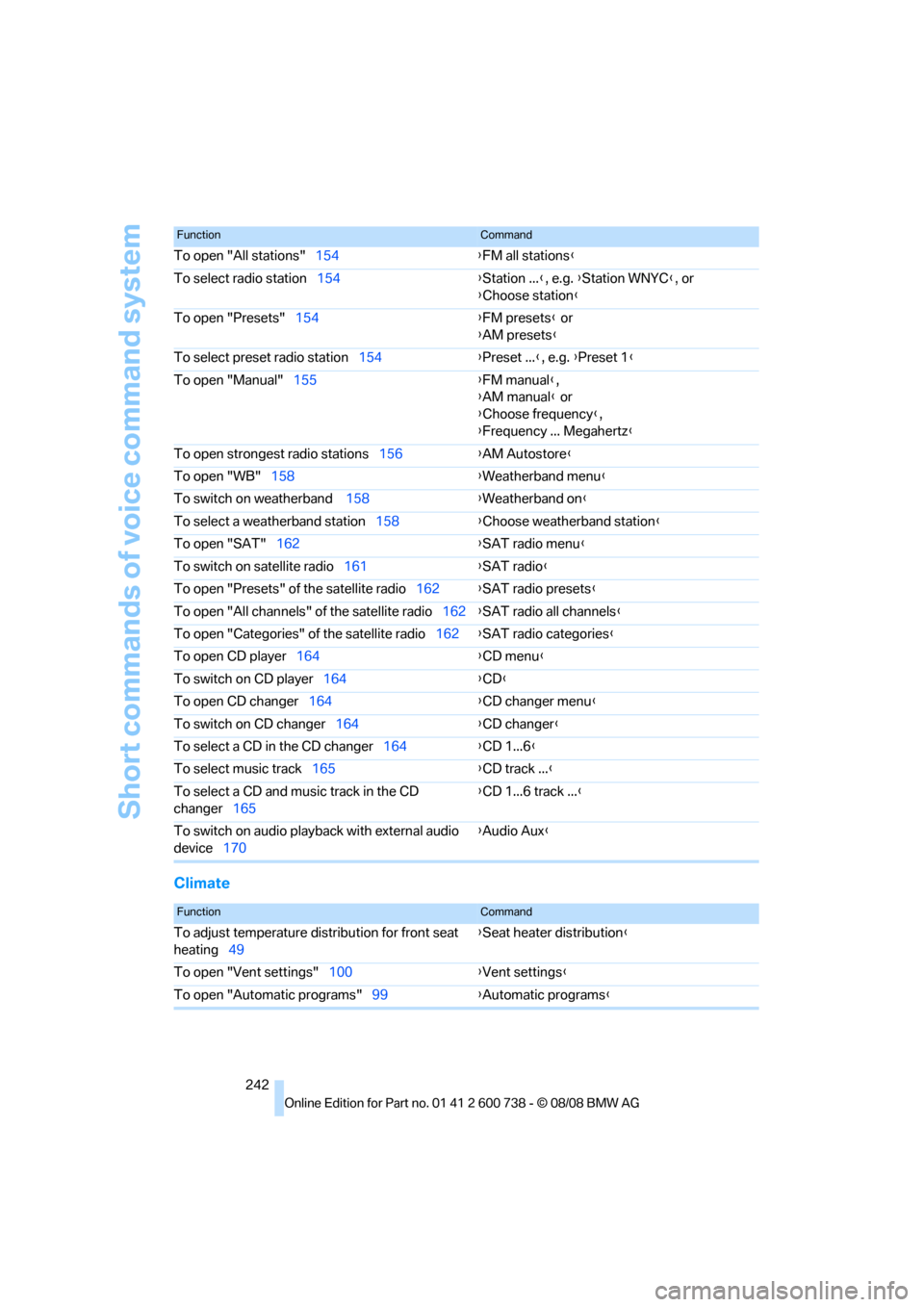
Short commands of voice command system
242
Climate
To open "All stations"154{FM all stations}
To select radio station154{Station ...}, e.g. {Station WNYC}, or
{Choose station}
To open "Presets"154{FM presets} or
{AM presets}
To select preset radio station154{Preset ...}, e.g. {Preset 1}
To open "Manual"155{FM manual},
{AM manual} or
{Choose frequency},
{Frequency ... Megahertz}
To open strongest radio stations156{AM Autostore}
To open "WB"158{Weatherband menu}
To switch on weatherband 158{Weatherband on}
To select a weatherband station158{Choose weatherband station}
To open "SAT"162{SAT radio menu}
To switch on satellite radio161{SAT radio}
To open "Presets" of the satellite radio162{SAT radio presets}
To open "All channels" of the satellite radio162{SAT radio all channels}
To open "Categories" of the satellite radio162{SAT radio categories}
To open CD player164{
CD menu}
To switch on CD player164{CD}
To open CD changer164{CD changer menu}
To switch on CD changer164{CD changer}
To select a CD in the CD changer164{CD 1...6}
To select music track165{CD track ...}
To select a CD and music track in the CD
changer165{CD 1...6 track ...}
To switch on audio playback with external audio
device170{Audio Aux}
FunctionCommand
FunctionCommand
To adjust temperature distribution for front seat
heating49{Seat heater distribution}
To open "Vent settings"100{Vent settings}
To open "Automatic programs"99{Automatic programs}
Page 253 of 266

Reference 251
At a glance
Controls
Driving tips
Communications
Navigation
Entertainment
Mobility
Glass sunroof, electric40
– convenient operation from
outside34
– convenient operation with
comfort access39
– moving manually41
– remote control33
Glove compartment107
– lighting107
GPS navigation, refer to
Navigation system124
Grills, refer to Ventilation102
Gross vehicle weight, refer to
Weights239
Ground clearance118
H
Handbrake59
– indicator lamp13,59
Hands-free system, refer to
Microphone14
Hand washing219
Hazard warning flashers15
"HD radio"158
HD radio, refer to High
Definition Radio158
Head airbags88
Headlamp
– cleaning tank, refer to
Capacities239
Headlamp control,
automatic93
Headlamp flasher63
Headlamps93
– cleaning, refer to Wiper
system64
– filler neck for washer
fluid211
Head Light, refer to Adaptive
Head Light95
Head restraints46
– active front head
restraints46
– removing47
– sitting safely43
"Head-Up Display"53,90Head-Up Display90
– default view91
– M view90
– shift lights63
Heated
– mirrors50
– rear window100
– seats48
– steering wheel51
Heating98
– exterior mirrors50
– interior98
– rear window100
– residual heat101
– seats48
– steering wheel51
Heating with engine switched
off, refer to Residual
heat101
Heavy cargo, refer to Securing
cargo119
Height, refer to
Dimensions238
Height adjustment
– seats44
– steering wheel51
High-beam assistant95,97
High beams95
– headlamp flasher95
– indicator lamp13
High Definition Radio158
High-pressure cleaning
jets218,219
High water, refer to Driving
through water117
Hills117
Holder for cups109
"Home address" in
navigation136
Homepage of BMW4
Hood210
Horn10
Hot exhaust system116
"Hour memo"76
"House number" in
destination entry129
Hydraulic brake assistant,
refer to Brake assistant80
Hydroplaning117
I
IBOC, refer to High Definition
Radio158
Ice, refer to Outside
temperature warning68
ID3 tag, refer to Information on
track166
Identification mark
– recommended tire
brands208
– tire coding205
Idle61
iDrive16
– assistance window21
– automatic climate control
with expanded scope99
– changing date and time76
– changing language78
– changing menu page20
– changing settings75
– changing units of measure
and display type77
– confirming selection or
entry20
– controller16
– controls16
– displays, menus18
– operating principle18
– selecting menu item20
– setting brightness77
– start menu18
– status information21
– symbols19
Ignition57
– switched off58
– switched on57
Ignition key, refer to Keys/
remote control30
Ignition key position 1, refer to
Radio readiness57
Ignition key position 2, refer to
Ignition on57
Ignition lock57
– starting engine with comfort
access39
i menu18
Imprint2