2009 BMW 650I CONVERTIBLE manual radio set
[x] Cancel search: manual radio setPage 110 of 272
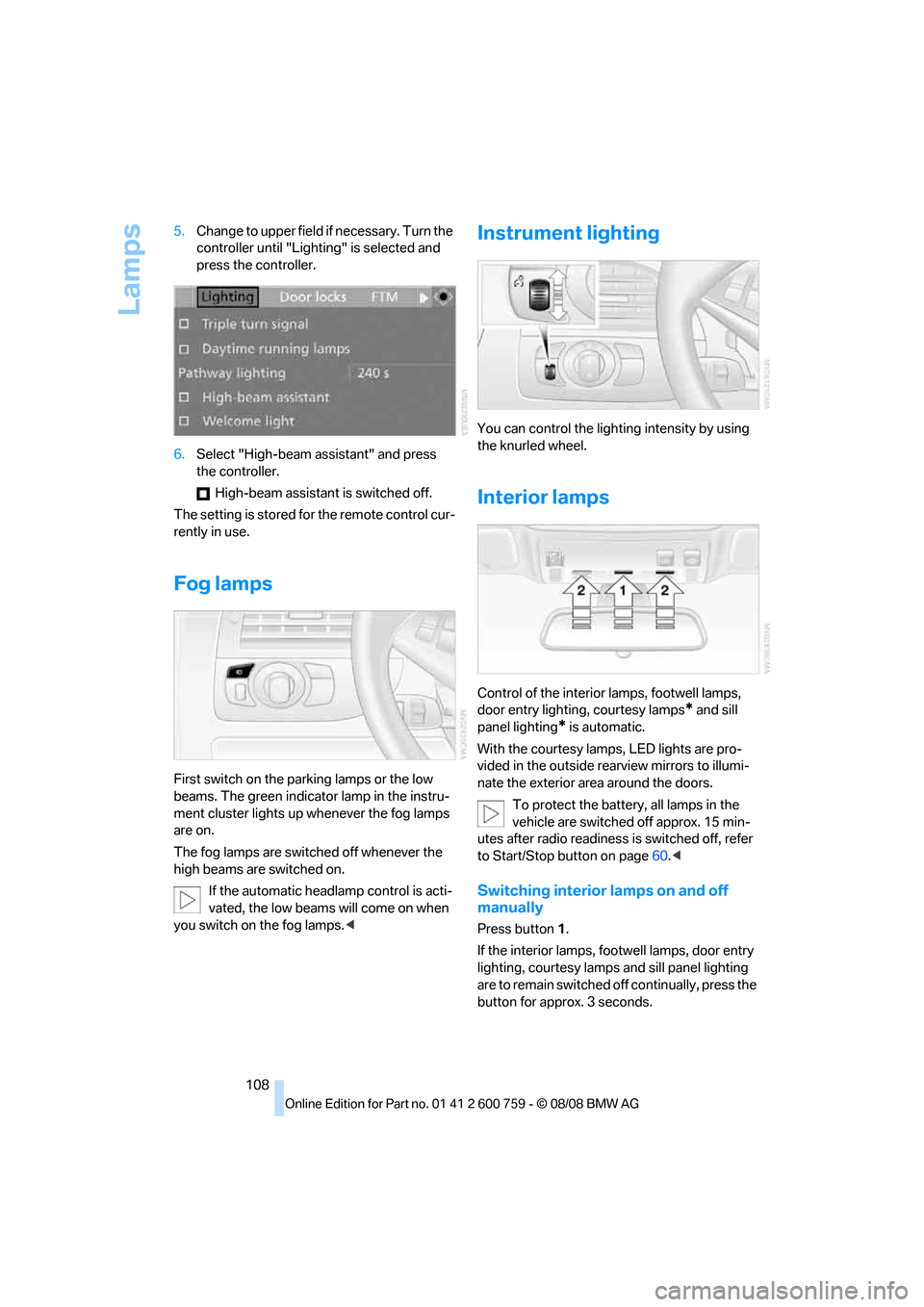
Lamps
108 5.Change to upper field if necessary. Turn the
controller until "Lighting" is selected and
press the controller.
6.Select "High-beam assistant" and press
the controller.
High-beam assistant is switched off.
The setting is stored for the remote control cur-
rently in use.
Fog lamps
First switch on the parking lamps or the low
beams. The green indicator lamp in the instru-
ment cluster lights up whenever the fog lamps
are on.
The fog lamps are switched off whenever the
high beams are switched on.
If the automatic headlamp control is acti-
vated, the low beams will come on when
you switch on the fog lamps.<
Instrument lighting
You can control the lighting intensity by using
the knurled wheel.
Interior lamps
Control of the interior lamps, footwell lamps,
door entry lighting, courtesy lamps
* and sill
panel lighting
* is automatic.
With the courtesy lamps,
LED lights are pro-
vided in the outside rearview mirrors to illumi-
nate the exterior area around the doors.
To protect the battery, all lamps in the
vehicle are switched off approx. 15 min-
utes after radio readiness is switched off, refer
to Start/Stop button on page60.<
Switching interior lamps on and off
manually
Press button 1.
If the interior lamps, footwell lamps, door entry
lighting, courtesy lamps and sill panel lighting
are to remain switched off continually, press the
button for approx. 3 seconds.
Page 166 of 272
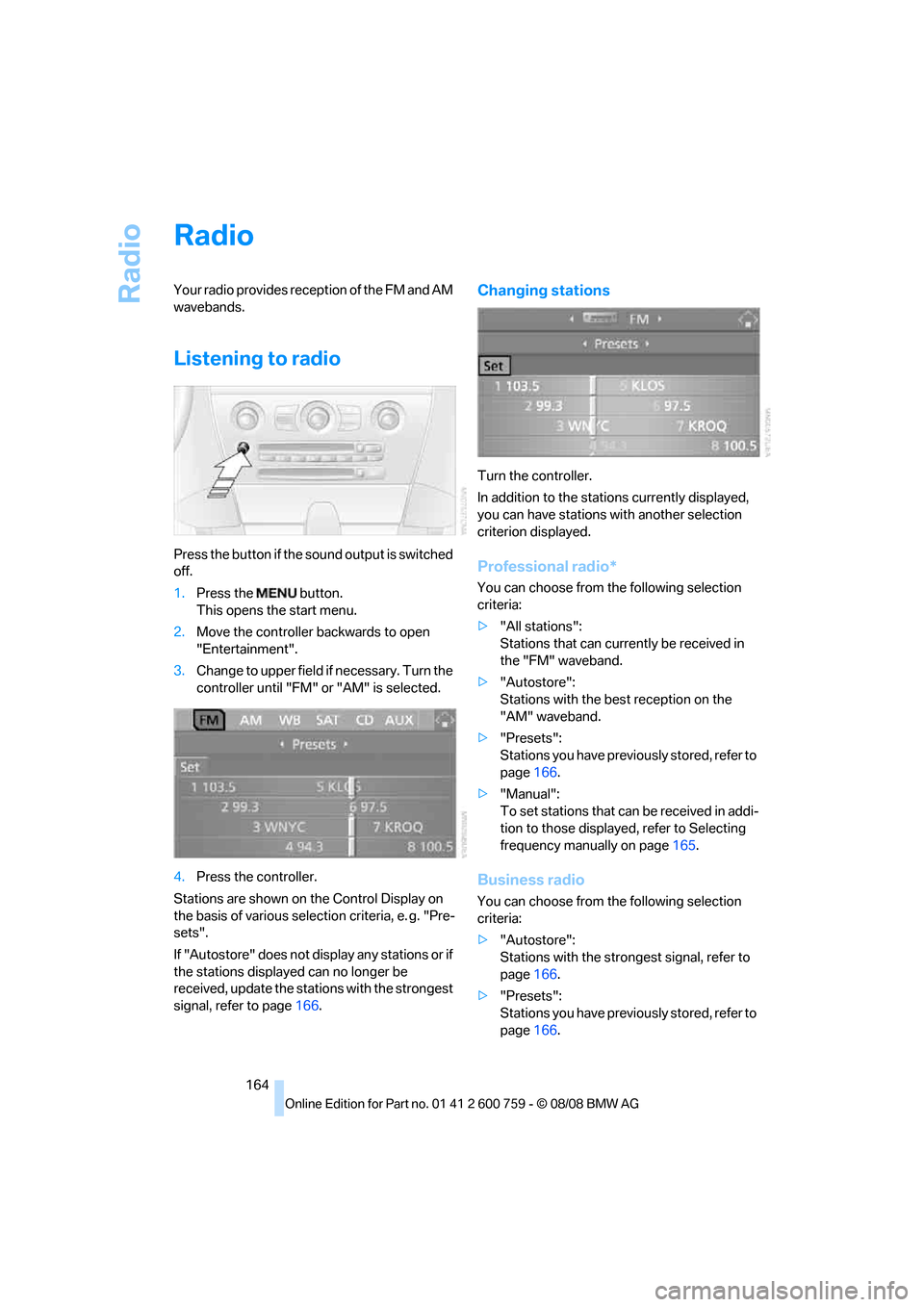
Radio
164
Radio
Your radio provides reception of the FM and AM
wavebands.
Listening to radio
Press the button if the sound output is switched
off.
1.Press the button.
This opens the start menu.
2.Move the controller backwards to open
"Entertainment".
3.Change to upper field if necessary. Turn the
controller until "FM" or "AM" is selected.
4.Press the controller.
Stations are shown on the Control Display on
the basis of various selection criteria, e. g. "Pre-
sets".
If "Autostore" does not display any stations or if
the stations displayed can no longer be
received, update the stations with the strongest
signal, refer to page166.
Changing stations
Turn the controller.
In addition to the stations currently displayed,
you can have stations with another selection
criterion displayed.
Professional radio*
You can choose from the following selection
criteria:
>"All stations":
Stations that can currently be received in
the "FM" waveband.
>"Autostore":
Stations with the best reception on the
"AM" waveband.
>"Presets":
Stations you have previously stored, refer to
page166.
>"Manual":
To set stations that can be received in addi-
tion to those displayed, refer to Selecting
frequency manually on page165.
Business radio
You can choose from the following selection
criteria:
>"Autostore":
Stations with the strongest signal, refer to
page166.
>"Presets":
Stations you have previously stored, refer to
page166.
Page 167 of 272
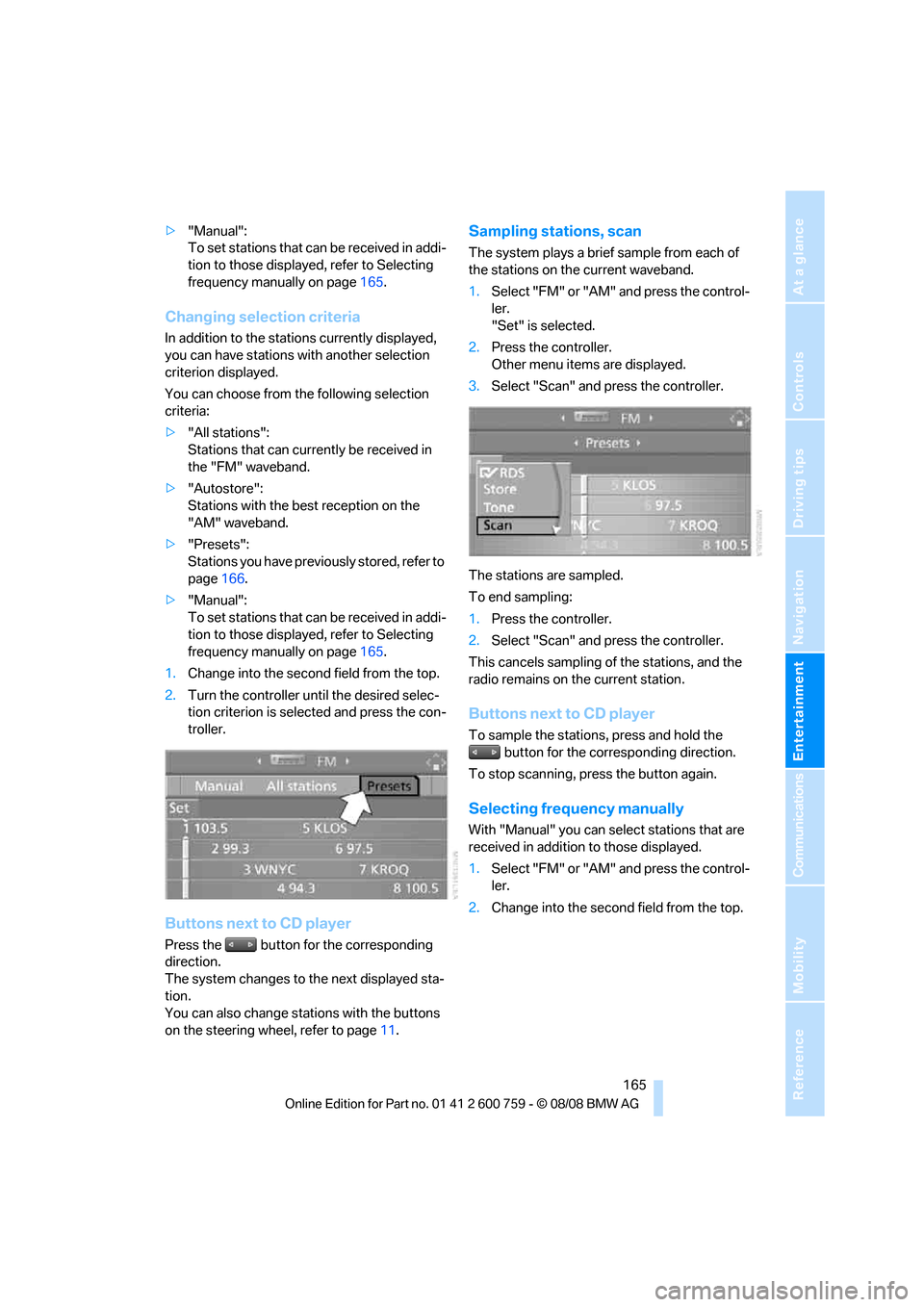
Navigation
Entertainment
Driving tips
165Reference
At a glance
Controls
Communications
Mobility
>"Manual":
To set stations that can be received in addi-
tion to those displayed, refer to Selecting
frequency manually on page165.
Changing selection criteria
In addition to the stations currently displayed,
you can have stations with another selection
criterion displayed.
You can choose from the following selection
criteria:
>"All stations":
Stations that can currently be received in
the "FM" waveband.
>"Autostore":
Stations with the best reception on the
"AM" waveband.
>"Presets":
Stations you have previously stored, refer to
page166.
>"Manual":
To set stations that can be received in addi-
tion to those displayed, refer to Selecting
frequency manually on page165.
1.Change into the second field from the top.
2.Turn the controller until the desired selec-
tion criterion is selected and press the con-
troller.
Buttons next to CD player
Press the button for the corresponding
direction.
The system changes to the next displayed sta-
tion.
You can also change stations with the buttons
on the steering wheel, refer to page11.
Sampling stations, scan
The system plays a brief sample from each of
the stations on the current waveband.
1.Select "FM" or "AM" and press the control-
ler.
"Set" is selected.
2.Press the controller.
Other menu items are displayed.
3.Select "Scan" and press the controller.
The stations are sampled.
To end sampling:
1.Press the controller.
2.Select "Scan" and press the controller.
This cancels sampling of the stations, and the
radio remains on the current station.
Buttons next to CD player
To sample the stations, press and hold the
button for the corresponding direction.
To stop scanning, press the button again.
Selecting frequency manually
With "Manual" you can select stations that are
received in addition to those displayed.
1.Select "FM" or "AM" and press the control-
ler.
2.Change into the second field from the top.
Page 168 of 272
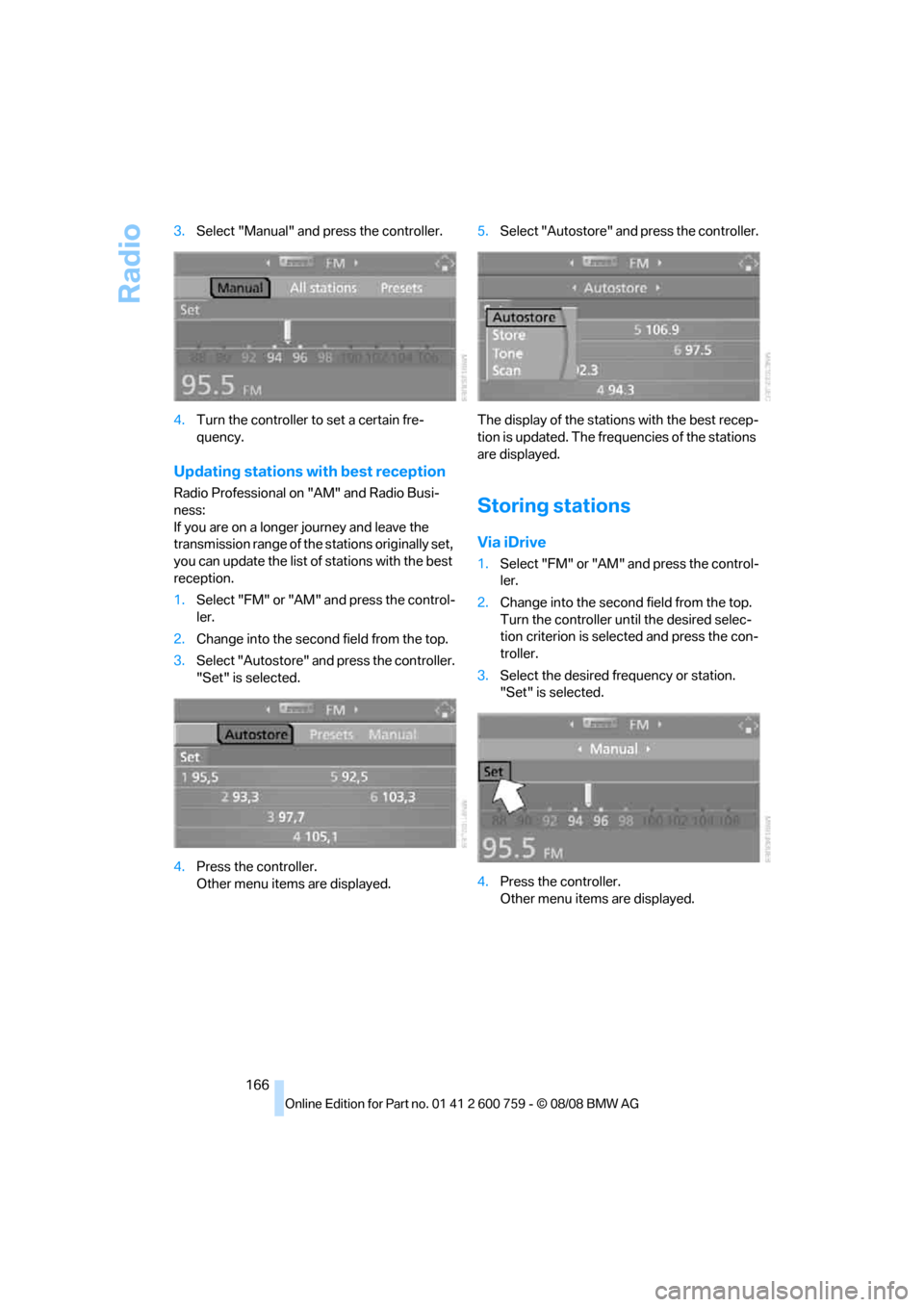
Radio
166 3.Select "Manual" and press the controller.
4.Turn the controller to set a certain fre-
quency.
Updating stations with best reception
Radio Professional on "AM" and Radio Busi-
ness:
If you are on a longer journey and leave the
transmission range of the stations originally set,
you can update the list of stations with the best
reception.
1.Select "FM" or "AM" and press the control-
ler.
2.Change into the second field from the top.
3.Select "Autostore" and press the controller.
"Set" is selected.
4.Press the controller.
Other menu items are displayed.5.Select "Autostore" and press the controller.
The display of the stations with the best recep-
tion is updated. The frequencies of the stations
are displayed.Storing stations
Via iDrive
1.Select "FM" or "AM" and press the control-
ler.
2.Change into the second field from the top.
Turn the controller until the desired selec-
tion criterion is selected and press the con-
troller.
3.Select the desired frequency or station.
"Set" is selected.
4.Press the controller.
Other menu items are displayed.
Page 171 of 272

Navigation
Entertainment
Driving tips
169Reference
At a glance
Controls
Communications
Mobility
Selecting programs of a digital station*
Some stations transmit several programs. To
select one of these programs:
1.Select "FM" or "AM" and press the control-
ler.
2.Select "Manual" and press the controller.
3.Select a station that is received digitally.
This symbol is displayed when a station
is being received digitally.
4.Switch to the next program of the digital
station with the buttons on the radio
or the steering wheel.
You can store a station, refer to page166.
Updating stations offering digital
reception
If you are on a longer journey and leave the
transmission range of the stations originally set,
you can update the list of stations with the best
reception.
1.Select "FM" or "AM" and press the control-
ler.
2.Change into the second field from the top.3.Select "Autostore" and press the controller.
4.Press the controller.
Other menu items are displayed.
5.Select "Autostore " and press the con-
troller.
The display of the stations offering digital
reception is updated. This can take up to 2 min-
utes.
Displaying additional information
With the digital stations, additional information
on the current track is displayed, e.g. the name
of the artist.
1.Select a station and press the controller.
2.Select "Details" and press the controller.
Page 250 of 272

Short commands of voice command system
248
Climate
To open "All stations"164{FM all stations}
To select radio station164{Station ...}, e.g. {Station WNYC}, or
{Choose station}
To open "Presets"164{FM presets} or
{AM presets}
To select preset radio station164{Preset ...}, e.g. {Preset 1}
To open "Manual"165{FM manual},
{AM manual} or
{Choose frequency},
{Frequency ... Megahertz}
To open strongest radio stations166{AM Autostore}
To open "WB"168{Weatherband menu}
To switch on weatherband 168{Weatherband on}
To select a weatherband station168{Choose weatherband station}
To open "SAT"171{SAT radio menu}
To switch on satellite radio171{SAT radio}
To open "Presets" of the satellite radio172{SAT radio presets}
To open "All channels" of the satellite radio171{SAT radio all channels}
To open "Categories" of the satellite radio171{SAT radio categories}
To open CD player174{
CD menu}
To switch on CD player174{CD}
To open CD changer174{CD changer menu}
To switch on CD changer174{CD changer}
To select a CD in the CD changer174{CD 1...6}
To select music track175{CD track ...}
To select a CD and music track in the CD
changer175{CD 1...6 track ...}
To switch on audio playback with external audio
device180{Audio Aux}
FunctionCommand
FunctionCommand
To open "Vent settings"112{Vent settings}
To open "Automatic programs"111{Automatic programs}
To open "Parked car ventilation"115{Parked car operation}
To open "Automatic ventilation"115{Automatic ventilation}
To display activation times115{Activation time}
Page 256 of 272

Everything from A to Z
254 Convenient operation
– convertible top33,34
– glass sunroof32,34
– windows32,34
Convertible
– convertible program for
automatic climate
control111
– opening and closing
windows41
– rollover protection
system97
– top44
– wind deflector47
Convertible top
– closing manually45
– convenient operation34
– emergency closing45
– opening and closing44
Convertible top care228
Coolant223
– checking level224
– temperature76
Cooling, maximum113
Cooling fluid, refer to
Coolant223
Cooling function, automatic
climate control113
Cooling system, refer to
Coolant223
Copyright2
Cornering Brake Control
CBC88
Country of destination for
navigation137
Courtesy lamps, refer to
Interior lamps108
Cradle for telephone or mobile
phone119
Cruise control67
– active cruise control68
Cruising range77
Cup holders15,120
Curb weight, refer to
Weights245
"Current position"155Current position
– displaying155
– entering144
– storing144
"Curve mode" with BMW
Night Vision102
"Customer
Relations"196,204
Cylinders, refer to Engine
data
242
D
Dashboard, refer to
Cockpit10
Dashboard lighting, refer to
Instrument lighting108
Data, technical242
– dimensions243
– engine242
– weights245
"Date"85
Date76
– date format85
– setting85
"Date format"85
"Daytime running
lamps"105,108
Daytime running lamps105
– replacing bulbs232
"Deactivated"52
Defect
– door lock34
– glass sunroof43
– luggage compartment lid36
– tires, refer to Flat Tire
Monitor90
– tires, refer to Tire Pressure
Monitor92
Defrosting windows112
Defrosting windows and
removing condensation112
Defrosting windshield, refer to
Defrosting windows112
Defrost position, refer to
Defrosting windows112
"Delete address book" in
navigation146"Delete all numbers" in mobile
phone mode195
"Delete data" in
navigation146
"Delete" in mobile phone
mode195
Destination address
– deleting145
– entering136,139
Destination for navigation
– destination list143
– entering via voice139
– entry136
– selecting from address
book145
– selecting using
information142
– storing144
Destination guidance148
– bypassing route
sections152
– canceling voice
instructions57
– changing specified
route
146
– displaying route149
– distance and arrival148
– interrupting148
– starting148
– terminating/continuing148
– voice instructions151
– volume of voice
instructions152
Destination list for
navigation143
Destinations recently driven
to143
"Details" in audio
mode176,182
"Details" in radio mode172
"Detour" in navigation155
"Dial" in mobile phone
mode193
"Dial number"193
"Diamond button"57
Digital clock76
Digital radio, refer to High
Definition Radio168
Page 264 of 272

Everything from A to Z
262 Power windows, refer to
Windows40
Preselecting activation times
of the parked car
ventilation115
"Presets" in radio
mode164,172
Pressure, tires214
Pressure monitoring of tires,
refer to TPM Tire Pressure
Monitor92
"Profile"208
Programmable buttons on
steering wheel57
Programmable memory
buttons22
Protective function, refer to
Pinch protection system
– glass sunroof43
– windows42
R
Radio
– autostore166
– controls160
– High Definition Radio168
– sampling stations165
– satellite radio171
– selecting frequency
manually165
– selecting
waveband160,164
– station search165
– station selection164
– station with the best
reception166
– storing stations166
– switching on/off160
– tone control161
– volume161
– weatherband, refer to
Weather news flashes168
Radio key, refer to Keys/
remote control30
Radio position, refer to Radio
readiness60Radio readiness60
– switched off61
– switched on60
– with comfort access39
Radio stations
– storing166
Rain sensor, windshield wiper
system66
"Random", random play
sequence177
"Random all" in audio
mode178
"Random directory" in audio
mode178
"RDS"167
Reading lamps109
Rear lamps, refer to Tail
lamps232
Rearview mirrors, refer to
Mirrors55
Rear window
– heating112
– opening and closing41
"Received calls"194
Reception
– quality167
– radio stations167
– regional stations166
Reception level of mobile
phone, refer to Status
information21
Recirculated-air mode, refer
to AUC Automatic
recirculated-air control113
Recirculation of air, refer to
AUC Automatic
recirculated-air control113
Reclining seat, refer to
Seats49
Recording times, refer to
Stopwatch83
Redialing with mobile
phone199
"Redial" in mobile phone
mode194
Reflectors, refer to Tail
lamps232
Refueling212Releasing
– hood220
Releasing the locks, refer to
Unlocking39
"Relock door if not
opened"35
Remaining distance, refer to
Cruising range77
Remaining distance to
destination, refer to
Computer78
Remote control30
– comfort access38
– garage door opener117
– luggage compartment lid33
– malfunction33,40
– replacing battery40
Removing condensation on
the windows112
"Repeat directory" in audio
mode177
"Repeat" in audio mode177
"Repeat track" in audio
mode177
Replacement fuses234
Replacement of tires
– refer to Changing
wheels233
Replacement remote control,
refer to New remote
controls30
Replacing bulbs, refer to
Lamps and bulbs231
Replacing wheels/tires, refer
to New wheels and tires218
Reporting safety defects7
Required fuel213
Reserve
– warning, refer to Fuel
gauge77
"Reset"91,93
Reset, refer to Resetting tone
settings163
"Reset" for stopwatch84
"Reset" tone settings163
Residual heat114
Restraint systems
– for children58
– refer to Safety belts54