2009 BMW 528I SEDAN usb c ports
[x] Cancel search: usb c portsPage 191 of 294
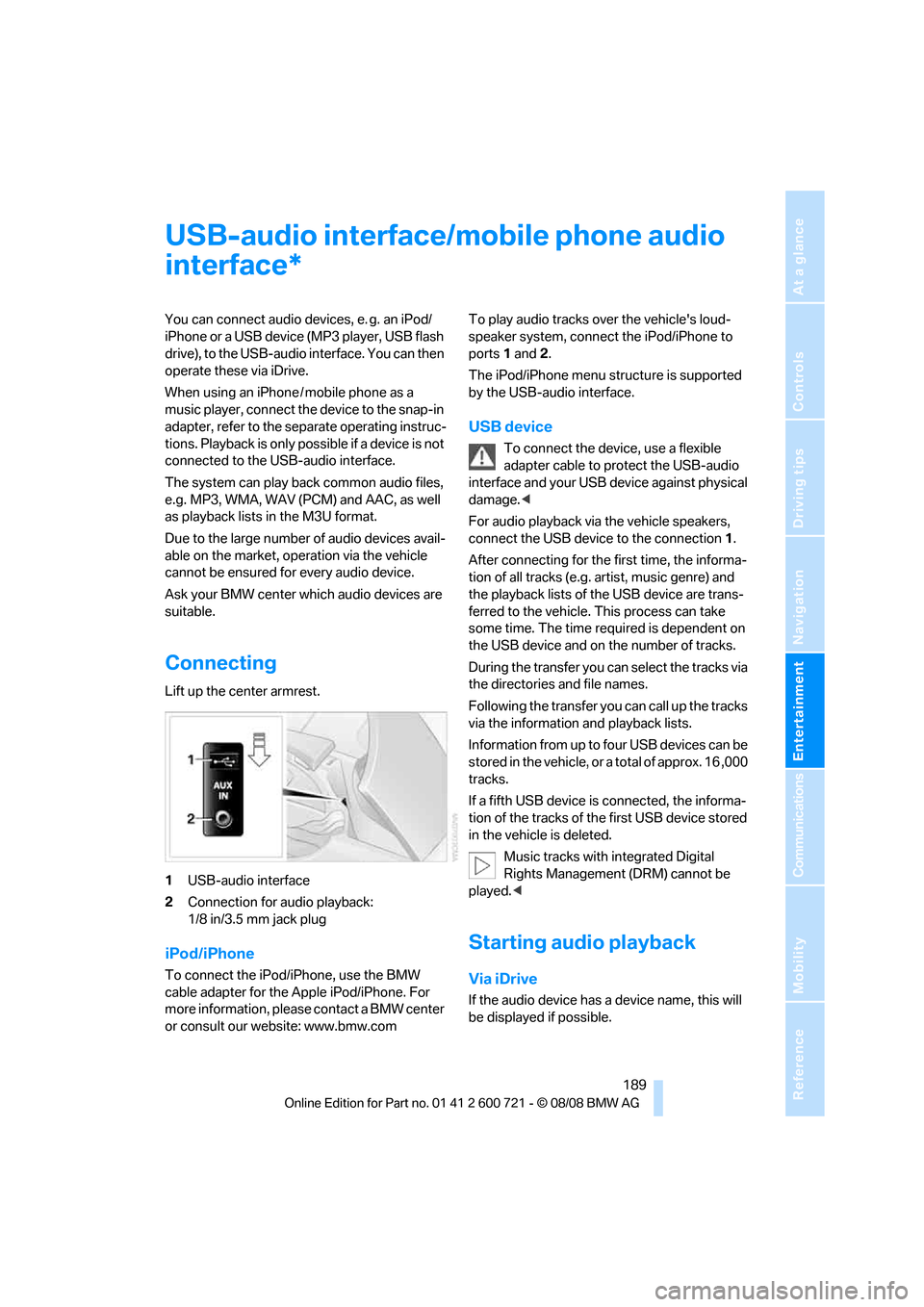
Navigation
Entertainment
Driving tips
189Reference
At a glance
Controls
Communications
Mobility
USB-audio interface/mobile phone audio
interface
You can connect audio devices, e. g. an iPod/
iPhone or a USB device (MP3 player, USB flash
drive), to the USB-audio interface. You can then
operate these via iDrive.
When using an iPhone / mobile phone as a
music player, connect the device to the snap-in
adapter, refer to the separate operating instruc-
tions. Playback is only possible if a device is not
connected to the USB-audio interface.
The system can play back common audio files,
e.g. MP3, WMA, WAV (PCM) and AAC, as well
as playback lists in the M3U format.
Due to the large number of audio devices avail-
able on the market, operation via the vehicle
cannot be ensured for every audio device.
Ask your BMW center which audio devices are
suitable.
Connecting
Lift up the center armrest.
1USB-audio interface
2Connection for audio playback:
1/8 in/3.5 mm jack plug
iPod/iPhone
To connect the iPod/iPhone, use the BMW
cable adapter for the Apple iPod/iPhone. For
more information, please contact a BMW center
or consult our website: www.bmw.comTo play audio tracks over the vehicle's loud-
speaker system, connect the iPod/iPhone to
ports 1 and 2.
The iPod/iPhone menu structure is supported
by the USB-audio interface.
USB device
To connect the device, use a flexible
adapter cable to protect the USB-audio
interface and your USB device against physical
damage.<
For audio playback via the vehicle speakers,
connect the USB device to the connection 1.
After connecting for the first time, the informa-
tion of all tracks (e.g. artist, music genre) and
the playback lists of the USB device are trans-
ferred to the vehicle. This process can take
some time. The time required is dependent on
the USB device and on the number of tracks.
During the transfer you can select the tracks via
the directories and file names.
Following the transfer you can call up the tracks
via the information and playback lists.
Information from up to four USB devices can be
stored in the vehicle, or a total of approx. 16 ,000
tracks.
If a fifth USB device is connected, the informa-
tion of the tracks of the first USB device stored
in the vehicle is deleted.
Music tracks with integrated Digital
Rights Management (DRM) cannot be
played.<
Starting audio playback
Via iDrive
If the audio device has a device name, this will
be displayed if possible.
*
Page 193 of 294
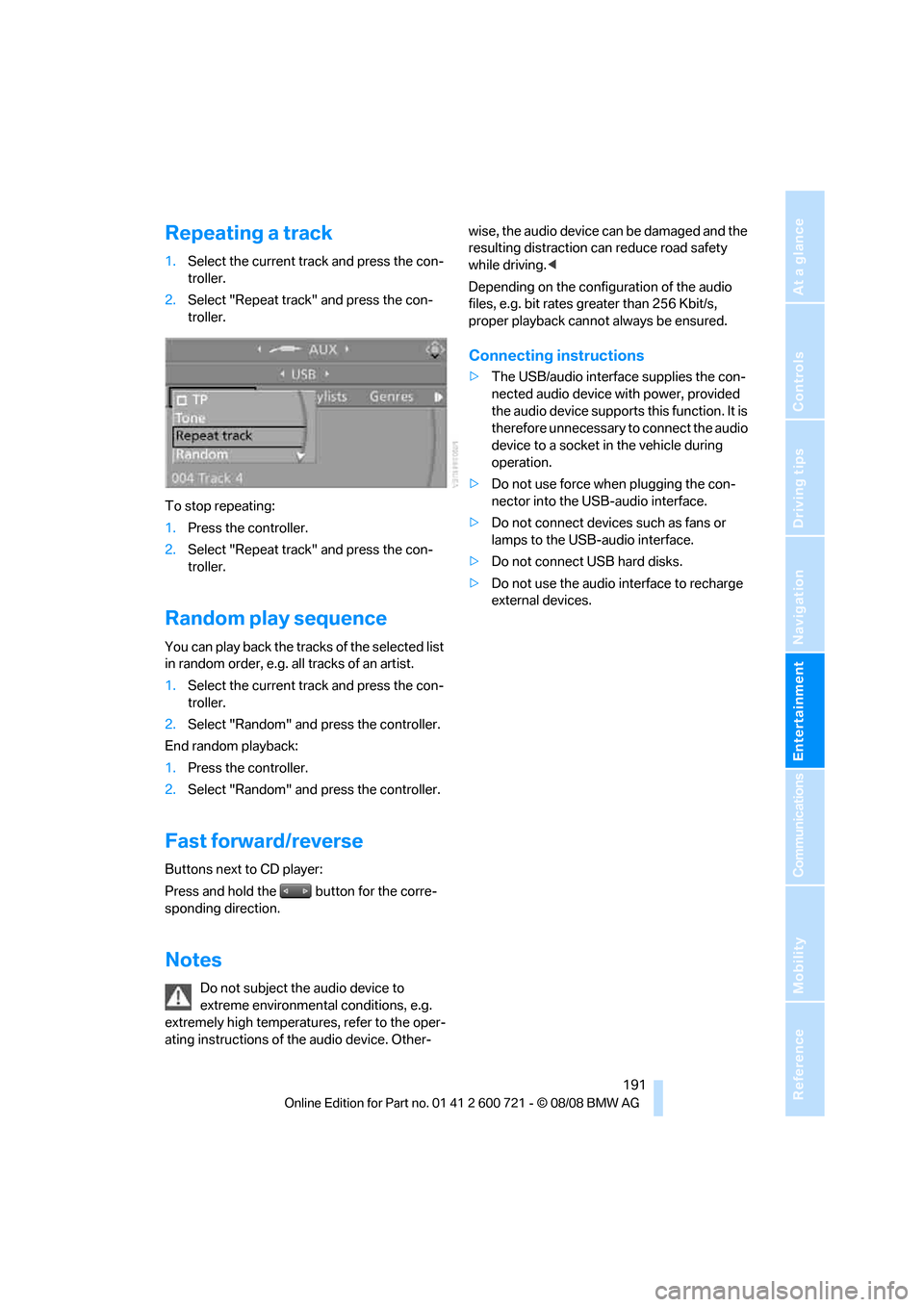
Navigation
Entertainment
Driving tips
191Reference
At a glance
Controls
Communications
Mobility
Repeating a track
1.Select the current track and press the con-
troller.
2.Select "Repeat track" and press the con-
troller.
To stop repeating:
1.Press the controller.
2.Select "Repeat track" and press the con-
troller.
Random play sequence
You can play back the tracks of the selected list
in random order, e.g. all tracks of an artist.
1.Select the current track and press the con-
troller.
2.Select "Random" and press the controller.
End random playback:
1.Press the controller.
2.Select "Random" and press the controller.
Fast forward/reverse
Buttons next to CD player:
Press and hold the button for the corre-
sponding direction.
Notes
Do not subject the audio device to
extreme environmental conditions, e.g.
extremely high temperatures, refer to the oper-
ating instructions of the audio device. Other-wise, the audio device can be damaged and the
resulting distraction can reduce road safety
while driving.<
Depending on the configuration of the audio
files, e.g. bit rates greater than 256 Kbit/s,
proper playback cannot always be ensured.
Connecting instructions
>The USB/audio interface supplies the con-
nected audio device with power, provided
the audio device supports this function. It is
therefore unnecessary to connect the audio
device to a socket in the vehicle during
operation.
>Do not use force when plugging the con-
nector into the USB-audio interface.
>Do not connect devices such as fans or
lamps to the USB-audio interface.
>Do not connect USB hard disks.
>Do not use the audio interface to recharge
external devices.
Page 290 of 294

Everything from A to Z
288 Units
– average fuel
consumption89
– temperature89
Universal garage-door
opener, refer to Integrated
universal remote
control121
Universal remote control121
"Unlock button"32
Unlocking
– from inside35
– from outside32
– setting unlocking
behavior32
– without key, refer to Comfort
access40
Unlocking without key, refer to
Comfort access40
"Update services"215
USB-audio interface/mobile
phone audio interface189
"USB" in audio mode190
"Use current location as
address"152,154
Used batteries
– refer to Disposal251
– refer to Replacing battery42
Using turn signals68
V
Valve screw caps, refer to
After mounting250
Vehicle
– battery251
– breaking-in134
– loading137
– measurements, refer to
Dimensions261
– parking63
– weights263
"Vehicle / Tires" in
unlokking32
Vehicle care, refer to Care239
Vehicle jack249
– jacking points250Vehicle position, refer to
Displaying current
position163
Ventilation118
– draft-free118
– in rear118
– while stationary118
Venting, refer to
Ventilation118
Vent outlets114
– refer to Ventilation118
Vent outlets of automatic
climate control114
Vents, refer to Ventilation118
"Vent settings"116
Viscosity235
Voice, refer to Destination
guidance with voice
instructions159
Voice command system
– overview24
– short commands265
Voice instructions for
navigation system159
– muting57
– repeating57,160
– switching on/off57,159
– volume160
Voice phone book206
Volume168
– audio sources168
– cargo bay263
– fuel tank, refer to
Capacities264
– mobile phone200
– setting speed-
dependent170
– voice instructions160
– windshield cleaning system,
refer to Capacities264
W
Warning lamps, refer to
Indicator and warning
lamps13
Warning messages, refer to
Check Control84Warning on leaving lane, refer
to Leaving lane warning106
Warning triangle253
Warranty and Service Guide
Booklet for Canadian
models237
Washer fluid70
– capacity of the reservoir70
Waste container, refer to
Ashtray125
Water on roads, refer to
Driving through water136
Water penetration239,240
Waveband for radio172
"WB"168,176
Wear indicators in tires, refer
to Minimum tread depth229
Weather news flashes176
Website BMW4
Weights263
Welcome lamps108
"Welcome light"109
Wheel/tire combination, refer
to New wheels and tires229
Wheel/tire damage229
Wheelbase, refer to
Dimensions261
Wheels and tires222
Width, refer to
Dimensions261
Windows42
– convenient operation33
– convenient operation from
outside34
– convenient operation with
comfort access41
– rear window, Sports
Wagon37
– safety switch43
Windshield
– cleaning, refer to Wiper
system69
– defrosting, refer to
Defrosting windows116
– displays, refer to Head-Up
Display102