2009 BMW 335I light
[x] Cancel search: lightPage 12 of 268

Cockpit
10
Cockpit
Around the steering wheel: controls and displays
3Folding exterior mirrors in and out*47
4 Adjusting exterior mirrors, automatic curb
monitor
*47
1 Safety switch for electric rear
windows
36
2 Opening and closing windows 36 5
Parking lamps 90
Low beams 90
Automatic headlamp control
*90
Adaptive Head Light
*91
6 Fog lamps 92
ba8_E9091_cic.book Seite 10 Mittwoch, 29. Oktober 2008 2:59 14
Page 13 of 268

At a glance
11Reference
Controls
Driving tips
Communications
Navigation
Entertainment
Mobility
8Instrument cluster 12
11 Ignition lock 53
12 Buttons on the steering wheel 14
Horn, the entire surface
15 Adjusting the steering wheel 48
17 Releasing the hood 211
18 Opening the tailgate/luggage compartment
lid 30
7
Turn signals 57
High beams, headlamp flasher 92
Roadside parking lamps
*92
Computer 69
Settings and information about the
vehicle 70
Instrument lighting 92
9 Windshield wipers 58
Rain sensor
*58
Sports Wagon:
Rear window wiper 59
10 Switching the ignition on/off and
starting/stopping the engine
53
Telephone
*:
> Press: accepting and ending a
call; dialing
* the selected
phone number; redialing if no
phone number is selected
> Press longer: redialing
Volume
Activating/deactivating voice acti-
vation system
*22
Changing radio station
Selecting music track
Scrolling through phone book and
lists with stored phone numbers
Next entertainment source
Recirculated-air mode 96
13 Steering wheel heating
*48
16 Cruise control
*59
Active cruise control
*61
ba8_E9091_cic.book Seite 11 Mittwoch, 29. Oktober 2008 2:59 14
Page 15 of 268

At a glance
13Reference
Controls
Driving tips
Communications
Navigation
Entertainment
Mobility
Indicator and warning lamps
The concept
Indicator and warning lamps can light up in a
variety of combinations and colors.
Some lamps are checked for proper functioning
and thus come on briefly when the engine is
started or the ignition is switched on.
Explanatory text messages
Text messages at the top edge of the Control
Display describe the meanings of the indicator
and warning lamps.
You can call up more information, e.g. on the
cause of a malfunction and on how to respond,
via Check Control, refer to page 75.
In urgent cases, this information will be shown
as soon as the corresponding lamp comes on.
Indicator lamps without text messages
The following indicator lamps notify you that
certain functions are active:
High beams/headlamp flasher 92
Fog lamps 92
Lamp flashes:
DSC or DTC is regulating the propul-
sive forces in order to maintain driving
stability 82
Parking brake applied 54
Canada: parking brake applied 54
Engine malfunction with adverse
effect on exhaust emissions 217
Canada: engine malfunction with
adverse effect on exhaust
emissions 217
ba8_E9091_cic.book Seite 13 Mittwoch, 29. Oktober 2008 2:59 14
Page 19 of 268
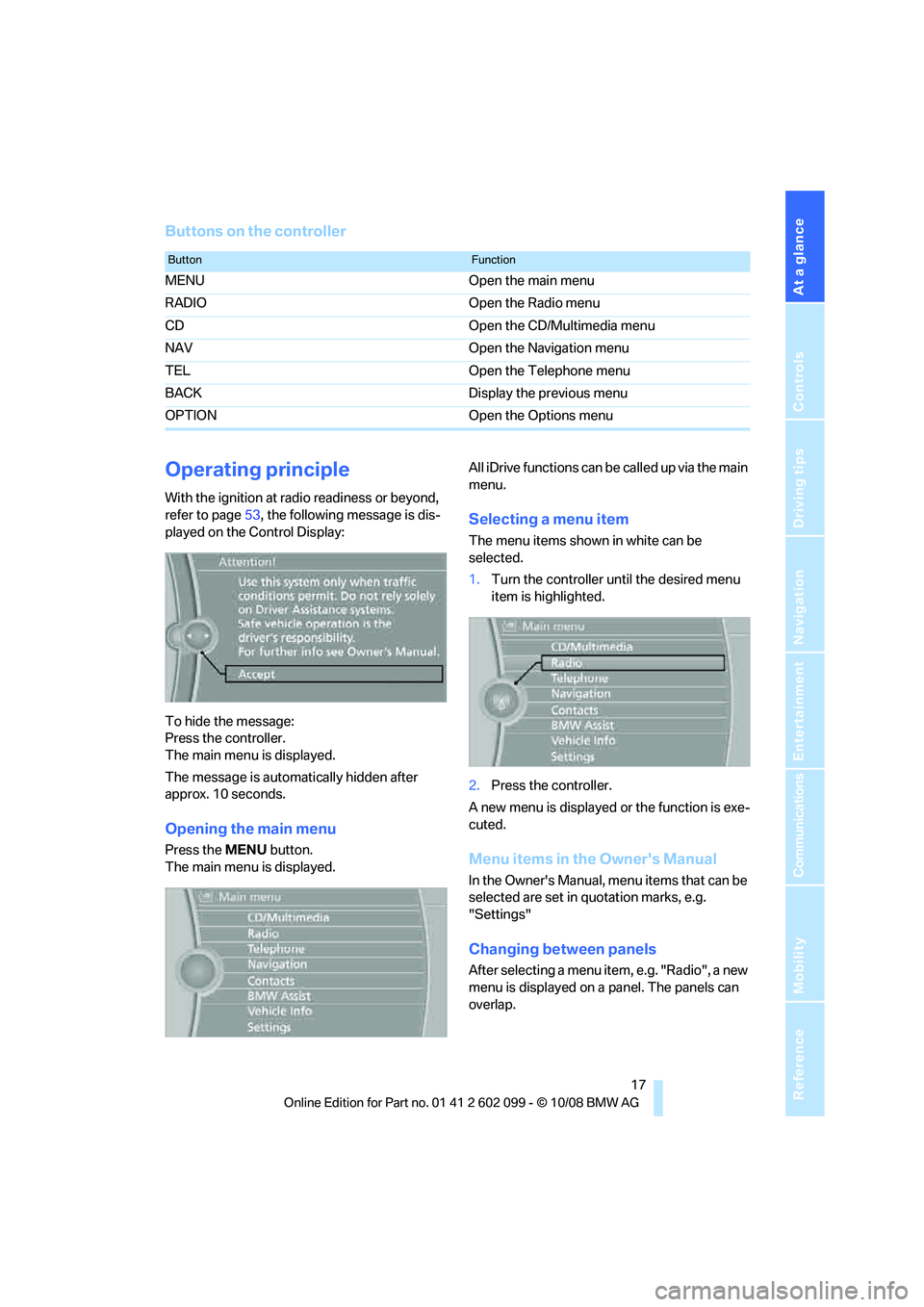
At a glance
17Reference
Controls
Driving tips
Communications
Navigation
Entertainment
Mobility
Buttons on the controller
Operating principle
With the ignition at radio readiness or beyond,
refer to page53, the following message is dis-
played on the Control Display:
To hide the message:
Press the controller.
The main menu is displayed.
The message is automa tically hidden after
approx. 10 seconds.
Opening the main menu
Press the MENU button.
The main menu is displayed. All iDrive functions can be
called up via the main
menu.
Selecting a menu item
The menu items shown in white can be
selected.
1. Turn the controller until the desired menu
item is highlighted.
2. Press the controller.
A new menu is displayed or the function is exe-
cuted.
Menu items in the Owner's Manual
In the Owner's Manual, menu items that can be
selected are set in quotation marks, e.g.
"Settings"
Changing between panels
After selecting a menu item, e.g. "Radio", a new
menu is displayed on a panel. The panels can
overlap.
ButtonFunction
MENU Open the main menu
RADIO Open the Radio menu
CD Open the CD/Multimedia menu
NAV Open the Navigation menu
TEL Open the Telephone menu
BACK Display the previous menu
OPTION Open the Options menu
ba8_E9091_cic.book Seite 17 Mittwoch, 29. Oktober 2008 2:59 14
Page 20 of 268
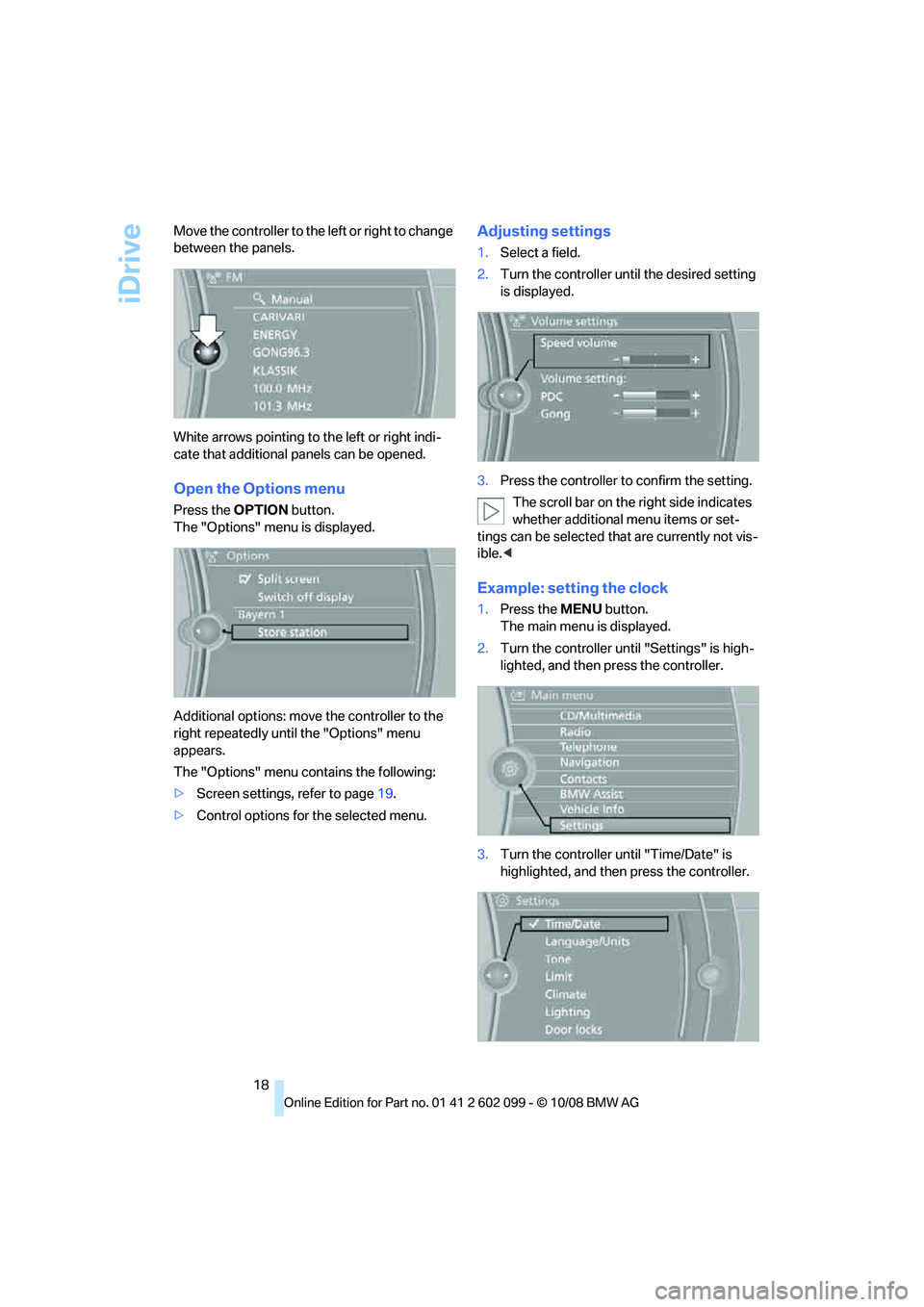
iDrive
18
Move the controller to the
left or right to change
between the panels.
White arrows pointing to the left or right indi-
cate that additional panels can be opened.
Open the Options menu
Press the OPTION button.
The "Options" menu is displayed.
Additional options: move the controller to the
right repeatedly until the "Options" menu
appears.
The "Options" menu contains the following:
> Screen settings, refer to page 19.
> Control options for the selected menu.
Adjusting settings
1.Select a field.
2. Turn the controller until the desired setting
is displayed.
3. Press the controller to confirm the setting.
The scroll bar on the right side indicates
whether additional menu items or set-
tings can be selected that are currently not vis-
ible. <
Example: setting the clock
1.Press the MENU button.
The main menu is displayed.
2. Turn the controller until "Settings" is high-
lighted, and then press the controller.
3. Turn the controller until "Time/Date" is
highlighted, and then press the controller.
ba8_E9091_cic.book Seite 18 Mittwoch, 29. Oktober 2008 2:59 14
Page 21 of 268
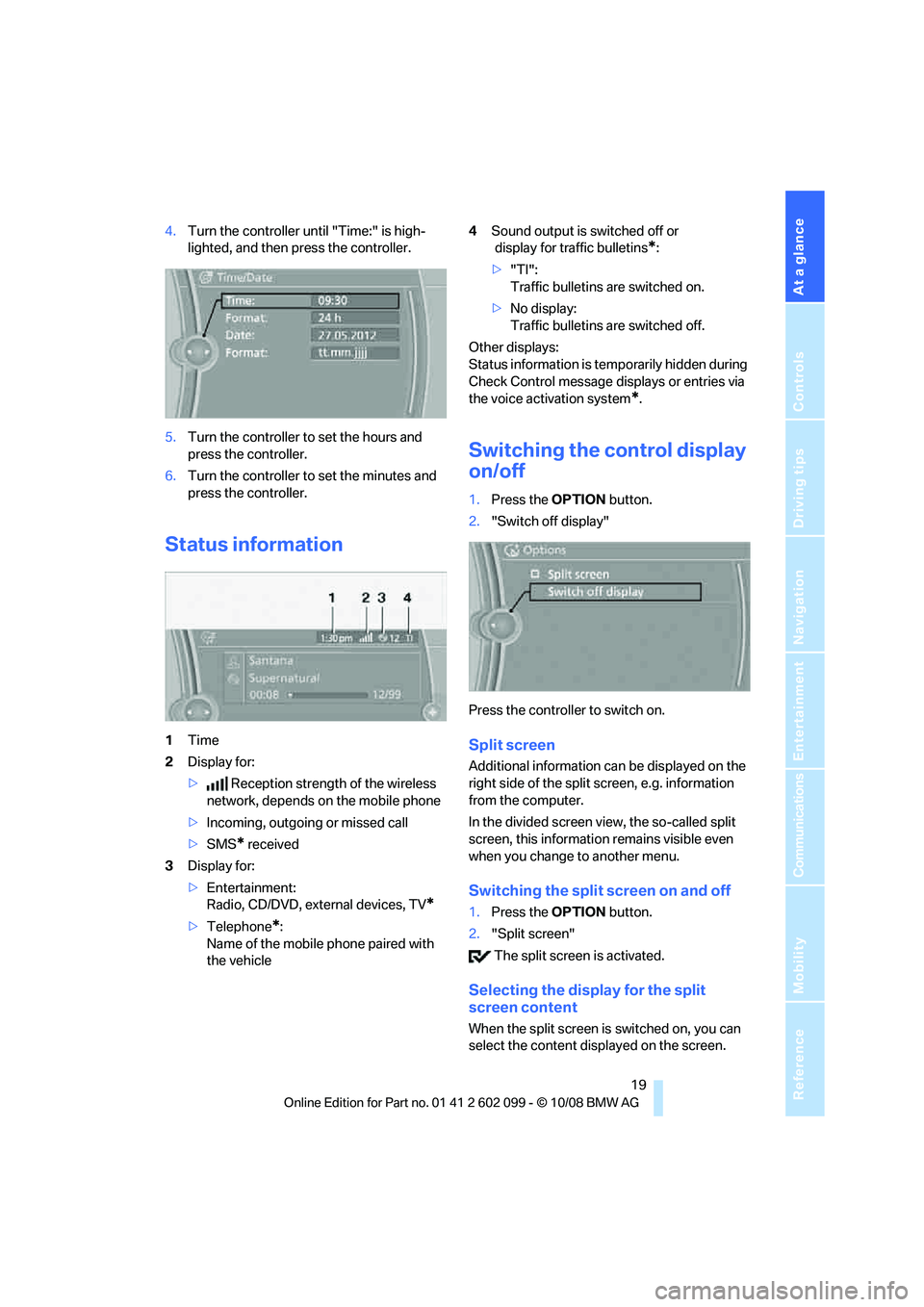
At a glance
19Reference
Controls
Driving tips
Communications
Navigation
Entertainment
Mobility
4.Turn the controller until "Time:" is high-
lighted, and then press the controller.
5. Turn the controller to set the hours and
press the controller.
6. Turn the controller to set the minutes and
press the controller.
Status information
1 Time
2 Display for:
> Reception strength of the wireless
network, depends on the mobile phone
> Incoming, outgoing or missed call
> SMS
* received
3 Display for:
>Entertainment:
Radio, CD/DVD, external devices, TV
*
>Telephone*:
Name of the mobile phone paired with
the vehicle 4
Sound output is switched off or
display for traffic bulletins
*:
> "TI":
Traffic bulletins are switched on.
> No display:
Traffic bulletins are switched off.
Other displays:
Status information is temporarily hidden during
Check Control message displays or entries via
the voice acti vation system
*.
Switching the control display
on/off
1.Press the OPTION button.
2. "Switch off display"
Press the controller to switch on.
Split screen
Additional information ca n be displayed on the
right side of the split screen, e.g. information
from the computer.
In the divided screen view, the so-called split
screen, this informatio n remains visible even
when you change to another menu.
Switching the split screen on and off
1. Press the OPTION button.
2. "Split screen"
The split screen is activated.
Selecting the display for the split
screen content
When the split screen is switched on, you can
select the content disp layed on the screen.
ba8_E9091_cic.book Seite 19 Mittwoch, 29. Oktober 2008 2:59 14
Page 22 of 268
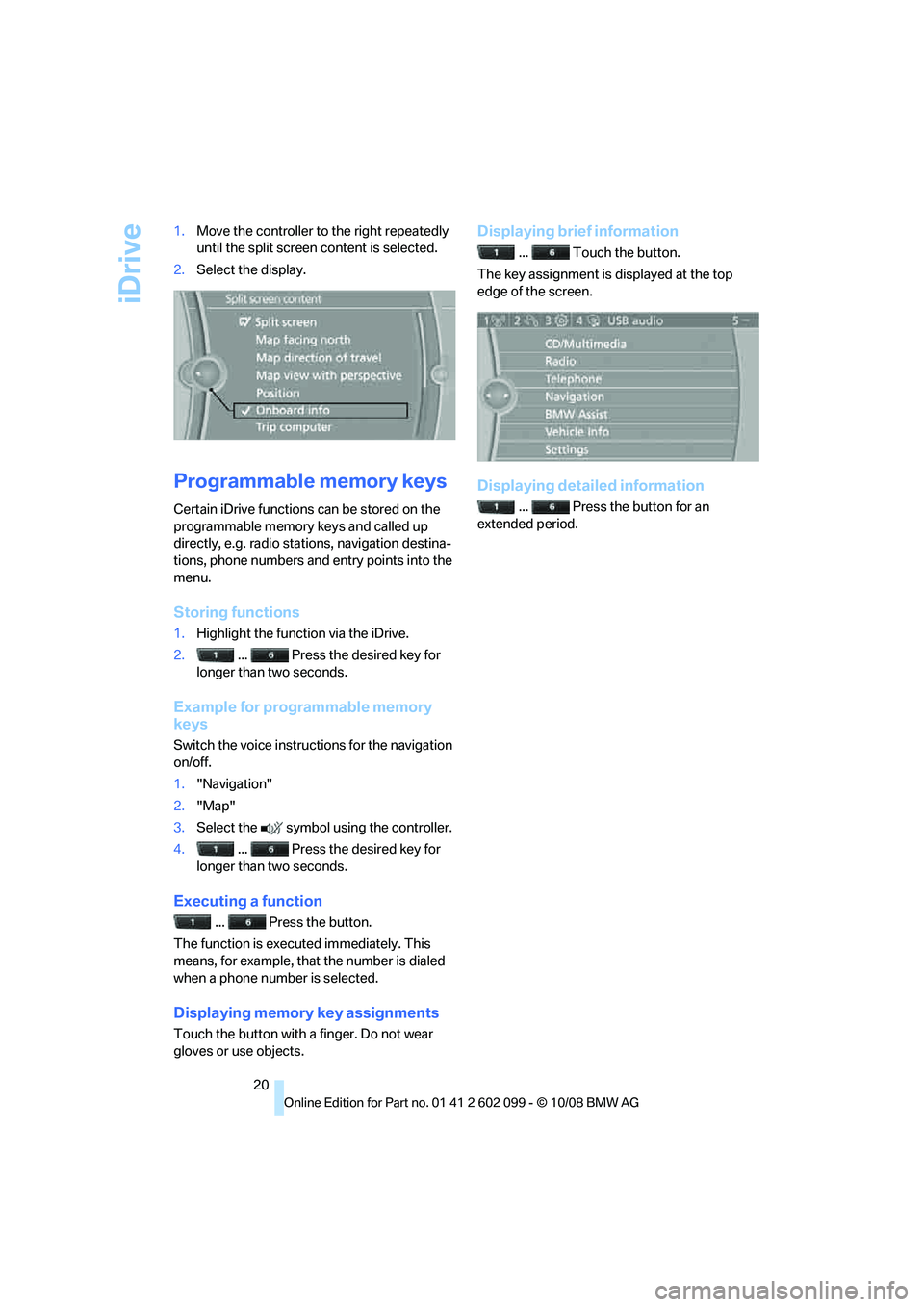
iDrive
20
1.
Move the controller to the right repeatedly
until the split screen content is selected.
2. Select the display.
Programmable memory keys
Certain iDrive functions can be stored on the
programmable memory keys and called up
directly, e.g. radio stations, navigation destina-
tions, phone numbers and entry points into the
menu.
Storing functions
1.Highlight the function via the iDrive.
2. ... Press the desired key for
longer than two seconds.
Example for programmable memory
keys
Switch the voice instruct ions for the navigation
on/off.
1. "Navigation"
2. "Map"
3. Select the symbol using the controller.
4. ... Press the desired key for
longer than two seconds.
Executing a function
... Press the button.
The function is executed immediately. This
means, for example, that the number is dialed
when a phone number is selected.
Displaying memory key assignments
Touch the button with a finger. Do not wear
gloves or use objects.
Displaying brief information
... Touch the button.
The key assignment is displayed at the top
edge of the screen.
Displaying detailed information
... Press the button for an
extended period.
ba8_E9091_cic.book Seite 20 Mittwoch, 29. Oktober 2008 2:59 14
Page 29 of 268
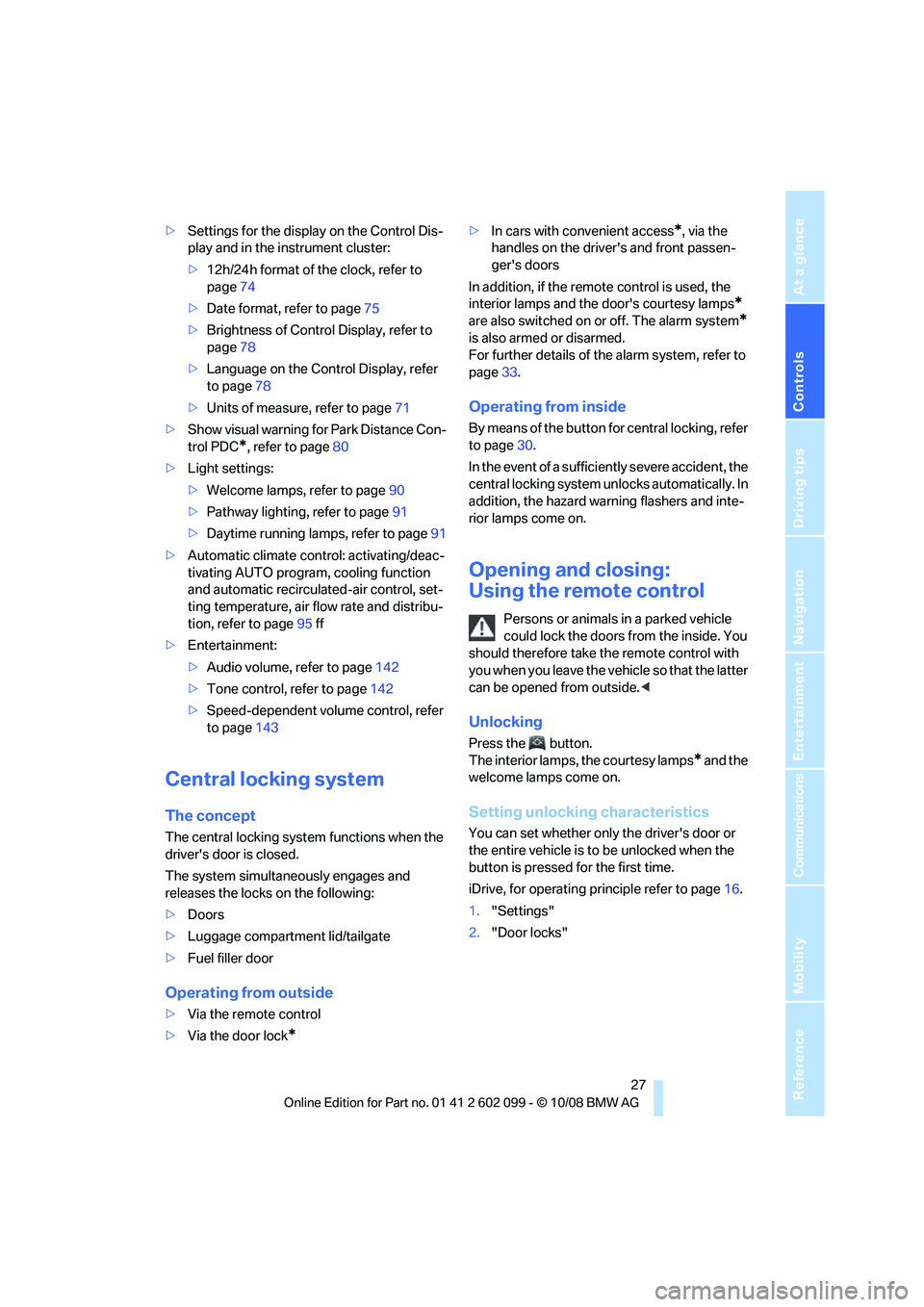
Controls
27Reference
At a glance
Driving tips
Communications
Navigation
Entertainment
Mobility
>Settings for the display on the Control Dis-
play and in the instrument cluster:
>12h/24h format of the clock, refer to
page 74
> Date format, refer to page 75
> Brightness of Control Display, refer to
page 78
> Language on the Control Display, refer
to page 78
> Units of measure, refer to page 71
> Show visual warning for Park Distance Con-
trol PDC
*, refer to page 80
> Light settings:
>Welcome lamps, refer to page 90
> Pathway lighting, refer to page 91
> Daytime running lamps, refer to page 91
> Automatic climate control: activating/deac-
tivating AUTO program, cooling function
and automatic recirculated-air control, set-
ting temperature, air fl ow rate and distribu-
tion, refer to page 95 ff
> Entertainment:
>Audio volume, refer to page 142
> Tone control, refer to page 142
> Speed-dependent volume control, refer
to page 143
Central locking system
The concept
The central locking system functions when the
driver's door is closed.
The system simultaneously engages and
releases the locks on the following:
>Doors
> Luggage compartment lid/tailgate
> Fuel filler door
Operating from outside
>Via the remote control
> Via the door lock
*
>In cars with convenient access*, via the
handles on the driver's and front passen-
ger's doors
In addition, if the remo te control is used, the
interior lamps and the door's courtesy lamps
*
are also switched on or off. The alarm system*
is also armed or disarmed.
For further details of the alarm system,
refer to
page 33.
Operating from inside
By means of the button for central locking, refer
to page 30.
In the event of a sufficiently severe accident, the
central locking system un locks automatically. In
addition, the hazard warning flashers and inte-
rior lamps come on.
Opening and closing:
Using the remote control
Persons or animals in a parked vehicle
could lock the doors from the inside. You
should therefore take the remote control with
you when you leave the ve hicle so that the latter
can be opened from outside. <
Unlocking
Press the button.
The interior lamps, the courtesy lamps
* and the
welcome lamps come on.
Setting unlocking characteristics
You can set whether only the driver's door or
the entire vehicle is to be unlocked when the
button is pressed for the first time.
iDrive, for operating pr inciple refer to page16.
1. "Settings"
2. "Door locks"
ba8_E9091_cic.book Seite 27 Mittwoch, 29. Oktober 2008 2:59 14